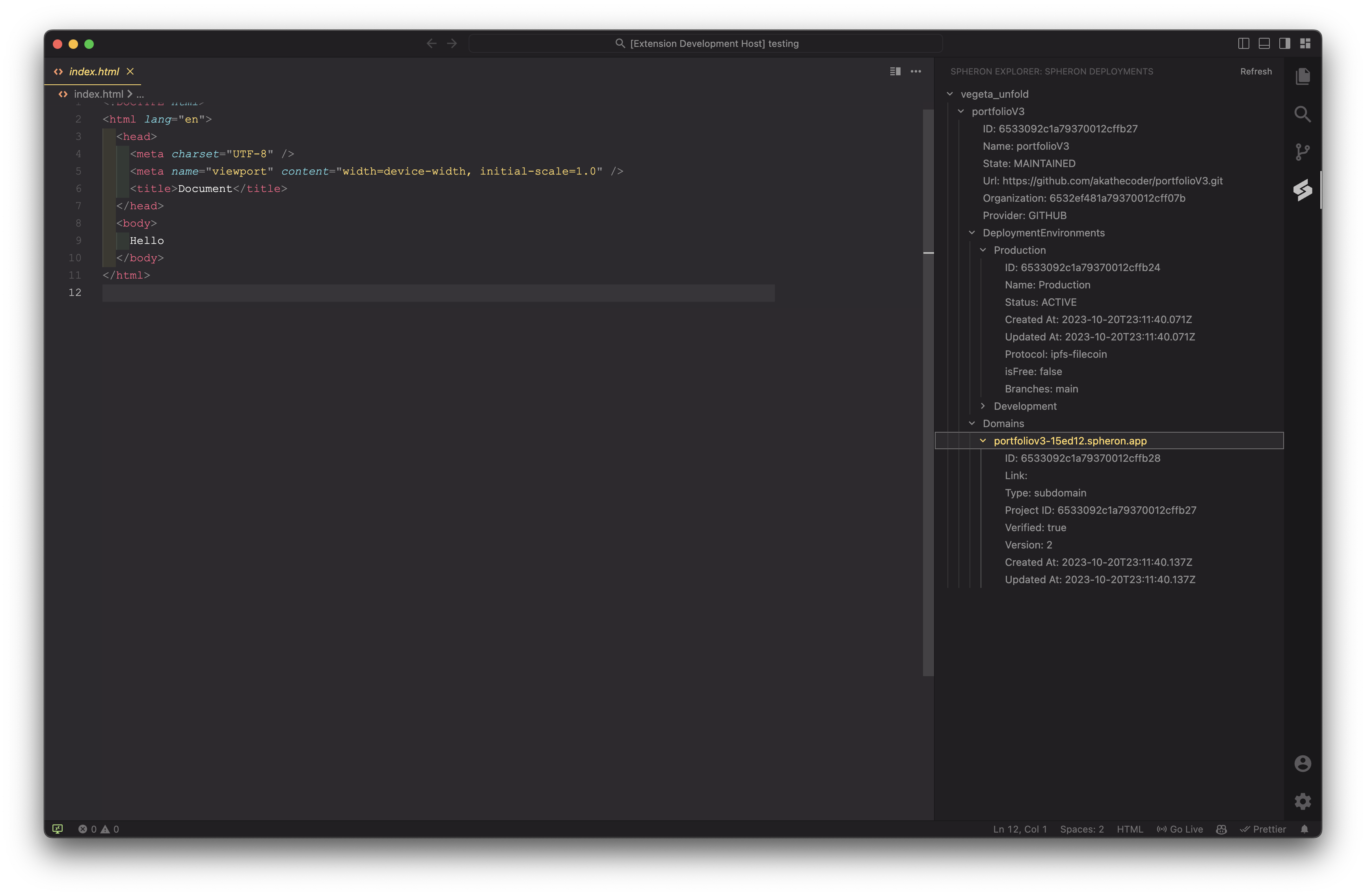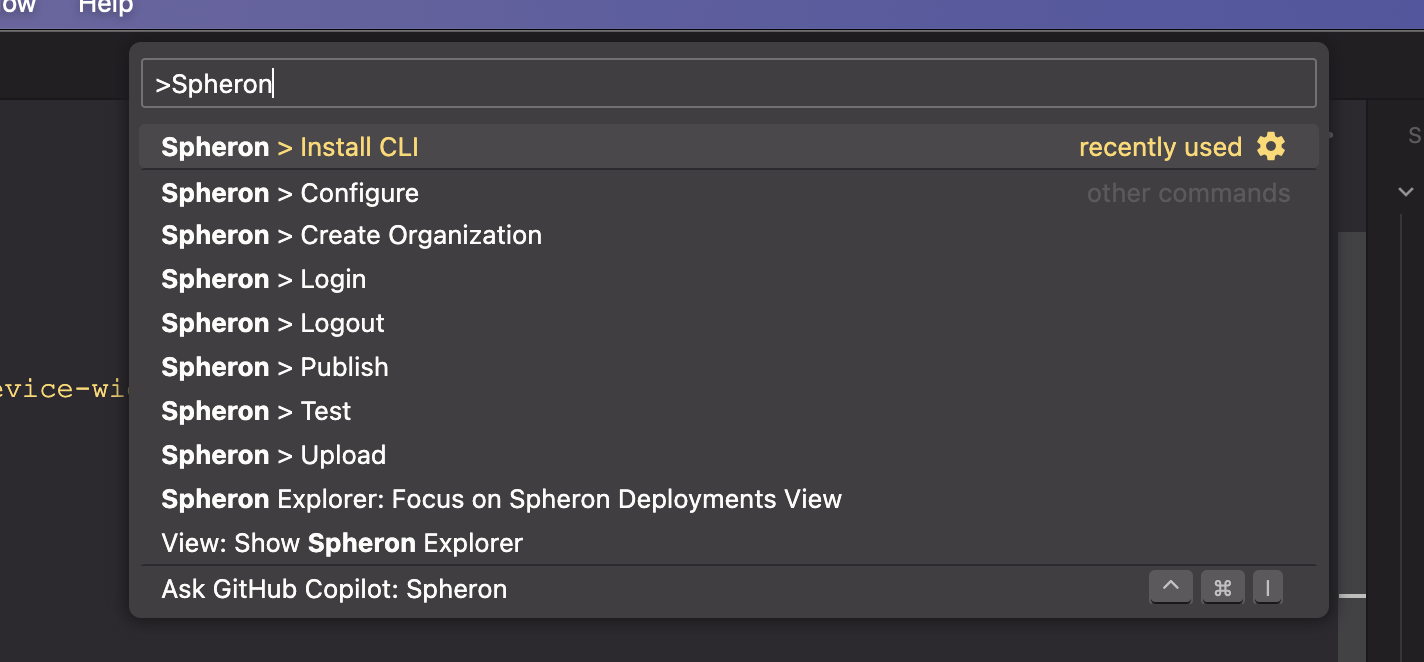Spheron ExtensionThis is a Visual Studio Code extension for working with the Spheron platform. It provides commands for installing the Spheron CLI, logging in to the Spheron platform, uploading files to the platform, and initializing a new Spheron project. InstallationTo install the extension, follow these steps:
UsageThe extension provides the following features: Spheron ExplorerThe Spheron Explorer is a custom view that displays a list of your Spheron deployments. To open the view, click on the Spheron icon in the Activity Bar on the side of the window.
Adding an API KeyTo add your Spheron API key, follow these steps:
Command ViewThe Command view displays a list of your Spheron deployments, along with their status and other information.
The extension provides the following commands:
To use a command, open the Command Palette by pressing LicenseThis extension is licensed under the GNU GPLv3 License. See the LICENSE file for details. |