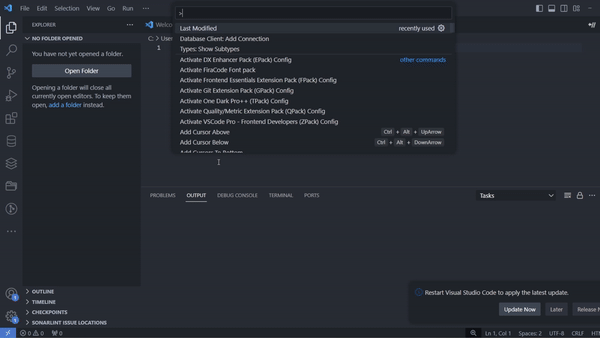Rapid Last ModifiedRapid Last Modified is a Visual Studio Code extension that provides users with instant insights into the latest modifications made to their active files. Seamlessly integrated into the status bar, this extension displays timestamps and usernames, facilitating collaboration and version tracking. With robust error handling and cross-platform compatibility, Rapid Last Modified prioritizes user experience, ensuring uninterrupted functionality across Windows and Linux systems. Features
Demo
RequirementsNo additional requirements or dependencies are needed for this extension. Extension SettingsThis extension does not add any additional VS Code settings. Known IssuesNo known issues at this time. Release Notes1.0.0
Following Extension GuidelinesEnsure that you've read through the extensions guidelines and follow the best practices for creating your extension. RepositoryContactFor any inquiries or feedback, feel free to reach out on LinkedIn. Working with MarkdownYou can author your README using Visual Studio Code. Here are some useful editor keyboard shortcuts:
For More InformationDeveloper :Ahsan Saeed Happy Coding ! |