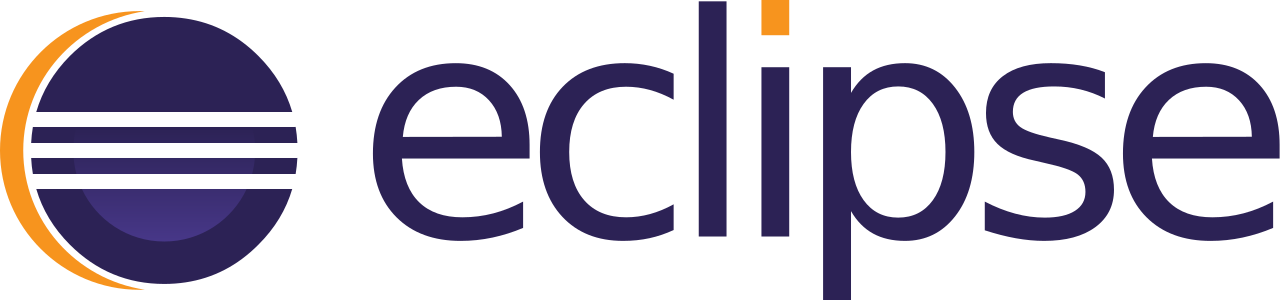Eclipse Color Editor Theme
I basically ported Eclipse syntax highlighting color scheme to VS Code. I'm not affiliated with the Eclipse Foundation, and they have nothing to do with this extension. I tested this extension with C++, Python, HTML, and XML. Some restrictions in the syntax highlighting API prevent me from colorizing certain elements the way I want (e.g. C++ class members). Installation via VS Code
Compile./node_modules/vsce/out/vsce package |