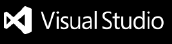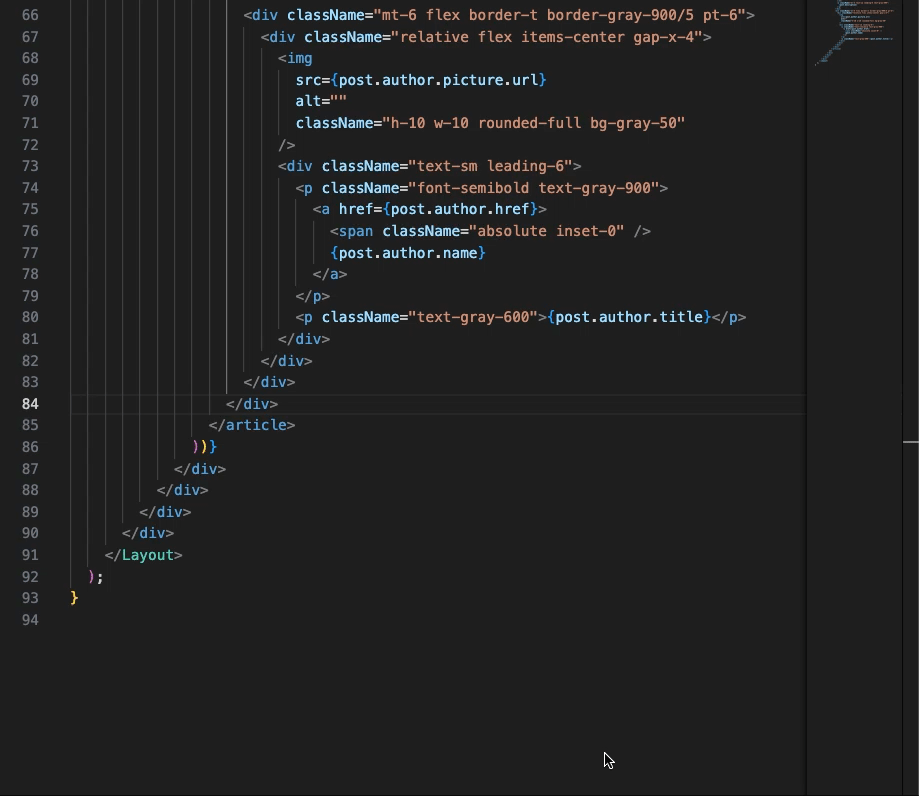Tailwind Skeleton GeneratorEffortlessly convert Tailwind + HTML (JSX/TSX) into captivating animated loaders, ensuring a seamless user experience as content loads. FeaturesGenerate Tailwind loading skeleton direct from your code as demonstrated below:
How to Run "Create Tailwind Skeleton" ExtensionFollow these steps to quickly generate a Tailwind CSS skeleton for your project using our VSCode extension: Step 1: InstallationFirst, ensure you have Visual Studio Code installed. Then, install the "Create Tailwind Skeleton" extension by searching for it in the VSCode Extensions Marketplace and clicking the "Install" button. Step 2: Open Your ProjectOpen the project where you want to create a Tailwind CSS skeleton in VSCode. Step 3: Select the Code BlockNavigate to the file that contains the code block for which you want to create a Tailwind CSS skeleton. Use your mouse or keyboard shortcuts to select the specific block of code you're interested in. Step 4: Open the Context MenuWith the code block selected, right-click on the highlighted area to open the context menu. If you're using a Mac, you might need to use a two-finger click or the Step 5: Create Tailwind SkeletonIn the context menu, look for the option labeled "Create Tailwind Skeleton" and click on it. The extension will then automatically generate the Tailwind CSS skeleton based on the selected block of code. Step 6: Review the SkeletonAfter the skeleton is generated, review it to ensure it meets your needs. The extension should have created a structured CSS file or code block inline with Tailwind CSS classes that correspond to your original code's structure and styling intentions. Step 7: Save and UseSave the generated Tailwind CSS skeleton and incorporate it into your project as needed. You can now use this as a base to further customize and enhance your project's styling with Tailwind CSS. TroubleshootingIf you encounter any issues while using the "Create Tailwind Skeleton" extension, such as the context menu option not appearing or the skeleton not generating as expected, consider checking the following:
Release Notes0.5.0
FeedbackWe're eager to hear if it strikes the right chord with you and would greatly value your opinion. 🤔💭 What are your thoughts?" For more information
|