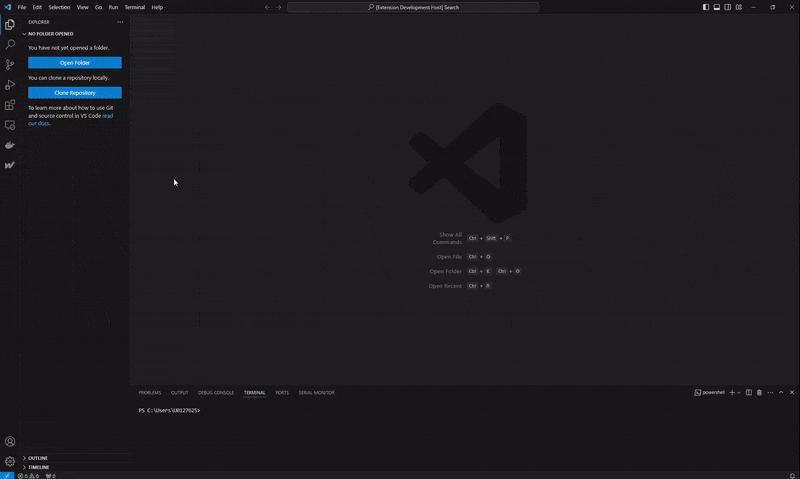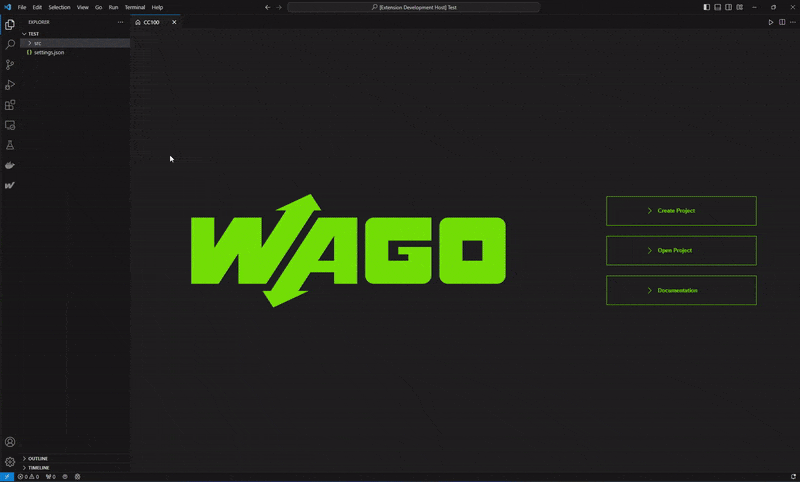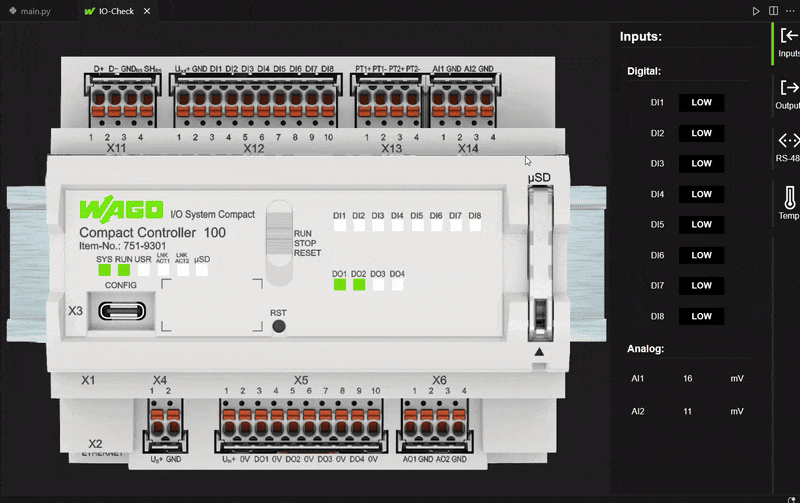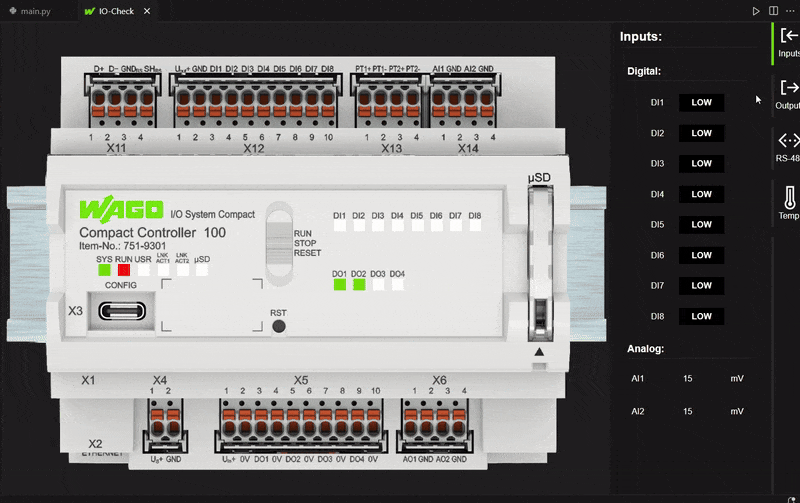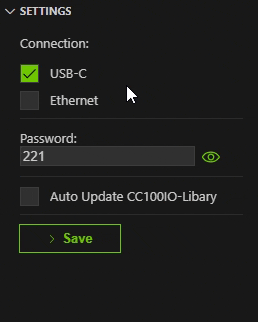CC100 Python ExtensionA visual studio code extension, for programming the WAGO CC100 in Python. The manual for the CC100 can be found here. Note that this extension was created as part of a student project and is not regularly maintained. It is neither a stable version nor an official extension of WAGO GmbH & Co. KG. Quick start
DescriptionWhen you install the extension, the icon for this extension appears in the activity bar if the installation was successful. Click on it to start the extension. The start page then opens, where projects can be opened and created, the documentation can be viewed or IO-Check can be opened. Two views also appear on the left-hand side. The upper part contains general actions that can be carried out with the extension. In the lower view, connection methods and their options are set. MenuThe following functions are located under the Menu section in the sidebar: HomeThis button takes you to the start page of this extension. UploadIf you click this button, you can upload a project to the CC100. You must have a project open to do this. When a project is uploaded to the CC100, a bootapplication is automatically created. The last project uploaded to the CC100 is automatically executed after the boot process. Note that uploading a project to the connected CC100 kills all currently runnig python scripts. That means that you can't have any other python scripts running on the CC100 if you want to upload a script with this extension. DebugIf you want to debug your code on the CC100, you can add breakpoints in VS Code and upload the project with this button. The Python Debugger (PDB) will start automatically in a new terminal. For navigation with the PDB see PDB Documentation. RemoveYou can use this button to completely remove a project uploaded to the CC100. This always has to be done if the CC100 should be programmed in CODESYS again after using this extension. IO-CheckThe IO-Check feature in this extension imitates the functions of the well known WAGO IO-Check application. Please ensure that the connection method and the associated options are set correctly. The IO-Check function has two modes ( When the operating mode switch is in the
When the operating mode switch is in the
DownloadThe Download button is used to transfer the python file that is currently saved on the CC100 to your local project. A local project must be open for this button to appear. The files in this project will then be overwritten after confirming the Download. Note that this button will not change the files on the CC100. Settings
In this view the settings for the connectivity method can be set. To overwrite the current settings select the used connection method, change the parameters if necessary and click on the save-button. |