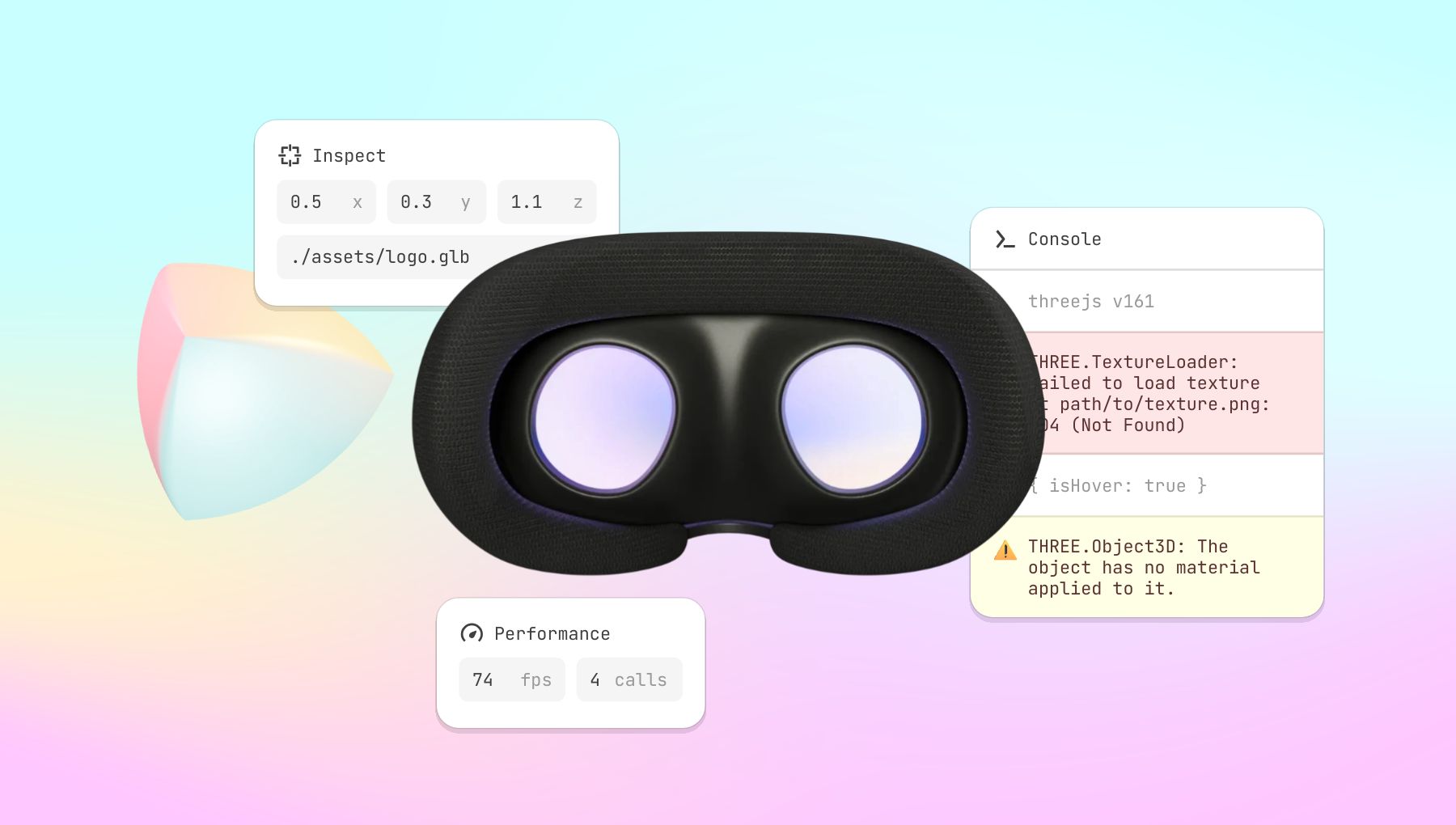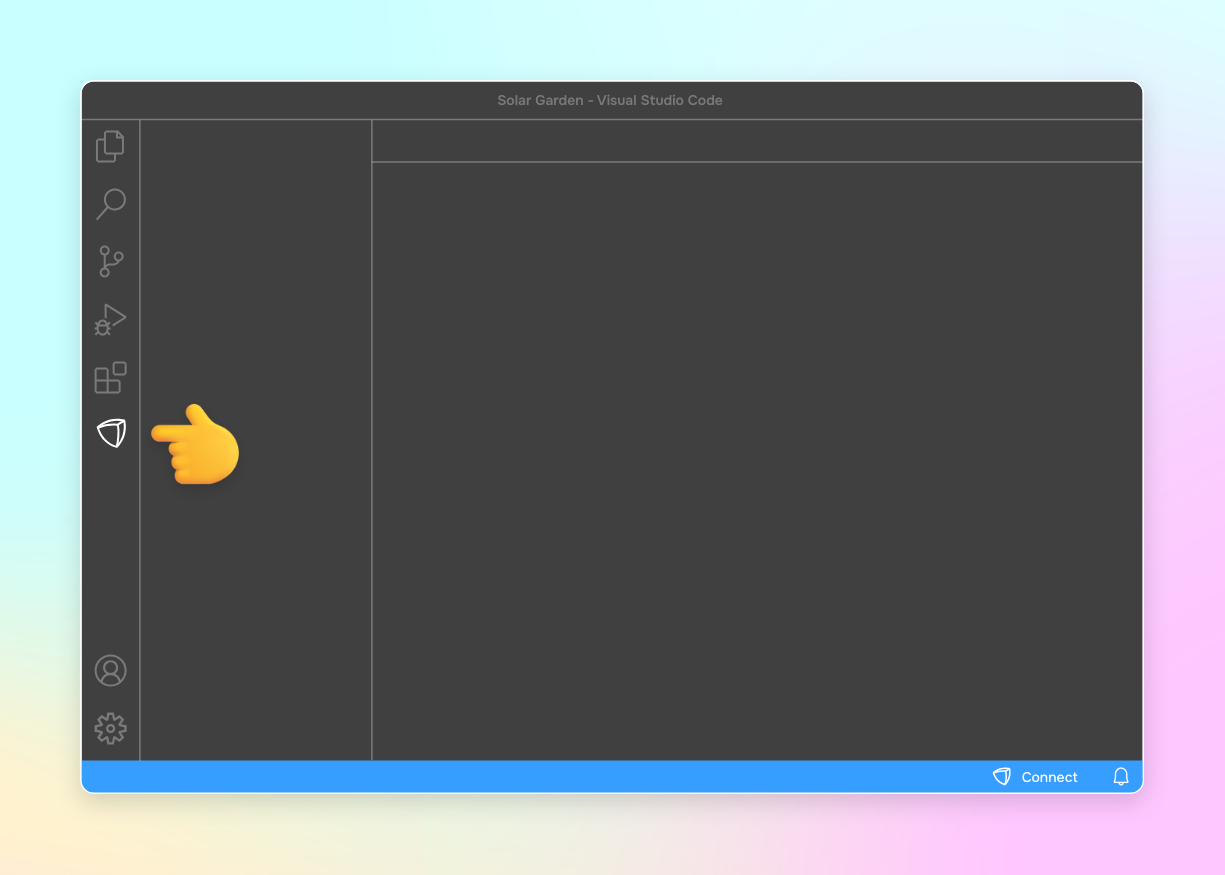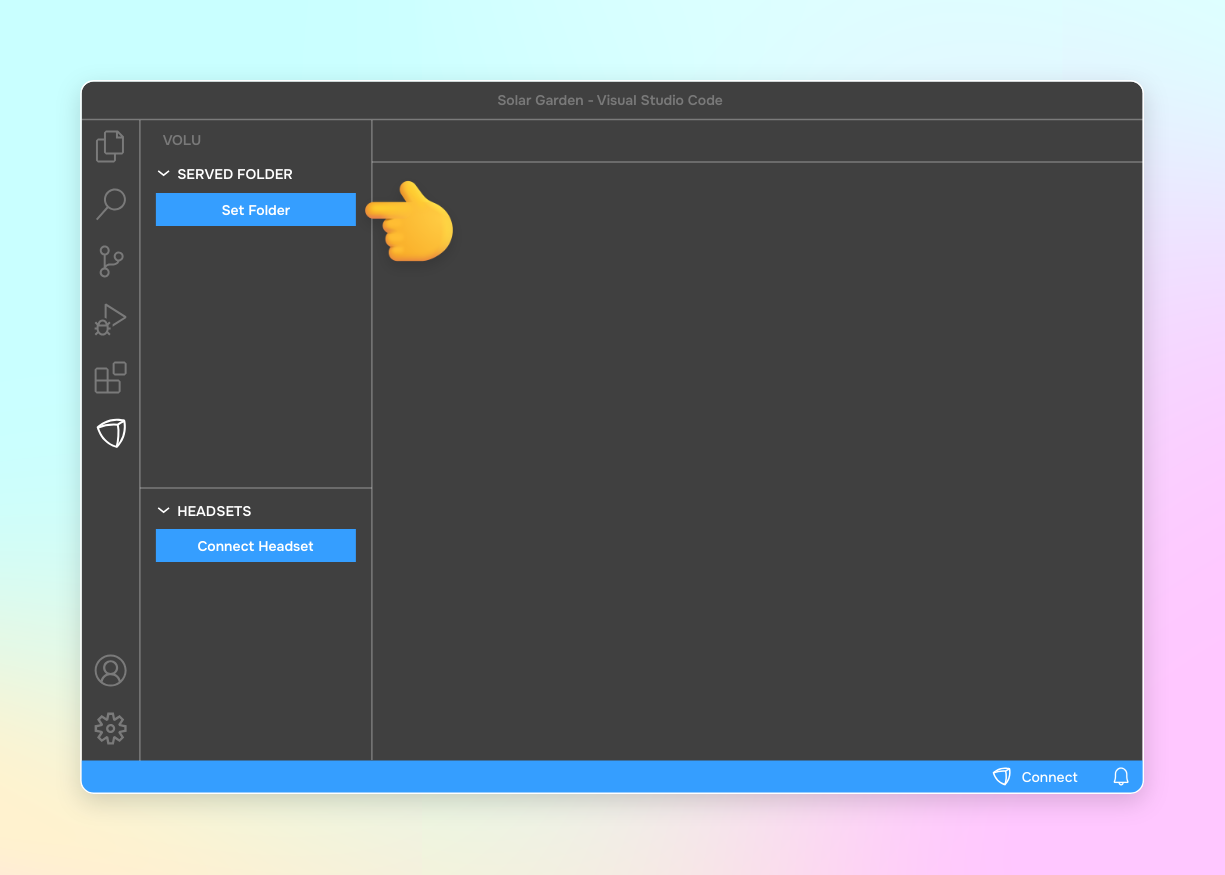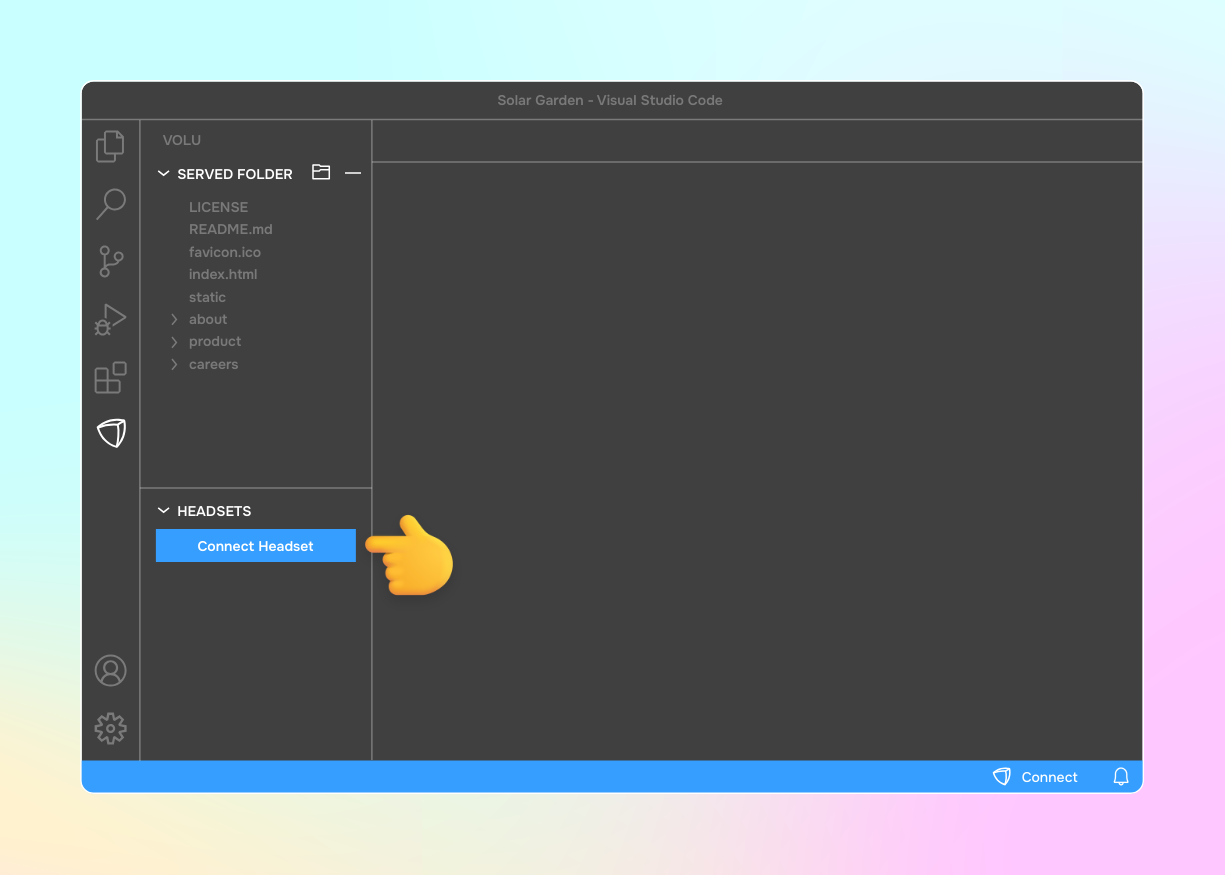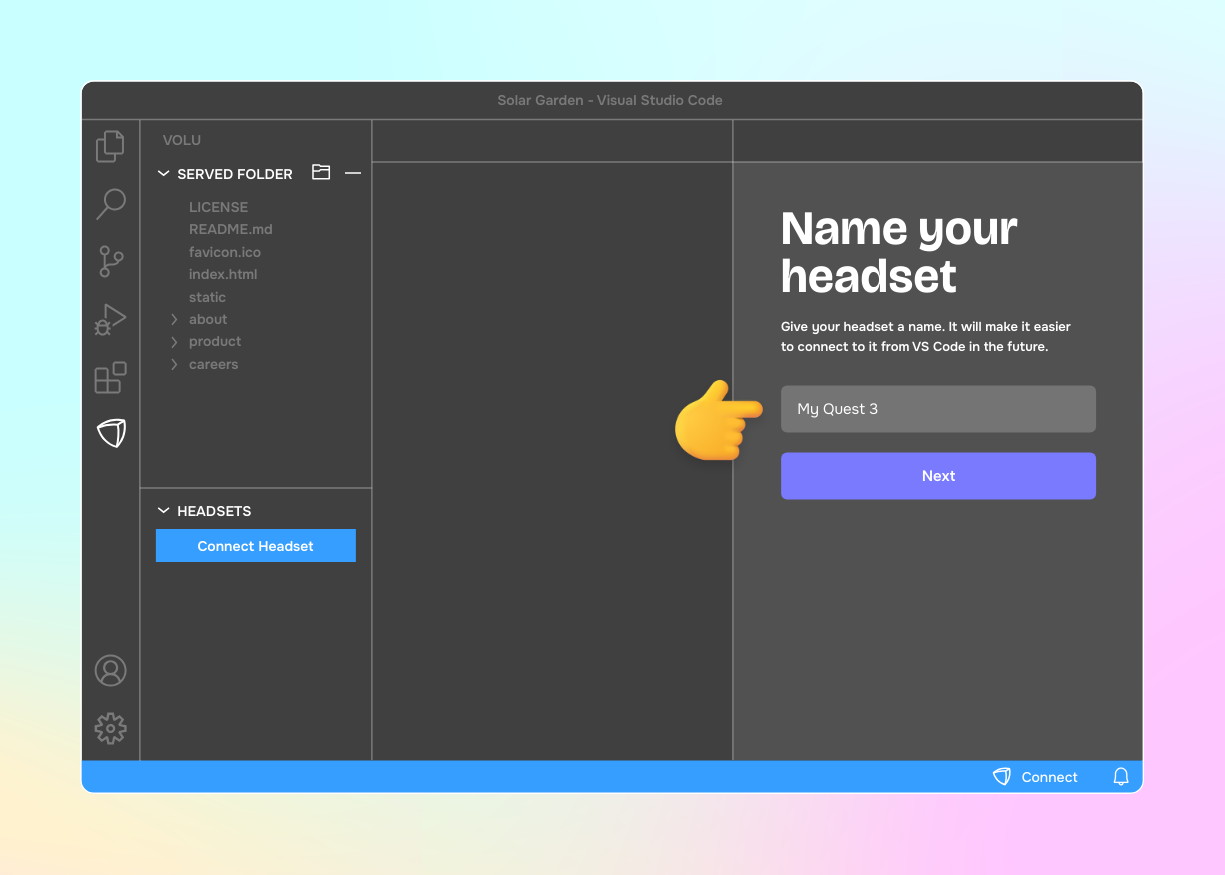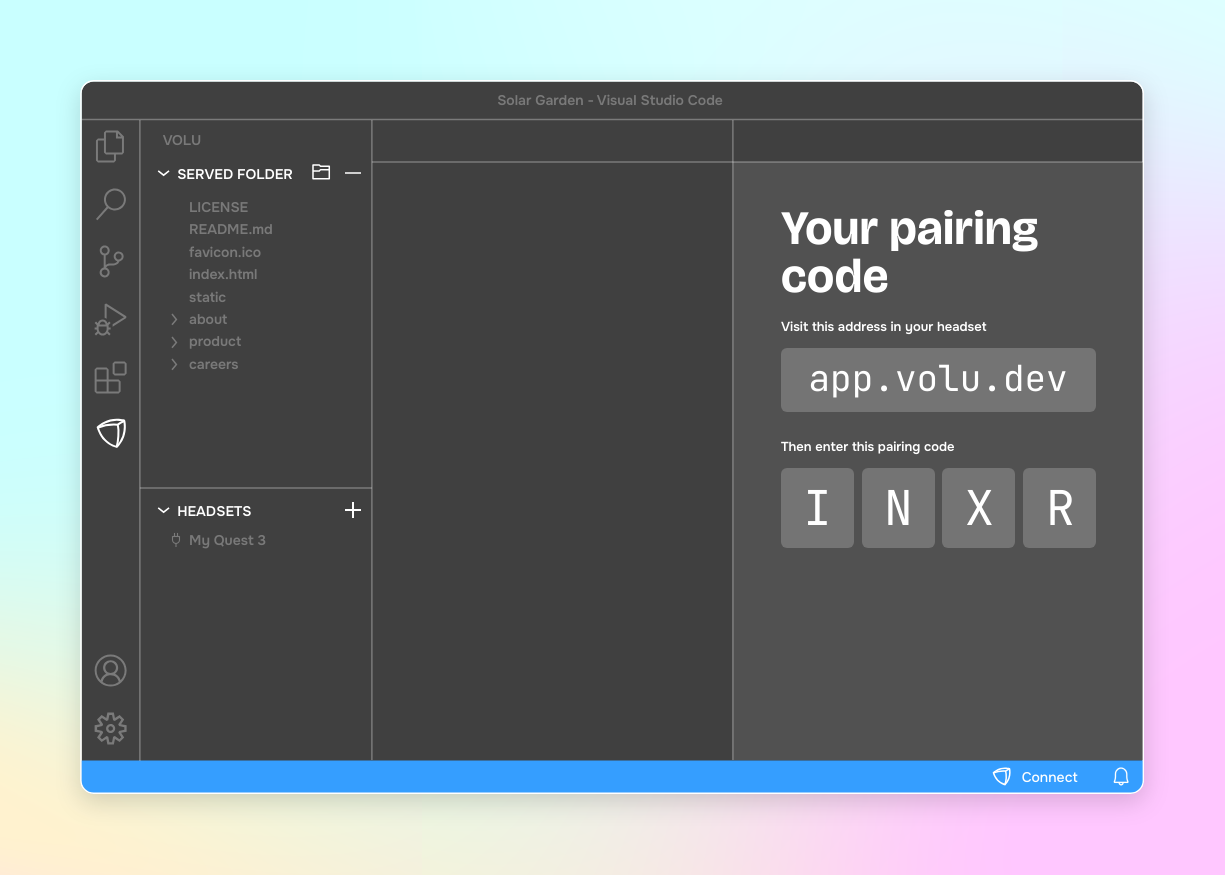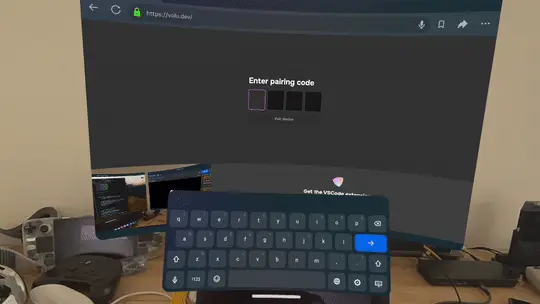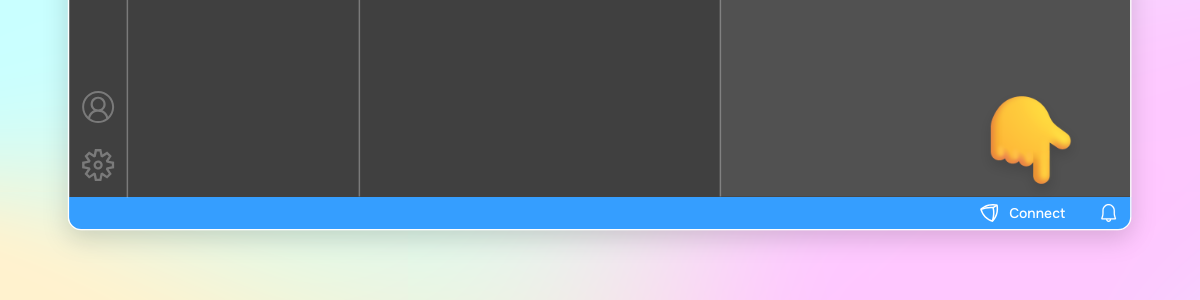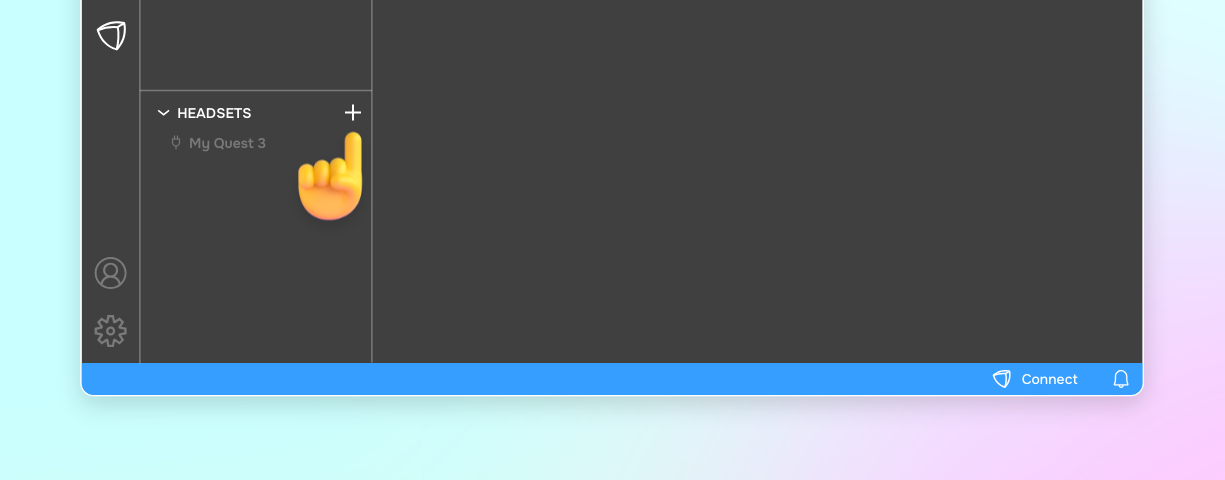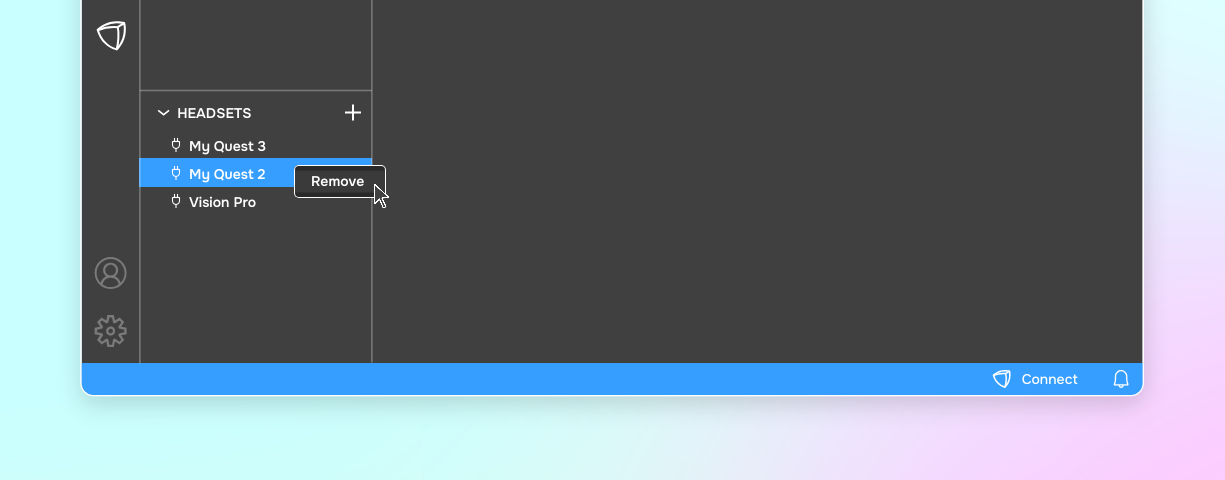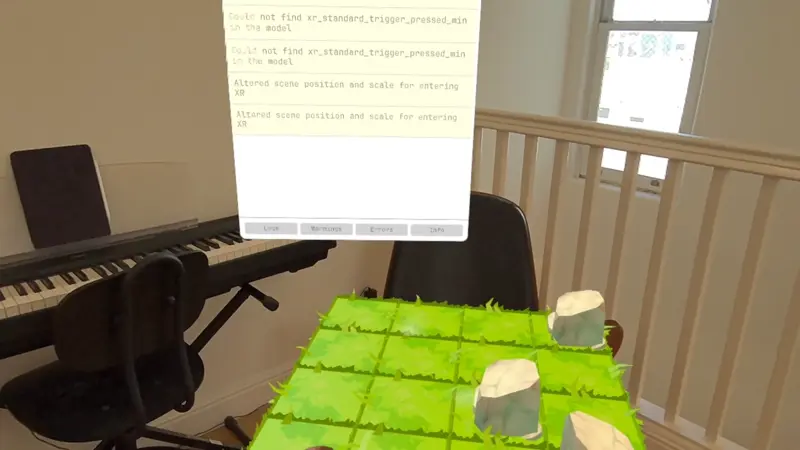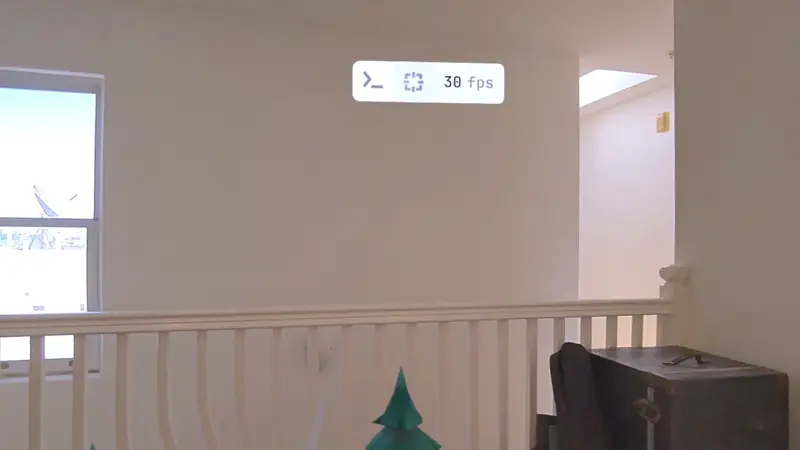Inspect, debug, and tweak code, directly from your headset.
Building for the spatial web has never been easier.
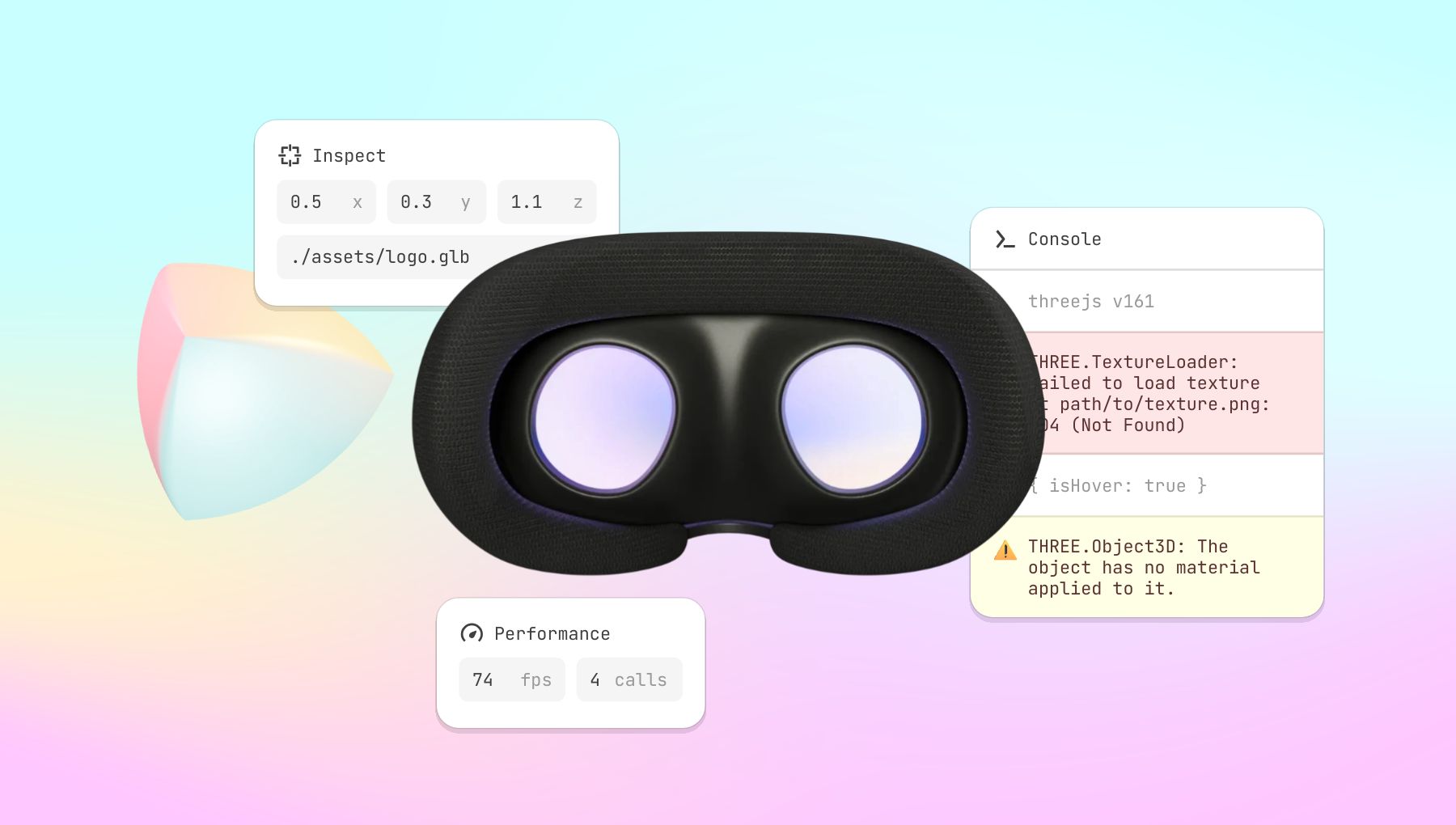
Features
- 🪄 Instantly link your headset to your local environment. No certificates, no IP, no ports.
- 🔌 Save and manage multiple devices. Meta Quest and Vision Pro are supported.
- 🔎 Inspect three.js, AFrame and MRjs objects directly.
- 🐞 Debug efficiently with a console and a performance HUD, both visible while immersed.
- 🏠 Your code never leaves your network. Local-only, peer-to-peer connection.
We're currently working on (coming soon!):
- 🔄 Live reload on code changes
- 🛜 Improved connection speed and reliability
- 🖐️ Tweak your code directly from your headset
Easily connect to your headset
Volu.dev allows you to establishes a secure, peer-to-peer connection to your headset in one-click. No more dealing with IPs, ports, or local SSL certificates for HTTPS, which are required for WebXR content.
First time connection
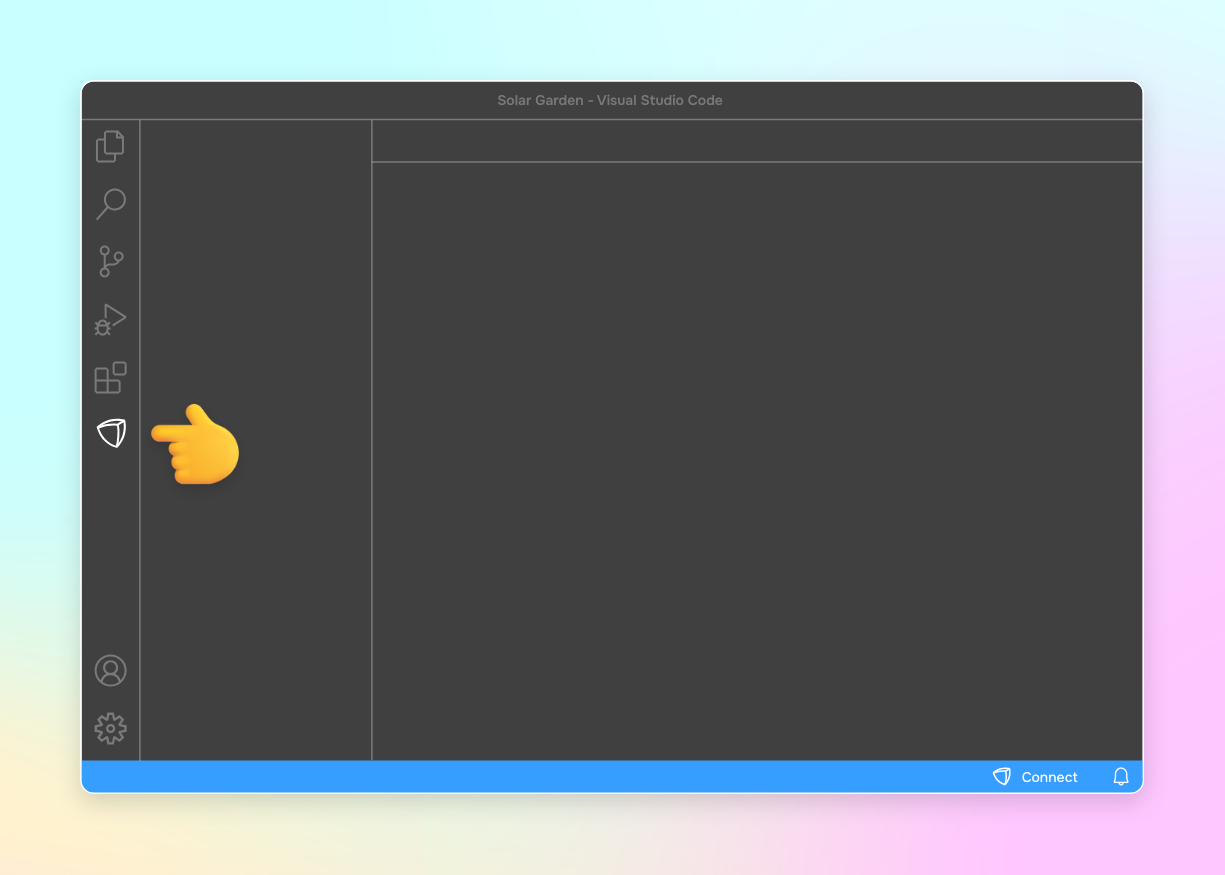
2. Select a folder to serve
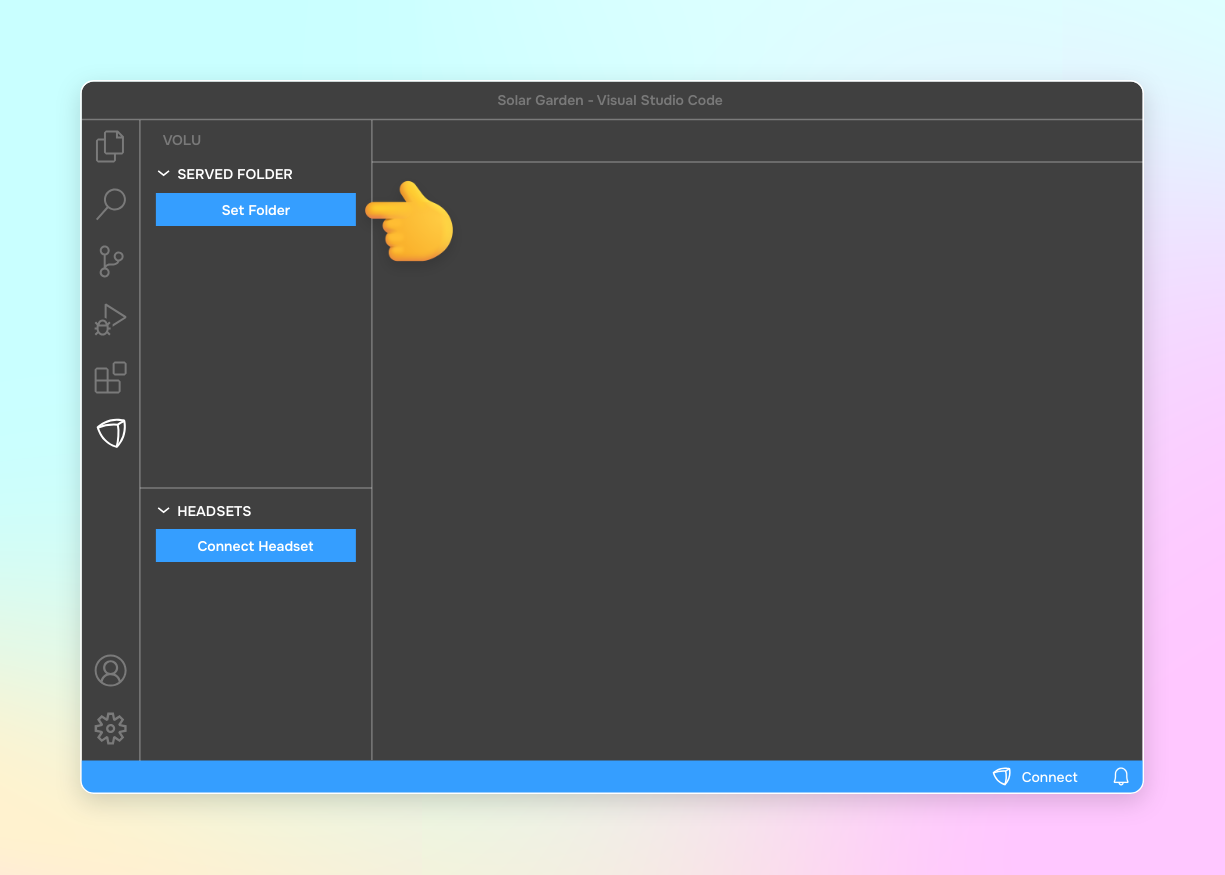
This is the folder that is served to the headset.
Some notes:
- The served folder is synced to your headset anytime a file is updated
- The extension will default to
index.html or the first HTML file found in the folder
- Volu.dev only supports static content, so if you have a build phase, you should serve the folder with the resulting files (usually
dist/, output/, build/, public/, etc)
3. Connect your headset
First, click on the Connect Headset button in the Volu.dev extension's sidebar
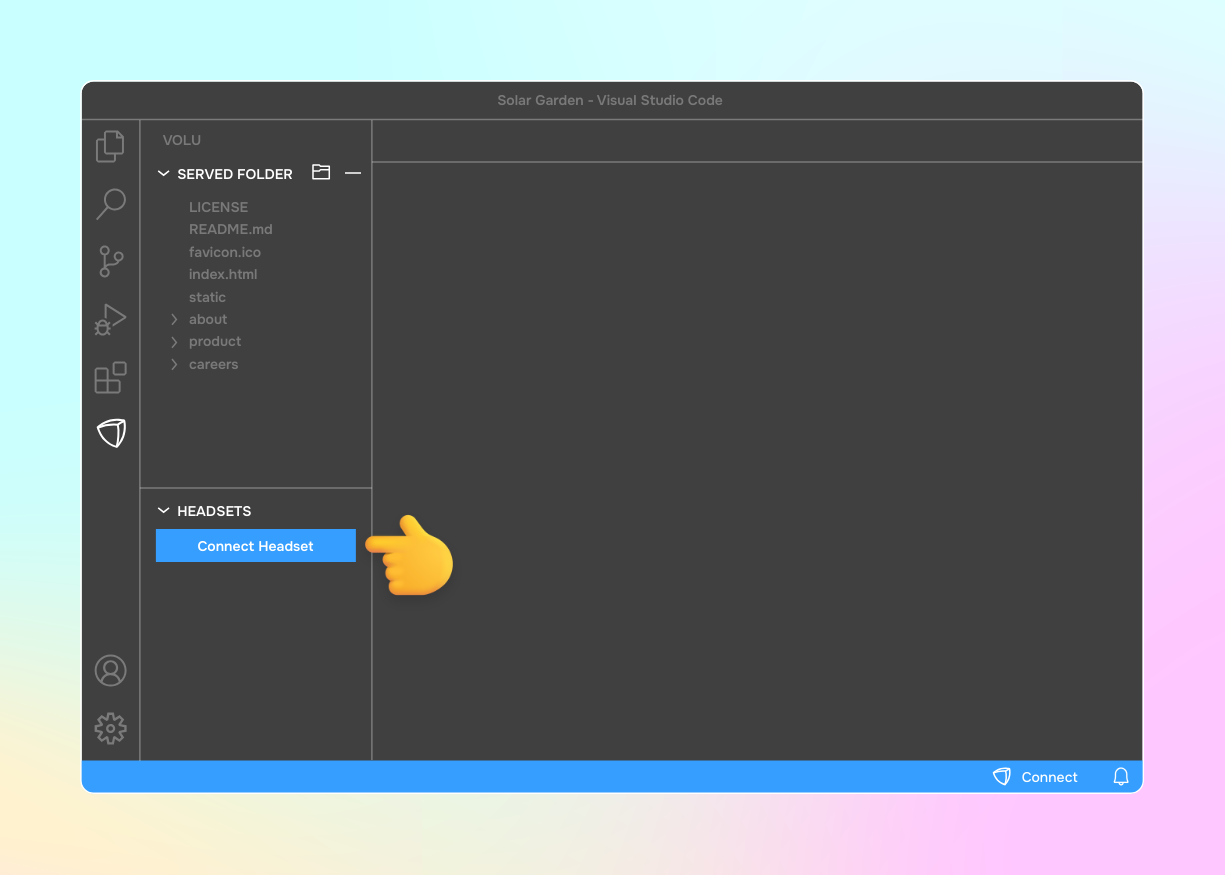
You will be asked to name your headset.
If you are testing using multiple headsets, it will make your life much easier!
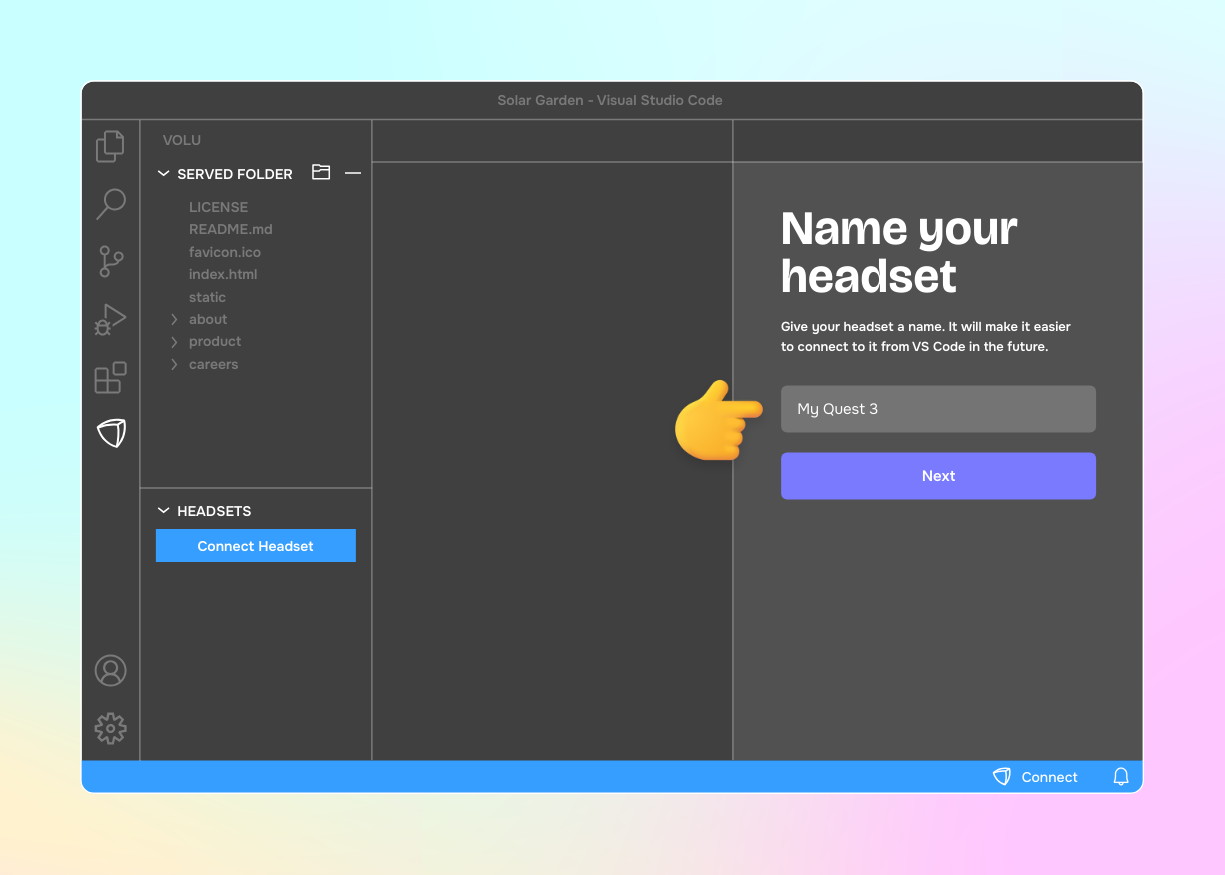
Then, you will be given a four-letter code to enter in your headset
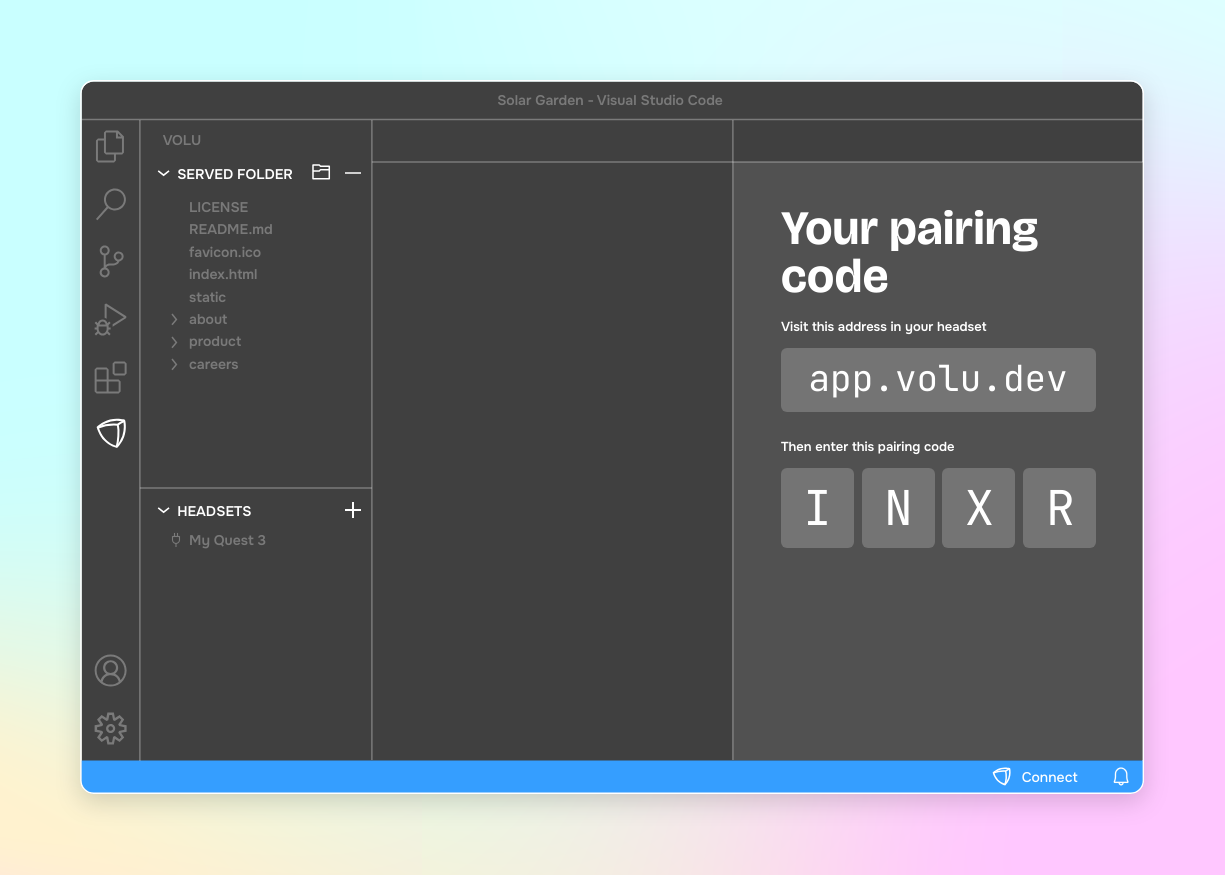
4. Finish the connection in headset
Once you have a pairing code, enter it in your headset at app.volu.dev.
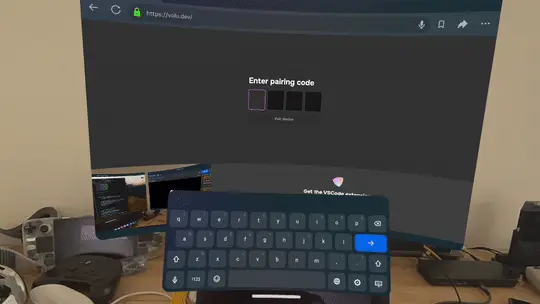
After the headset is connected
Next time, just click Connect in VS Code to use your last used headset!
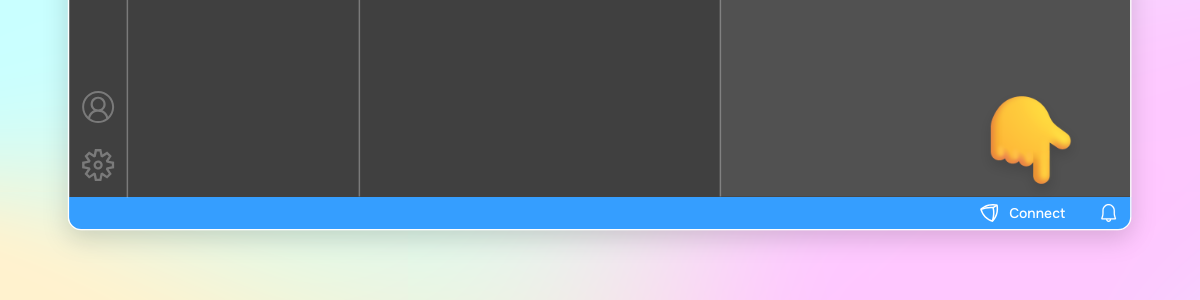
app.volu.dev must be open on your headset in order to connect.
If at any point you'd like to disconnect, simply click the extension icon in the status bar.
Save and manage multiple headsets
Volu.dev supports multiple paired headsets. To add another headset, navigate to the extension in the action bar, and click on the "+" button, next to "Devices".
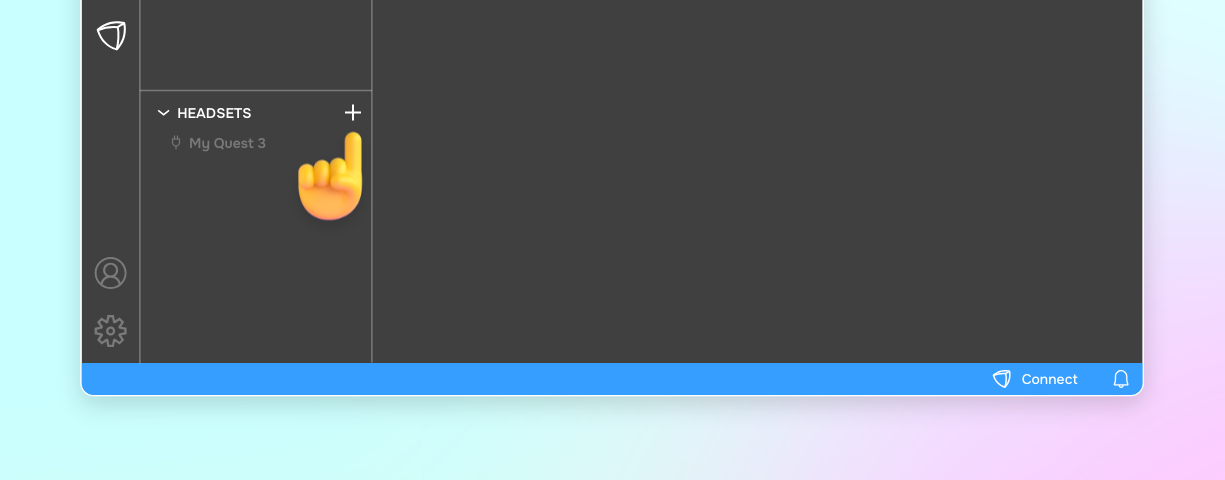
To remove a headset, right-click on the headset and select "remove" in the menu.
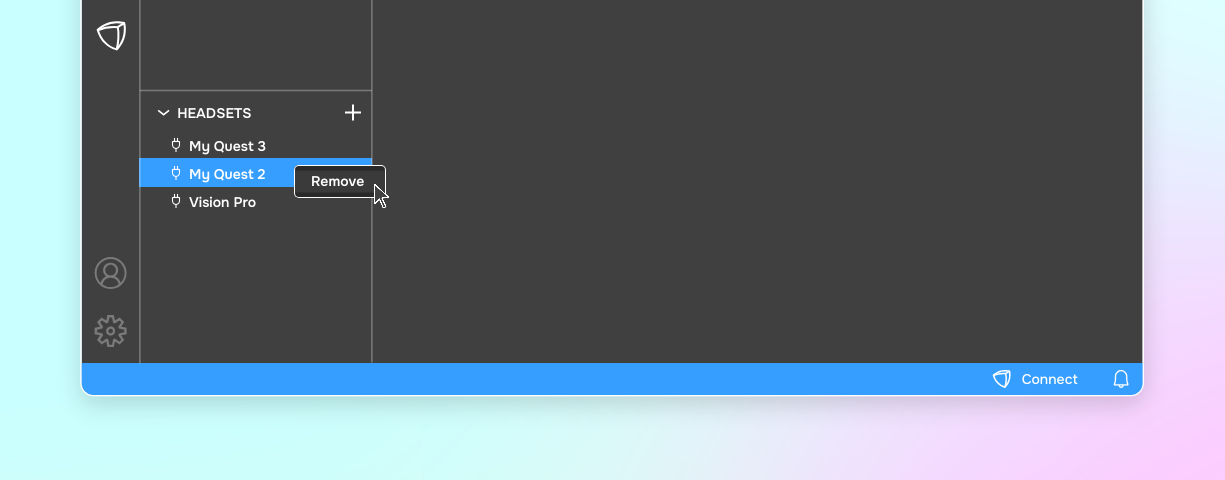
Preview and debug in-headset
Monitor the frame rate, draw calls, and memory usage.
Track errors with a built-in console
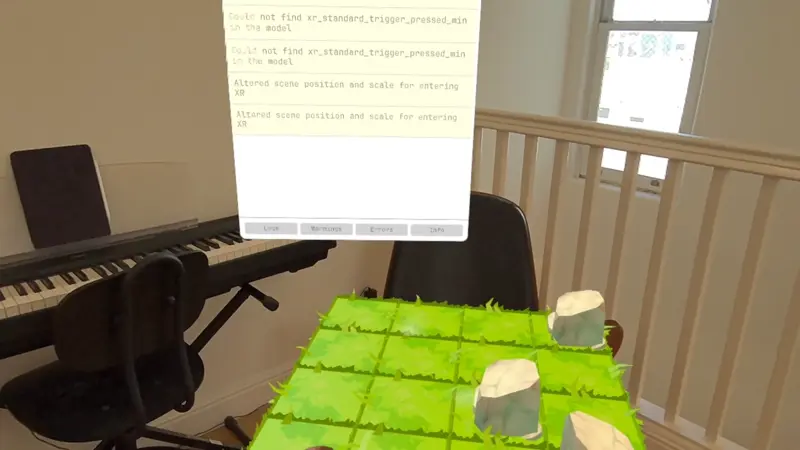
Explore and tweak your app with the built-in scene inspector
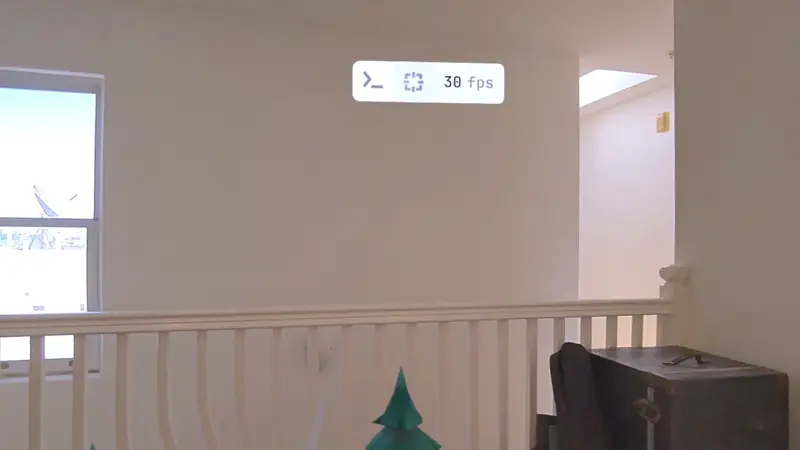
Security
- app.volu.dev is a static web app, served from a CDN
- we do not gather or store personal information of any kind
- the connection between VSCode and the headset uses WebRTC, which requires encryption
- all your files are end-to-end encrypted (e.g. between VSCode and your headset)
Known issues
- Vscode.dev and other browser based editor are currently not supported
- Initial sync can be slow depending on project size, all subsequent updates are much faster.
- Both devices must be on the same network.
Release notes
0.1.6
- prompt the user to set the server folder before connecting
- unpair device on both ends when a headset is removed from the device list.
0.1.4
- added unsync folder feature
0.1.2
0.1.1
- Device setup now appears in a webview
- eliminate use of localhost to receive the pairing info
0.1.0
- Improved connection stability
- resolved first connect bug
- improved connection recovery
0.0.7