Vector vCDL for Visual Studio CodeThis extension provides editing support for version 2.0 of the Vector Communication Description Language (vCDL), a domain-specific language for service-oriented communication systems for use in Vector's CANoe family of products. The extension supports syntax highlighting, outlining, completion, snippets and validation. 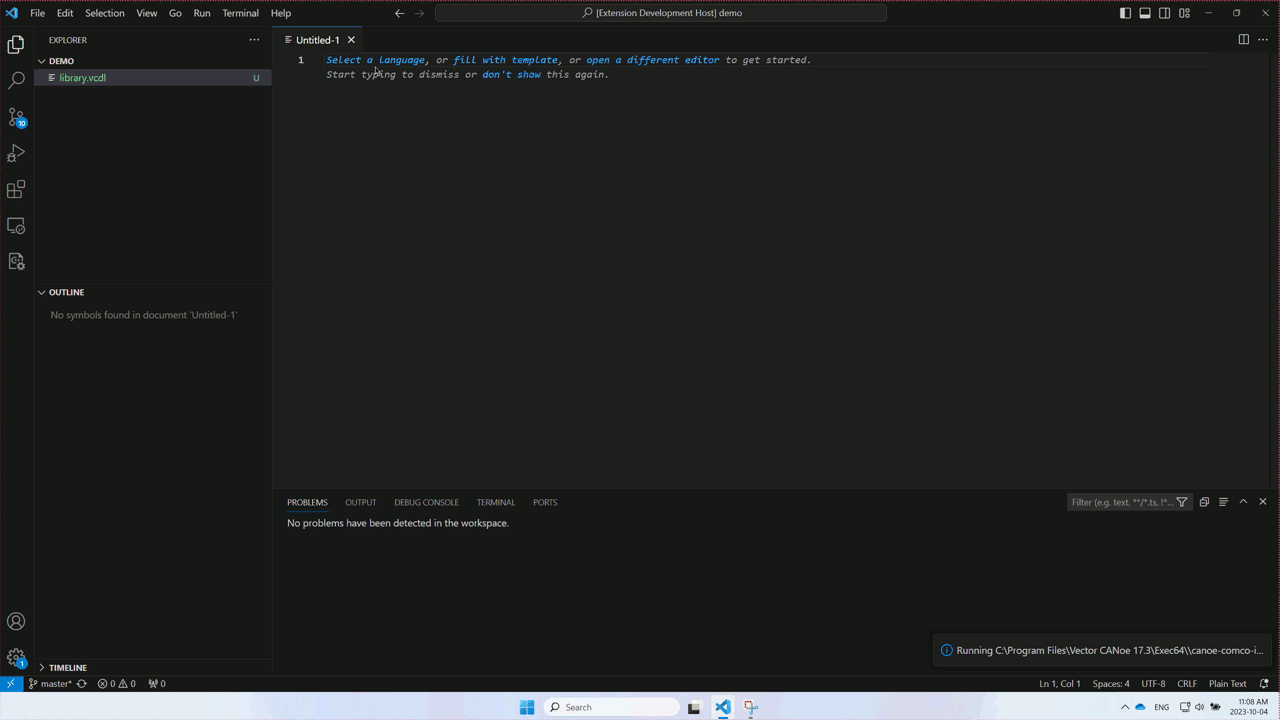
PrerequisitesWhile basic editing with syntax highlighting and word-based completion work out of the box, we highly recommend using the extension in combination with the CANoe family of products. Usage with CANoeThe extension automatically detects an installation of CANoe. If you have more than one edition installed or, for any other reason, have a custom setup, you can manually adjust the extension setting 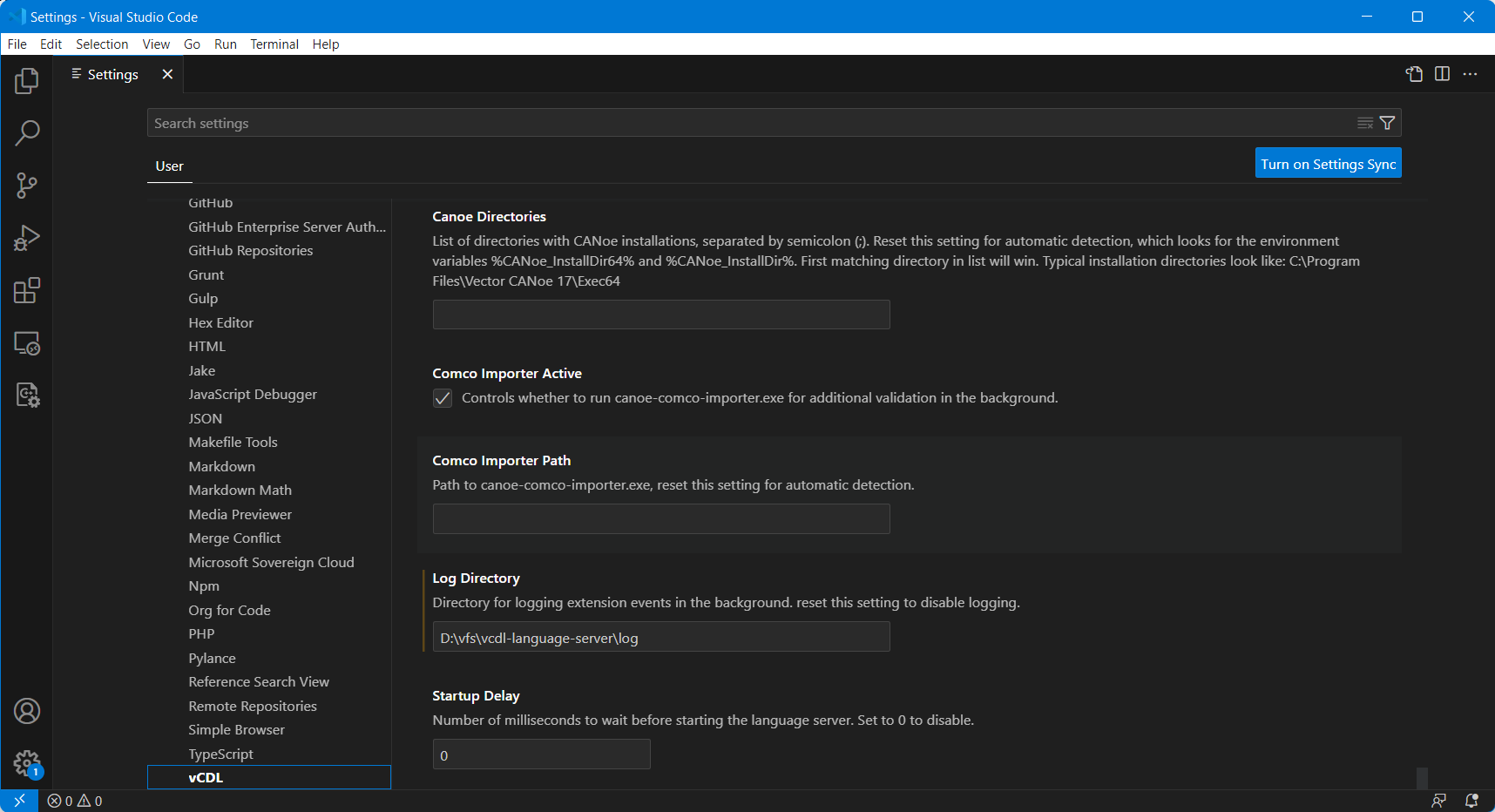
Default EditorYou can make Visual Studio Code your default editor for vCDL 2.0 files when working with CANoe. In fact, CANoe will automatically detect and suggest this. 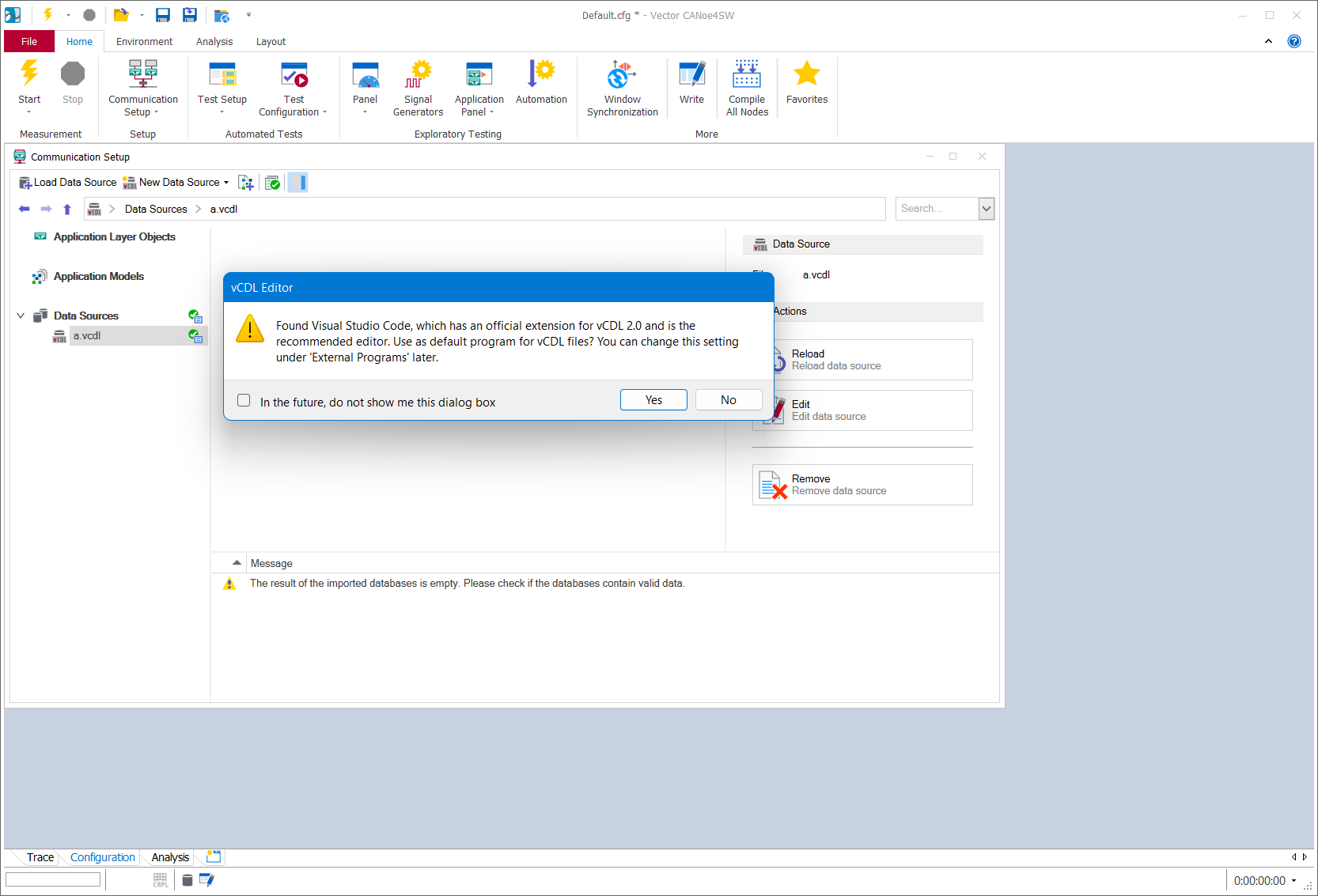
To manually configure which editor to use, open CANoe's Options dialog. 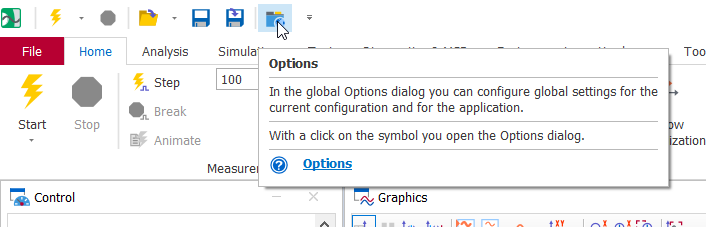
On the left, go to External Programs > Tools, then find VCDL file editor and open the path to the Visual Studio Code executable. If you did not configure this earlier, 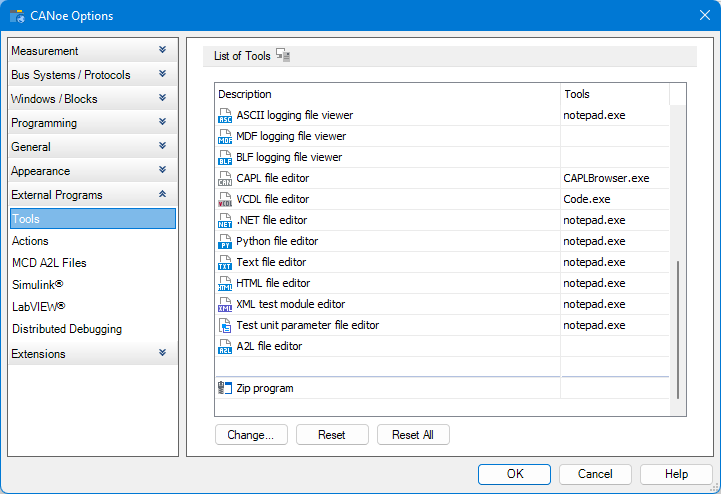
TroubleshootingIf you get a warning that CANoe's "system library cache" could not be found, you probably have a freshly installed version of CANoe. In this case, simply start it up once, which will silence the warning. Default Style SettingsThe extension will use indentation with two spaces and word-based completion for vCDL files by default. Feel free to adjust these settings to your liking in Visual Studio Code's settings. |

