VS Code Localhost Browser Extension
A Visual Studio Code extension that adds an integrated browser tab for viewing and debugging localhost applications without leaving your editor.
Features
- Integrated Browser: View your localhost application directly in VS Code
- Customizable Port: Easily switch between different localhost ports
- DevTools Support: Open Chrome DevTools with one click for better debugging
- Clean Interface: White background and intuitive controls for better visibility
Installation
- Download the
.vsix file from the releases section
- In VS Code, go to the Extensions view (Ctrl+Shift+X)
- Click on the "..." menu and select "Install from VSIX..."
- Select the downloaded
.vsix file
Usage
Opening the Browser
- Click the "Open Localhost" button in the status bar (bottom of VS Code)
- Or use the command palette (Ctrl+Shift+P) and search for "Open Localhost Browser"
Navigating to Your Application
- Enter the port number in the input field (default is 3000)
- Click "Navigate" or press Enter to load the page
- Use the "Refresh" button to reload the current page
- Navigate to the page you want to debug
- Click the "Open DevTools" button
- A Chrome window will open with DevTools already active for your page
Requirements
- Visual Studio Code 1.60.0 or newer
- Google Chrome (for DevTools functionality)
Extension Settings
This extension contributes the following commands:
portal-web.openLocalhost: Open the localhost browser panelportal-web.openDevTools: Open DevTools for the current localhost page
| |

