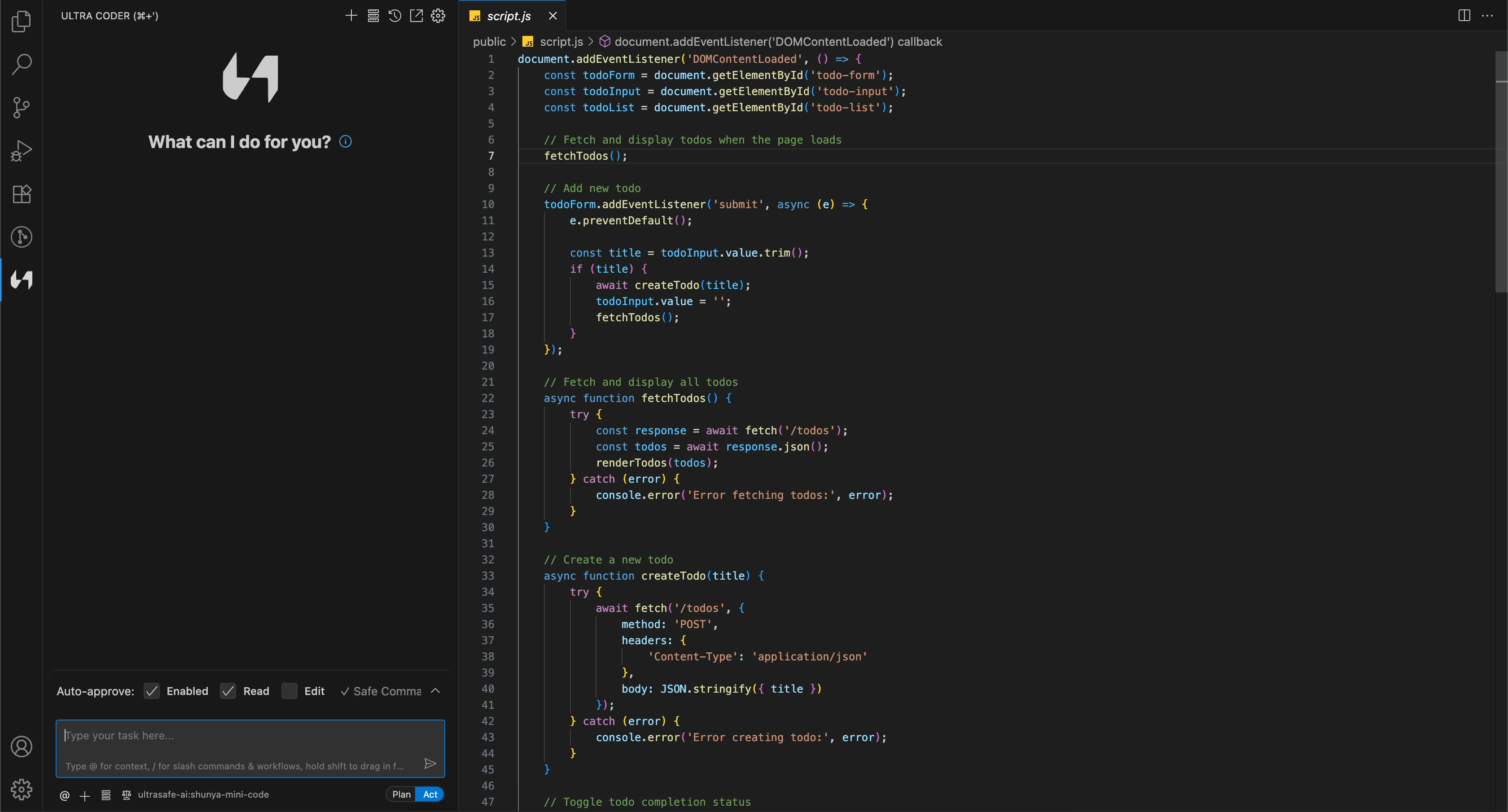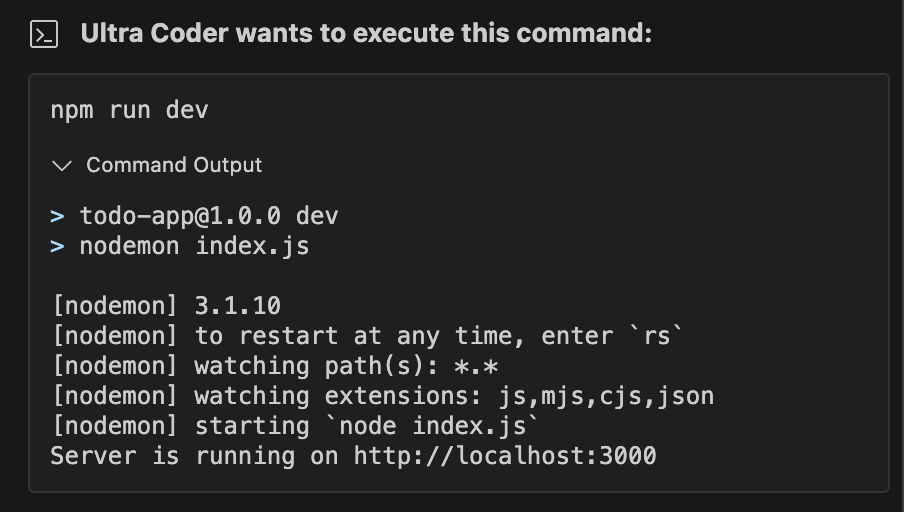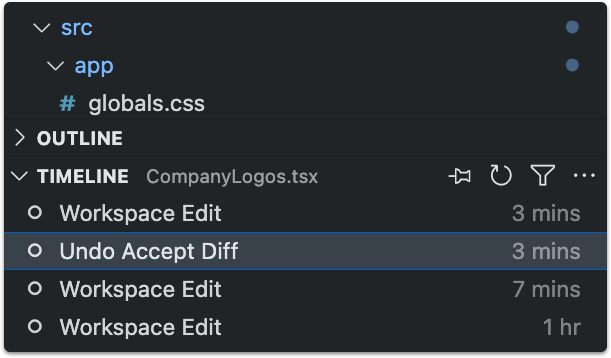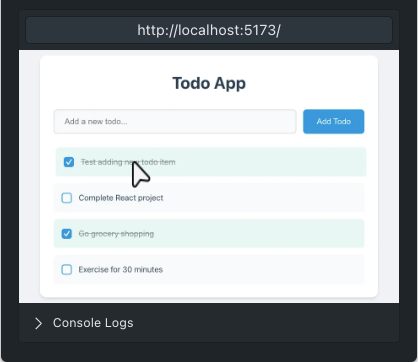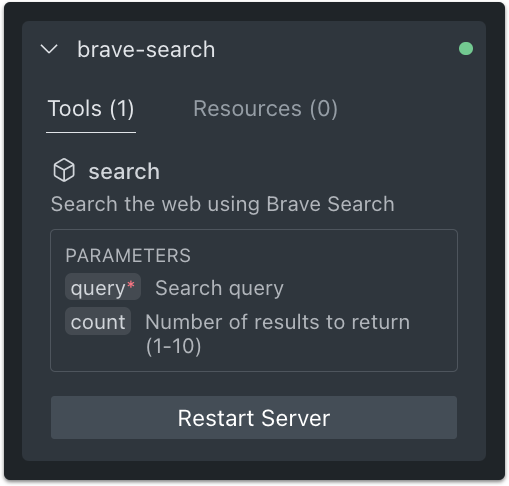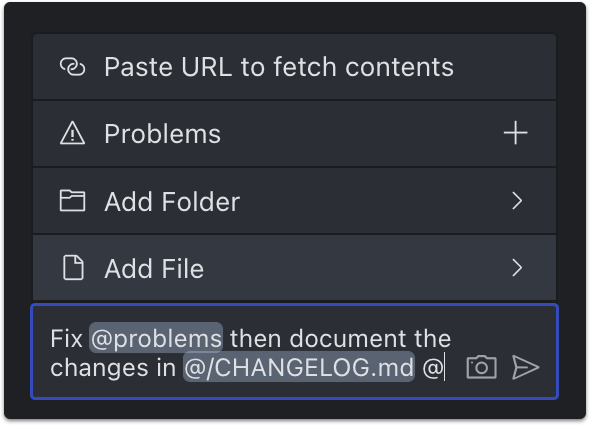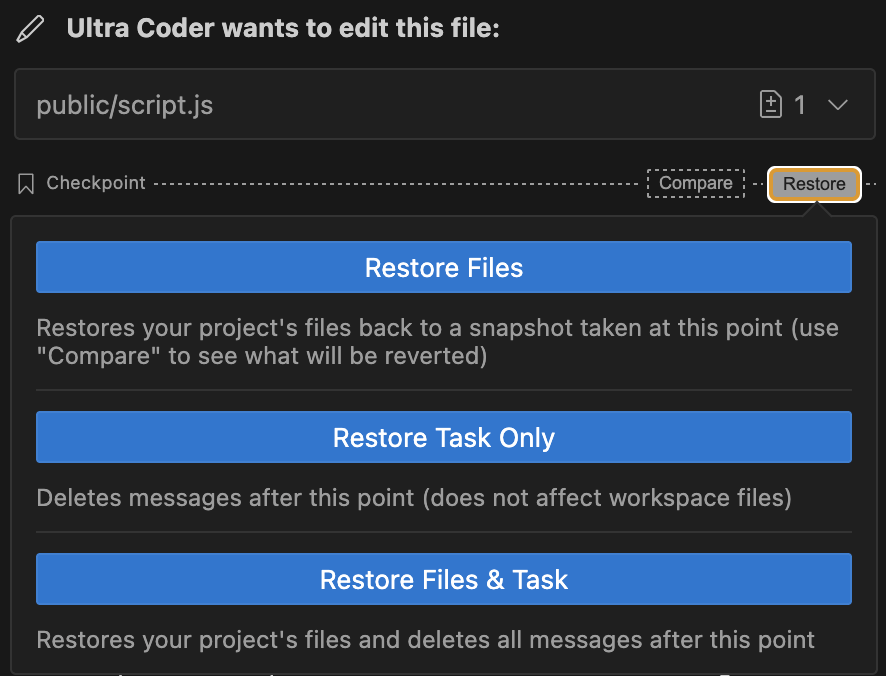Ultra Coder
Introducing Ultra Coder – an AI-powered development assistant that seamlessly integrates with your CLI and code editor. Ultra Coder is designed to manage complex software development tasks step by step. Equipped with tools to create and edit files, navigate large projects, execute terminal commands, and access the web (all with your explicit permission), Ultra Coder goes far beyond standard code completion or technical support. Using the Model Context Protocol (MCP), Ultra Coder can even extend its capabilities by creating new tools as needed. Unlike traditional autonomous AI scripts that run in sandboxed environments, this extension provides a human-in-the-loop interface, allowing you to approve every file change and command, ensuring safety and transparency. You can assign tasks such as converting mockups into functional applications or debugging code from screenshots and images. Ultra Coder begins by analyzing your project’s file structure and source code ASTs, performing regex searches, and reading relevant files to quickly understand the project context. By carefully managing the information added to context, Ultra Coder provides effective assistance even for large, complex projects without overwhelming the environment. Once Ultra Coder has the necessary context, it can:
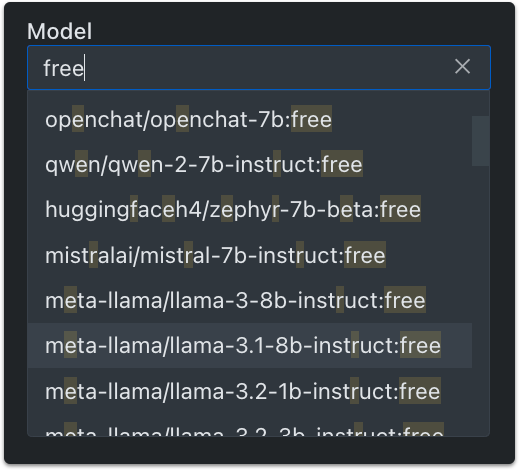
Connect to Any API or ModelUltra Coder is compatible with a wide range of API providers, including OpenRouter, Anthropic, OpenAI, Google Gemini, AWS Bedrock, Azure, GCP Vertex, Cerebras, and Groq. You can also configure any OpenAI-compatible API or leverage a local model via LM Studio or Ollama. For OpenRouter users, the extension automatically retrieves the latest model list, ensuring access to the newest models as soon as they are released. Additionally, Ultra Coder tracks total token usage and API costs for both the overall task loop and individual requests, providing real-time insights into your usage and spending throughout the development process.
Execute Terminal CommandsWith the latest shell integration updates in VSCode v1.93, Ultra Coder can execute commands directly in your terminal and capture their output. This capability enables him to handle a wide range of tasks, including installing packages, running build scripts, deploying applications, managing databases, and executing tests—all while adapting to your development environment and toolchain to ensure accurate results. For long-running processes, such as development servers, the “Proceed While Running” option allows Ultra Coder to continue the task while the command runs in the background. As he works, he continuously monitors terminal output, enabling him to respond to issues in real time, such as compile-time errors that may arise during file edits.
Manage and Edit FilesUltra Coder can create and edit files directly within your editor, displaying a diff view of all changes. You can modify or revert these changes in the diff view, or provide feedback via chat until the result meets your expectations. Ultra Coder also monitors linter and compiler errors—such as missing imports or syntax issues—allowing him to proactively fix problems as they arise. All edits are logged in your file’s Timeline, making it easy to track and revert modifications when needed.
Launch the BrowserWith Claude 3.5 Sonnet’s new Computer Use capability, Ultra Coder can interact with web pages by launching a browser, clicking elements, typing text, scrolling, and capturing screenshots and console logs at each step. This enables interactive debugging, end-to-end testing, and general web automation, allowing him to fix visual bugs and runtime issues autonomously—without requiring you to copy and paste error logs manually. For example, you can ask Ultra Coder to “test the app”, and he will run a command like npm run dev, open your local development server in a browser, and perform a series of automated tests to verify that everything works as expected.
Integrate ToolsLeveraging the Model Context Protocol, Ultra Coder can extend his functionality with custom tools. While you can use community-made servers, Ultra Coder can also create and install tools tailored to your specific workflow. Simply ask him to “add a tool”, and he will handle everything—from creating a new MCP server to installing it in the extension. Once added, these custom tools become part of Ultra Coder’s toolkit, ready for use in future tasks. Examples include:
Provide Context
Workspace Checkpoints: Compare & RestoreAs Ultra Coder progresses through a task, the extension captures snapshots of your workspace at each step. You can click ‘Compare’ to view a diff between the snapshot and your current workspace, or ‘Restore’ to revert to that point. For instance, when working with a local web server, ‘Restore Workspace Only’ lets you quickly test different app versions, while ‘Restore Task and Workspace’ allows you to continue building from the version you choose. This enables safe experimentation without losing progress. |