GPT-CopyTree Visual Studio Code Extension
Description
GPT-CopyTree is a Visual Studio Code extension designed to facilitate easy file copying. It provides a tree view display of your files and directories within the VS Code workspace. With GPT-CopyTree, you can easily select files, navigate your file structure, and perform copy actions with the help of custom GPT templates.

Features
- File Tree View: Navigate your file structure with an interactive tree view, enabling easy file and directory access right in your workspace.

File Selection: Select files directly from the tree view. Easily toggle selection with a single click, or clear all your selected files with a dedicated command.
Custom Templates: Use custom GPT templates for your file copying tasks. Define templates with placeholders to format your copied files exactly how you want them.



Copy Functionality: Copy your selected files as a formatted string. The copied content can easily be pasted to your desired location.
Additional Commands: Additional commands such as "Refresh", "Collapse All Directories", and "Open GPT-CopyTree Settings" provide you with full control over your workspace.
Basic File Management: Perform fundamental file operations directly from the tree view, including "New File", "New Folder", "Rename", "Delete", and "Open File".
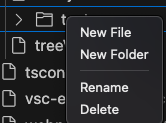

Getting Started
Install the GPT-CopyTree extension in VS Code.
Open your workspace, and you will see the GPT-CopyTree icon in your activity bar.
Click on the icon to see a tree view of your files and directories.
Select files by clicking on them in the tree view. The selected files will be marked in the tree view for easy reference.
Use the commands in the navigation bar above the tree view to perform actions such as "Refresh", "Copy", "Clear Selected", "Collapse All Directories", and "Open GPT-CopyTree Settings".
Configuration
Configure the GPT-CopyTree extension by opening the settings (use the "Open GPT-CopyTree Settings" command).
In the settings, you can configure the 'gpt-copytree.gptTemplates' property. This allows you to define your own custom templates for copying files. The '%content%' placeholder can be used to represent the position of the copied file name and content within the template.
Default templates include:
- "Remember Only": Holds onto the codes without transmitting them back instantly.
- "Execute Order": Executes an order command after the file content.
- "Just Copy": Simply copies the file content without any additional action.
Contributing
If you would like to contribute to the development of GPT-CopyTree, please visit the [GPT-C
opyTree repository](https://github.com/tylercode362/GPT-CopyTree.git) on GitHub.
License
GPT-CopyTree is released under MIT License.

