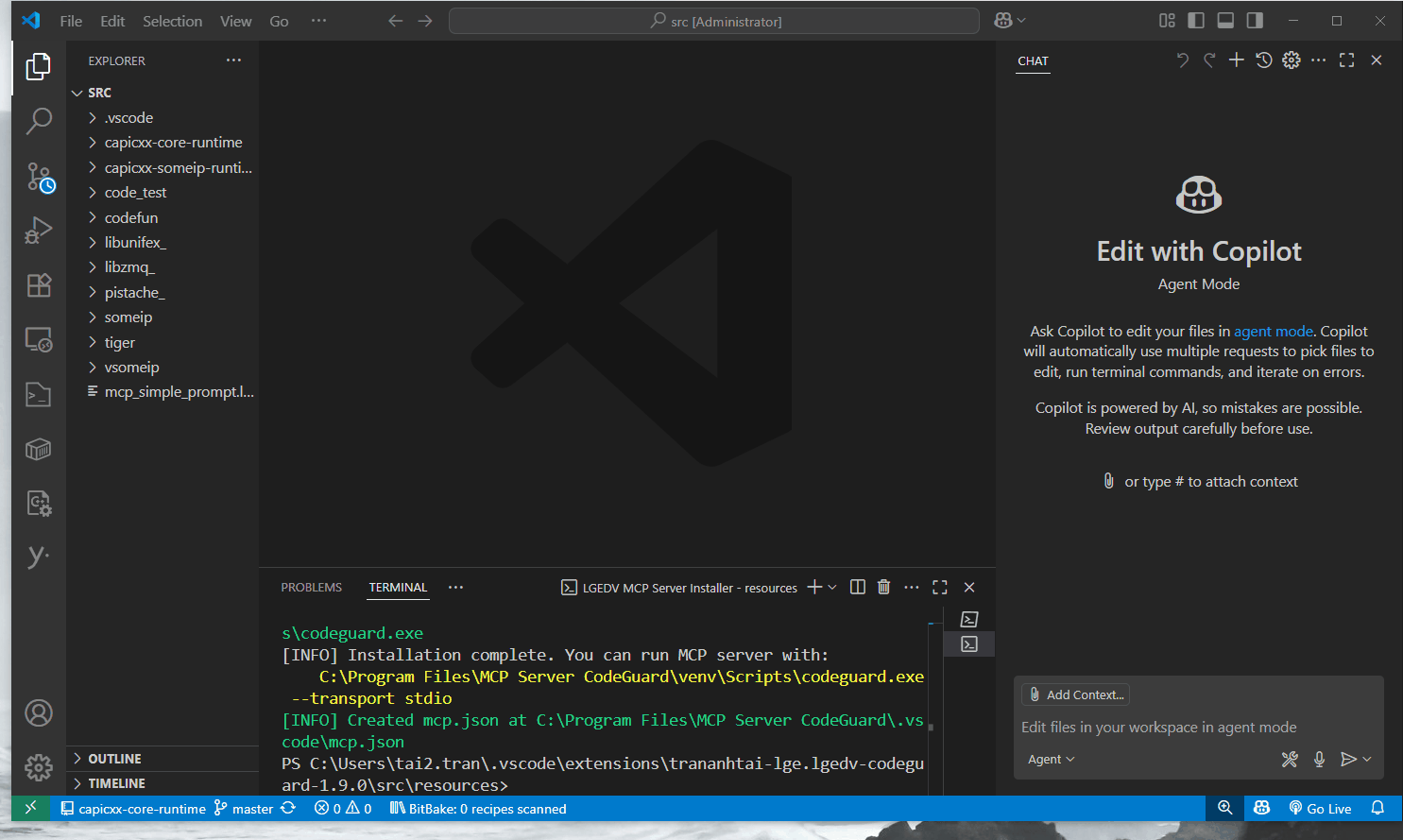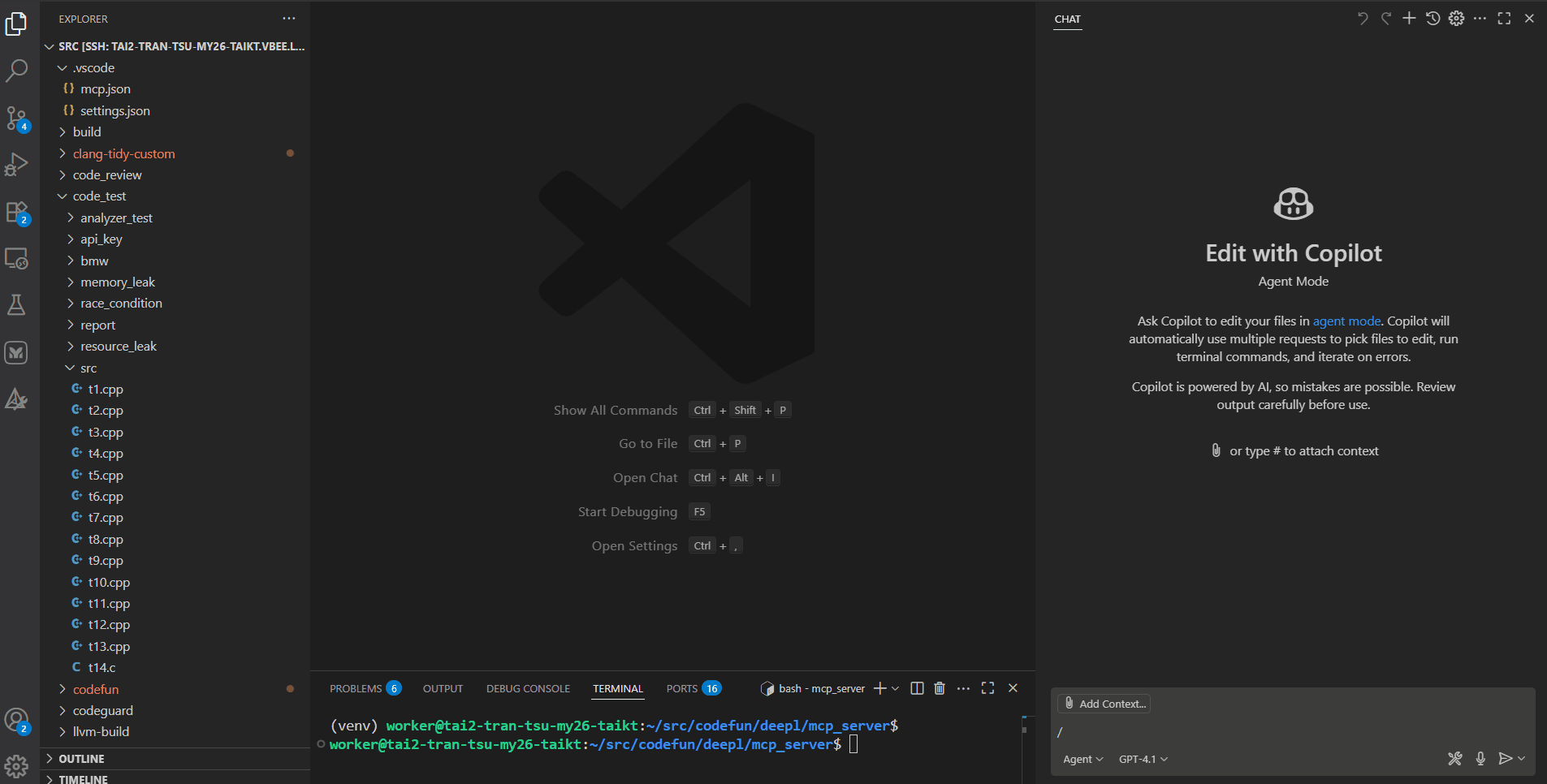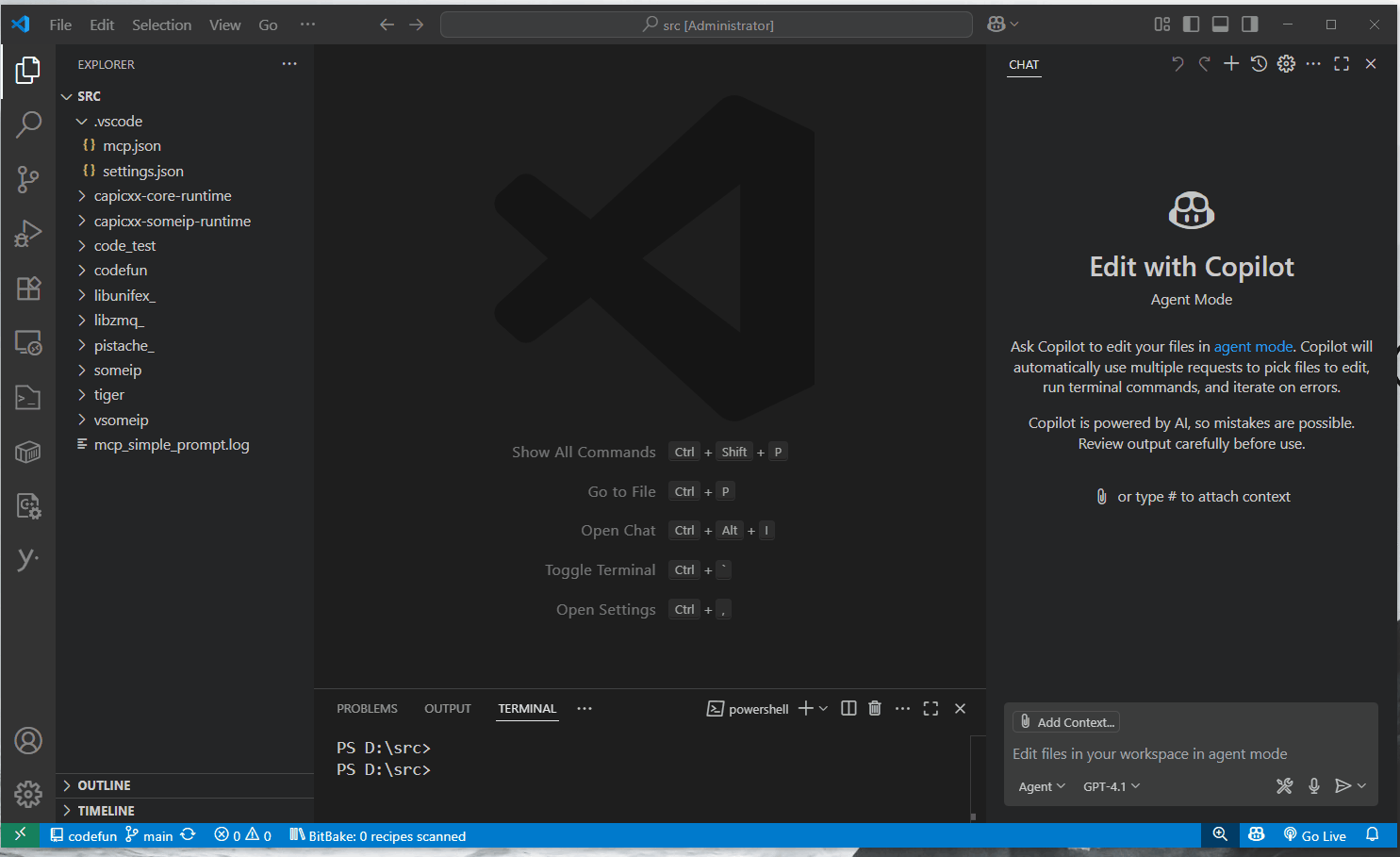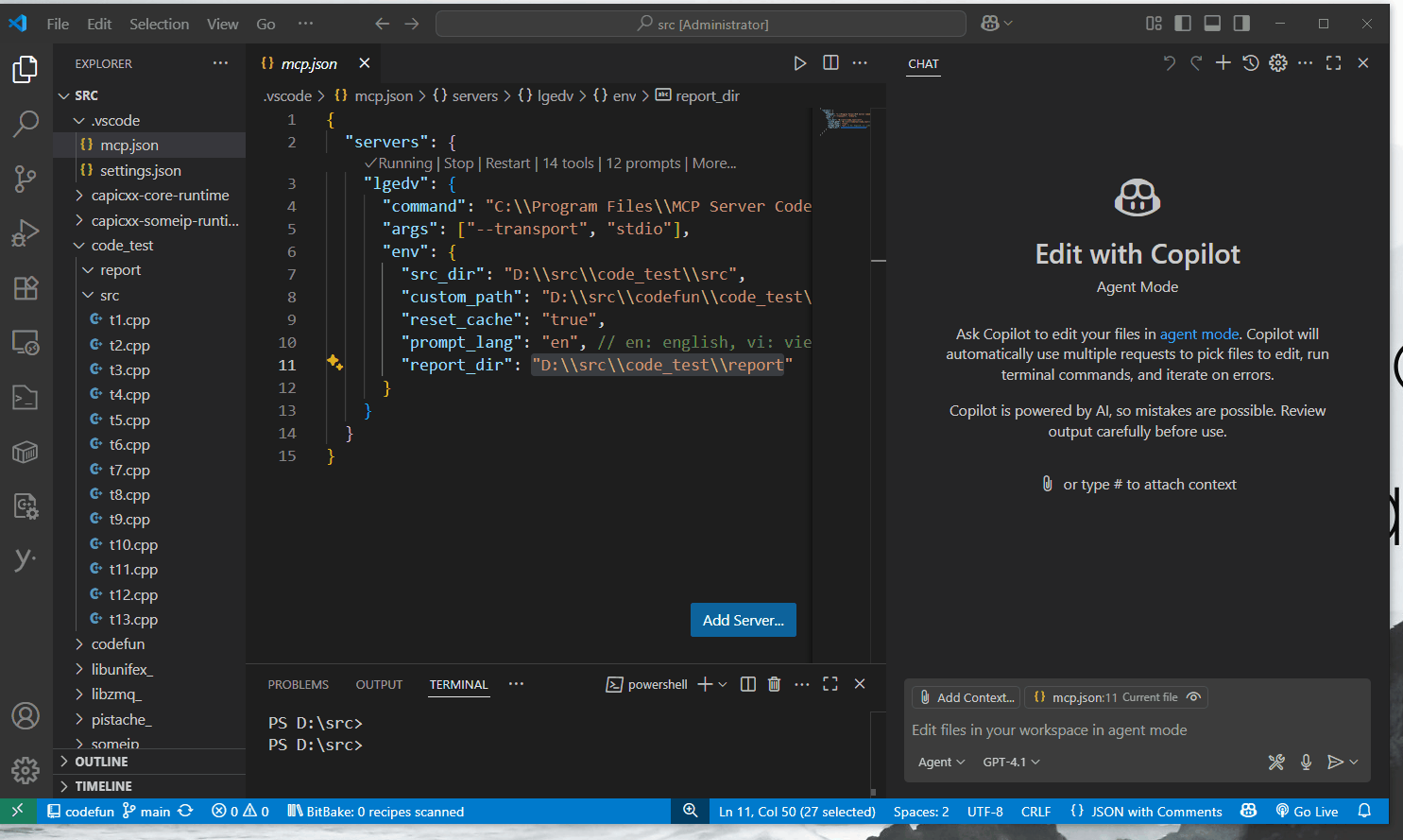CodeGuard - Detect C++ vulnerability using AI
Features
The MCP Server CodeGuard provides the following AI-powered features:
- Detects standard MISRA C/C++, AUTOSAR C++14, CERT C++ violations and custom rules defined by the user.
- Analyzes race condition, memory leak, and other resource leaks (e.g., socket, file, etc).
- Provides code refactoring suggestion to avoid C++ vulnerabilities and improve code quality.
Requirements
- Use Copilot in Agent mode.
- Python 3.10.1 or higher.
- Pip 22.1.2 or higher.
- VSCode 1.101.1 or higher (latest version recommended).
- For Linux: Ubuntu 20.04 or higher.
Installation
Windows
- Install Python (including PIP) at https://www.python.org/downloads/windows/
- Open Command Palette (Ctrl+Shift+P), type
LGEDV CodeGuard: Install MCP Server to install.
- Extension will install the MCP server in
C:\Program Files\MCP Server CodeGuard (default).
- A sample configuration file
mcp.json is created at C:\Program Files\MCP Server CodeGuard\.vscode\mcp.json.
- In VSCode, right-click to create a folder named
.vscode.
- Copy
mcp.json from C:\Program Files\MCP Server CodeGuard\.vscode\mcp.json to the .vscode
- Edit
mcp.json to match project requirements:
{
"servers": {
"lgedv": {
"command": "C:\\Program Files\\MCP Server CodeGuard\\venv\\Scripts\\codeguard.exe",
"args": ["--transport", "stdio"],
"env": {
"src_dir": "\\path\\to\\source_code",
"custom_path": "\\path\\to\\custom_file",
"reset_cache": "true",
"prompt_lang": "en",
"report_dir": "\\path\\to\\http_report"
}
}
}
}
Configuration Parameters:
src_dir: Path to folder containing C++ files to be analyzed (memory leak, resource leak, race condition).custom_path: Path to custom rule file defined by the user.prompt_lang: Select the prompt language (en for English, vi for Vietnamese).reset_cache: Automatically clean previous analysis cache when starting the MCP server.report_dir: Specifies directory for HTML reports.
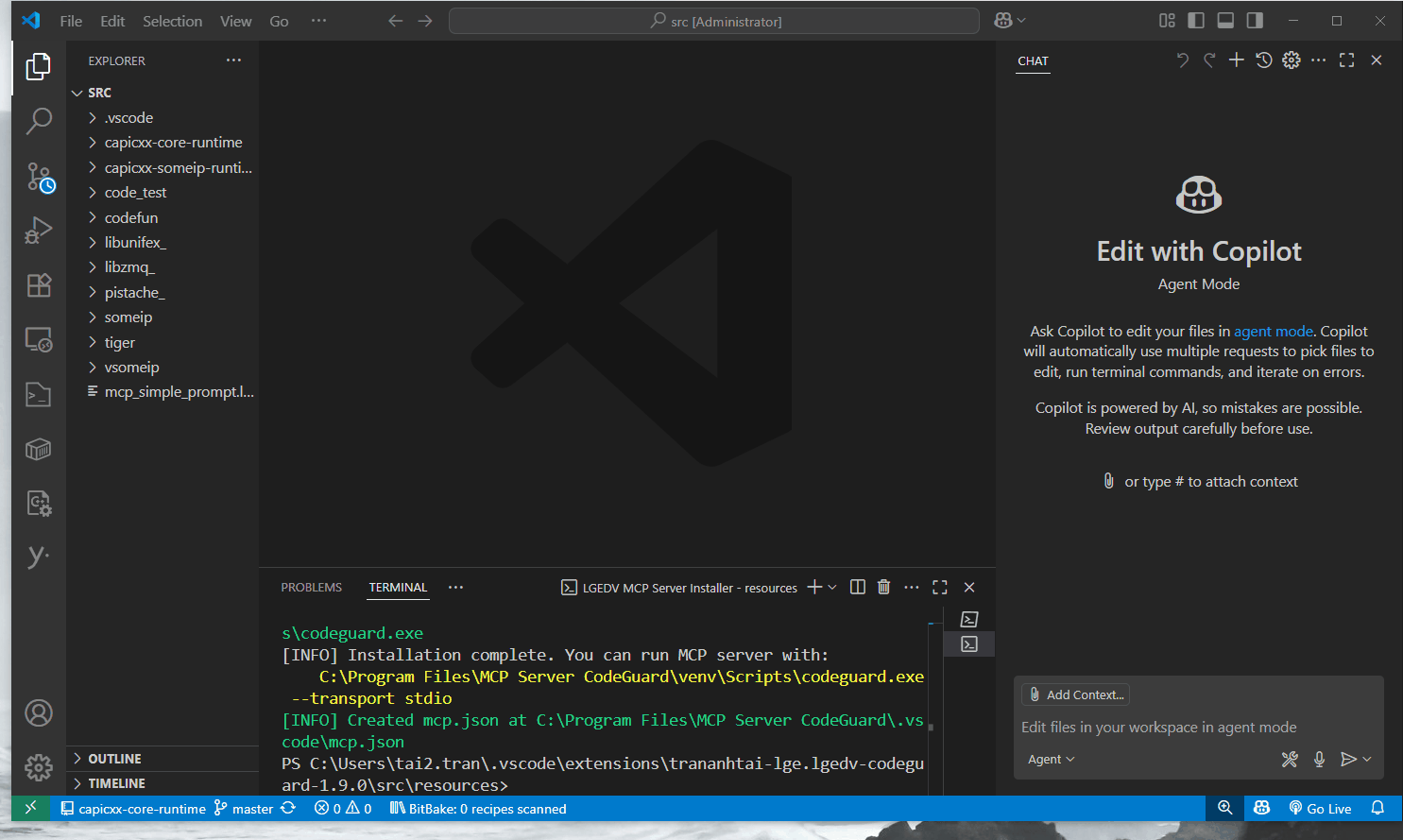
Linux
- Install Python:
sudo apt install python3 python3-venv python3-pip
- Open Command Palette (Ctrl+Shift+P), type
LGEDV CodeGuard: Install MCP Server to install.
- Extension will install MCP server in
~/mcp_server (default).
- A sample configuration file
mcp.json is created at ~/mcp_server/.vscode/mcp.json.
- In VSCode, in Explorer bar, right-click to create a folder named
.vscode.
- Copy
mcp.json from ~/mcp_server/.vscode/mcp.json to the .vscode.
- Edit
mcp.json to match your project requirements.
MCP Server Usage
MCP Server Prompts
For checking rule, open current .cpp file first.
MISRA C++ Rule Check
- Run
/check_misra_cpp prompt to check MISRA C++ 2008 rule violation.
CERT C++ Rule Check
- Run
/check_certcpp prompt to check CERT C++ rule violation.
AUTOSAR C++14 Rule Check
- Run
/check_autosar prompt to check AUTOSAR C++14 rule violation.
MISRA C Rule Check
- Run
/check_misra_c prompt to check for MISRA C 2023 rule violation (C file).
Custom Rule Check
- Run
/check_custom prompt to check for user-defined custom rule violation.
- Custom rule should be defined in Markdown format. A typical custom rule should follow this format:
## Rule rule_id:
Definition: content of rule.
LGEDV Rule Check (custom rule for LGEDV)
- Run
/check_lgedv prompt to check for LGEDV rule violation.
LGE Static Analysis Rule Check (custom rule for LGE)
- Run
/check_static_analysis prompt to check for LGE Static Analysis rule violation.
Verify Coverity result (LGE system)
- Run
/check_cim_misra_cpp prompt to check CIM result for Misra CPP.
- Run
/check_cim_static prompt to check CIM result for LGE static analysic.
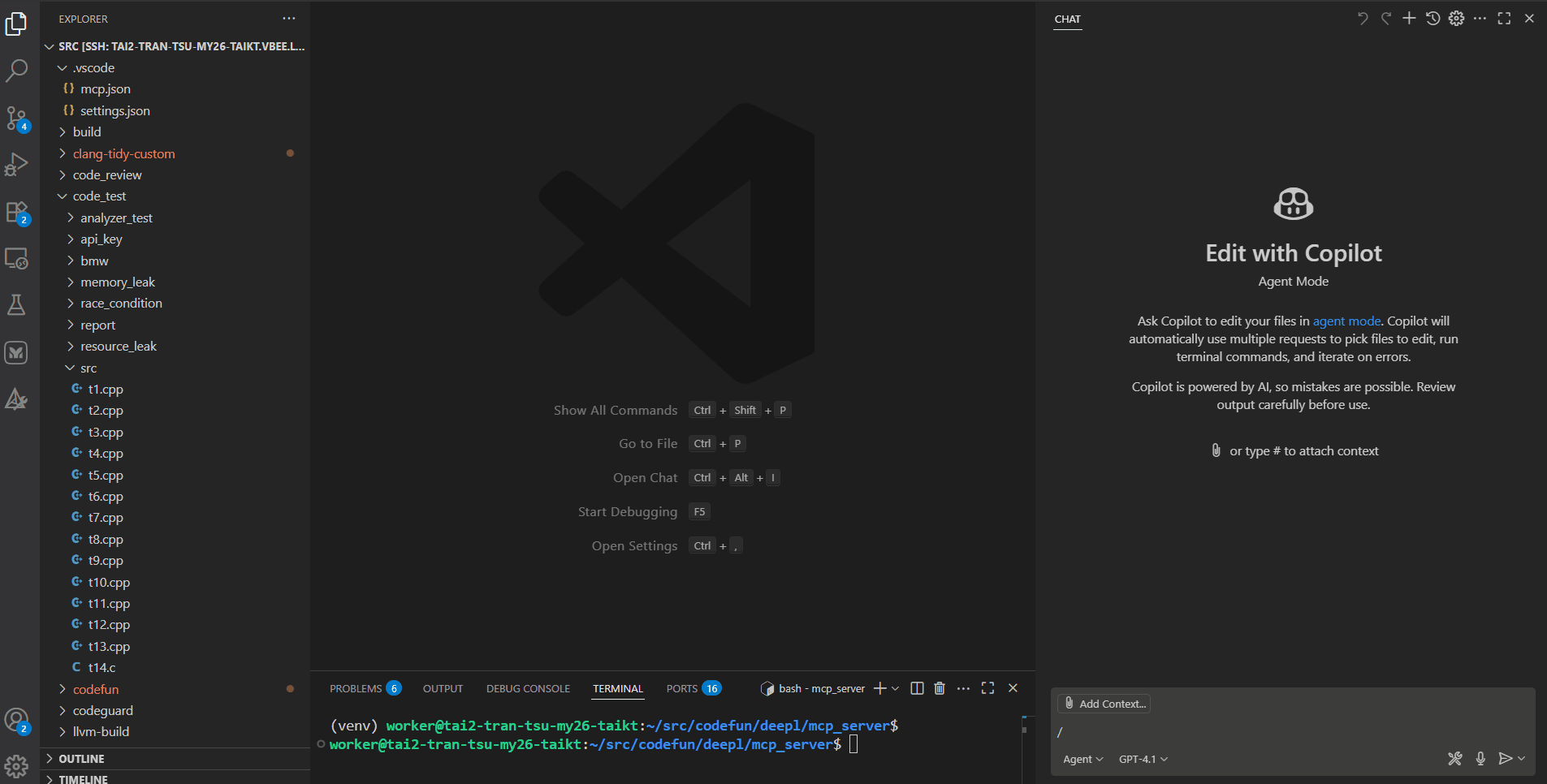
Race Condition, Memory Leak, Resource Leak Analysis
Available prompts:
/check_races: Analyze race condition./check_leaks: Analyze memory leak./check_resources: Analyze resource leak./reset_analysis: Clear all previous analyses./reset_race_check: Clear analysis cache for race condition./reset_mem_check: Clear analysis cache for memory leak./reset_resource_check: Clear analysis cache for resource leak.
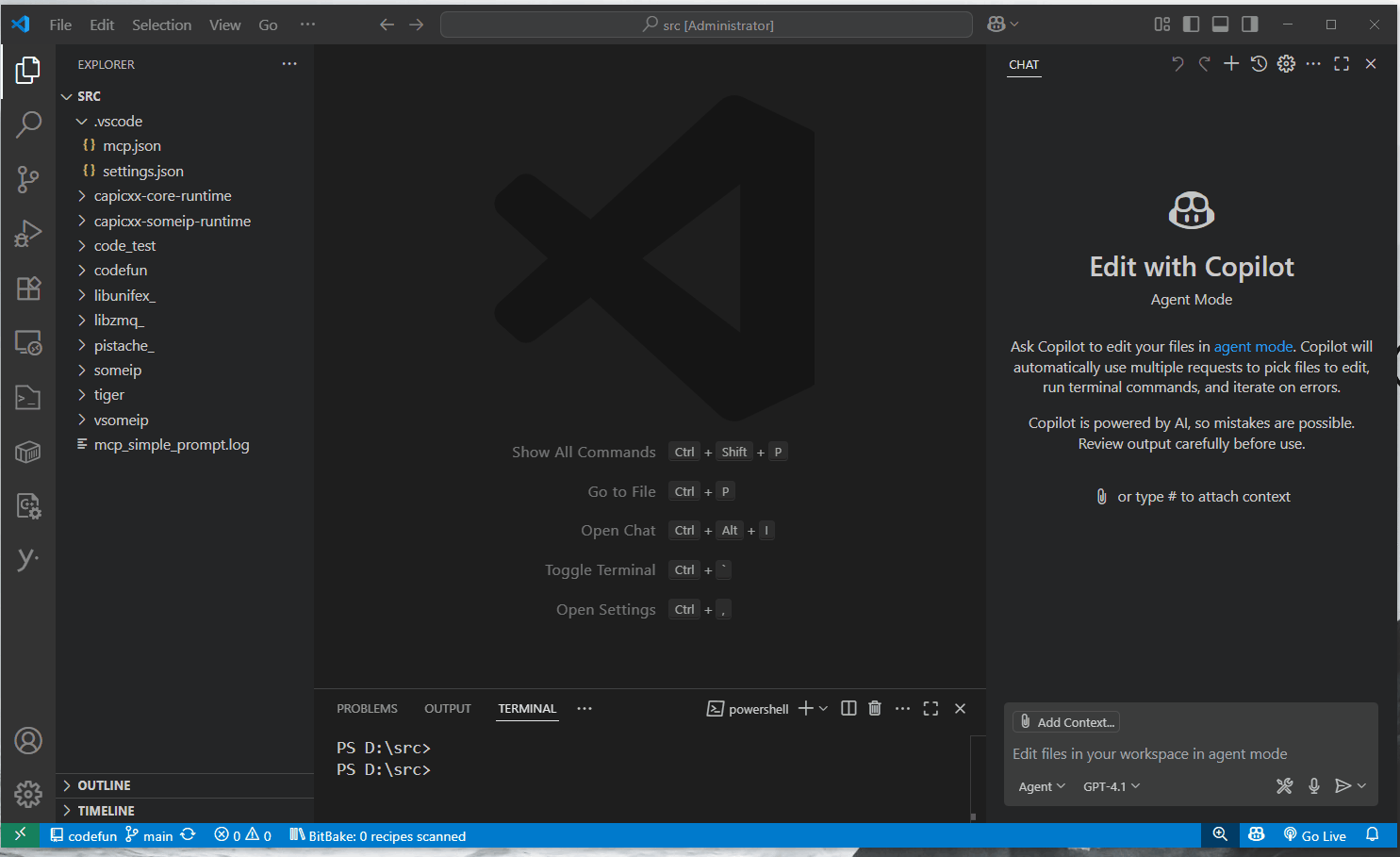
Generating and Viewing HTML Reports
Creating Report Files
- Ensure
report_dir field in mcp.json points to report directory.
- After Copilot analyzes your code (using
/check_lgedv, /check_misra, /check_certcpp, etc.), create an empty .md file in report directory (e.g., a1.md).
- Copy the analysis results from Copilot chat into the
.md file.
- Use appropriate tool call to generate HTML reports:
#report_rule_violation - Generate HTML report (rule_violation.html) from rule violation .md files.#report_race_condition - Generate HTML report for race condition analysis.#report_mem_leak - Generate HTML report for memory leak analysis.#report_resource_leak - Generate HTML report for resource leak analysis.
- Open generated HTML file in web browser to view the report.
Notes:
- The tool
#report_rule_violation generate a single HTML report from multiple input files (e.g., a1.md, a2.md, etc.).
- All
.md files must be located in directory specified by report_dir.
Setting Up Web Server (Optional)
For easier report viewing, you can set up a local web server:
Configure the web server directory:
- In VSCode, go to File → Preferences → Settings and search for "lgedv".
- Set report directory in "Lgedv Code Guard: Report Directory".
- Important: Ensure this directory matches
report_dir in mcp.json.
Start the web server:
- Open Command Palette (Ctrl+Shift+P), type
LGEDV CodeGuard: Start Web Server.
View reports:
- Open web browser at
http://localhost:8888/ to view HTML reports.
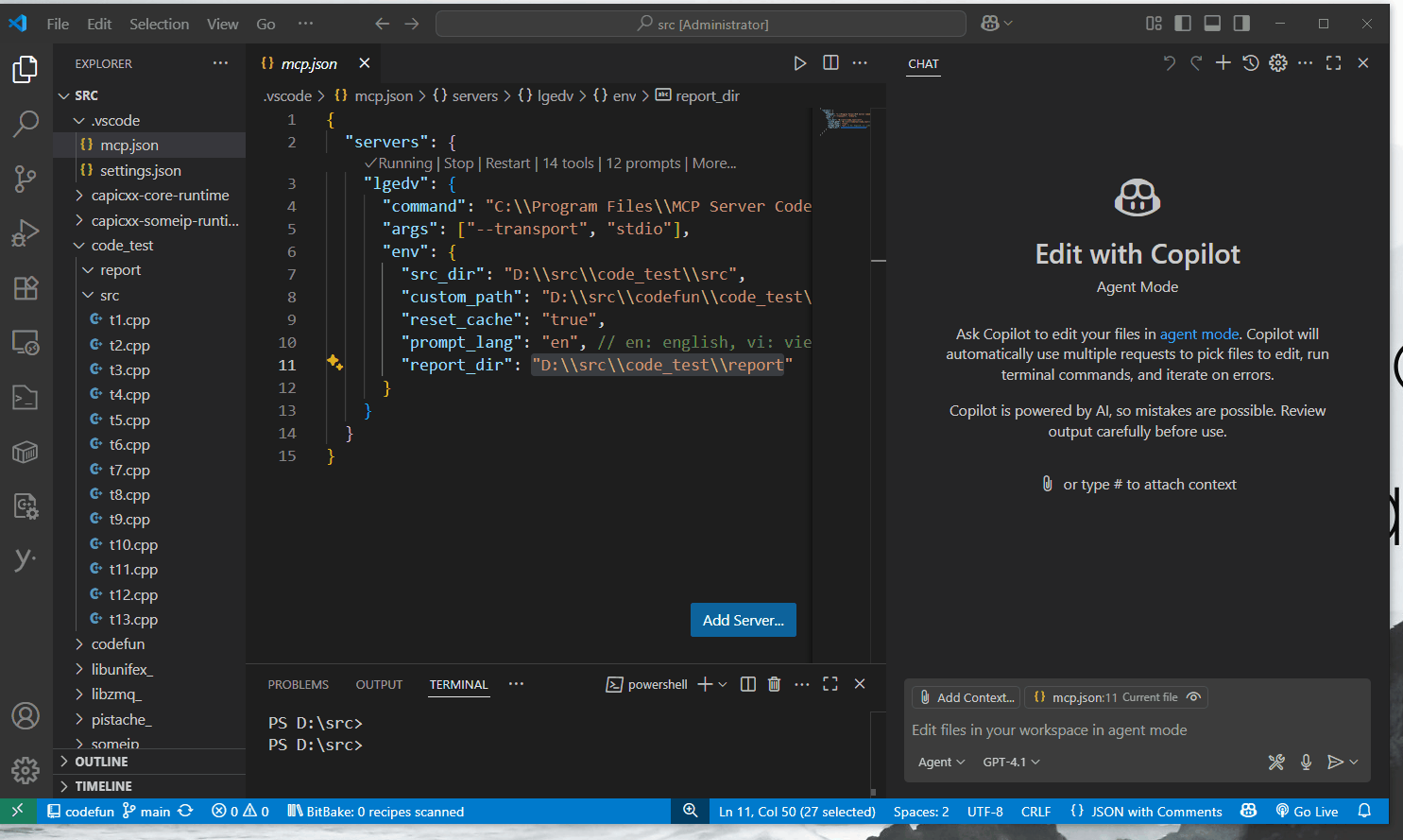
Uninstallation
To completely remove the MCP Server:
Windows: Delete the folder C:\Program Files\MCP Server CodeGuard.
Linux: Delete the folder ~/mcp_server.
License
This project is licensed under the MIT License.
Feedback
For questions or feedback, please contact: tai2.tran@lge.com
| |