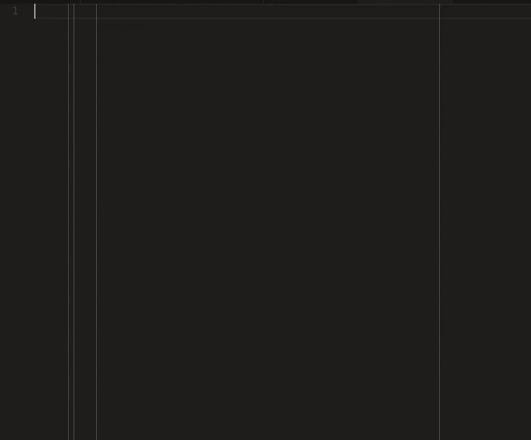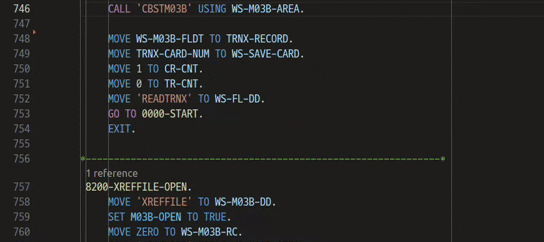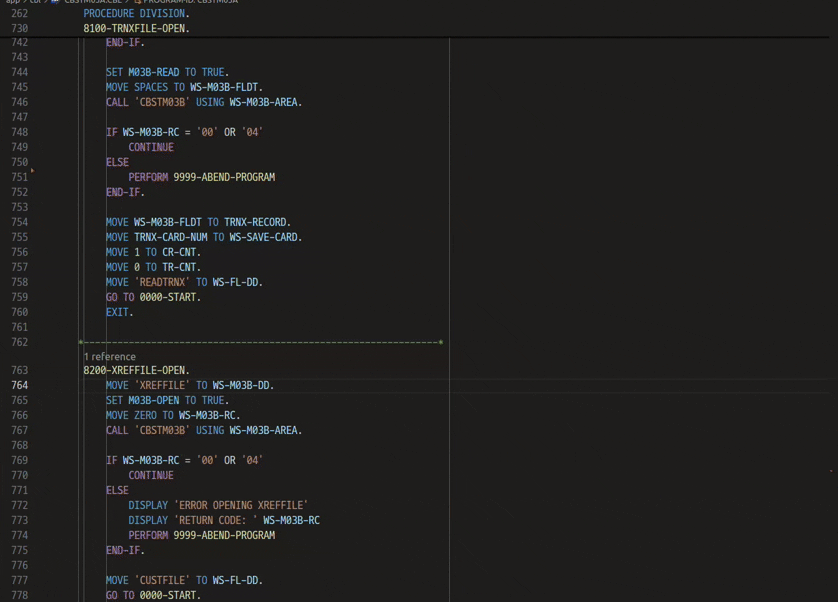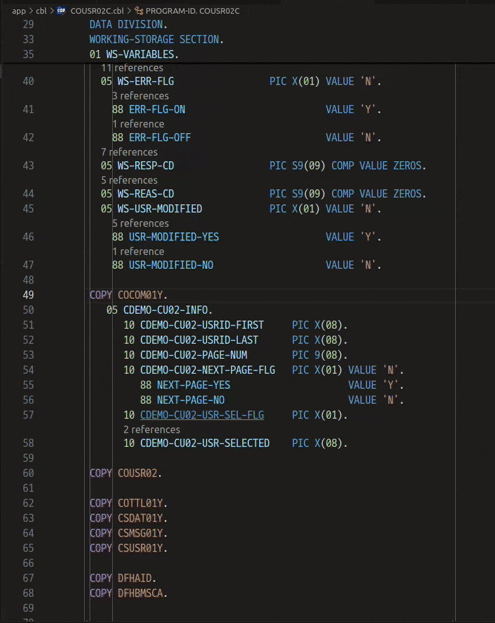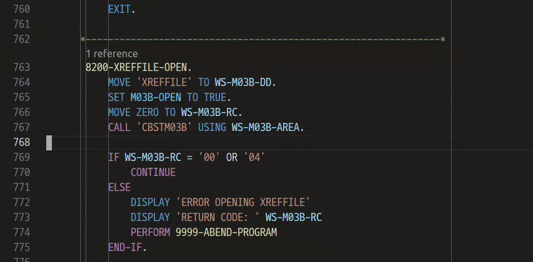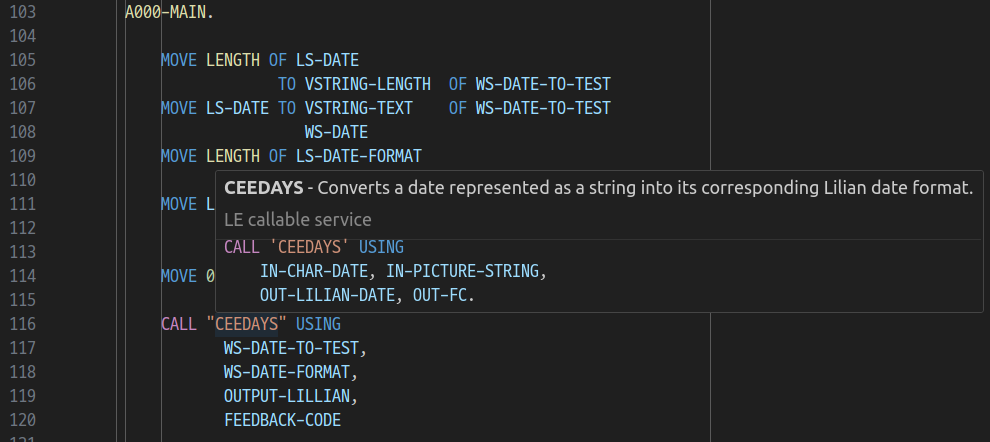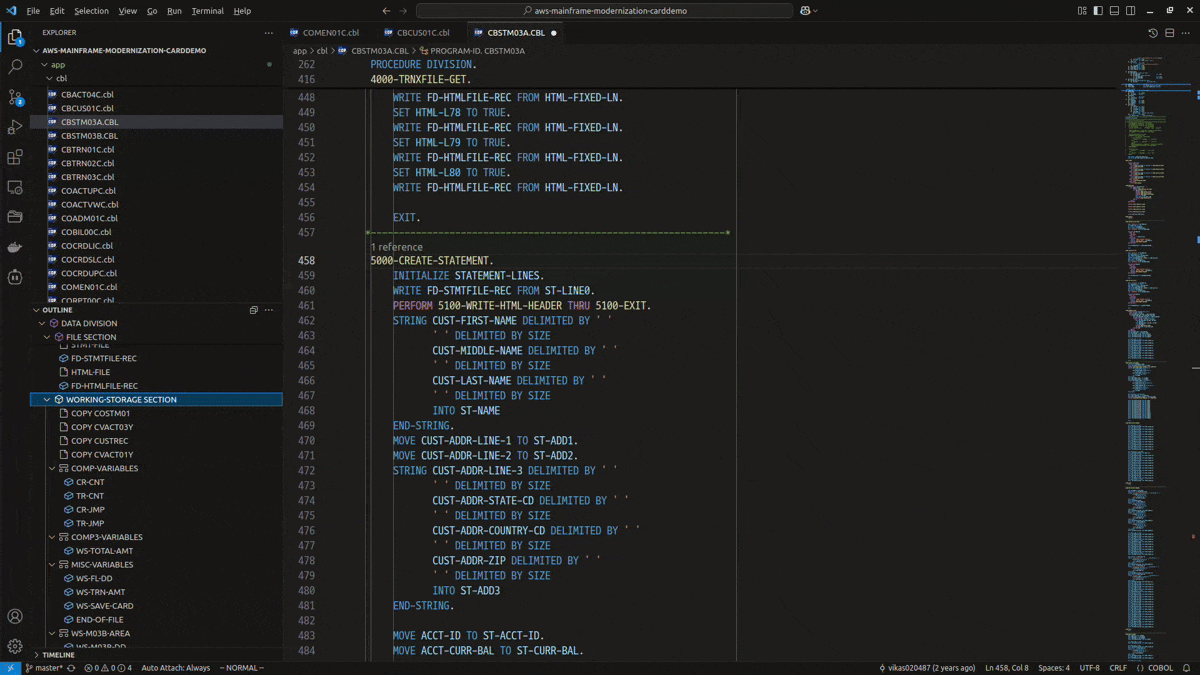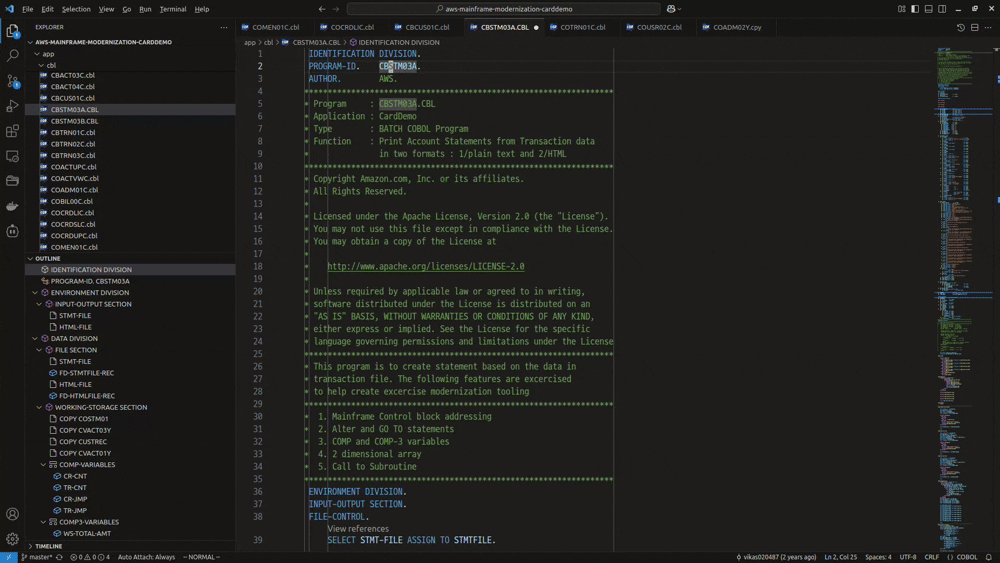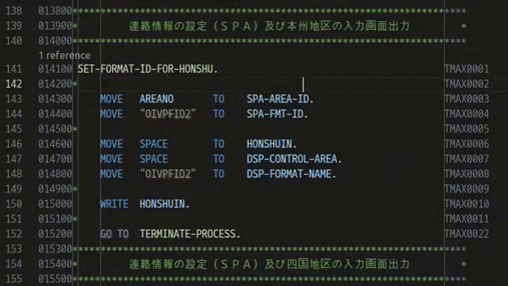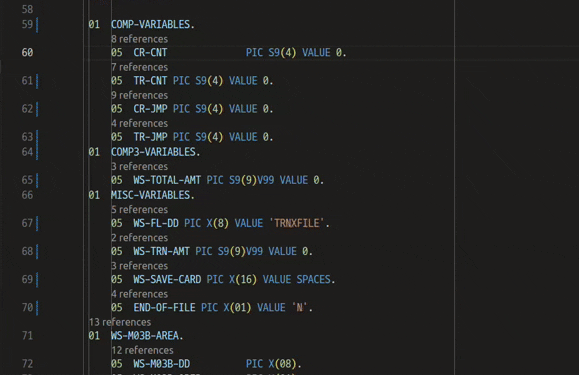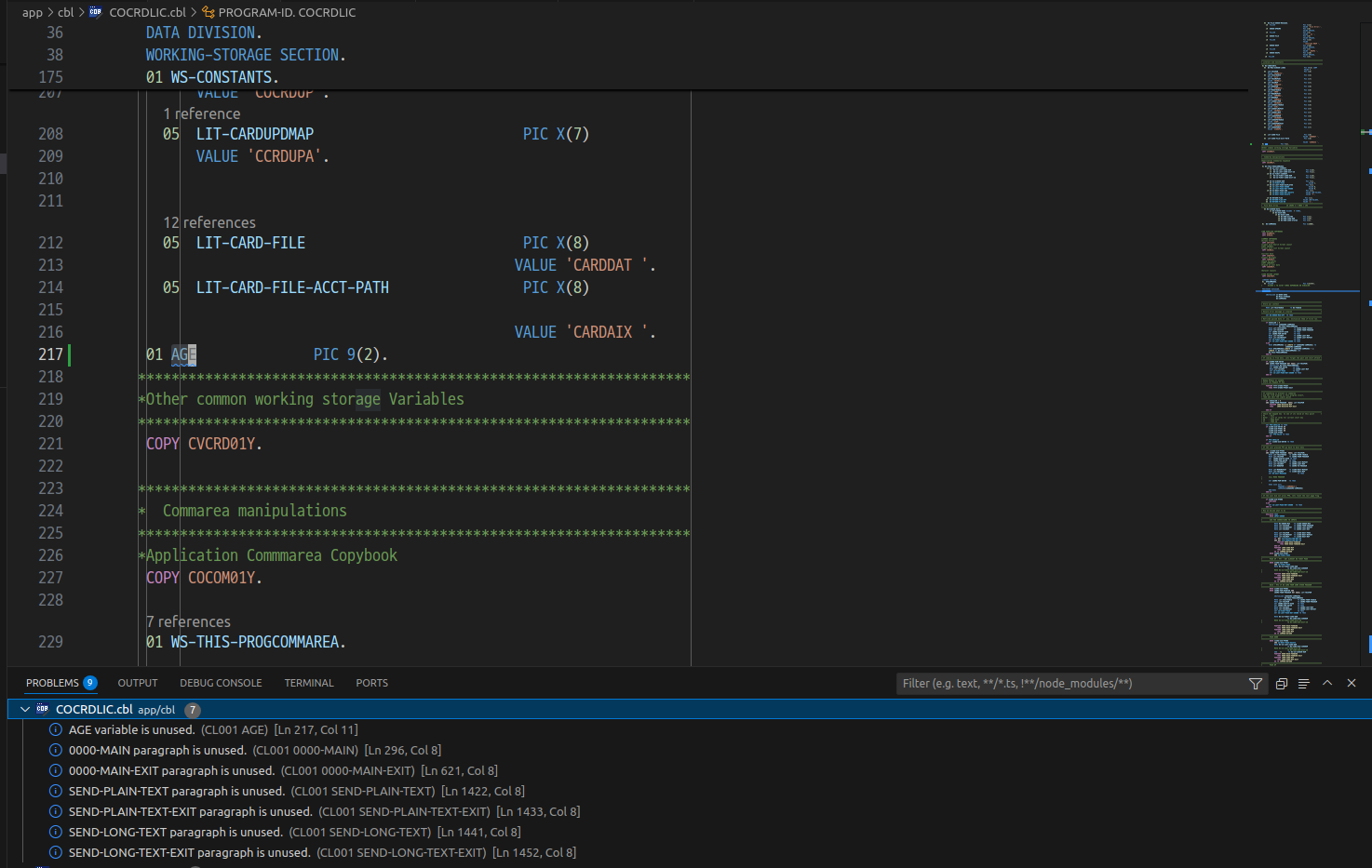OpenFrame Development COBOL
Overview
OpenFrame Development COBOL for Visual Studio Code is an extension that provides COBOL editor features.
Features
- COBOL dialect (IBM/Fujitsu)
- COBOL file format (Fixed/Variable)
- COBOL report writer, ESQL support
- Code navigation
- Highlighting
- IntelliSense
- Go to definition
- Go to references
- Hover
- Outline view
- Lint
Commands
COBOL: New COBOL File : Create a new COBOL file.COBOL: Open OpenFrame Development Output panel : Open the OpenFrame Development output panel.COBOL: Clear metadata cache in workspace : Clear metadata cache in workspace.COBOL: Remove After column 72 : Remove all characters after column 72. (Fixed format only)COBOL: Remove All Comments : Delete all comments in the COBOL source code.COBOL: Remove Sequence Numbers (Columns 1-6) : Remove sequence numbers in columns 1-6.COBOL: Renumber Sequence Numbers (Columns 1-6) : Renumber sequence numbers in columns 1-6.
Settings
cobol.intellisenseCobolDialect : Select COBOL dialect for IntelliSense. (IBM/Fujitsu)cobol.intellisenseReportWriter : Enable Report Writer for IntelliSense.cobol.fileFormat : Set COBOL File format. (fixed/variable)cobol.copybookDirectory : Set the directories to search for COBOL Copybooks.cobol.lint : Enable linting for COBOL code.cobol.lintUnusedSections : Enable linting for unused sections.cobol.lintUnusedParagraphs : Enable linting for unused paragraphs.cobol.lintUnusedVariables : Enable linting for unused variables.cobol.referenceCodeLens : Enable CodeLens to show references.
Shortcuts
| Keys |
Description |
Ctrl+Alt+R |
Move to the PROCEDURE DIVISION. |
Ctrl+Alt+W |
Move to the WORKING-STORAGE SECTION. |
Ctrl+Alt+D |
Move to the DATA DIVISION. |
Ctrl+Alt+Q |
Move backward to the previous division or section. |
Ctrl+Alt+E |
Move forward to the next division or section. |
Alt+RightArrow |
Insert spaces up to column 72. |
Ctrl+/ |
Toggle COBOL comment/uncomment for selected lines of code. |
Ctrl+Alt+; |
Decrease indentation level for selected lines of code. |
Ctrl+Alt+' |
Increase indentation level for selected lines of code. |
- Align Storage Keyword : Aligns storage declarations according to the chosen alignment option. (First Line, Leftmost, Center, Rightmost)
- Convert Selection : Converts the selected text between hexadecimal and ASCII formats.
Requirements
- VS Code (version 1.85.2 or later)
Examples
IntelliSense
Full source
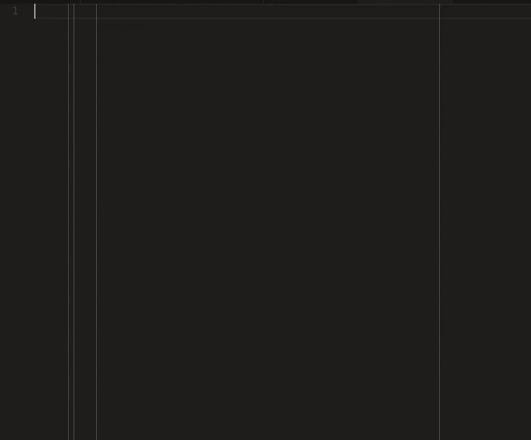
Code snippet
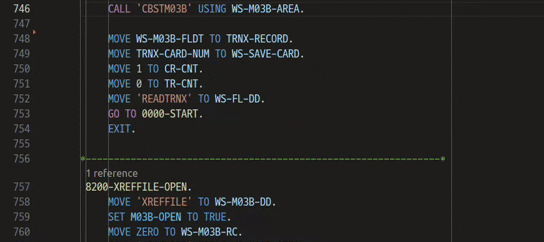
Go to Definition, References
Variable/section/paragraph
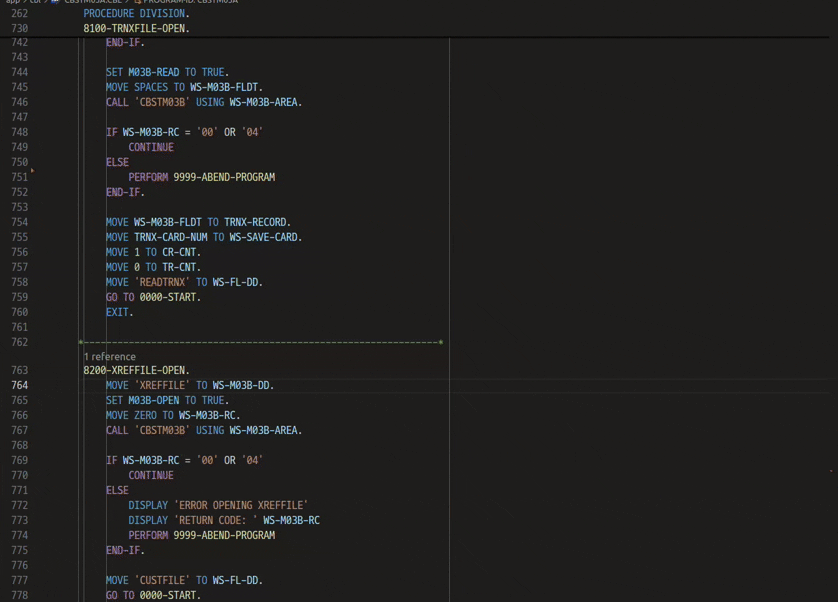
CopyBook
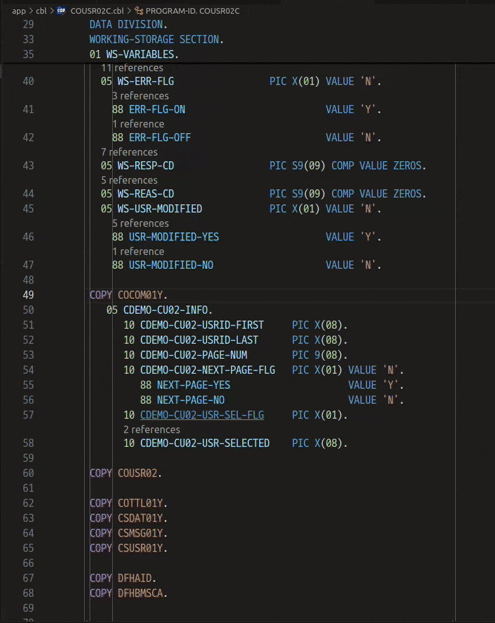
Hover
Data
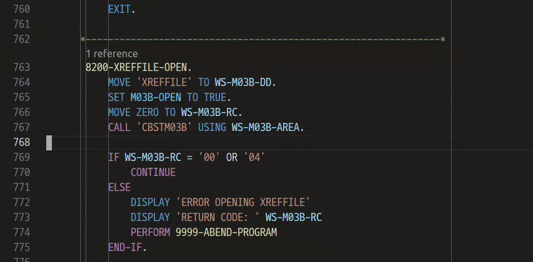
Hex value

Language Environment callable service
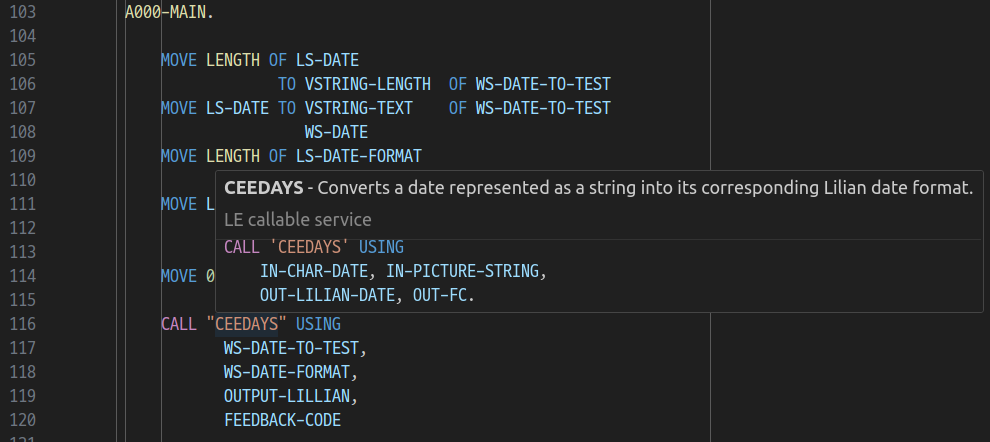
Outline
Outline view explorer
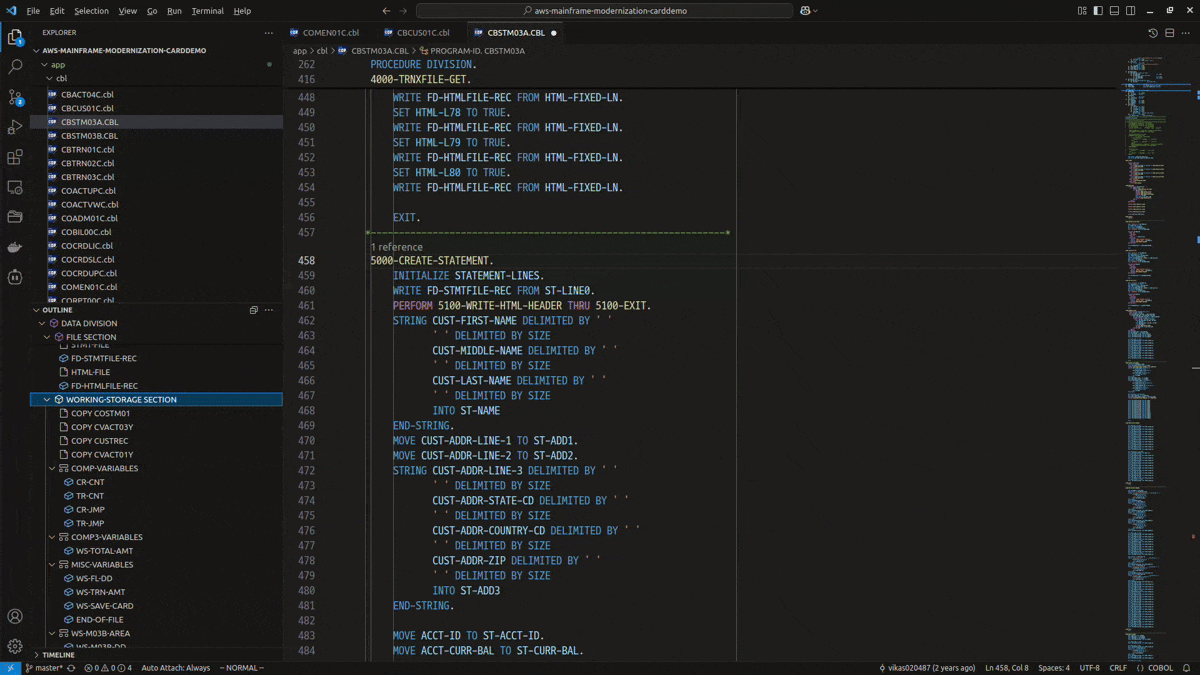
Outline view search
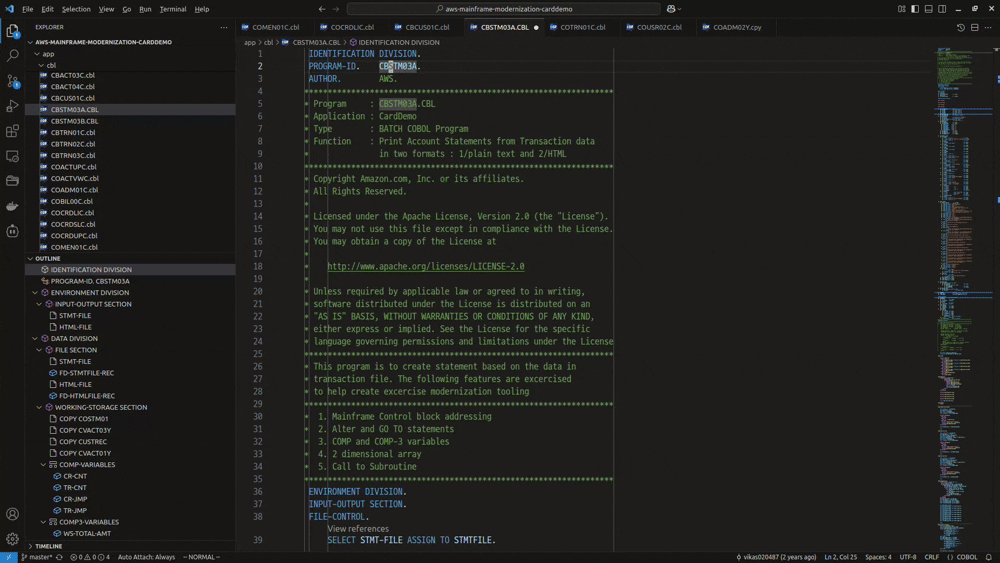
Commands, Menus
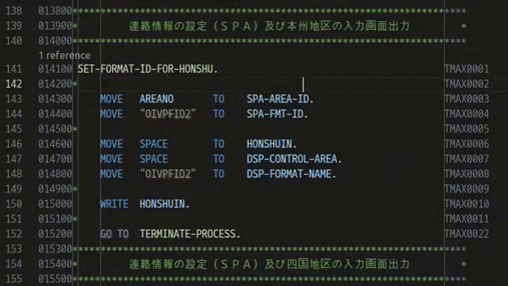
Move to PROCEDURE/DATA DIVISION, WORKING-STORAGE SECTION, Next/Previous

Align Storage Keyword
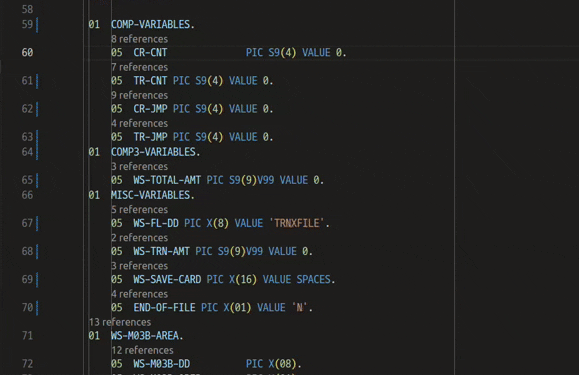
Lint
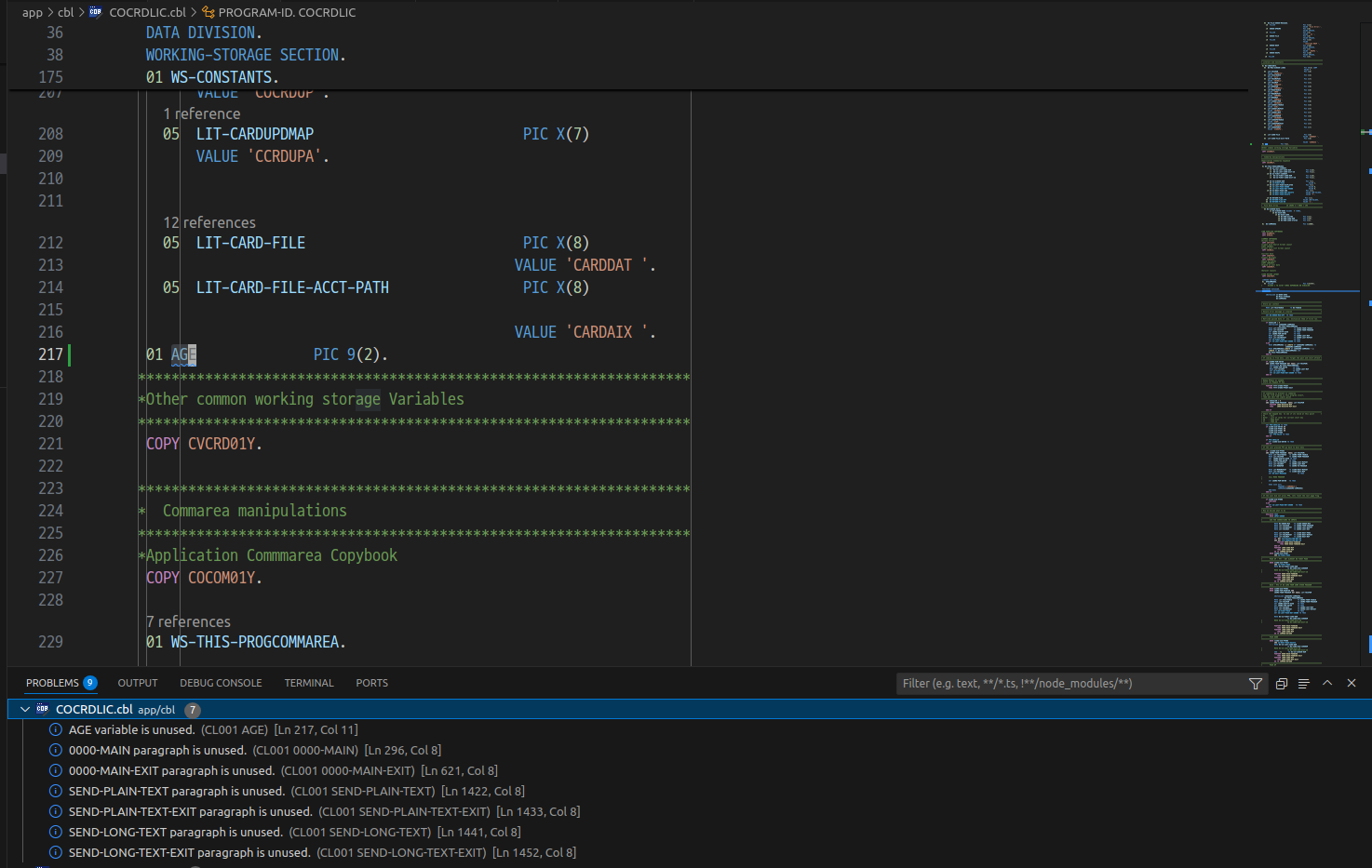
License
This extension utilizes the following open source components and is distributed under the licenses described below:
- vscode_cobol (25.1.1)
- License: MIT License
- Copyright
- (c) 2015-2020 Stephen Gennard
- (c) 2021-2025 Stephen Paul Gennard
- License
| |