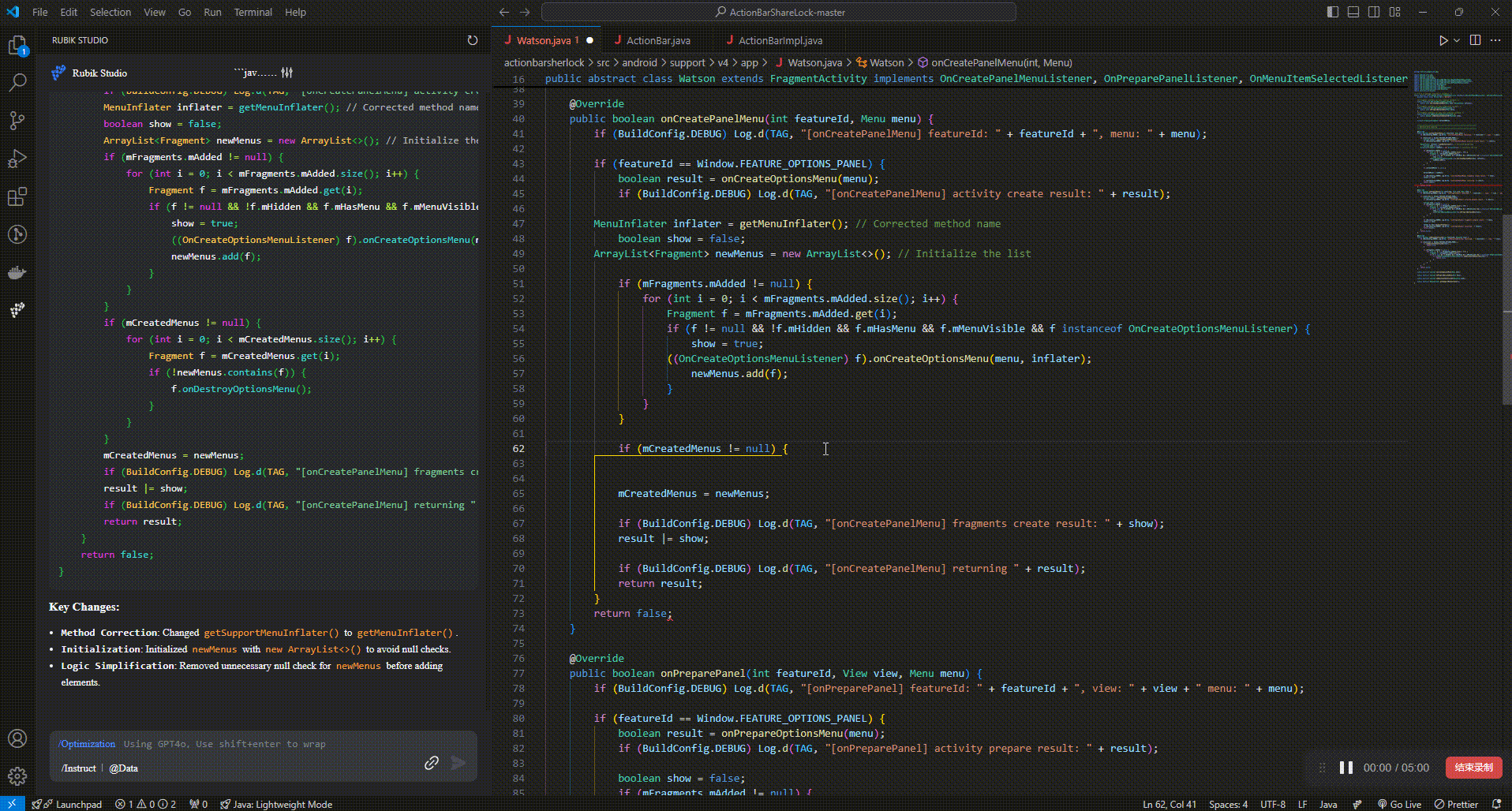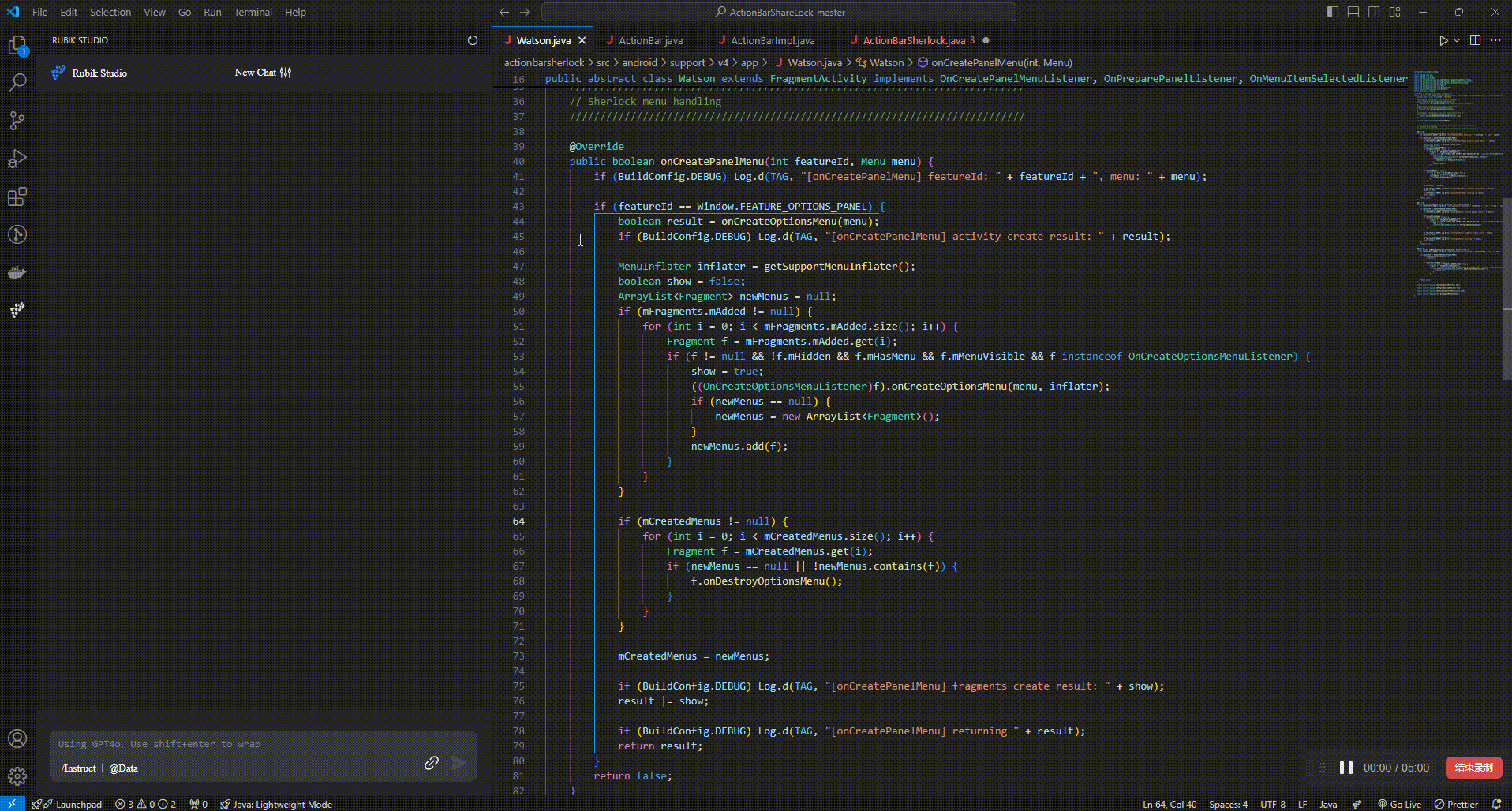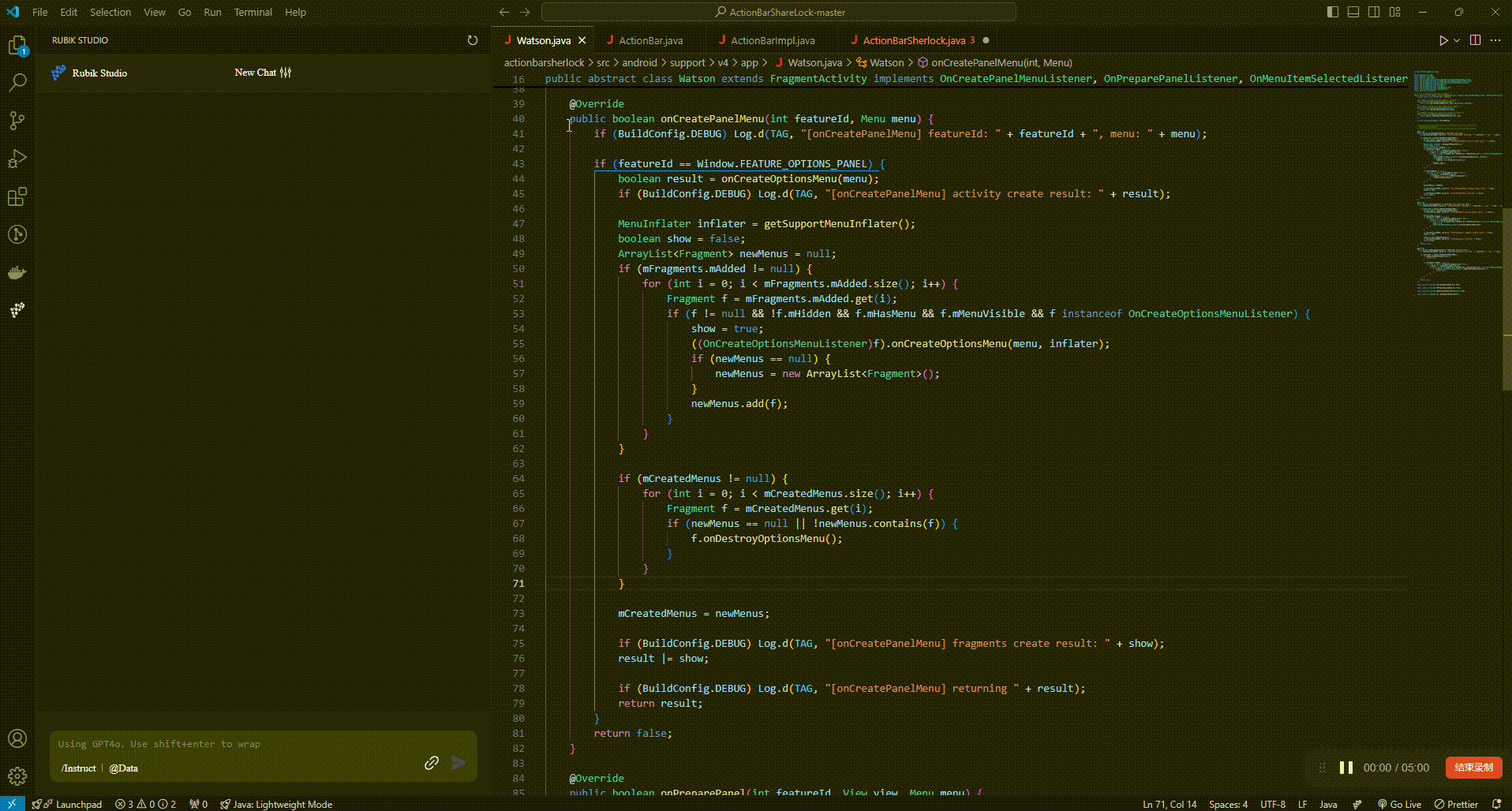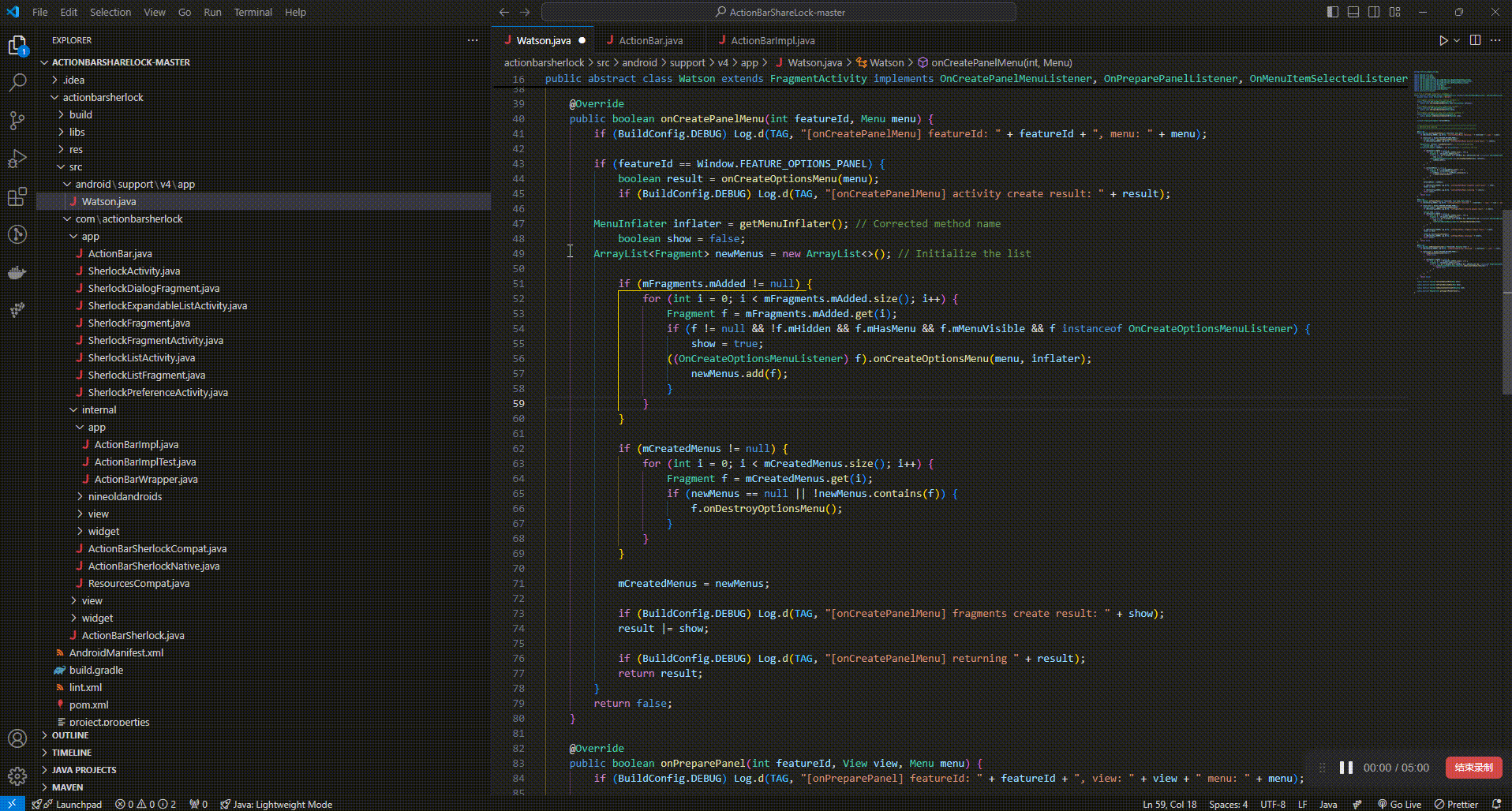An AI-powered personal programming assistant.
ThunderSoft | Rubik Studio
Rubik Coding
Rubik Coding is a programming assistant product of Rubik Studio. It provides various practical functions such as code completion, code generation, code interpretation, and unit testing generation for multiple IDEs in the form of plugins, assisting developers in completing code writing. Based on Rubik Language, Rubik Coding can handle inquiries of more than 30 programming languages and provide relatively usable solutions. At the same time, you can also experience the full-featured chat assistant service inside the plugin. The scope of the problem is not limited to codes.
In addition to basic functions, Rubik Coding will also support custom code styles and access to local code libraries in the future, providing you with exclusive programming assistant services.
Guidance
Code Completion
Sound suggestions are given in different code locations based on your needs
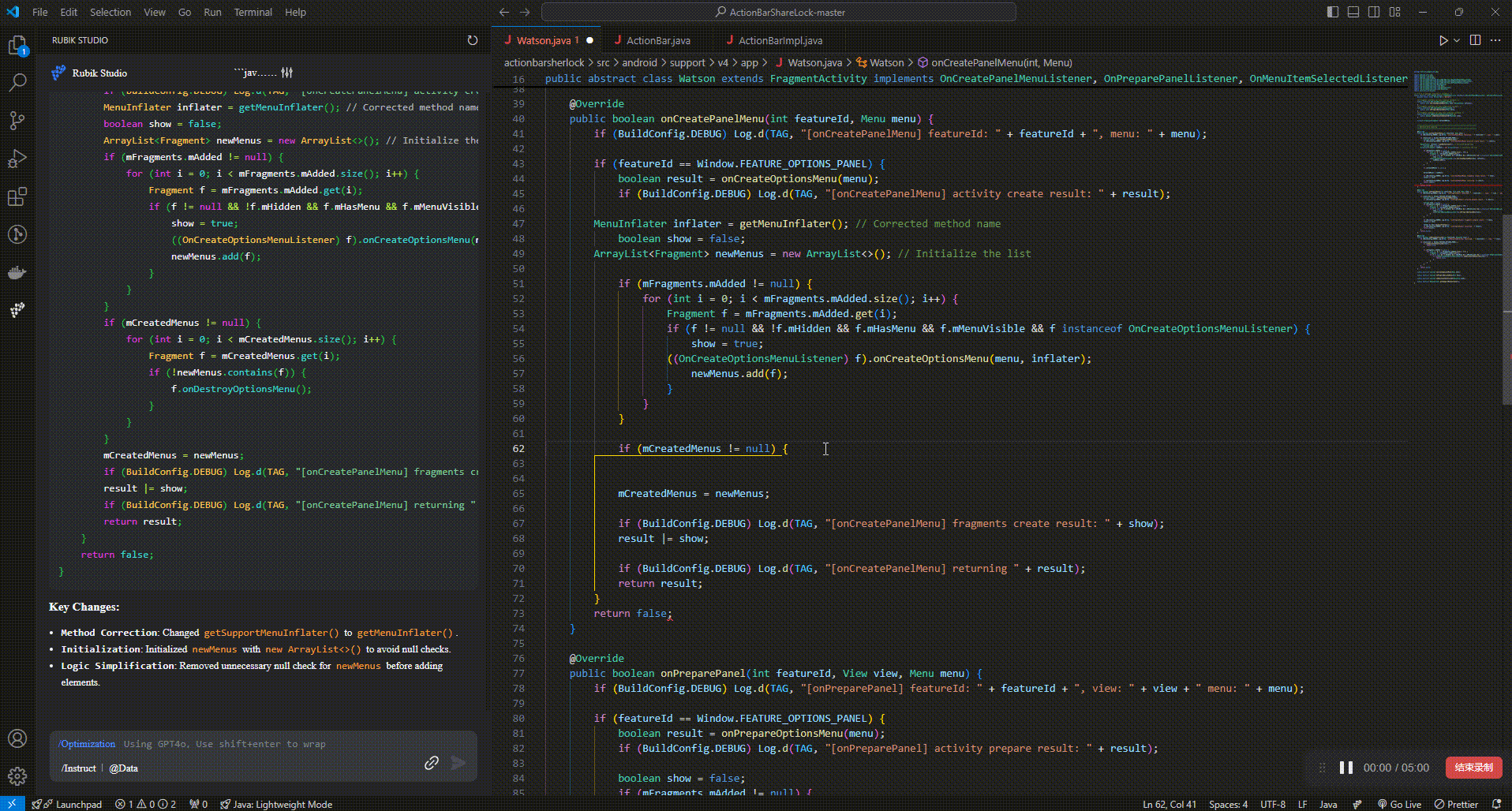
Code Comments
Quickly generate inline comments on existing code
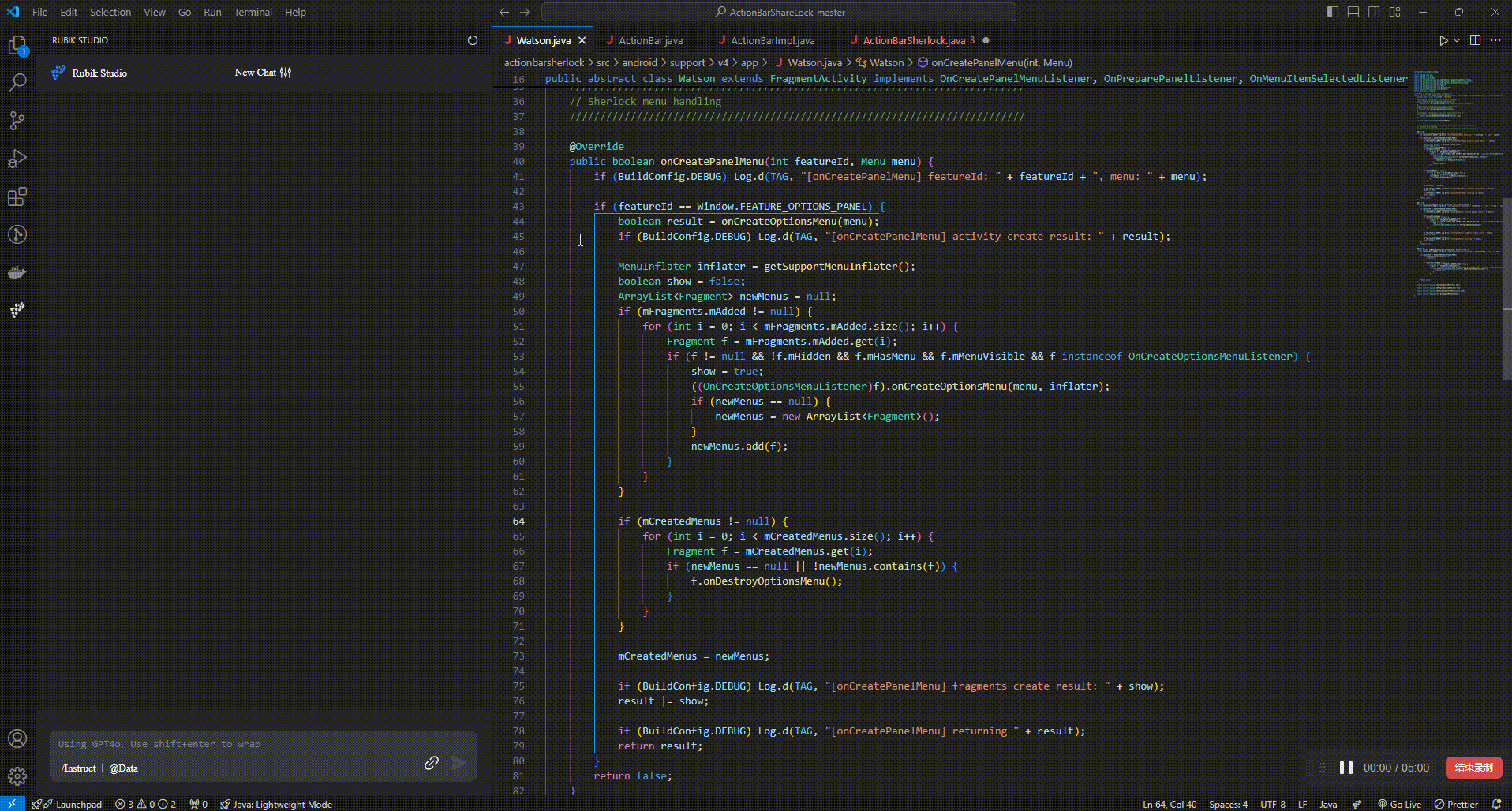
Code Optimization
Optimize the selected code to display modification points in diff view
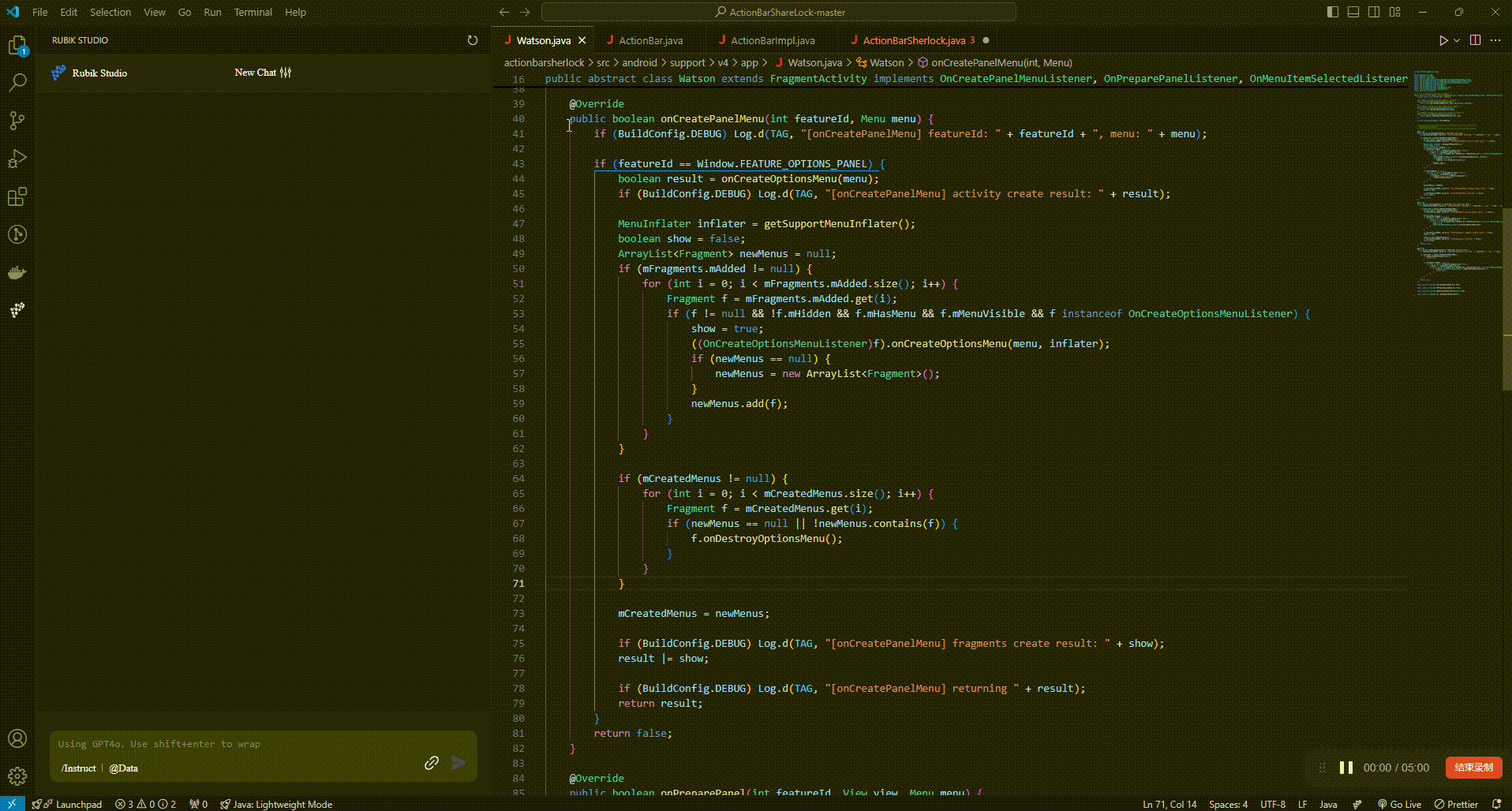
Unit Test Generation
Support for generating unit test code directly from files
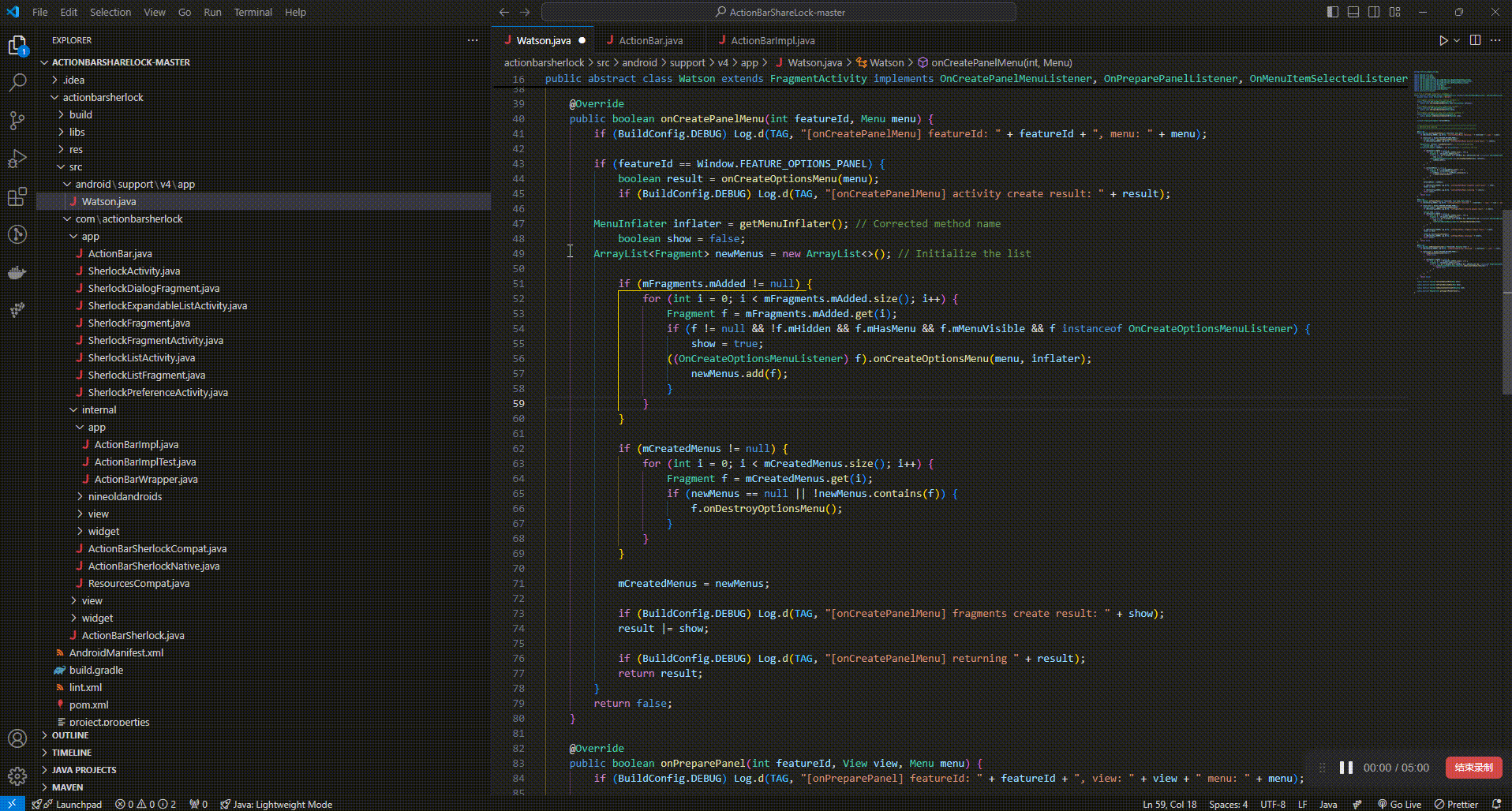
For more information about Rubik Studio, please visit homepage. If you have any problems during use, you can contact us on the homepage, or you can send an email to rubik@thundersoft.com for feedback.
Privacy Policy
We attach great importance to the code privacy and information security of users, and we promise that your code is only used for assisting coding and will not be collected and used in any form. For details, please see Privacy Agreement.
User Guide
Please refer to User Manual to install Rubik Studio coding plugin and activate it globally. It mainly interacts in the following areas:
Code Editing Area
When you stop typing on the code editing area, the Rubik Coding plugin will complete the content backward from the current cursor position according to the context of the code where the current cursor is located (the plugin icon will be displayed as a loading icon during function execution). After the generation is complete, the target code will be pre-displayed in the editing interface in the form of a gray code segment. At this time, press Tab to insert it. In the case of multiple alternatives for generating results, use Alt/Option+[ and ] to switch between alternatives.
Plugin Interaction Area
We provide a full chat assistant function in the plugin interface where you can ask any questions. We also provide a new chat panel (to make each conversation independently) and a history function. The code part in the chat assistant's answer will be independently marked, and you can insert it into the code at the cursor position in the editing area with one click. In addition, for commonly used code comments, code explanations, code optimization, and other functions, we provide shortcut entries on this page, and you only need to use the corresponding shortcut keys or mouse clicks to use it.
Code Popup Area
Multiple alternatives may be provided during code completion; you can press Ctrl+Enter to enable the code preview window (for comparison only) to compare the differences. In this window, you can copy and insert each code individually. In the chat window, you can also click the maximize button to display long code segments in the code preview window for a better reading experience. We also provide copy and insert operations for each code segment.
Detailed Feature Introduction
For a detailed function introduction, please check User Manual.