 Secondary Explorer
Secondary Explorer
Adds a secondary explorer view to manage files and folders, create, view, rename, delete, cut, copy, paste, and more—outside the default workspace explorer.
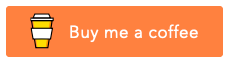
Preview

Features
- 📁 Secondary Explorer View: Manage files and folders in a dedicated sidebar.
- 🗂️ Multi-Folder Support: Display and organize multiple local folders.
- 🔀 Tree/List Toggle: Switch between hierarchical tree and flat list views.
- File & Folder Operations: Create, view, rename, delete files/folders.
- 🔎 Pattern Filtering: Filter files/folders per root using include/exclude glob patterns (e.g., show only Markdown files:
*.md).
- ✂️ Cut, Copy, Paste: Move or duplicate files/folders.
- 🗂️ Multi-Selection Support: Supports Multi file or folder selection for Cut, Copy, Paste and Delete operations.
- 🗂️ Reveal & Copy Path: Reveal in File Explorer, copy absolute/relative paths.
- 🪟 Open Folder in New Window: Open any folder in a new VS Code window.
- 🖉 Improved Rename: Renaming a folder updates open editors.
- 🔄 Quick Actions: Refresh, open settings, and perform file operations.
- 🗑️ Remove Folder: Remove a configured root folder (does not delete from disk).
- 🧭 Quick Add: Add selection to Secondary Explorer from the default explorer/editor context menu.
Getting Started
Installation
- Open the Extensions view in VS Code (
Ctrl+Shift+X).
- Search for
Secondary Explorer.
- Click Install.
Activation
The extension activates automatically on startup and adds a new "Secondary Explorer" view to the sidebar.
Usage
Adding Folders
- Click the Secondary Explorer icon in the sidebar.
- If no folders are configured, click Add Folder to Explorer or use the command palette (
Ctrl+Shift+P) and run Secondary Explorer: Settings.
- Add local folder paths to display in the secondary explorer.
File & Folder Operations
- New File/Folder: Use the toolbar or context menu to create file or folders.
- Rename/Delete: Right-click to renaming a file or folder.
- Cut/Copy/Paste: Use context menu or keyboard shortcuts to move or duplicate files/folders.
- Reveal in File Explorer: Right-click to reveal any file/folder in your OS file explorer.
- Copy Path/Relative Path: Right-click to copy absolute or relative path to clipboard.
- Open Folder in New Window: Right-click any file or folder to open it in a new VS Code window.
- Open In Integrated Terminal: Right-click any file or folder to open it in a VS Code Integrated Terminal.
- Open to the Side: Right-click any file to open the file to the side.
- Open File: Click or Enter to open files.
Keyboard Shortcuts
These are the following shortcut keys when focused in Secondary Explorer
Enter: Open File.Ctrl+N: Create new FIle or Folder.Delete: Remove selected file or folder.Ctrl+X: Cut selected file or folderCtrl+C: Copy selected file or folderCtrl+V: Paste into selected folderF2: Rename selected file or folder
You can also toggle the view mode from the view title toolbar:
- View as List / View as Tree
Configuration
Configure folders to display via VS Code settings:
// settings.json
"secondaryExplorer.paths": [
// Simple string paths (support ${workspaceFolder} and ${userHome})
"${workspaceFolder}/docs",
"${userHome}/notes",
"C:/path/to/folder",
"C:/path/to/folder/file.txt",
// Or rich objects with filtering and custom name
{
"basePath": "${workspaceFolder}",
"name": "Workspace",
"include": ["*.md", "*.txt"], // include: only file patterns
"exclude": ["node_modules", "dist", "build", "out"] // exclude: file or folder patterns
}
]
Include/Exclude Logic:
exclude always takes priority over include.include accepts only file patterns (e.g., *.md).exclude accepts both file and folder patterns (e.g., node_modules, *.log).- For example: If you set
include: ["*.md"] and exclude: ["node_modules"], all Markdown files inside node_modules will be excluded from the tree view, even if they match the include pattern.
Workspace-level configuration recommended.
Notes:
- Paths must be absolute and exist on disk to render.
- Include/Exclude accept glob patterns; include is applied to files, and folders are expanded only if children match include.
- Variable interpolation is supported in string and object forms: ${workspaceFolder}, ${userHome}.
Acknowledgements
Built by Sivaraman — MIT License.
TIP
For more details, see the CHANGELOG.md and LICENSE.md files.