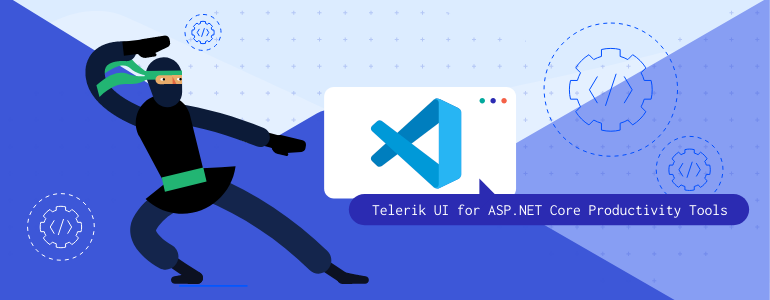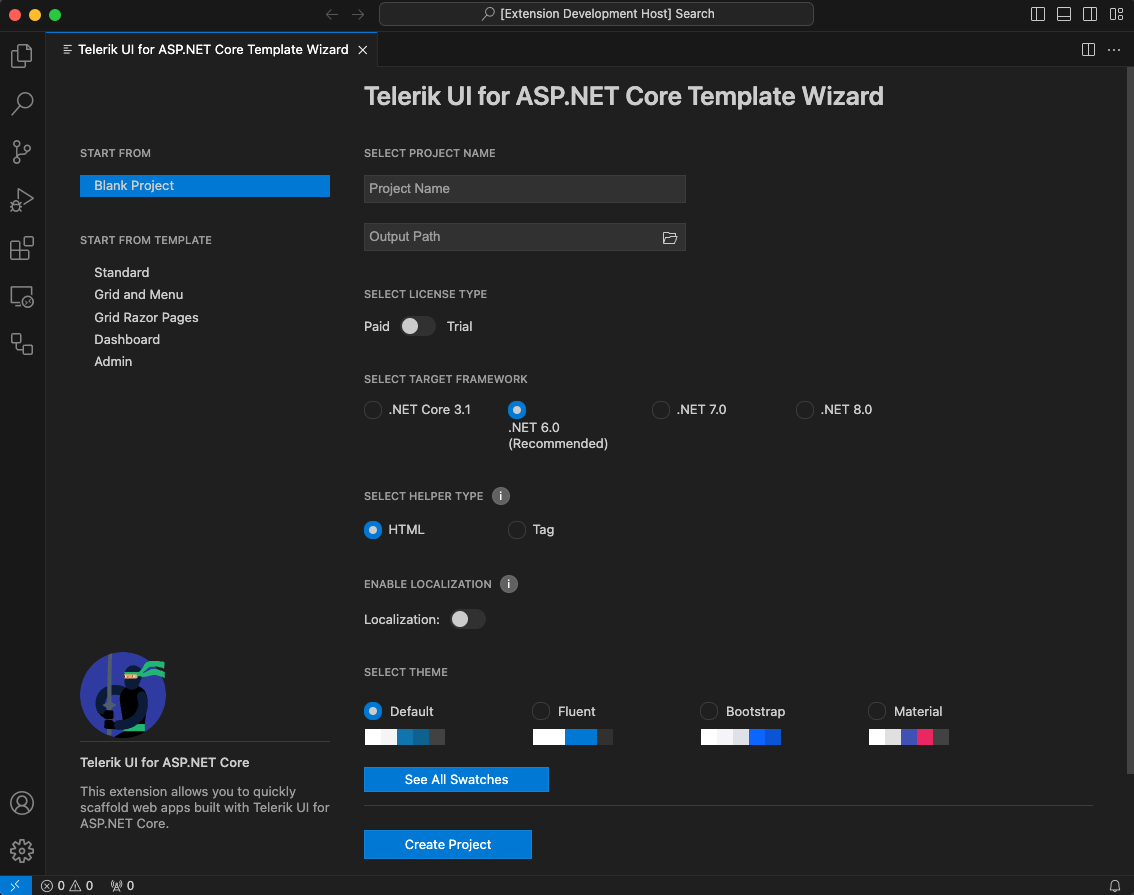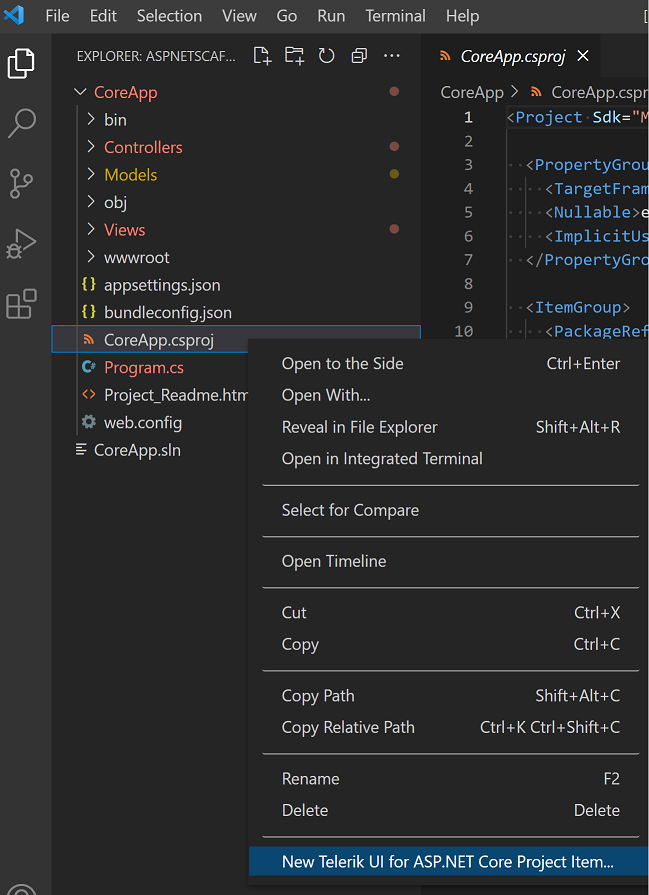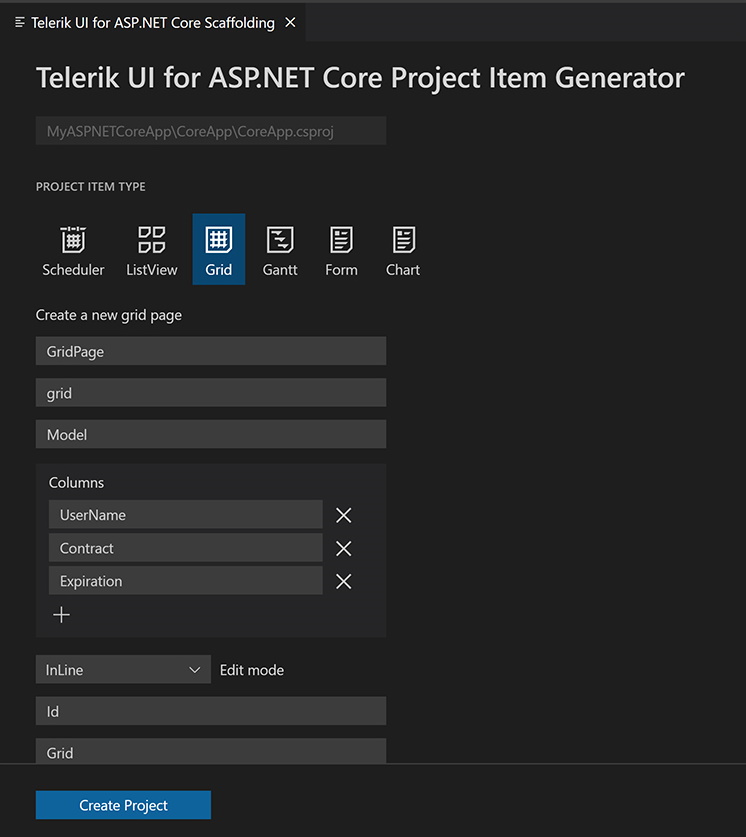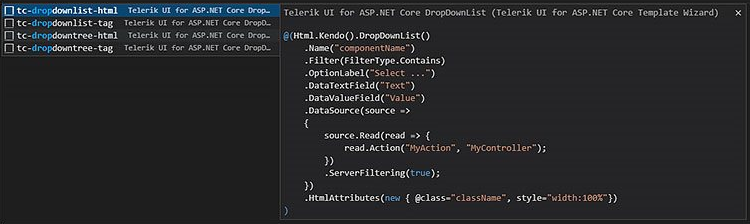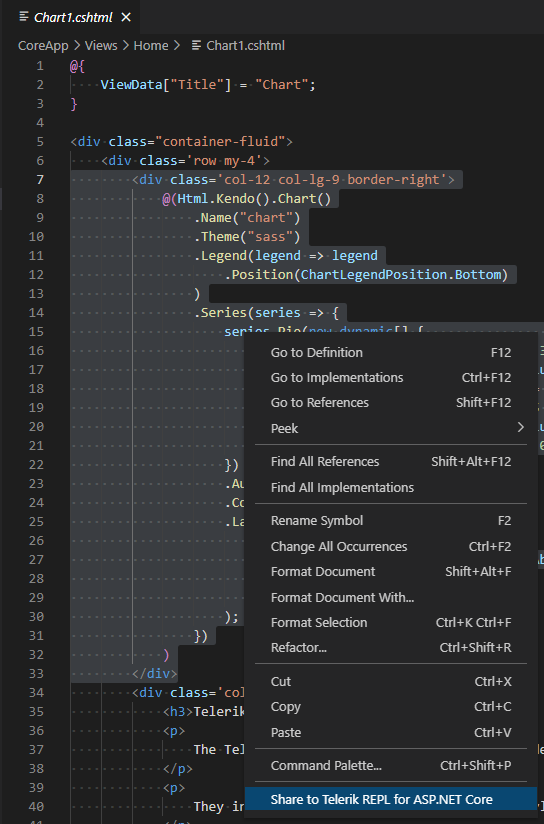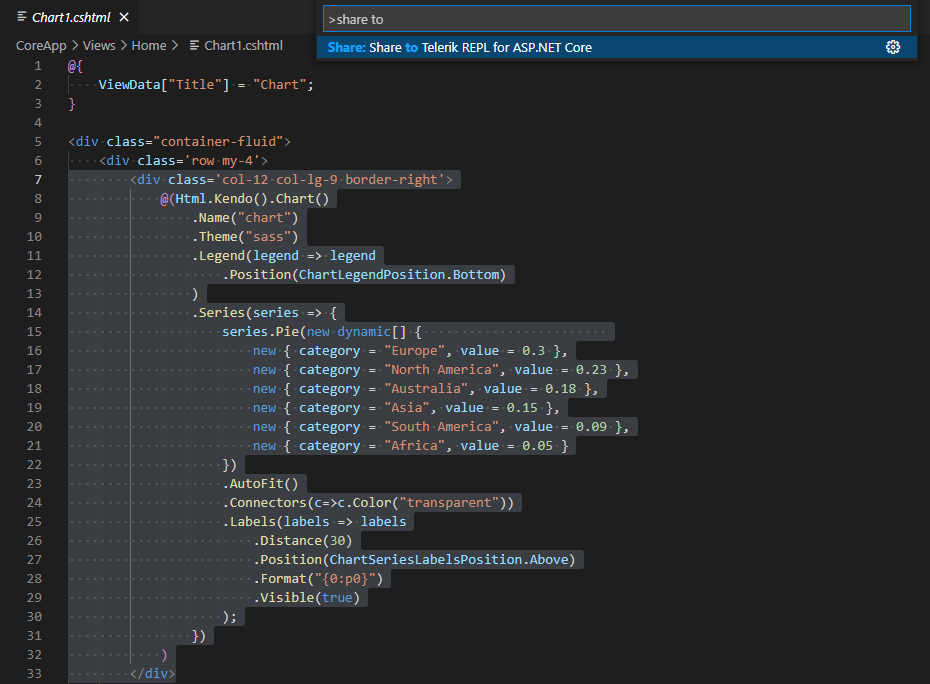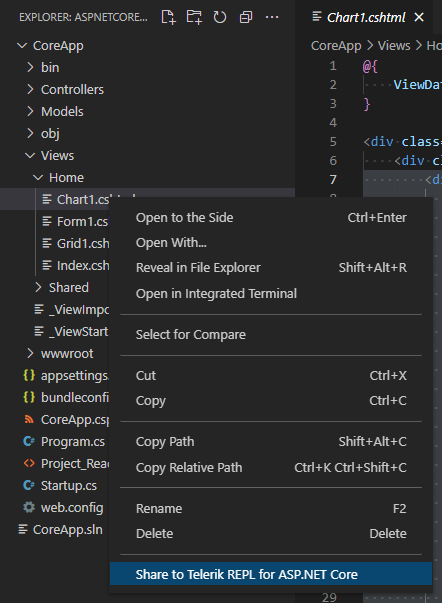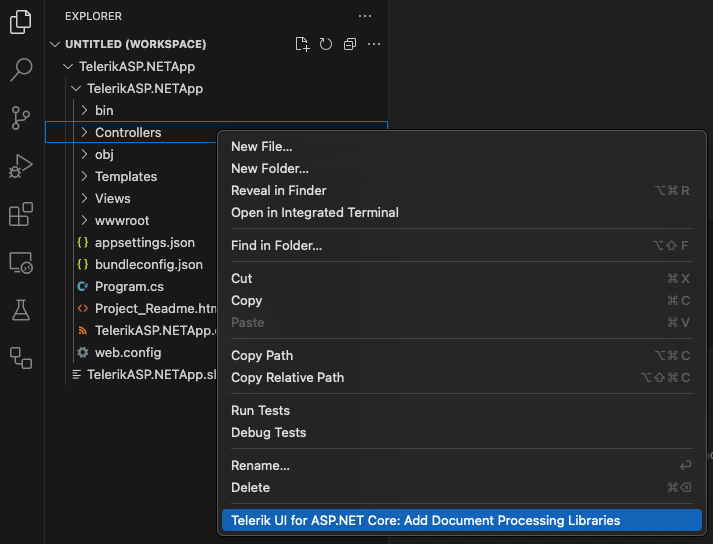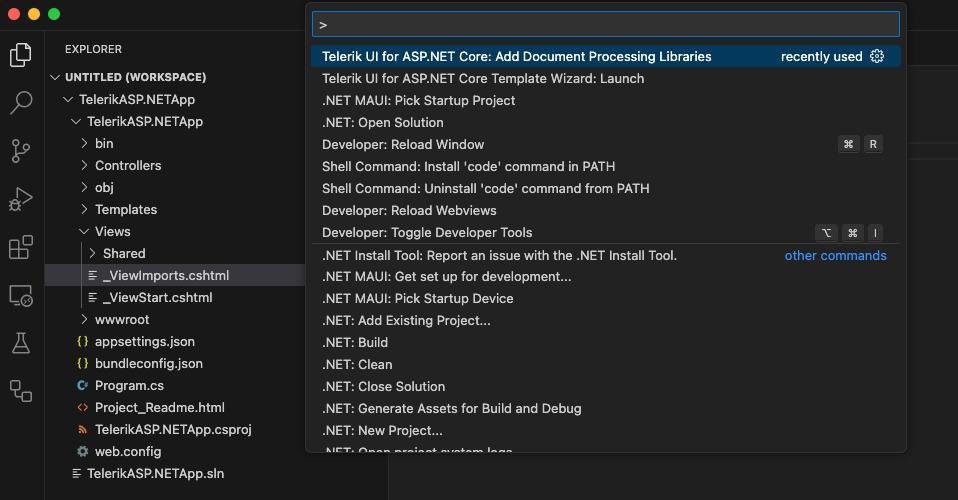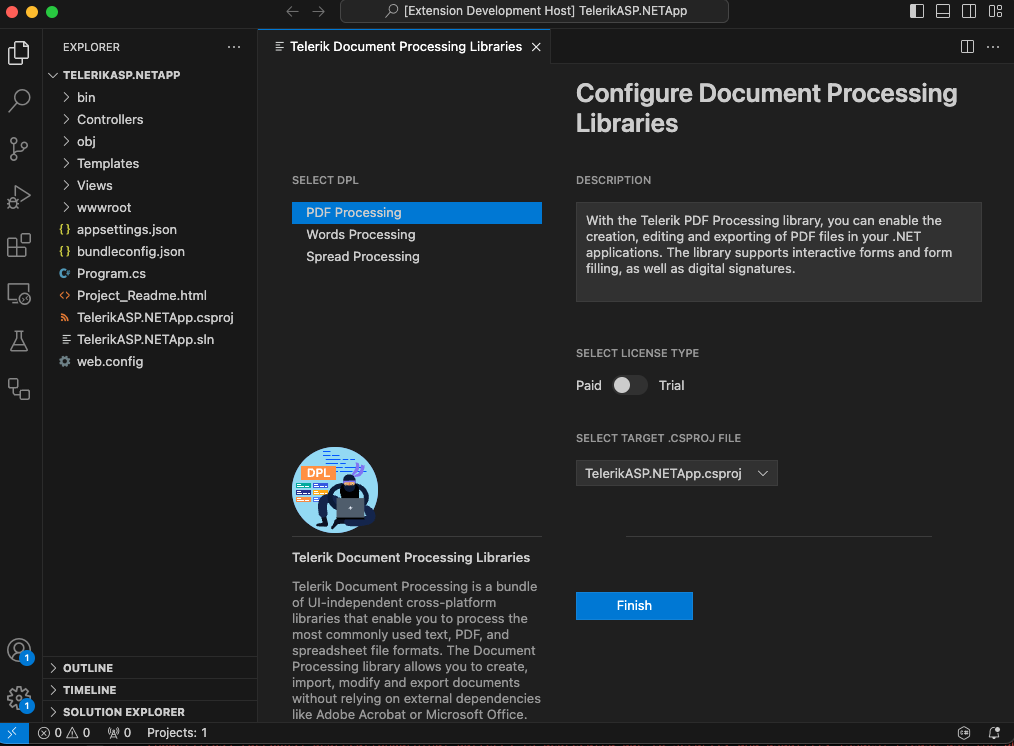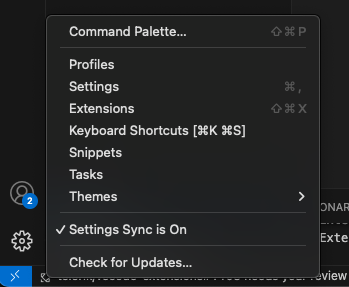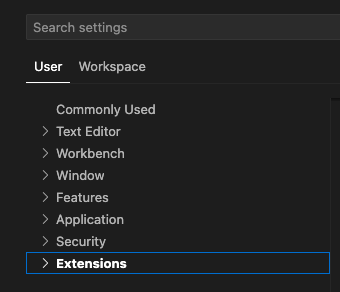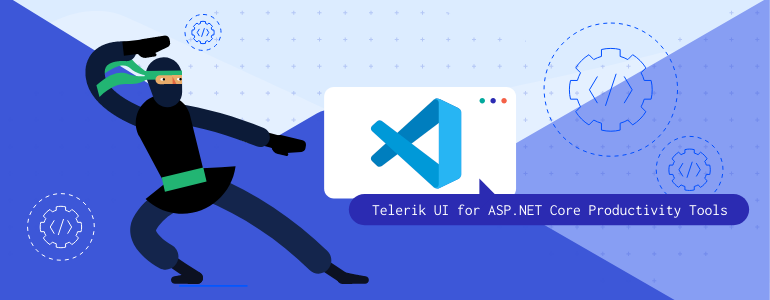
The Progress® Telerik® UI for ASP.NET Core Productivity Tools within Visual Studio Code increase developer productivity and simplify the process of creating ASP.NET Core projects with Telerik UI components.
To use Telerik and Kendo UI components and tools without disruption, you need to apply a valid license key file (LKF) to both new and existing projects. License key files ensure that your applications remain fully supported, secure, and up to date with the latest product versions.
The Telerik UI for ASP.NET Core extension can automatically download and manage your license key. Simply log in to your Telerik or Kendo UI account within Visual Studio to enable this feature. Alternatively, you can manually download and apply a license key file.
The extension automates the MCP server setup for you. The MCP Server enables you to use the AI Coding Assistant — an AI-powered code generator that provides proprietary context to produce high-quality code samples using Telerik UI for ASP.NET Core components and APIs.
Telerik UI for ASP.NET Core MCP Configuration
Provides automated configuration commands for the Telerik AI-powered development tools. These commands help you quickly set up the Telerik MCP server for enhanced developer productivity with Telerik UI for ASP.NET Core components.
The Telerik UI for ASP.NET Core: Configure MCP Server command provides two configuration scopes to set up the Telerik ASP.NET Core MCP Server:
- Workspace—Creates an
mcp.json file in a .vscode folder in your current workspace. This configuration applies only to the current workspace.
- Global—Creates an
mcp.json file in your operating system user folder (for example, C:\Users\___\AppData\Roaming\Code\User\.mcp.json on Windows or /Users/___/Library/Application Support/Code/User/mcp.json on macOS). This configuration applies to all VS Code workspaces.
Add GitHub Copilot Custom Instructions
The Telerik UI for ASP.NET Core: Add GitHub Copilot Custom Instructions - command generates a copilot-instructions.md file in the .github folder under the solution. This file contains custom instructions that help GitHub Copilot provide better assistance when working with Telerik UI for ASP.NET Core components. The generated file includes the following default instructions:
- Guidance to use the Telerik MCP Server whenever applicable
- Guidance to prioritize the usage of Telerik UI components
- Guidance to use best coding practices related to Telerik UI for ASP.NET Core
If the file already exists, the default Telerik ASP.NET Core Copilot instructions will be added to the existing content.
Removed DEV/TRIAL Distribution Logic:
The extensions no longer differentiate between DEV and TRIAL distributions. All users now receive the same extension package and features, regardless of license status.
The tools are available as a VS Code extension for Windows, Linux, and Mac, and include:
- Project Templates—The wizard provides the following templates now with .NET 10 support available:
- Blank Project—Lets you develop your Telerik UI for ASP.NET Core application from scratch.
- Standard—Includes three examples pages with integrated Panel Bar, Card and TabStrip components.
- Grid and Menu—Contains Grid, Menu and Buttons as a base for your ASP.NET Core application.
- Grid Razor Pages—Includes Grid with enabled CRUD (create-read-update-delete) operations.
- Dashboard—Lets you quickly develop dashboards and dashboard-like applications using the built-in TileLayout component.
- Admin—Lets you jump quickly into the action of a complete app developed using Telerik UI for ASP.NET Core.
- Scaffolder—The scaffolder allows you to quickly scaffold data-bound components such as Data Grid, Chart, Form, ListView and Scheduler.
- Code Snippets—The pack contains a collection of Telerik UI for ASPN.NET Core code snippets for fast UI component reference and configuration.
- Sharing to REPL—The feature lets you export your code snippet and share the generated URL to social media, community forums, or with a team member.
- Document Processing Libraries—The wizard lets you quickly add processing for the most commonly used flow, fixed and spreadsheet document formats to your app.
Telerik UI for ASP.NET Core Project Templates
The Telerik UI for ASP.NET Core Template Wizard lets you create new projects that are pre-configured for Telerik UI for ASP.NET Core components.
In VS Code, open the Command Palette menu by pressing Ctrl+Shift+P on Windows or Linux, or Cmd+Shift+P on Mac.
Select Telerik UI for ASP.NET Core Template Wizard: Launch and press Enter.
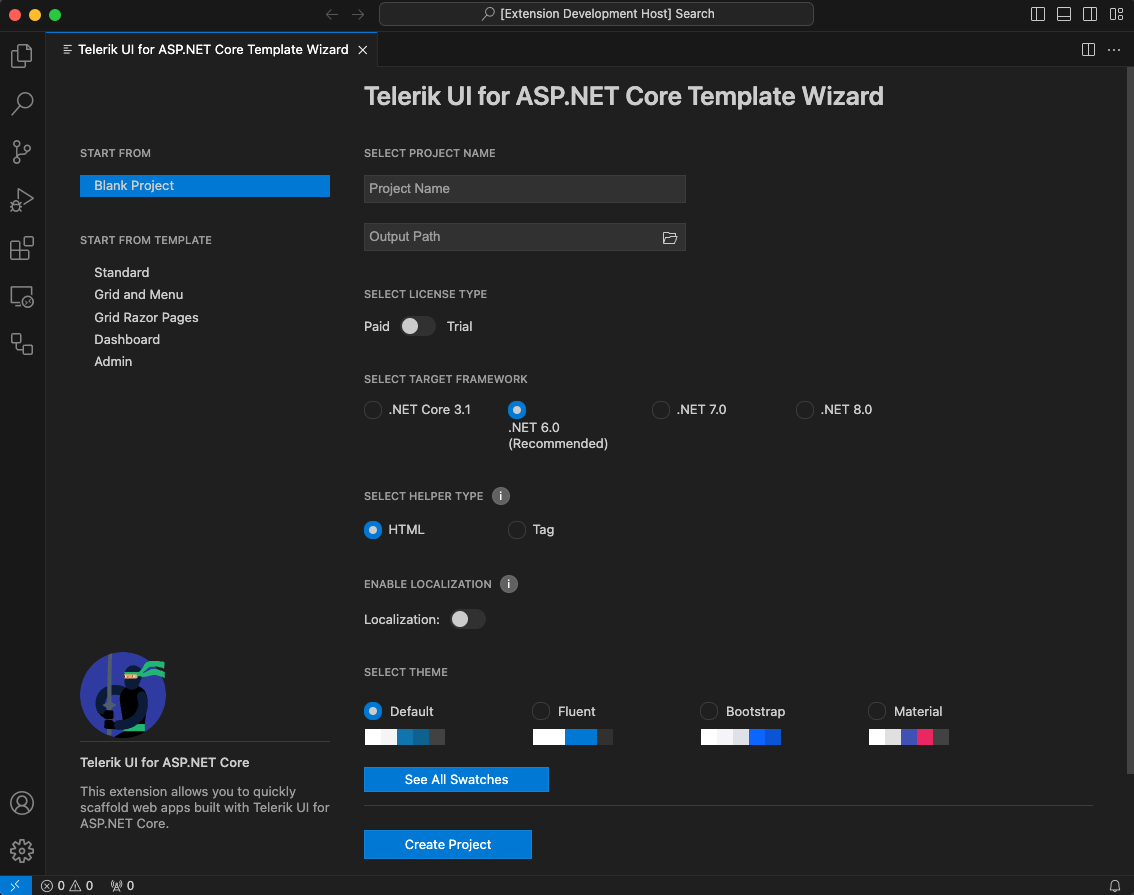
Select your preferred configuration options and click Create Project.
To run the application, open the solution file with Visual Studio and build the application. After the NuGet packages are restored and the build passes, you will have your ASP.NET Core project up and running.
OR if you have configured the private Telerik Nuget Feed, open the Terminal in your project folder and run dotnet run.
For more information, see this documentation page.
Telerik UI for ASP.NET Core Scaffolder
Scaffolders ease the process of generating and integrating new Telerik UI for ASP.NET Core components in existing projects. The tool enables you to create complex Telerik UI for ASP.NET Core components with a lot of repetitive configuration (like the Grid, Chart, Inputs, and others), by selecting options from a seamless interactive wizard-like UI. The scaffolder functionality is a great way to get started with the Telerik UI for ASP.NET Core components for the first time and experiment with their features.
The Telerik UI for ASP.NET Core Scaffolder creates new pages in your ASP.NET Core apps with the most used data-bound Telerik UI components:
When adding a new project item, the scaffolder will prompt you to input the service and model names and will allow you to configure multiple component-specific properties. For example, if you scaffold a new page with Telerik UI for ASP.NET Core Data Grid, you will be able to set its sorting, filtering, grouping, column resizing and more features.
In VS Code, in the Explorer, right-click an ASP.NET Core .csproj file and select New Telerik UI for ASP.NET Core Project Item....
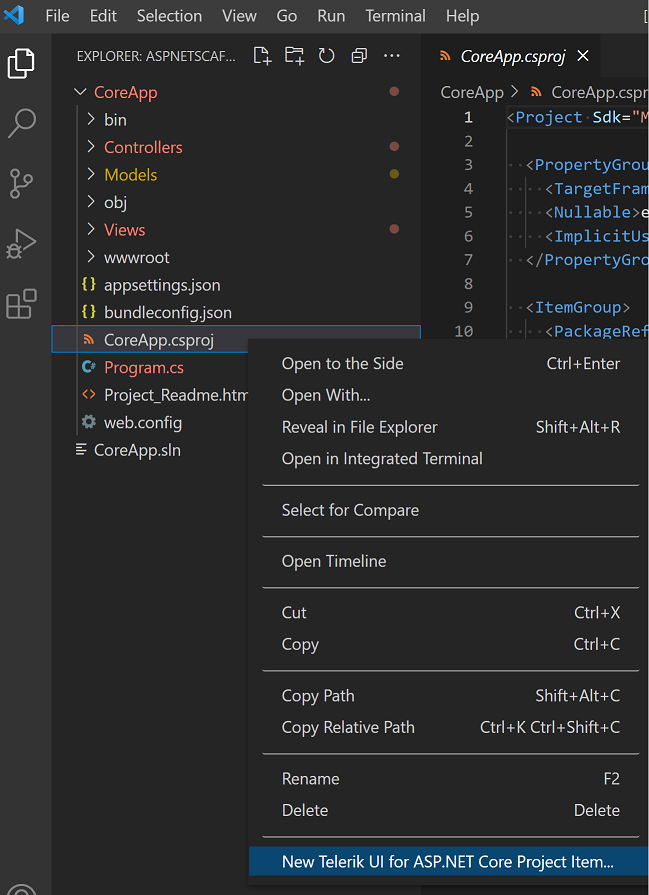
In the scaffolding wizard, select the component that you want to add, configure its options, and click Create Project.
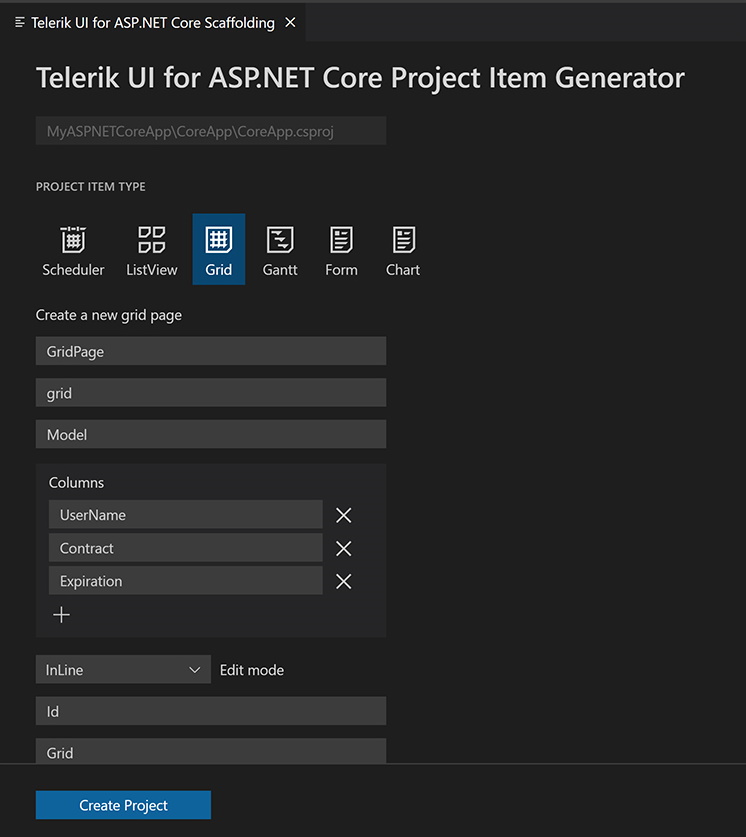
For more information, see this documentation page.
Telerik UI for ASP.NET Core Code Snippets
The Telerik UI for ASP.NET Core Productivity Tools provide code snippets to simplify and accelerate the implementation of Telerik UI for ASP.NET Core components in your project. They facilitate the development process by providing a quick way for adding the components directly in the source code, while also including predefined tab stops for the required options. The snippets are available for both flavors of the UI components for ASP.NET Core HTML and TAG Helpers.
The Telerik UI for ASP.NET Core Code Snippets are available for the 30+ most used Telerik components such as:
- In the source code in the IDE, type
tc (short for Telerik ASP.NET Core) or directly type the name of the component (for example, datagrid or gr).
- From the dropdown menu, choose the snippet template that you want to use.
- Press
Enter to insert the desired component in the source code.
- If the component provides placeholders for specific properties, cycle through them and set their values by pressing the
Tab key.
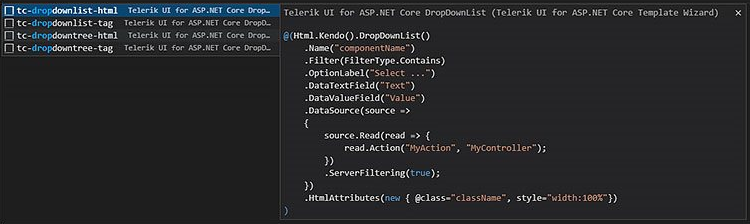
To make the most out of snippets:
Telerik UI for ASP.NET Core Snippets Catalog
HTML Snippets
Tag Helper Snippets
For more information, see this documentation page.
Telerik UI for ASP.NET Core Sharing to REPL
The Telerik UI for ASP.NET Core Productivity Tools also provide integration with Telerik REPL for ASP.NET Core—a browser-based playground for creating, saving, running and sharing of ASP.NET Core code snippets.
You can easily export your code snippet and share the generated URL to social media, community forums or send it to a team mate.
- Open a
.cshtml file or an aspnetcorerazor language in the code editor.
- Select code to share:
- To send the whole file, clear the selection.
- To send a part of the file, select the code.
- Right-click within the code editor and select Share to Telerik REPL for ASP.NET Core.
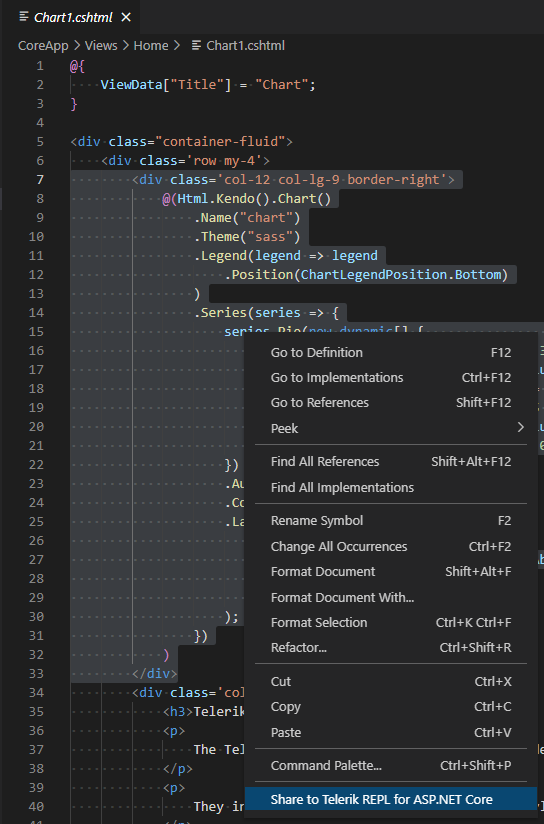
Share Using the Code Editor Command Palette
- Open a
.cshtml file or an aspnetcorerazor language in the code editor.
- Select code to share:
- To send the whole file, clear the selection.
- To send a part of the file, select the code.
- Open the Command Pallette menu by pressing
Ctrl+Shift+P on Windows or Linux, or Cmd+Shift+P on Mac.
- Type Share to Telerik REPL for ASP.NET Core.
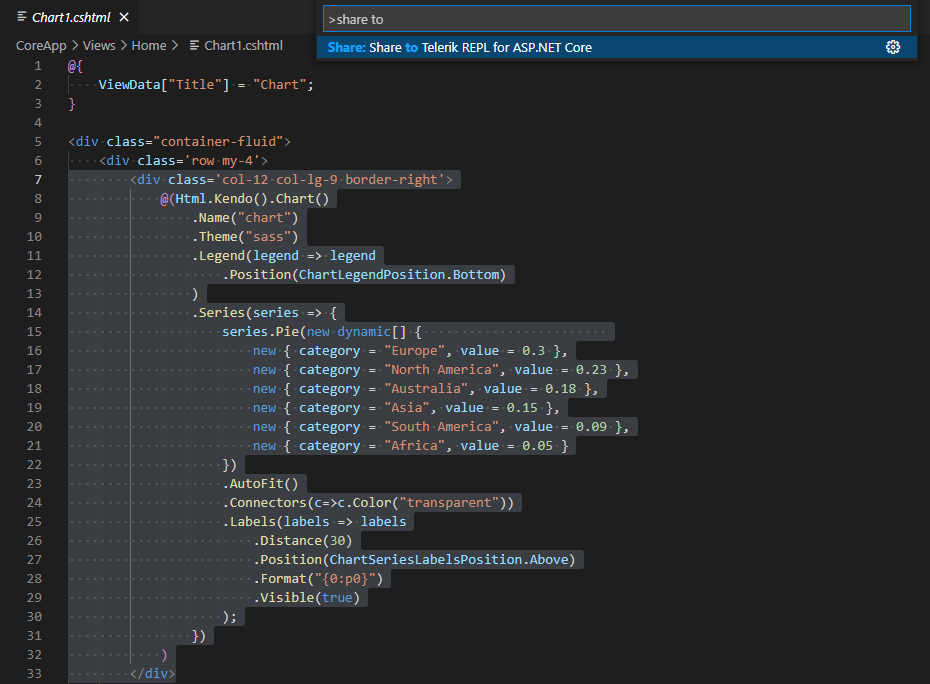
- In the Explorer, right-click a
.cshtml file.
- Select Share to Telerik REPL for ASP.NET Core.
Multiple selection is not supported. Only the file you have right-clicked is sent.
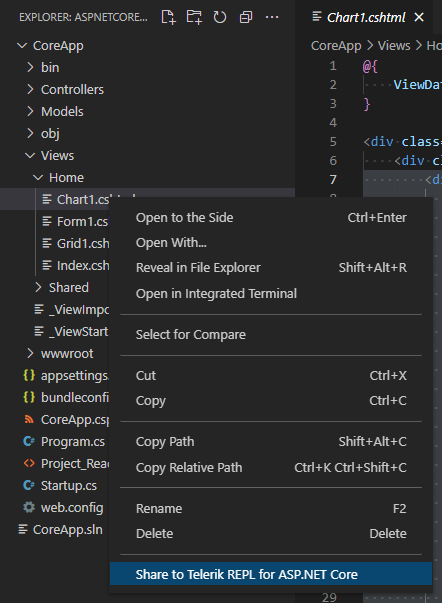
For more information, see this documentation page.
Document Processing Libraries
The Telerik Document Processing Libraries wizard enables you to easily add the required packages when working with the Telerik Document Processing Libraries.
- In the Explorer, right-click a file.
- Select Telerik UI for ASP.NET Core: Add Document Processing Libraries.
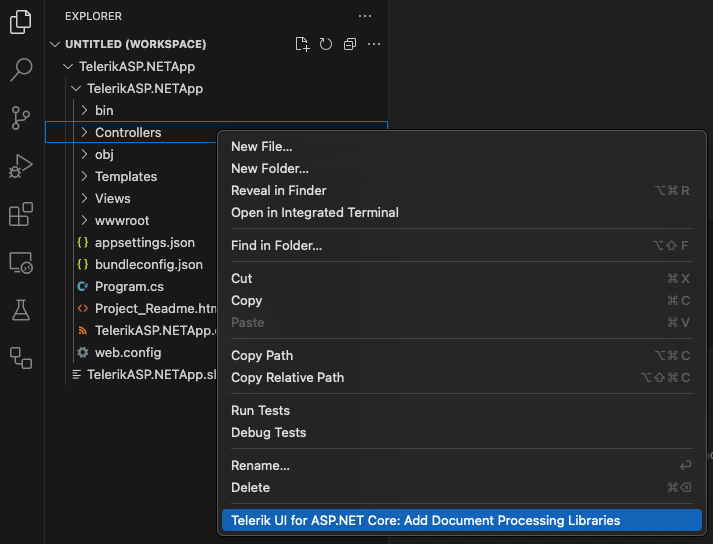
Document Processing Libraries via the Code Editor Command Palette
- Open a
.cshtml file or an aspnetcorerazor language in the code editor.
- Open the Command Pallette menu by pressing
Ctrl+Shift+P on Windows or Linux, or Cmd+Shift+P on Mac.
- Select Telerik UI for ASP.NET Core: Add Document Processing Libraries.
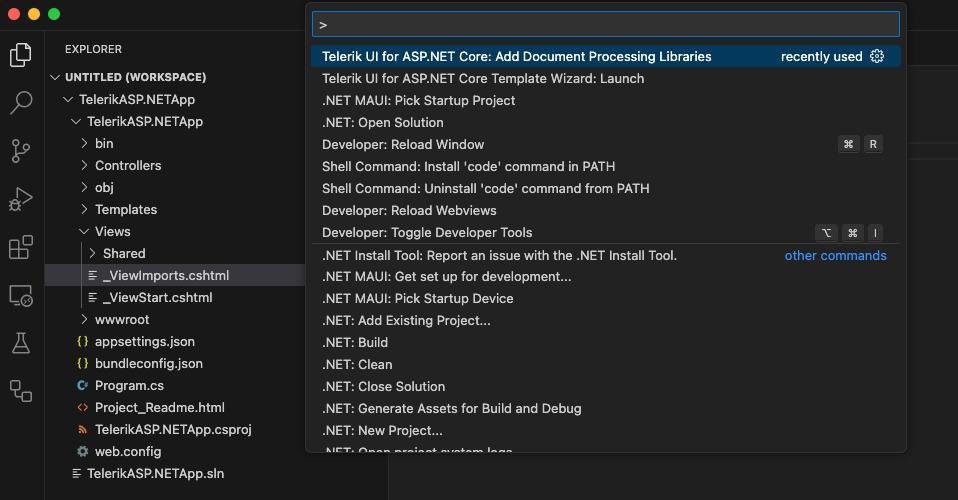
Configuring Your Document Processing Libraries
You can choose which libraries to add to your project. If a library you selected has any dependencies, they are automatically checked.
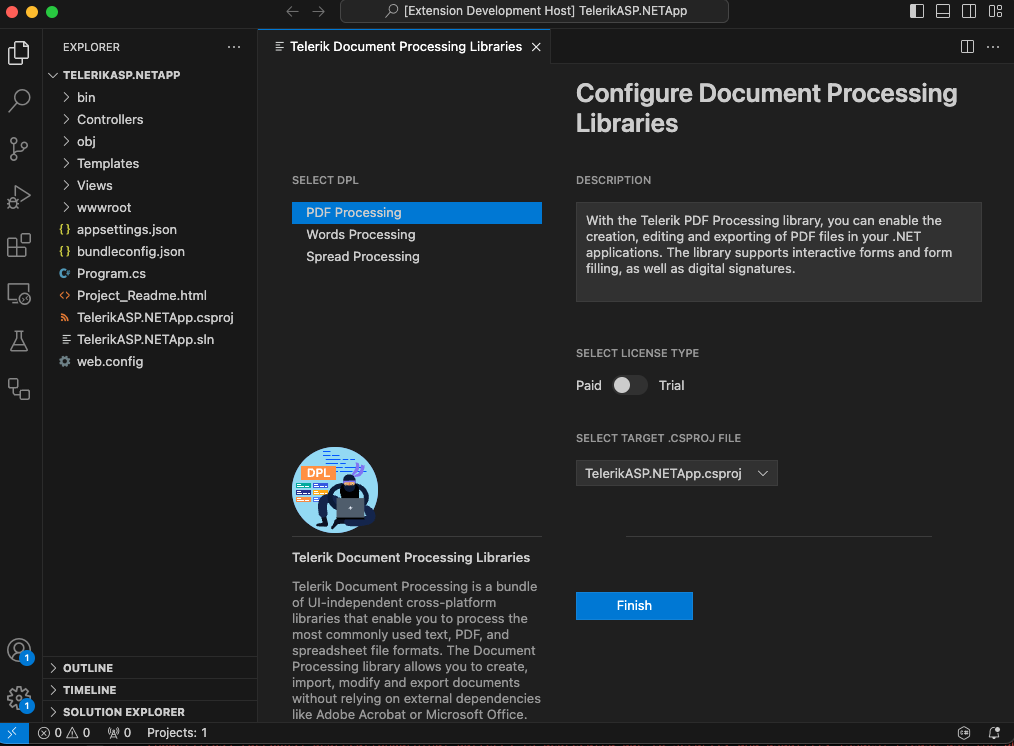
The following table lists the assemblies that will be selected for each library:
| Library |
Packages |
| RadPdfProcessing |
Telerik.Documents.Core
Telerik.Documents.Fixed
Telerik.Documents.ImageUtils
Telerik.Documents.Fixed.FormatProviders.Image.Skia
Telerik.Documents.CMapUtils
Telerik.Documents.TesseractOcr
Telerik.Documents.Fixed.FormatProviders.Ocr
Telerik.Documents.AIConnector |
| RadSpreadProcessing |
Telerik.Documents.Core
Telerik.Documents.Spreadsheet
Telerik.Documents.Spreadsheet.FormatProviders.OpenXml
Telerik.Documents.Spreadsheet.FormatProviders.Xls
Telerik.Documents.Spreadsheet.FormatProviders.Pdf
Telerik.Documents.Fixed
Telerik.Documents.ImageUtils
Telerik.Text.Skia
Telerik.Documents.TextMeasurer.Skia |
| RadWordsProcessing |
Telerik.Documents.Core
Telerik.Documents.Flow
Telerik.Documents.DrawingML
Telerik.Documents.Flow.FormatProviders.Doc
Telerik.Documents.Flow.FormatProviders.Pdf
Telerik.Documents.Fixed
Telerik.Documents.ImageUtils |
For more information, see this document page
New OCR Assemblies:
The DPL wizard now supports adding OCR-related assemblies to your project. The RadPdfProcessing library supports Optical Character Recognition (OCR). OCR is the electronic or mechanical conversion of images of typed, handwritten, or printed text into machine-encoded text from a scanned document.
AI-Related Libraries:
The DPL wizard and extensions now include new AI-powered document processing libraries. These provide advanced capabilities such as intelligent document analysis. The GenAI-powered Document Insights feature enables you to easily extract insights from PDF documents using Large Language Models (LLMs). This functionality allows you to summarize document content and ask questions about the document, with the AI providing relevant answers based on the document's content.
For more information, see this documentation page.
- Text Measuring assemblies:
The DPL wizard and extensions now include new assemblies for the cross-platform text measuring. These provide advanced capabilities for text manipulation, based on SKIA.
For more information, see this documentation page.
Extensions Settings
The Telerik UI for ASP.NET Core Productivity Tools extension now includes configurable settings for managing product update notifications directly within Visual Studio Code. This update provides users with greater control over their development environment, allowing them to easily enable or disable update alerts according to their preferences.
- Go to setting menu in VS Code and select "Settings" option from the context menu.
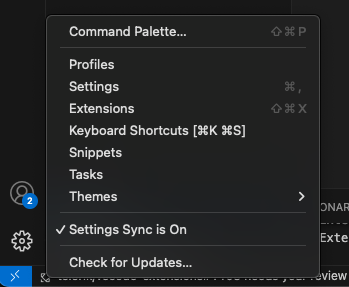
- Go to "User" -> "Extensions" section:
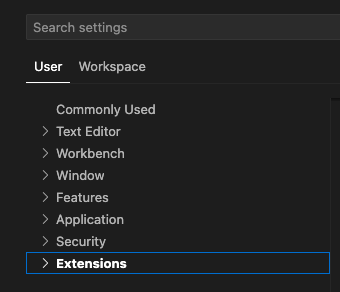
Select "Telerik UI for ASP.NET Core Productivity Tools"

See the option that lets the user to enable or disable the product update notifications.

Help Resources
License
This code is distributed under the terms and conditions of the Progress Software Corporation End User License Agreement for Visual Studio Code Extensions.