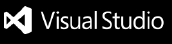TRIBEcode Extension for Cursor
Enhance your Cursor IDE with TRIBEcode's AI agent orchestration platform. Access specialized coding agents directly from your editor through the Model Context Protocol (MCP).
What This Extension Does
The TRIBEcode extension connects your Cursor IDE to the TRIBEcode platform, giving you access to:
- AI Agent Management: Create, configure, and execute specialized AI agents
- MCP Integration: Seamlessly access TRIBEcode tools through Cursor's Claude interface
- Secure Authentication: OAuth-based connection to your TRIBEcode account
- Persistent Storage: Local database for agent configurations and session data
Installation
- Install from the VSCode Marketplace or download the
.vsix file
- In Cursor:
Extensions → Install from VSIX... → Select tribecode-0.1.4.vsix
- Reload Cursor when prompted
Getting Started
1. Authenticate with TRIBEcode
Click the TRIBEcode icon in the status bar or run the command:
Cmd/Ctrl + Shift + P → "TRIBEcode: Authenticate"
This will:
- Open your browser to authenticate with TRIBEcode
- Securely store your credentials
- Update the status bar to show "🔥 TRIBEcode: Connected"
2. MCP Server Starts Automatically
Once authenticated, the extension automatically:
- Starts the TRIBEcode MCP server after 3 seconds
- Shows a notification: "TRIBEcode MCP server started. Agent tools are now available!"
- Exposes TRIBEcode tools to Claude in Cursor
With the MCP server running, Claude in Cursor can now use these TRIBEcode tools:
list_agents_TRIBE - View all your TRIBEcode agentsget_agent_TRIBE - Get details about a specific agentcreate_agent_TRIBE - Create new specialized agentsupdate_agent_TRIBE - Modify agent configurationsdelete_agent_TRIBE - Remove agentsexecute_agent_TRIBE - Run agent tasks
create_prometheus_bounty_TRIBE - Create bounties for GitHub issueslist_prometheus_bounties_TRIBE - View your active bounties
Example Usage in Cursor
Simply ask Claude to use TRIBEcode tools:
"List my TRIBEcode agents"
"Create a new code review agent named 'Security Scanner'"
"Execute the Bug Hunter agent on this file"
Features
🔐 Secure Authentication
- OAuth 2.0 flow with TRIBEcode platform
- Tokens stored securely in VSCode's secret storage
- Automatic token refresh
🤖 MCP Integration
- Automatic MCP server management
- All TRIBEcode tools exposed to Claude
- Real-time agent execution
💾 Local Data Storage
- SQLite database in VSCode's global storage
- Persistent agent configurations
- Execution history tracking
🎯 Status Bar Integration
- Quick access to authentication status
- One-click authentication/logout
- Real-time connection status
Commands
Access via Command Palette (Cmd/Ctrl + Shift + P):
TRIBEcode: Authenticate - Connect to TRIBEcodeTRIBEcode: Logout - Disconnect and clear credentialsTRIBEcode: Check Authentication Status - View connection detailsTRIBEcode: Open Dashboard - Open TRIBEcode web dashboard
Troubleshooting
MCP Server Not Starting
- Check you're authenticated (status bar shows "🔥 TRIBEcode: Connected")
- Wait 3 seconds after authentication for the server to start
- Check the Output panel for any error messages
Authentication Issues
- Click "TRIBEcode: Not authenticated" in status bar
- Complete the OAuth flow in your browser
- Return to Cursor - you should see "Connected"
- Ensure the MCP server notification appeared
- Try reloading Cursor (
Cmd/Ctrl + R)
- Re-authenticate if necessary
Data Storage
The extension stores data in:
- macOS:
~/Library/Application Support/Cursor/User/globalStorage/tribecode.tribecode/
- Windows:
%APPDATA%\Cursor\User\globalStorage\tribecode.tribecode\
- Linux:
~/.config/Cursor/User/globalStorage/tribecode.tribecode/
This includes:
tribecode.db - Local SQLite database- OAuth tokens (stored securely in VSCode secrets)
Privacy & Security
- Authentication tokens are stored securely using VSCode's secret storage API
- All communication with TRIBEcode uses HTTPS
- Local data is stored in your VSCode user directory
- No telemetry or usage data is collected
Requirements
- Cursor IDE (or VSCode) version 1.96.0 or higher
- Active internet connection for authentication
- TRIBEcode account (free at tribecode.ai)
Support
License
MIT License - See LICENSE file for details
TRIBEcode Extension v0.1.4 | AI Agent Orchestration for Cursor