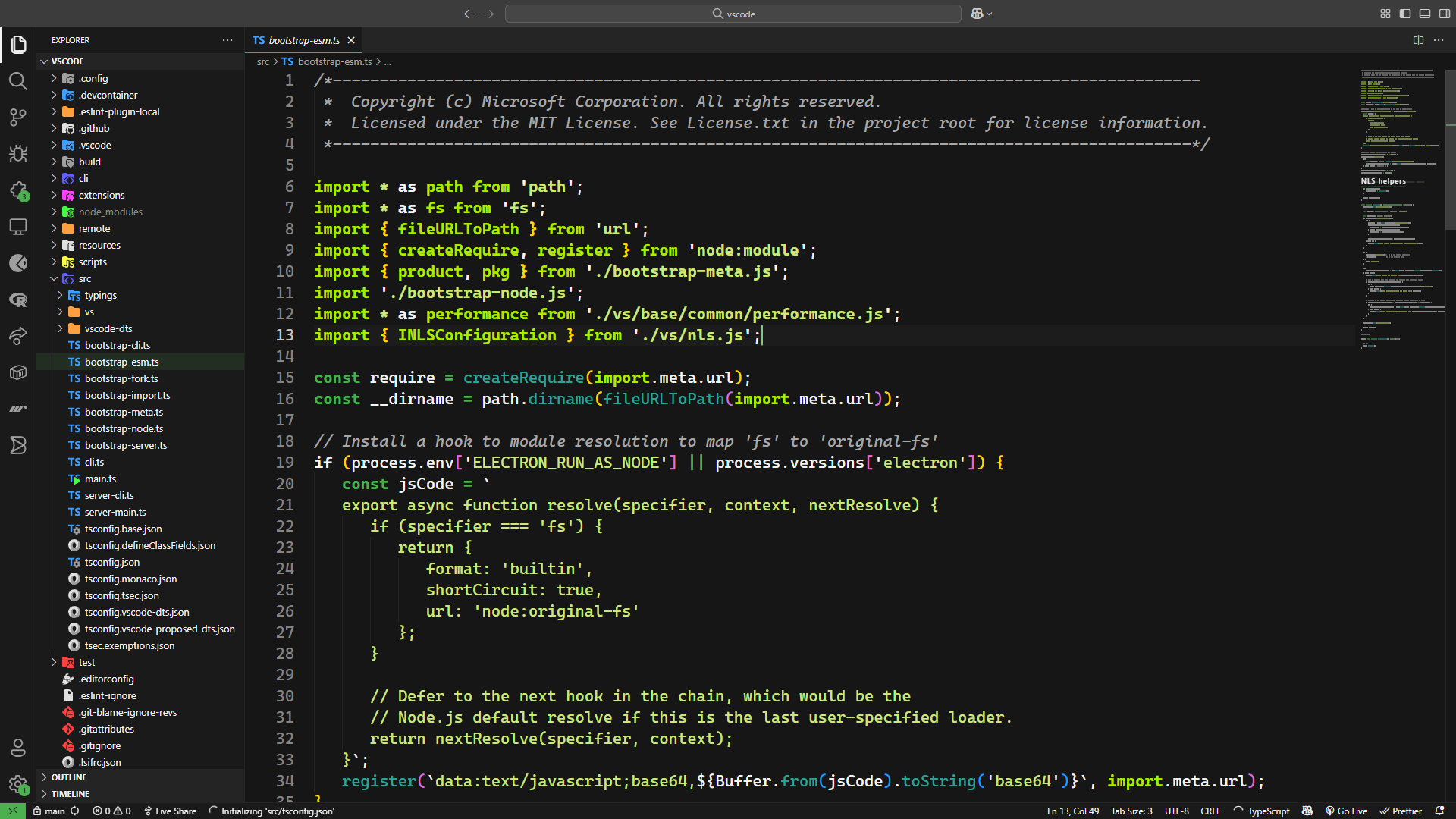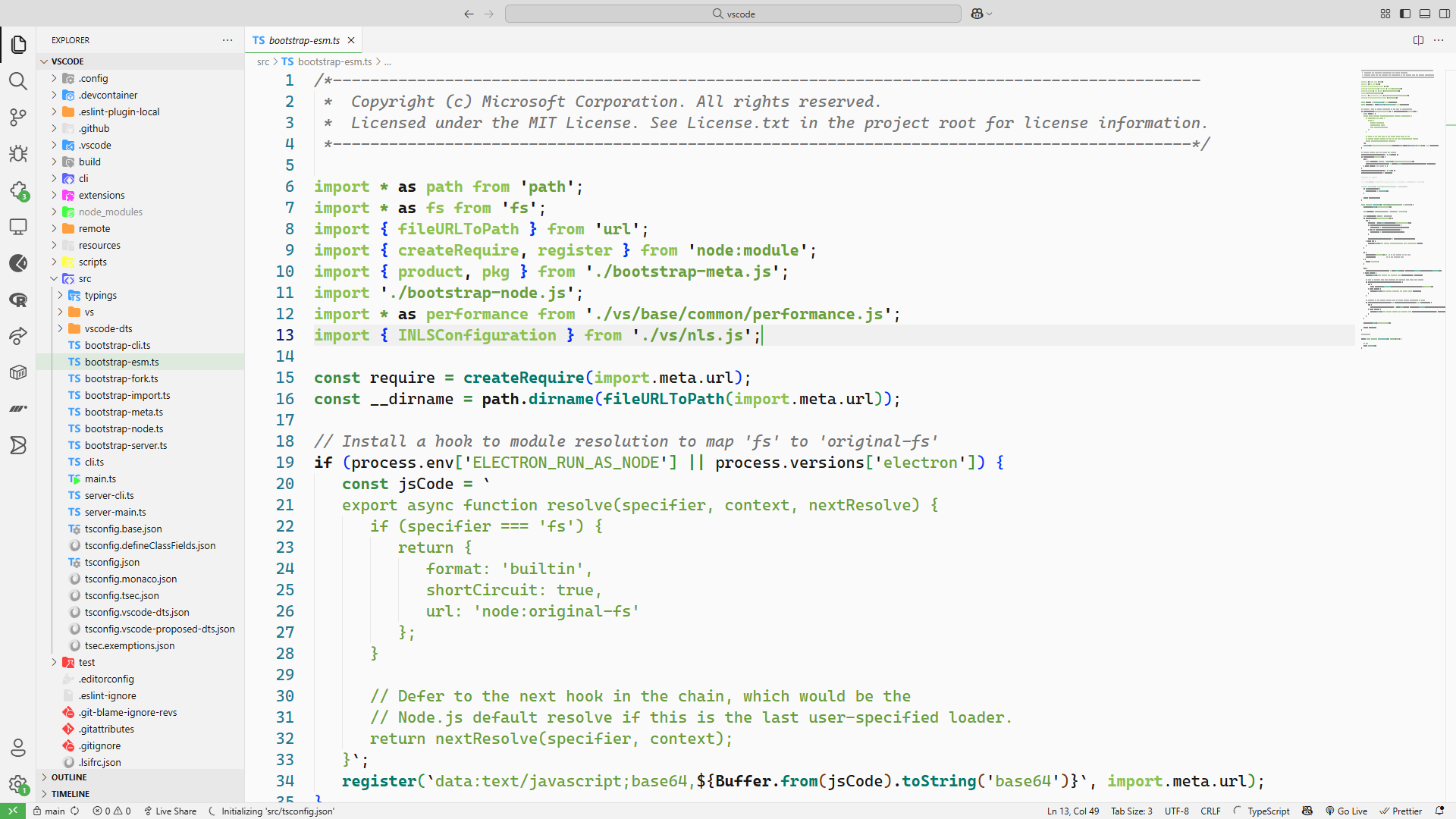Systemset VS Code Theme
A professional Visual Studio Code theme inspired by the Systemset brand, featuring beautiful green gradients and modern minimalistic design.
🎨 Theme Variants
📸 Screenshots
Systemset Dark
A sleek dark theme with pure black backgrounds and vibrant green accents that's perfect for long coding sessions and reduces eye strain.
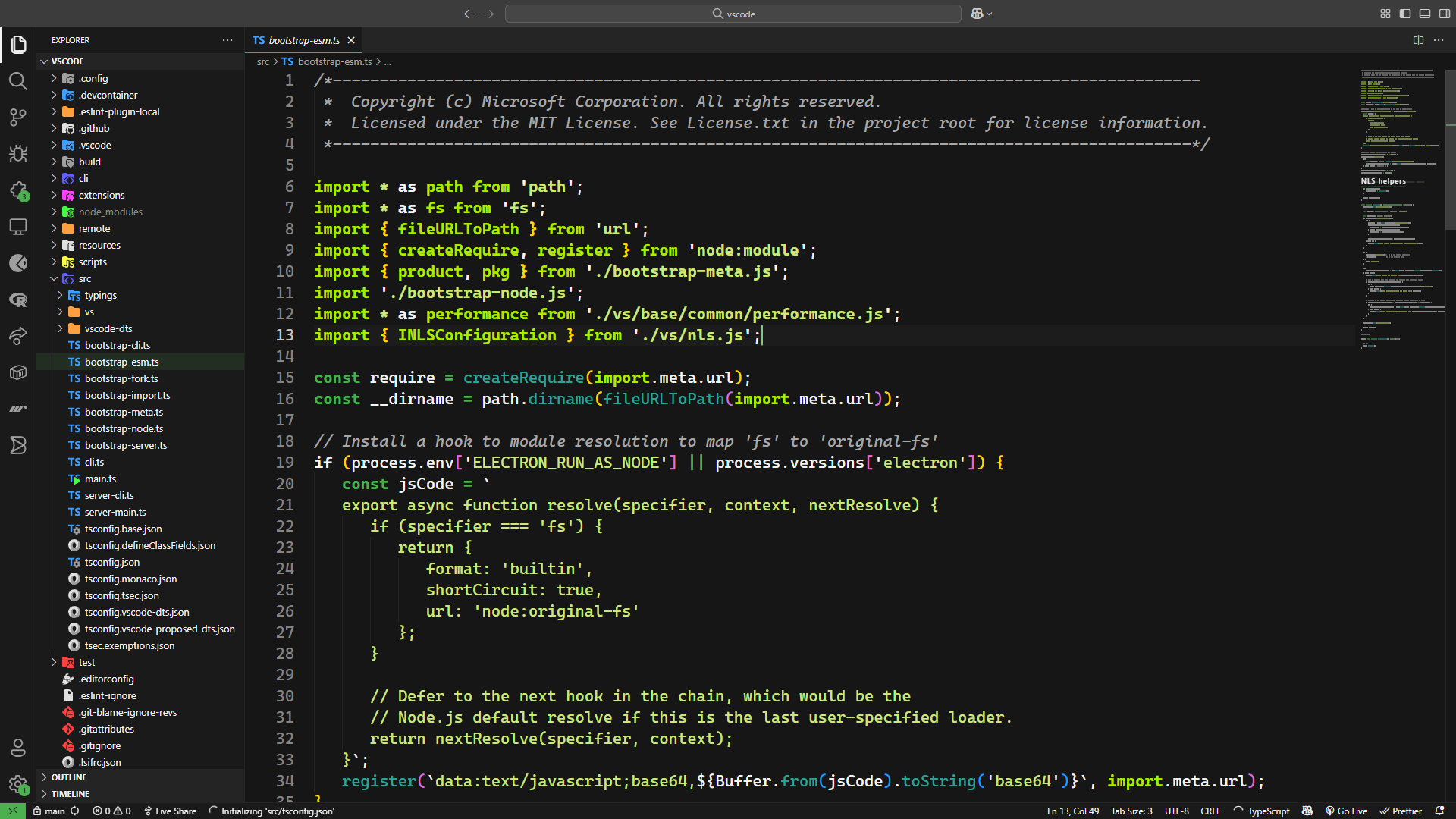
Systemset Light
A clean light theme with crisp white backgrounds and carefully balanced green highlights for those who prefer bright interfaces.
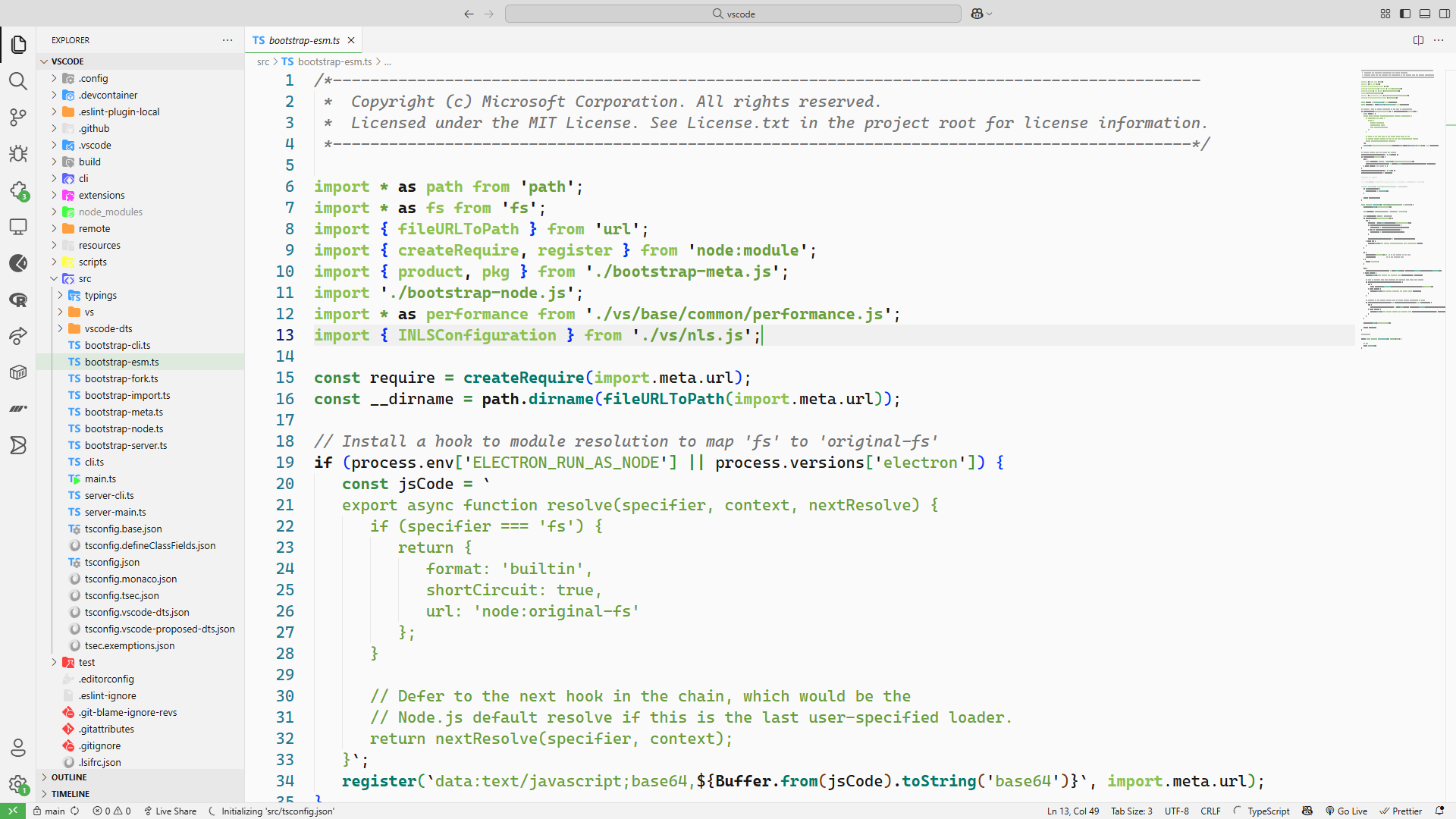
🌈 Color Palette
The theme is built around the official Systemset brand colors:
| Color |
Hex Code |
Usage |
| Primary Green |
#6EE54E |
Keywords, active elements, cursors |
| Darker Green |
#2EBF46 |
Functions, classes, secondary highlights |
| Accent Yellow-Green |
#D8F060 |
Strings, constants, special elements |
| Deep Black |
#000000 |
Dark theme backgrounds |
| Pure White |
#FFFFFF |
Light theme backgrounds, dark theme text |
| Charcoal Gray |
#1E1E1E |
Dark theme secondary backgrounds |
| Light Gray |
#B0B0B0 |
Comments, inactive elements |
✨ Features
- 🎯 Brand-Aligned: Perfectly matches Systemset's visual identity
- 👀 Eye-Friendly: Carefully chosen contrast ratios for optimal readability
- 🌟 Modern Design: Clean, minimalistic interface with subtle gradients
- 📝 Comprehensive: Supports all major programming languages and file types
- 🔧 Consistent: Unified color scheme across all VS Code elements
- ⚡ Performance: Lightweight and fast-loading theme files
🚀 Installation
From VS Code Marketplace (Recommended)
- Open VS Code
- Press
Ctrl+Shift+X (Windows/Linux) or Cmd+Shift+X (macOS) to open Extensions
- Search for "Systemset Theme"
- Click Install
- Go to
File > Preferences > Color Theme (or Code > Preferences > Color Theme on macOS)
- Select either Systemset Dark or Systemset Light
Manual Installation
- Download the theme files
- Copy the folder to your VS Code extensions directory:
- Windows:
%USERPROFILE%\.vscode\extensions
- macOS:
~/.vscode/extensions
- Linux:
~/.vscode/extensions
- Restart VS Code
- Go to
File > Preferences > Color Theme
- Select your preferred Systemset theme
Development Installation
- Clone this repository
- Copy the folder to your VS Code extensions directory
- Restart VS Code or press
F5 to open a development host
🛠️ Customization
You can customize the theme by modifying the JSON files in the themes/ directory:
systemset-dark-color-theme.json - Dark variant settingssystemset-light-color-theme.json - Light variant settings
Common Customizations
To change the cursor color, modify the editorCursor.foreground property:
{
"colors": {
"editorCursor.foreground": "#your-color-here"
}
}
To adjust syntax highlighting, modify the tokenColors array:
{
"tokenColors": [
{
"name": "Comments",
"scope": ["comment"],
"settings": {
"foreground": "#your-color-here",
"fontStyle": "italic"
}
}
]
}
📸 Screenshots
Dark Theme
- Pure black editor background (
#000000)
- Vibrant green syntax highlighting
- Subtle green accents in UI elements
Light Theme
- Clean white editor background (
#FFFFFF)
- Professional green color scheme
- High contrast for excellent readability
🎯 Supported Languages
The Systemset theme provides excellent syntax highlighting for:
- Web Technologies: HTML, CSS, SCSS, JavaScript, TypeScript, React, Vue, Angular
- Backend Languages: Python, Java, C#, PHP, Ruby, Go, Rust
- Data & Config: JSON, YAML, XML, TOML, INI
- Documentation: Markdown, reStructuredText
- Database: SQL, NoSQL query languages
- DevOps: Docker, Kubernetes, CI/CD configurations
- And many more!
🤝 Contributing
We welcome contributions to improve the Systemset theme! Here's how you can help:
- Fork this repository
- Create a new branch for your feature (
git checkout -b feature/amazing-feature)
- Make your changes to the theme files
- Test your changes thoroughly
- Commit your changes (
git commit -m 'Add amazing feature')
- Push to your branch (
git push origin feature/amazing-feature)
- Open a Pull Request
Development Setup
# Clone the repository
git clone https://github.com/systemset/SystemsetTheme
cd SystemsetTheme
# Install dependencies (if any)
npm install
# Open in VS Code
code .
📝 Changelog
Version 1.0.0
- 🎉 Initial release
- ✨ Added Systemset Dark theme
- ✨ Added Systemset Light theme
- 🎨 Implemented full Systemset brand color palette
- 📚 Comprehensive language support
- 🔧 Optimized for VS Code latest features
📄 License
This theme is released under the MIT License. See the LICENSE file for details.
🏢 About Systemset
This theme is created with ❤️ for the Systemset brand and community.
Systemset is committed to delivering high-quality, professional tools and experiences. This VS Code theme reflects our dedication to clean design, functionality, and brand consistency.
🌟 Show Your Support
If you enjoy using the Systemset theme, please:
- ⭐ Star this repository
- 🐛 Report any issues you find
- 💬 Share it with your fellow developers
- 📝 Leave a review on the VS Code Marketplace
Happy Coding with Systemset! 🚀
Made with 💚 for developers everywhere