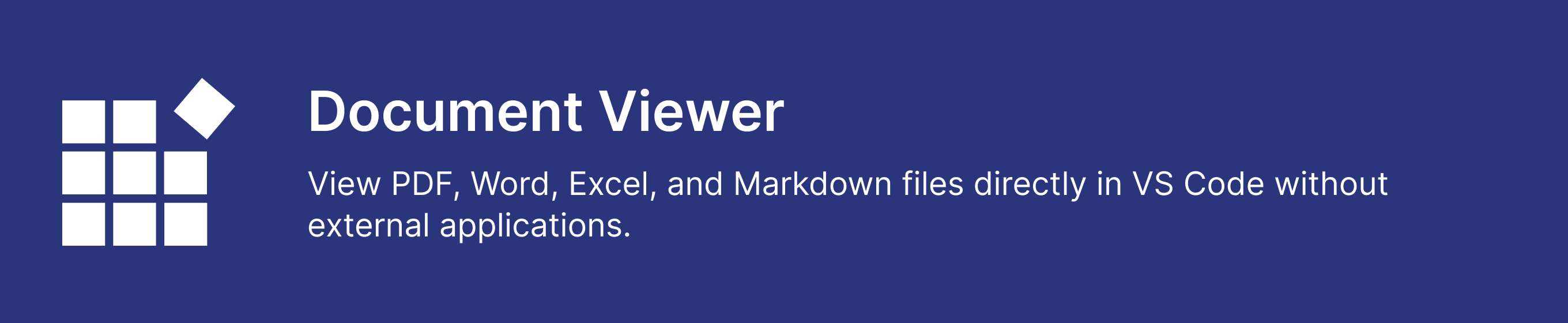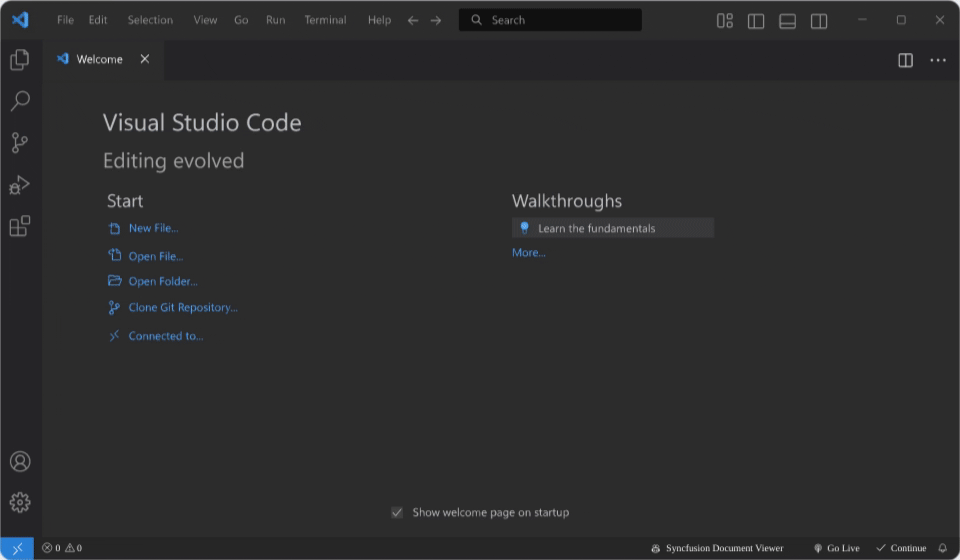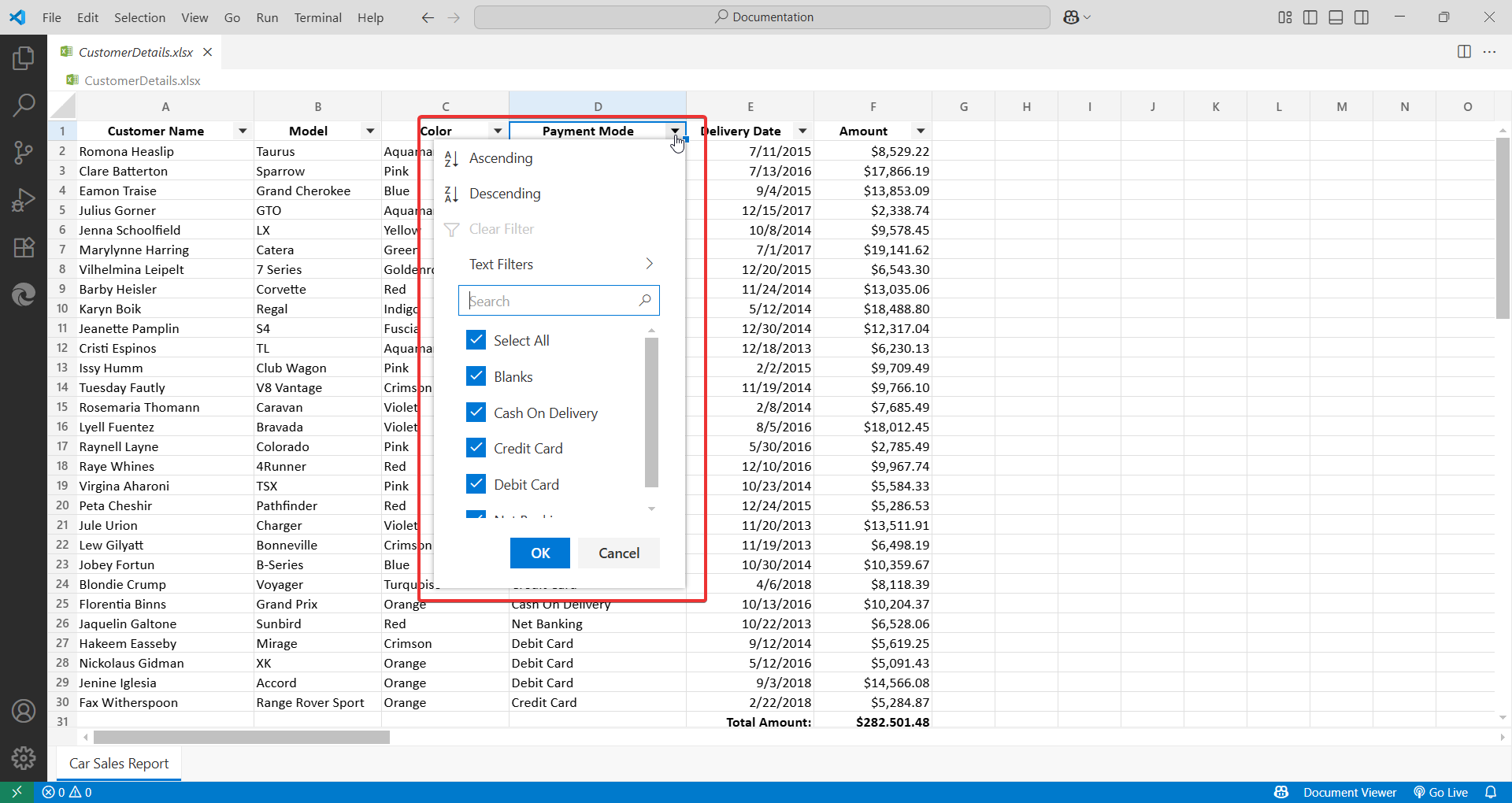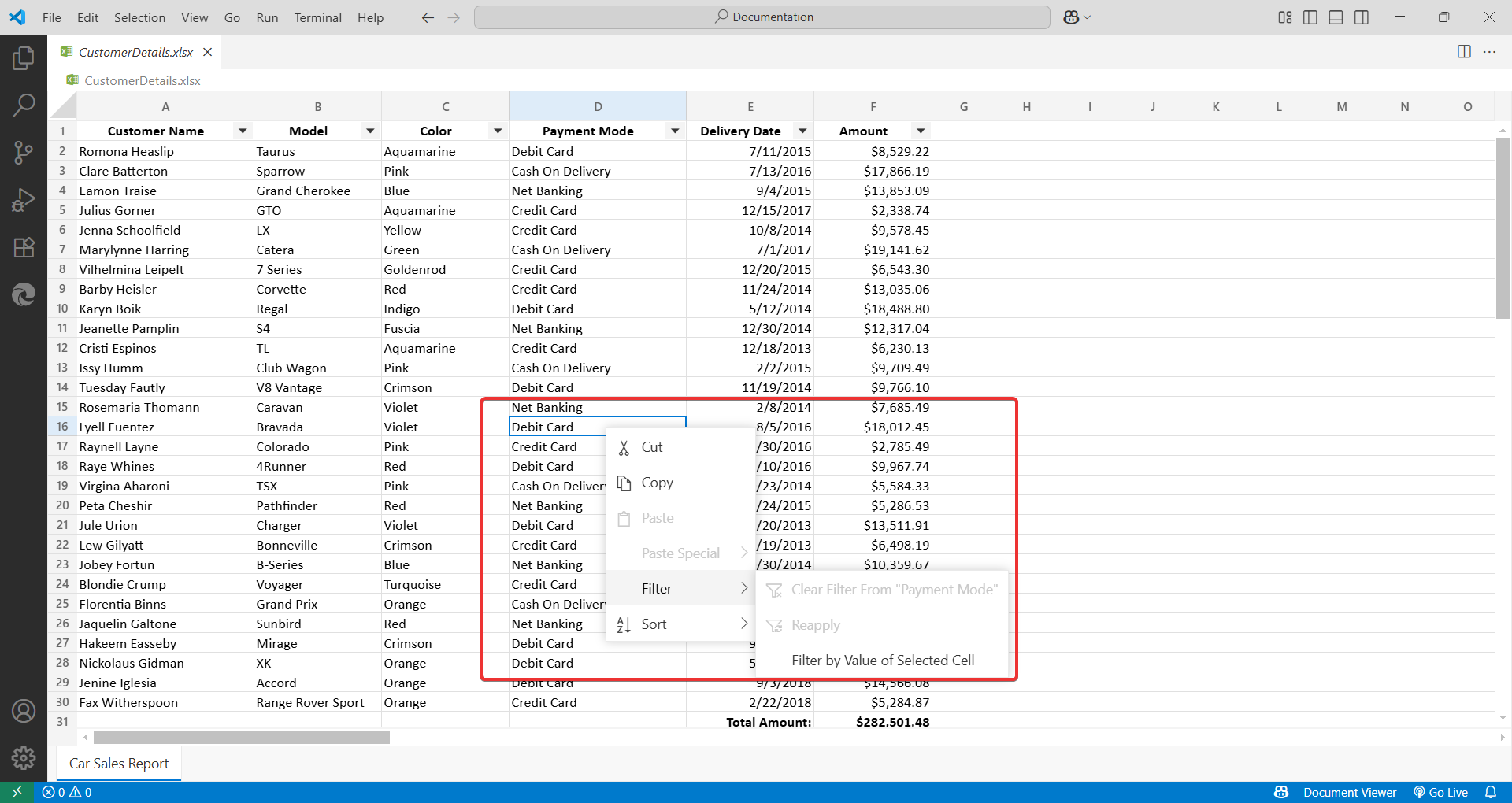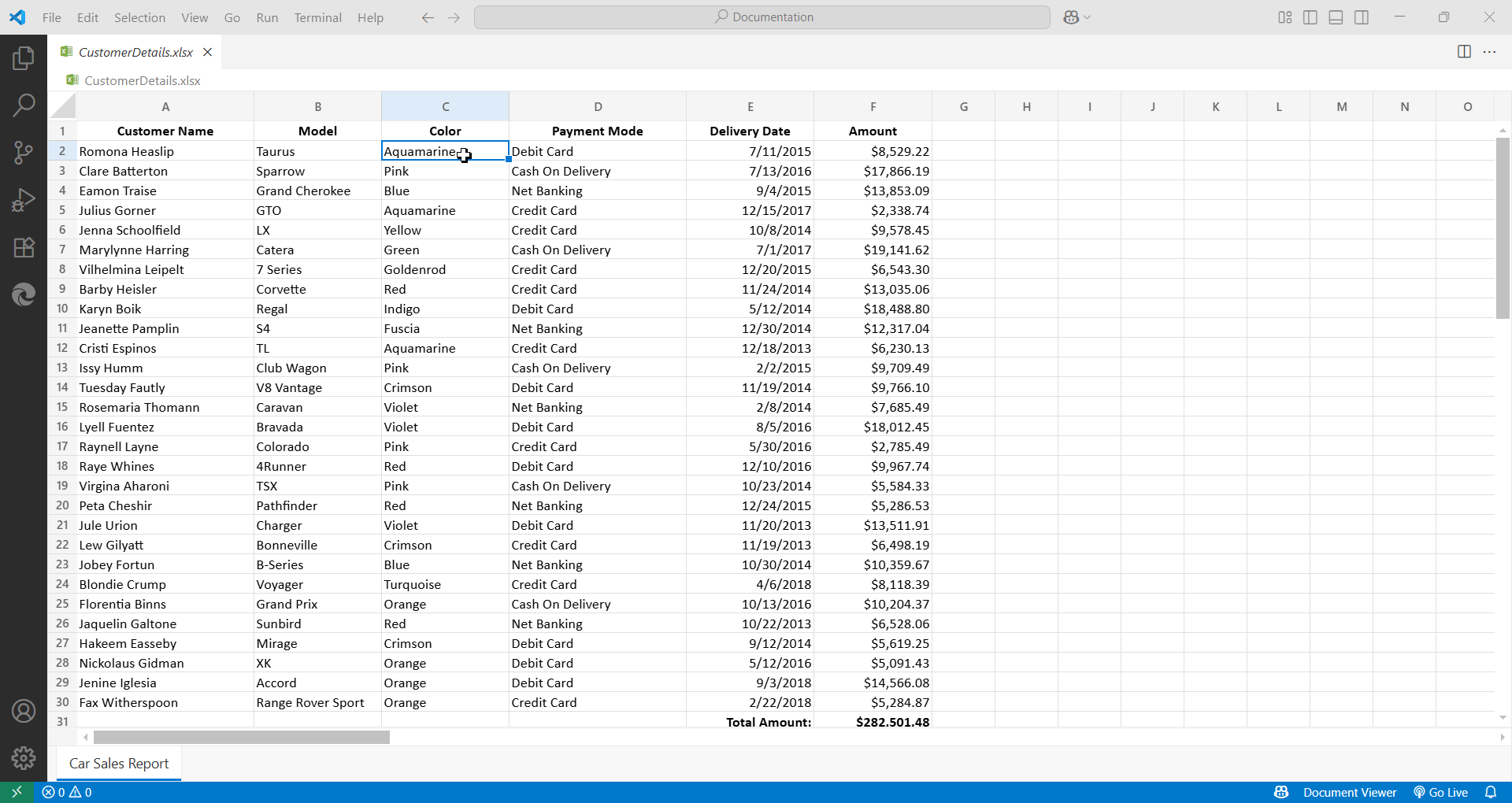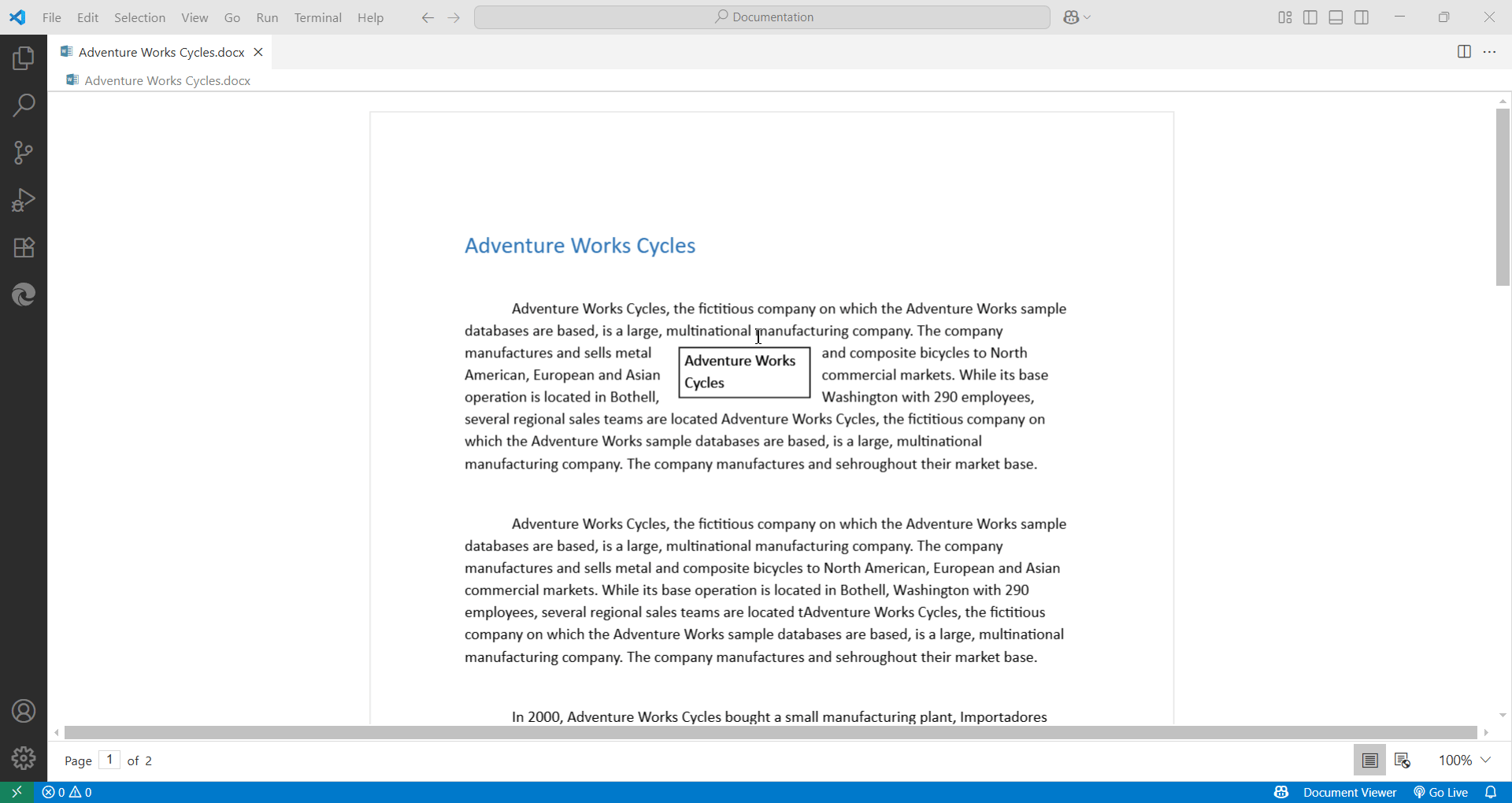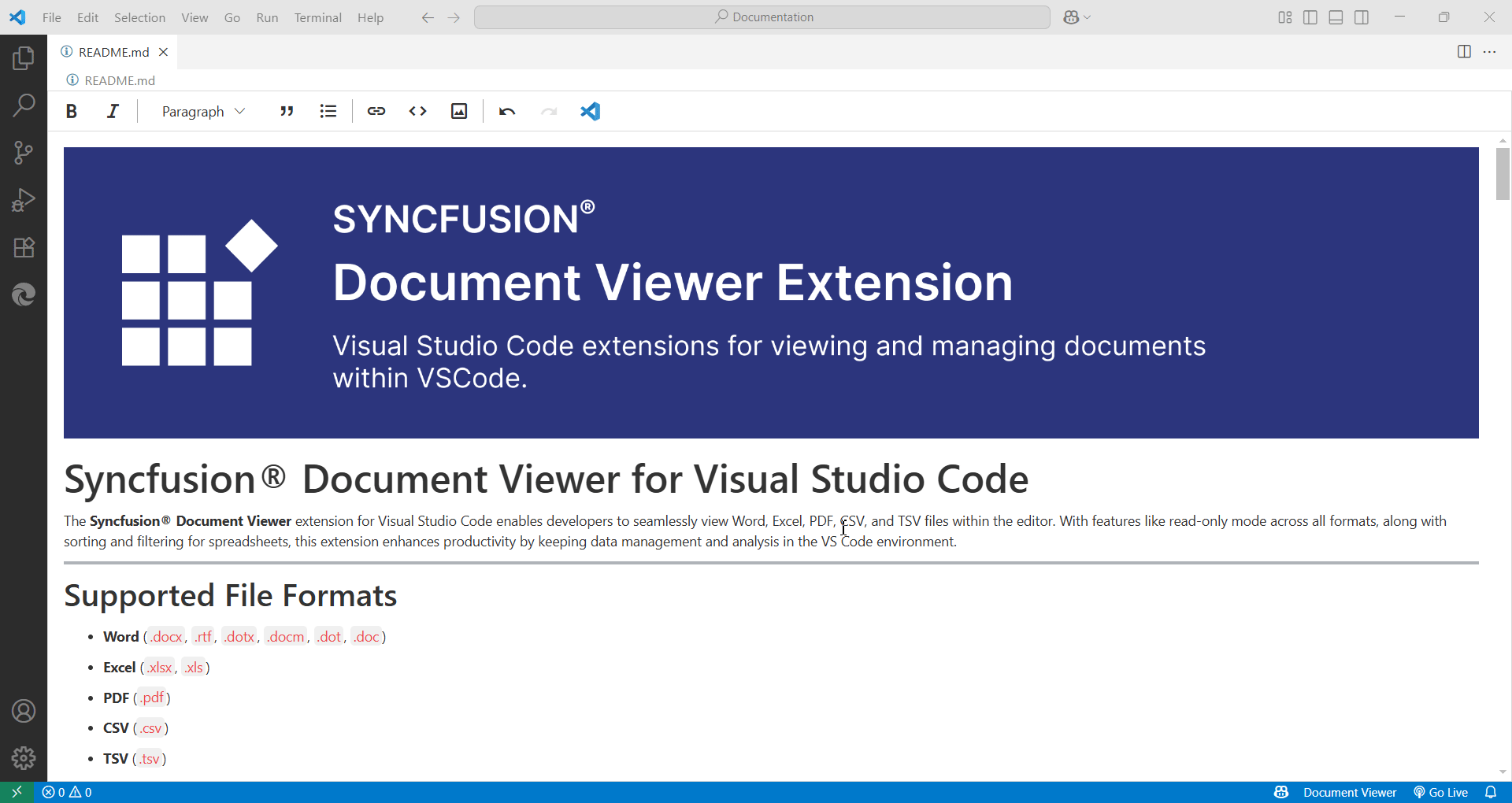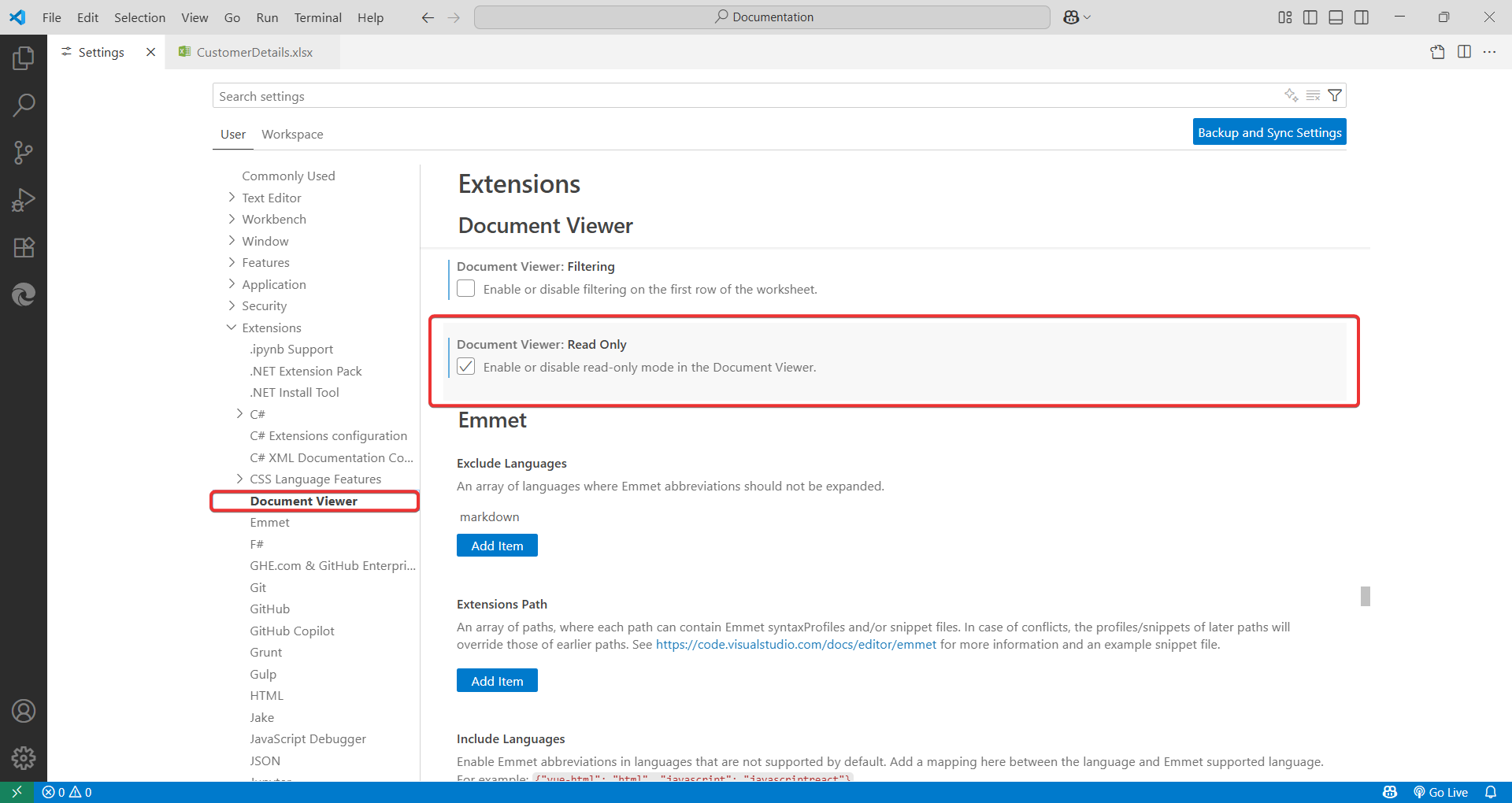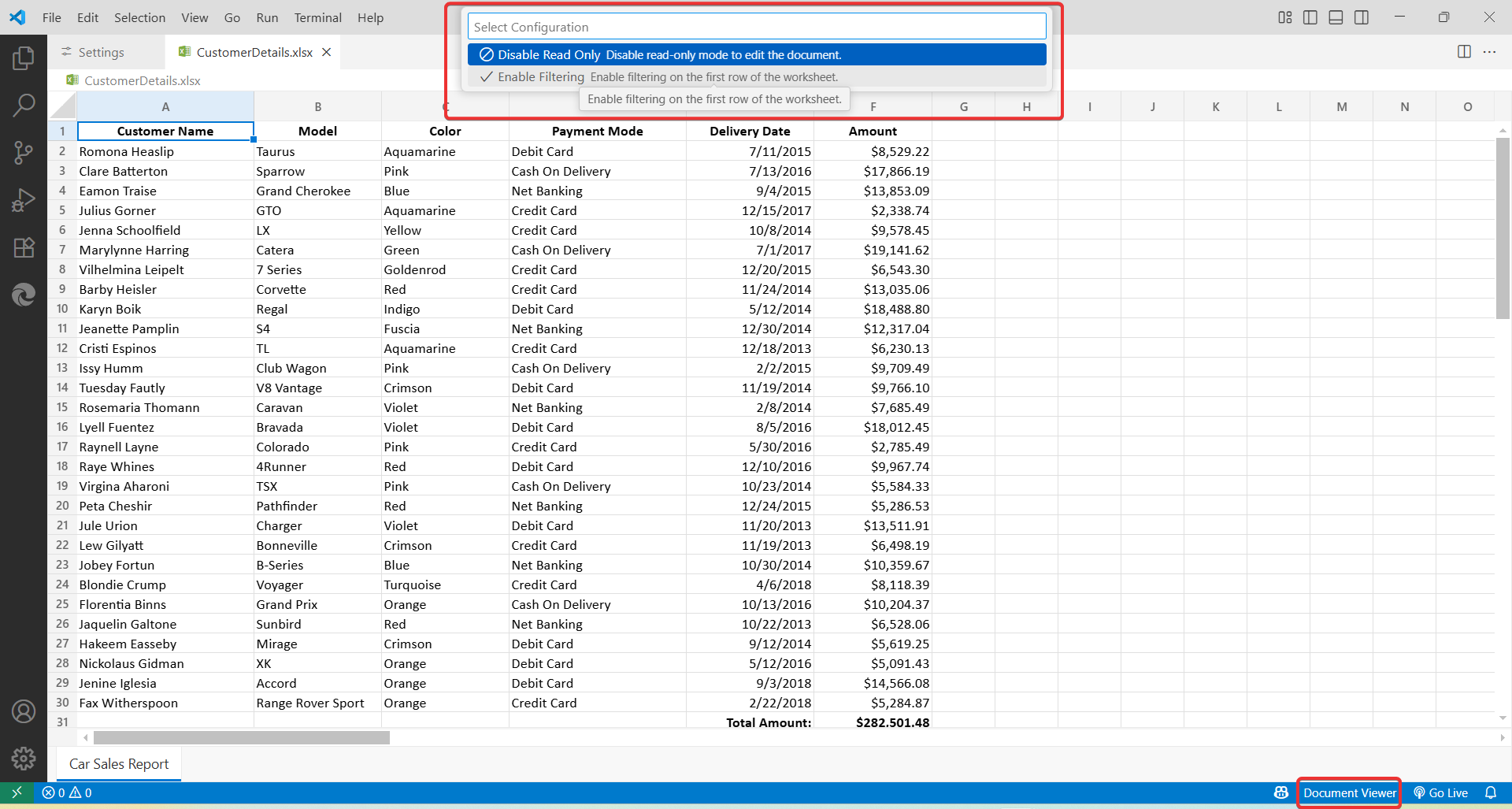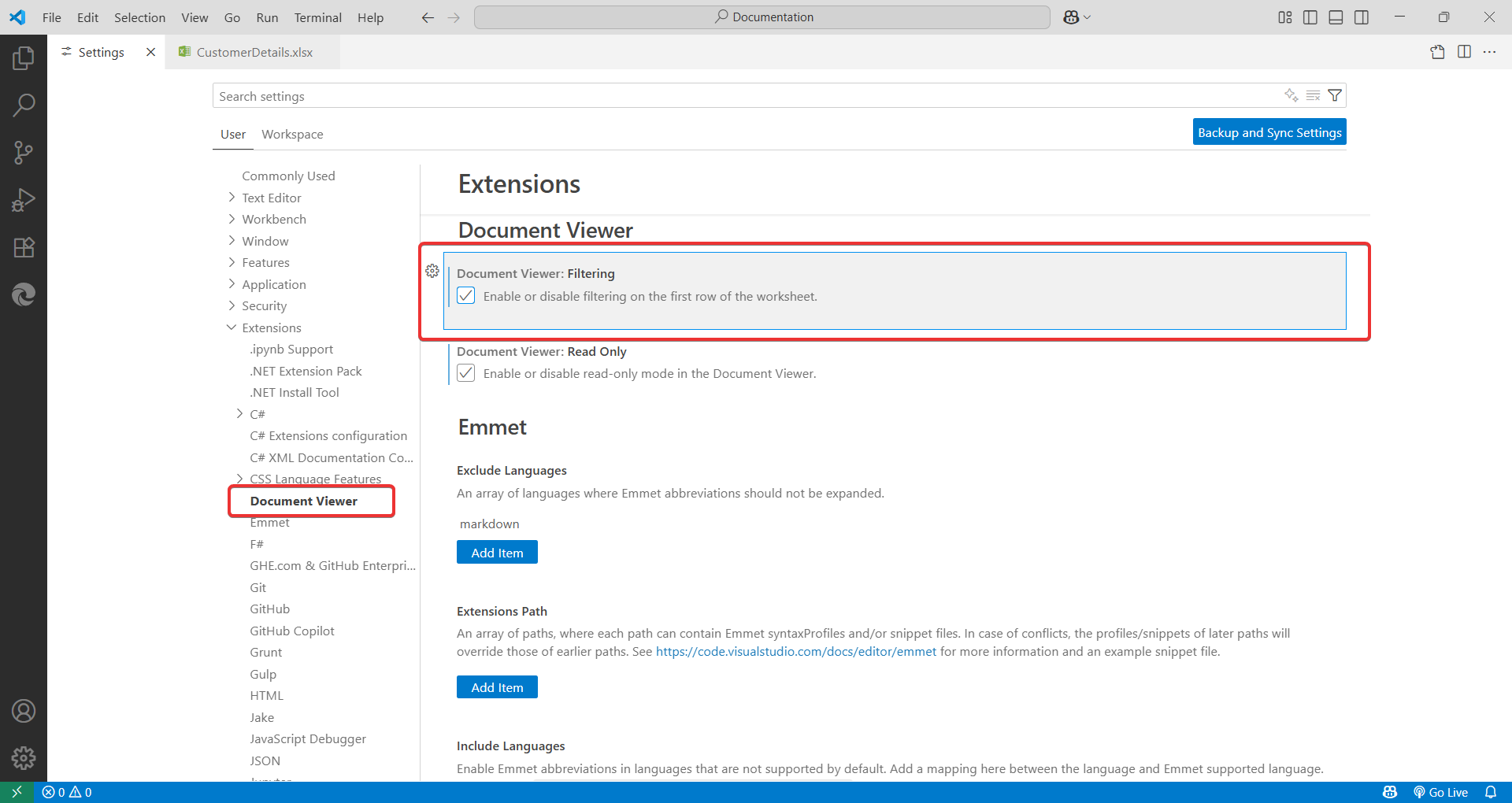Document Viewer for Visual Studio CodeThe Document Viewer extension enables developers to seamlessly view Word, Excel, Pdf, Markdown, CSV, and TSV files directly within VS Code. No more switching between applications - keep your workflow uninterrupted by viewing documents in the same environment where you code. Supported File Formats
Key Features
How to UseOpen, Edit, and Save Files
Configuration OptionsRead-Only Mode
Sorting and Filtering in Spreadsheet
For comprehensive details on the Document Viewer extension for Visual Studio Code, refer to the help documentation. To quickly learn how to open, edit, and save documents, follow the Getting Started Guide. Customize the Document Viewer, including enabling read-only mode or configuring spreadsheet filters, by exploring the Configuration Options Guide. FAQIf you have any other queries or need further clarification, please visit our FAQ page for quick answers. About SyncfusionFounded in 2001 and headquartered in Research Triangle Park, N.C., Syncfusion® has more than 35,000 customers and more than 1 million users, including large financial institutions, Fortune 500 companies, and global IT consultancies. Today, we provide 1900+ components and frameworks for web (Blazor, Flutter, ASP.NET Core, ASP.NET MVC, ASP.NET WebForms, JavaScript, Angular, React, Vue, and jQuery), mobile (.NET MAUI, Flutter, Xamarin, UWP, and JavaScript), and desktop development (WinForms, WPF, WinUI, .NET MAUI, Flutter, Xamarin, and UWP). We provide ready-to-deploy enterprise software for dashboards, reports, data integration, and big data processing. Many customers have saved millions in licensing fees by deploying our software. sales@syncfusion.com | Toll Free: 1-888-9 DOTNET |