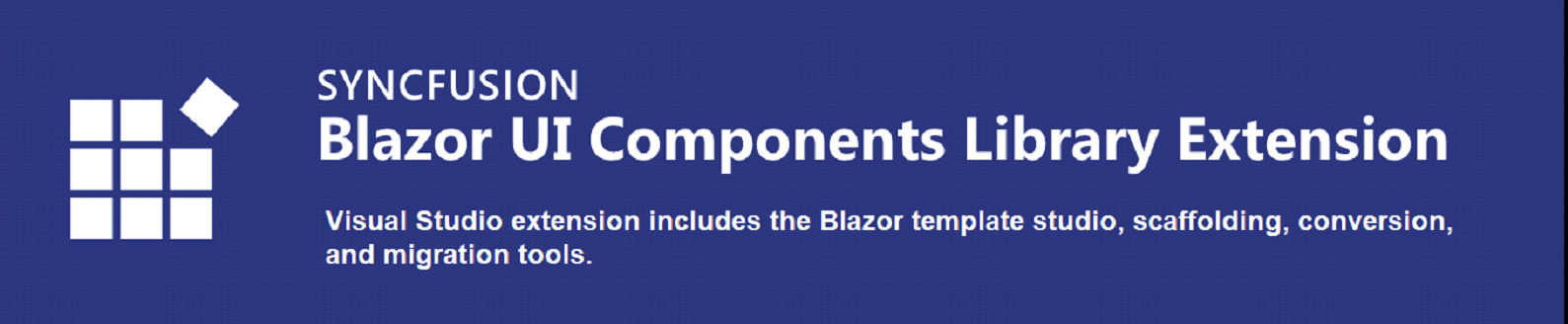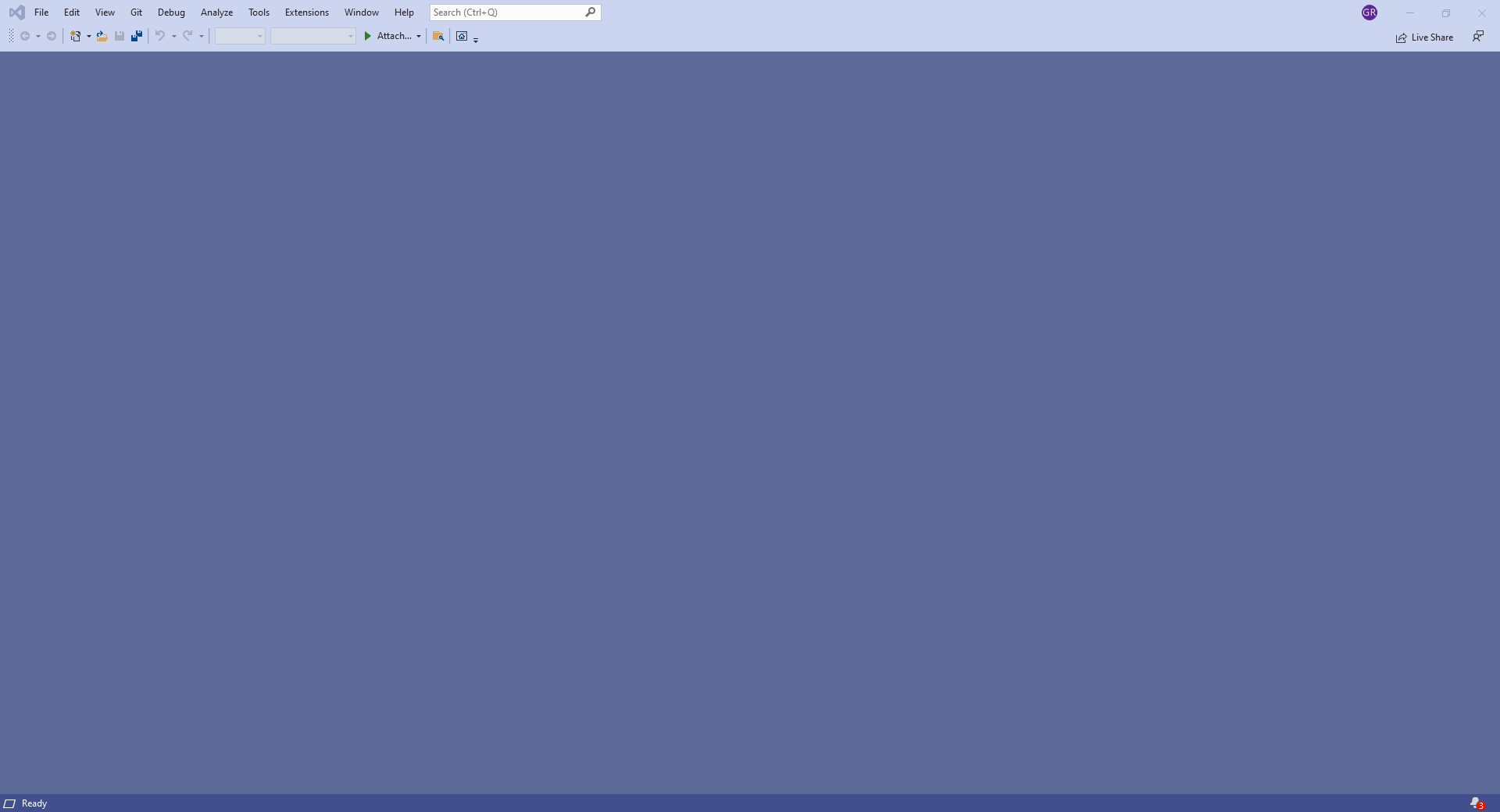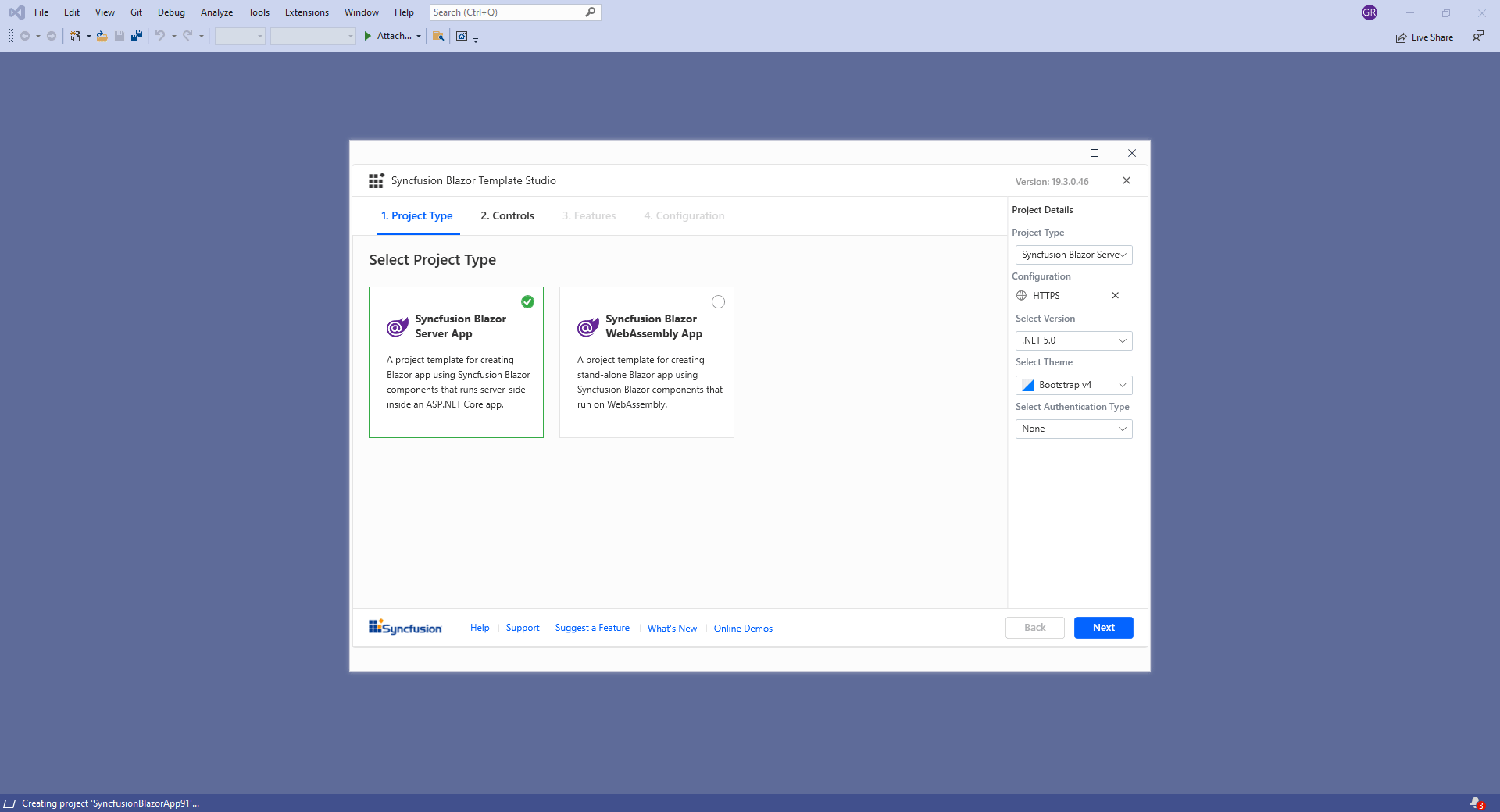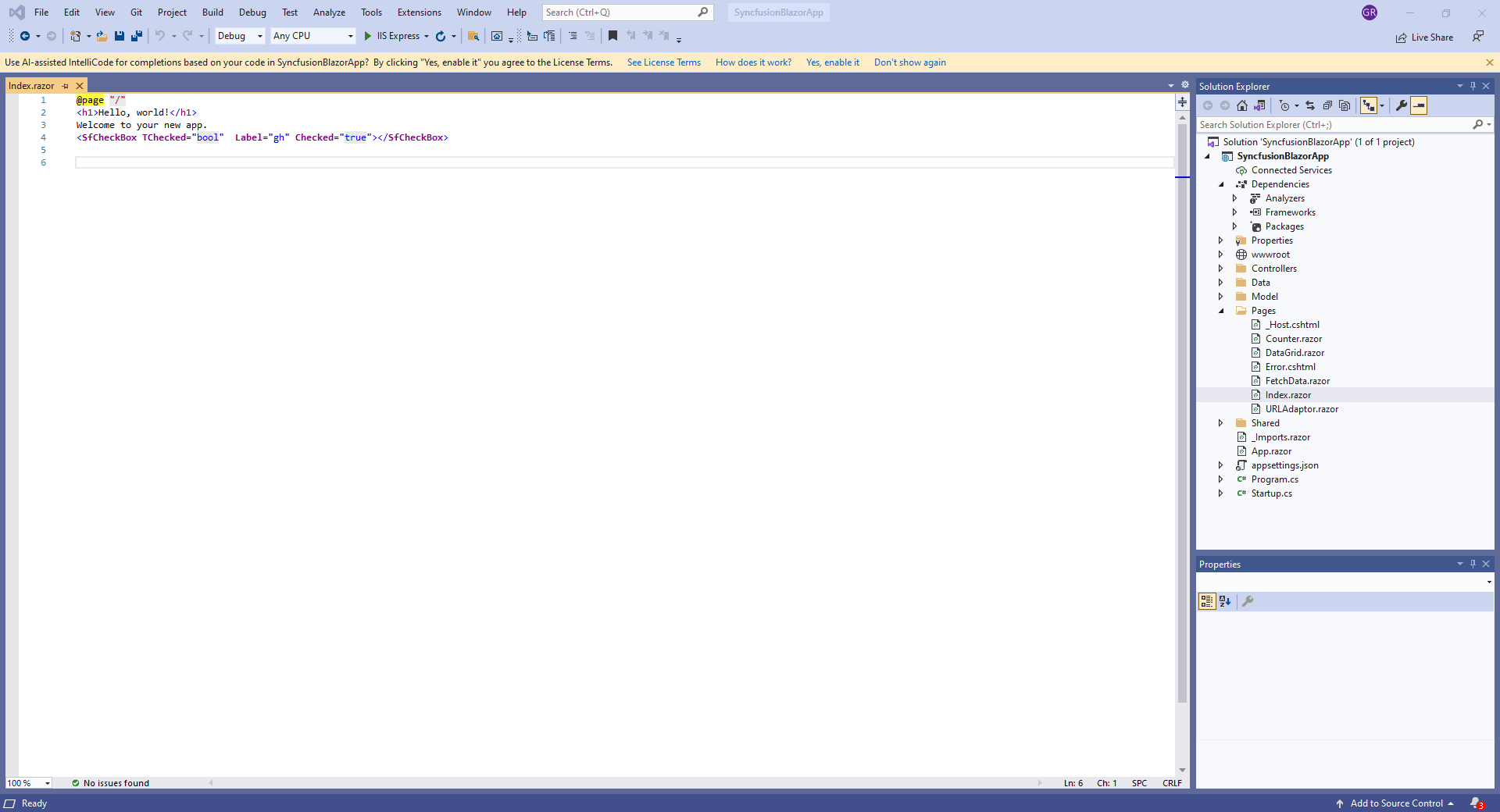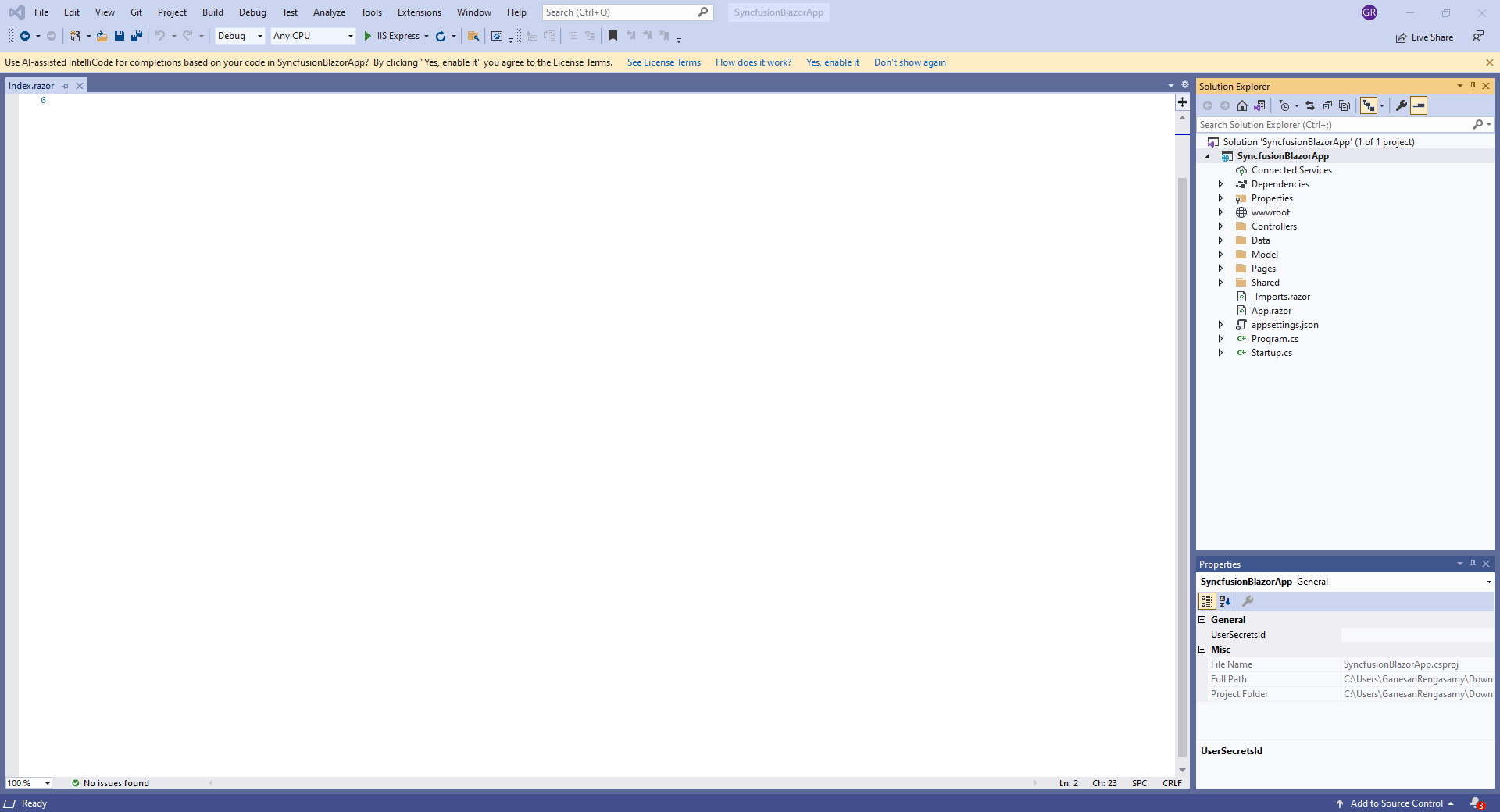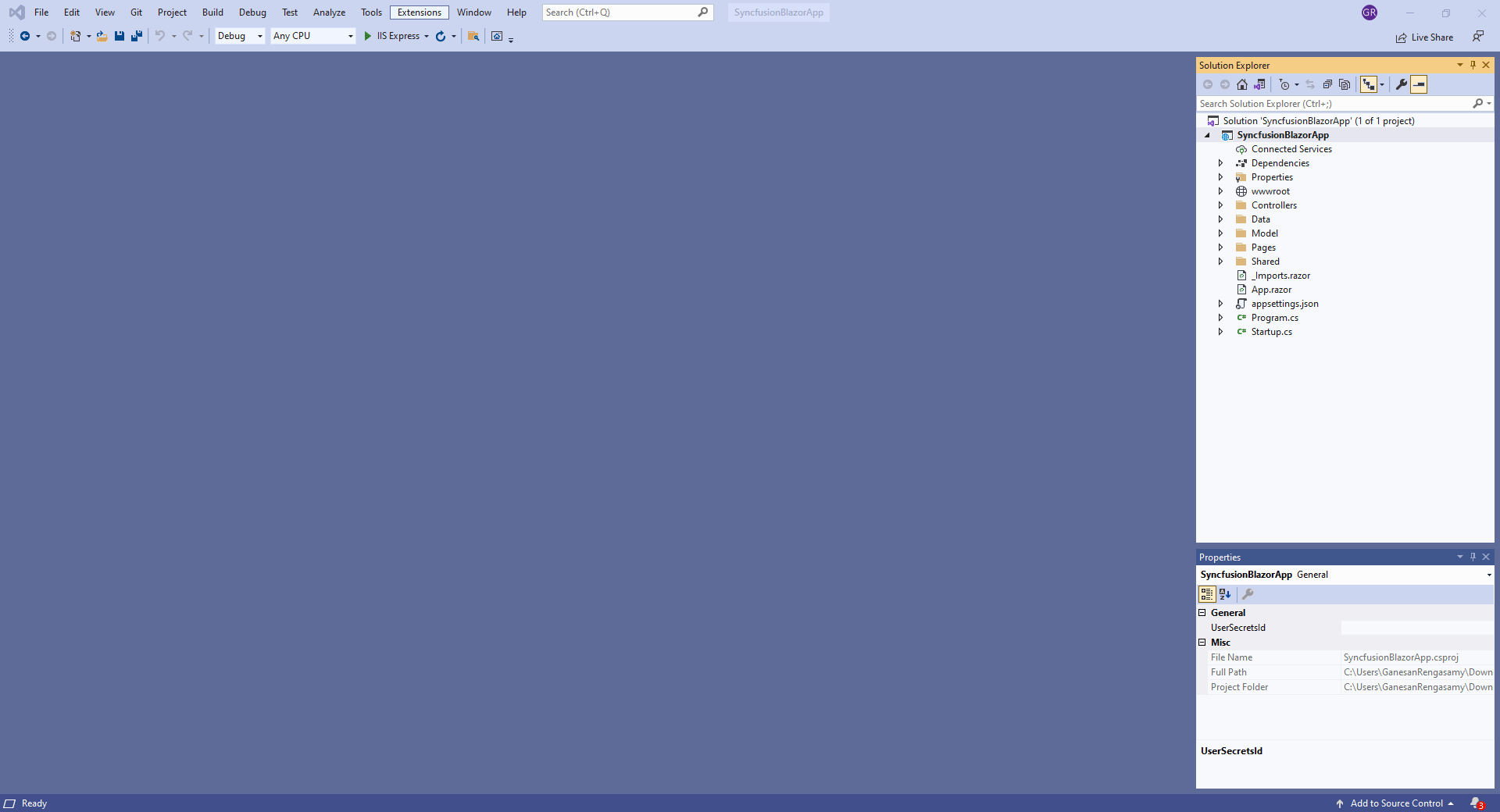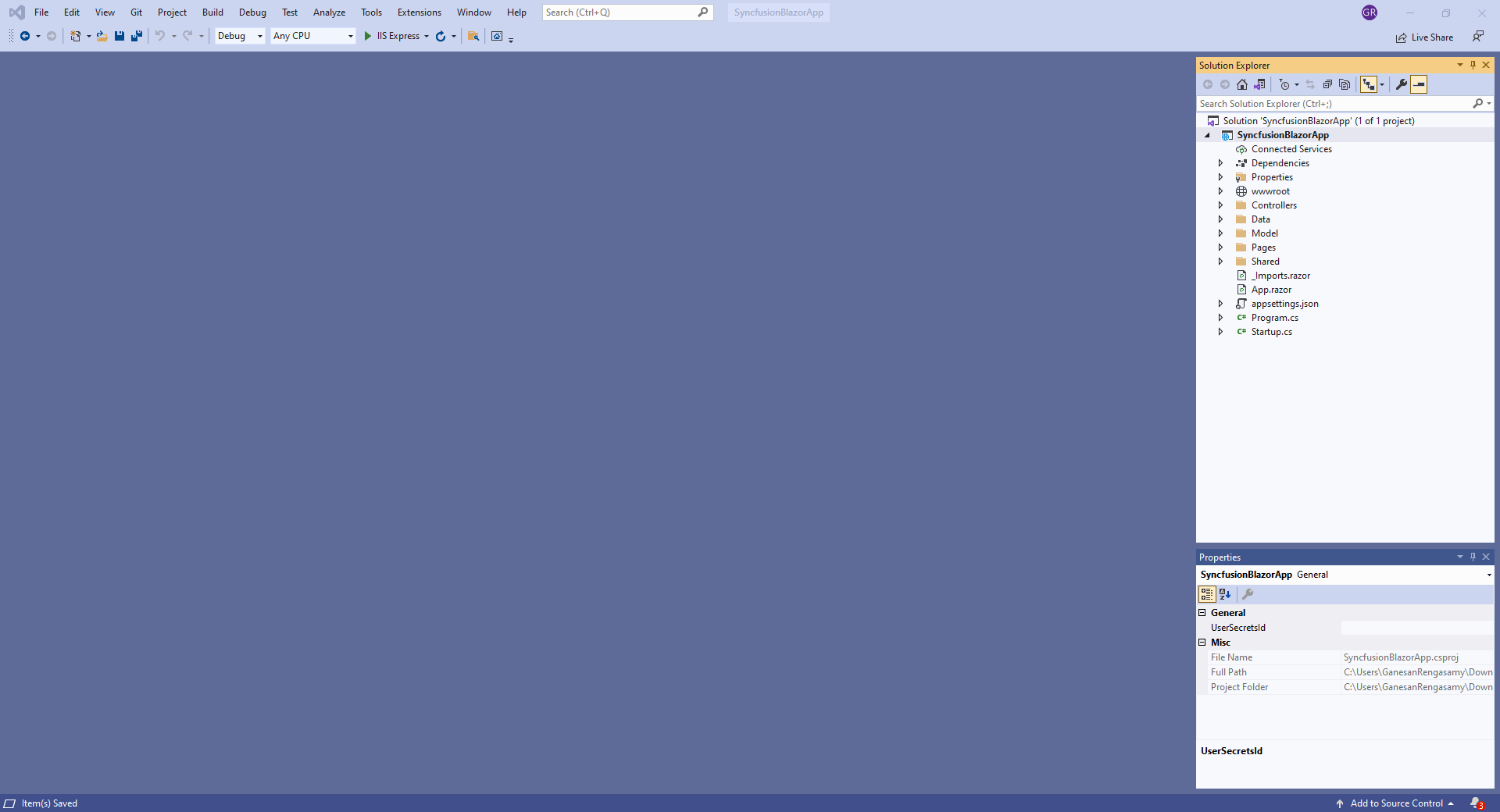The Syncfusion Essential Studio Blazor extensions for Visual Studio allow you to create a Blazor app using prebuilt templates with Syncfusion Blazor components. They will greatly increase your productivity when creating Blazor projects in Visual Studio. They come with ready-to-use Blazor project templates:
Furthermore, the extensions include a code generator that allows you to add component code to an application quickly at the required place in the Razor file; Scaffolding, which helps you quickly add the code that interacts with data models in Syncfusion components; Conversion and Migration, which allow you to convert or migrate the Blazor app quickly to the required Syncfusion version without a manual process. The Syncfusion Blazor Visual Studio extensions offer a bunch of advantages and are ideal for getting new users going with predefined native Blazor components. Highlights:
Create a New Syncfusion Blazor App in Visual StudioThe Syncfusion Blazor template studio is a Visual Studio extension that uses a wizard to speed up the creation of Blazor applications. The subsequent Blazor project is framed, intelligible code that incorporates Syncfusion Blazor components and features. Once you've installed the Syncfusion Blazor Visual Studio extensions, you'll find the template studio under Extensions > Syncfusion > Essential Studio for Blazor, where you click Create New Syncfusion Project. You can also access the wizard from the project menu, where you'll find the Syncfusion C# Blazor Application option. The next steps are to give your new project a name and a location, then click Create.
You will then be taken to a screen where you select the desired Syncfusion Blazor project type, components, features, and configurations for your new Blazor project. You can also choose one of several authentication types:
To learn more about the Blazor template studio, refer to this documentation. Add Syncfusion Blazor Component CodeIf you have a Blazor application, incorporate the Syncfusion code generator to add a Syncfusion Blazor component effortlessly at the appropriate place in the Razor file. It configures with namespaces, styles, and NuGet references. The code generator UI gathers Syncfusion component features and data fields for the selected component. It significantly reduces development time. Once you've installed the Syncfusion Blazor Visual Studio extensions, you'll find the code generator by right-clicking on the Razor file editor in Visual Studio at the required line. Then you can click on the code generator. You will be taken to a screen from which you select Syncfusion components and features for your Blazor project.
To learn more about the code generator, refer to this documentation Blazor ScaffoldingScaffolding makes it simple to add views and controller action methods for the Syncfusion Blazor DataGrid, Charts, Scheduler, Diagram, Tree Grid, Rich Text Editor, Document Editor, and PDF Viewer controls to Blazor apps. The scaffolding UI gathers Syncfusion component features and data fields for a selected control, significantly reducing the time required to develop standard operations. Once you've installed the Syncfusion Blazor Visual Studio extensions, you'll find the scaffolding by right-clicking on the project in the solution explorer and navigating to Add -> New Scaffolded Item. Then, you can click Syncfusion Blazor Scaffolder. You will be taken to a screen from which you select Syncfusion components and features for your Blazor project.
To learn more about the scaffolding, refer to this documentation. Convert to Syncfusion Blazor ApplicationIf you have a Blazor application that needs to be enhanced with Syncfusion Blazor components, the conversion wizard will help you do so with just a few clicks. This project conversion Visual Studio add-in converts a Blazor app into a Syncfusion Blazor app by adding the necessary NuGet packages, namespaces, and CSS links. Once you've installed the Syncfusion Blazor Visual Studio extensions, you'll find the conversion wizard by right-clicking on the project in the solution explorer and navigating to Syncfusion Blazor -> Convert to Syncfusion Blazor app. You will then be taken to a screen from which you can select Syncfusion Blazor versions and themes for your Blazor project.
To learn more about the conversion, refer to this documentation. Upgrading Apps to the Latest Syncfusion Blazor VersionIf you have a Syncfusion Blazor application that needs to be upgraded to the latest version, the migration wizard will help you do so with just a few clicks. This project migration Visual Studio add-in allows you to migrate a Syncfusion Blazor app from one Essential Studio version to another. Once you've installed the Syncfusion Blazor Visual Studio extensions, you'll find the migration wizard by right-clicking on the project in the solution explorer and navigating to Syncfusion Blazor -> Migrate Syncfusion Blazor app to another version. You will then be taken to a screen where you can select Syncfusion Blazor versions for your Blazor project.
To learn more about the migration, refer to this documentation. Related linksLearn more about Blazor UI components About SyncfusionFounded in 2001 and headquartered in Research Triangle Park, N.C., Syncfusion has more than 28,000 customers and more than 1 million users, including large financial institutions, Fortune 500 companies, and global IT consultancies. Today, we provide 1700+ components and frameworks for web (Blazor, Flutter, ASP.NET Core, ASP.NET MVC, ASP.NET WebForms, JavaScript, Angular, React, Vue, and jQuery, mobile (.NET MAUI, Flutter, Xamarin, UWP, and JavaScript), and desktop development (WinForms, WPF, WinUI, .NET MAUI, Flutter, Xamarin, and UWP). We provide ready-to-deploy enterprise software for dashboards, reports, data integration, and big data processing. Many customers have saved millions in licensing fees by deploying our software. sales@syncfusion.com | Toll Free: 1-888-9 DOTNET |