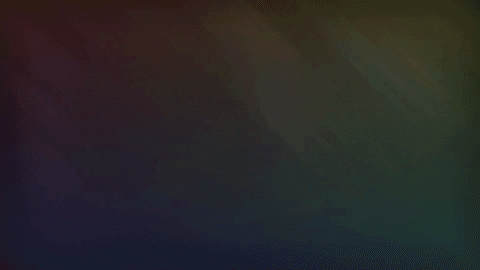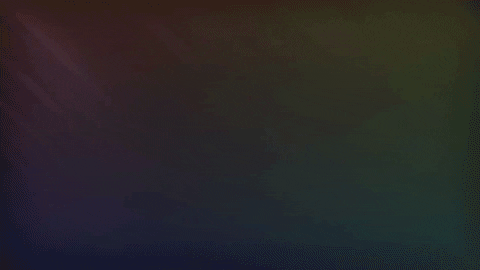Sass Next
Installing
Search for Sass from the extension installer within VSCode or put this into the command palette.
ext install sass-next
Features
Sass Snippets
Abbreviations
Abbreviations
When you type ? a input box will show up, by typing something like .class,m,p and hitting enter a new snippet will be inserted, with this input the created snippet looks like this:
.class
margin: $1
padding: $2
$0
the $* sign is where the cursor will be placed, after using this for a bit i must admit that this is not really that useful, but if you type ! in the input box then the extension will search for a html file with the same name in the same directory and will add all the classes and ids to the file for you which i find to be really helpful, if you are in an angular project use " instead in addition to adding all the classes and ids from the html file it also imports the styles.sass file, if it exists.
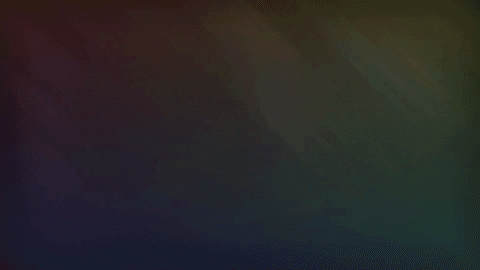
Sass Snippets
Note: you should also save the snippets in a different file, just to be sure that they don't get lost, some times i still get some weird behavior.
File Structure
The snippets are saved in json files, you can add a local root folder in a workspace folder by creating a sass.snippets.json file in the .vscode folder.
You can open a root folders sass.snippets.json file by right clicking and choosing Open File.
{
"folder or snippet": {
"children": {},
"data": { "type": "folder", "position": 0 }
}
}
In the children property you can add the same thing as many times as you want, all the fields in the example above are required, the position property is used to sort the item in a folder, in theory, doesn't work perfectly at the moment, the type property can be folder or snippet, the data property can have type | position | insert | desc | isOpen as sub properties, insert is the text that will be inserted, remember to escape the $ signs with a \, desc is the description, isOpen determines weather the a folder is open or closed when loading the file for the first time,note that the property doesn't change when opening or closing a folder.
Snippets
Snippets work like vscode snippets, but there is a slight difference, instead of using $anyNumber, use $N for tab stops when inserting the N gets replace by the correct number.
Examples:
| Default Snippet | Sass Snippet |
| --------------- | ------------ |
| $[0-9] | $N |
| ${[0-9]:abc} | ${N:abc} |
There is a slight downside to this which is that you can't have something like $0a$2b$1, at least if you use insert folder, if you only insert snippets individually then the normal vscode snippet tab stops work just fine.
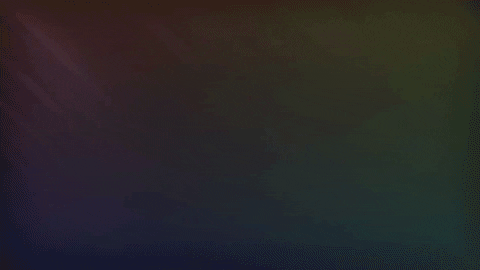
Configuration
Configuration options can be set in the Sass Next section of VSCode settings or by editing your settings.json directly.
General
| Option |
Type |
Default |
Description |
sass.snippets.path |
string |
"none" |
path for the global snippets file. |
Bugs
If you encounter any bugs please open a new issue.
Contributing
The source for this extension is available on github. If anyone feels that there is something missing or would like to suggest improvements please open a new issue or send a pull request! Instructions for running/debugging extensions locally here.
Credits
Changelog
The full changelog is available here: changelog.
License
MIT - https://opensource.org/licenses/MIT