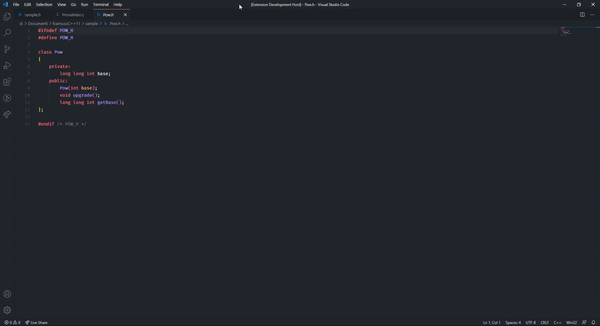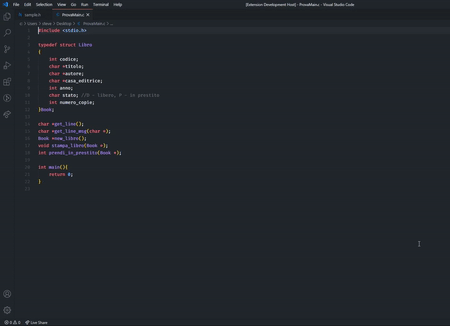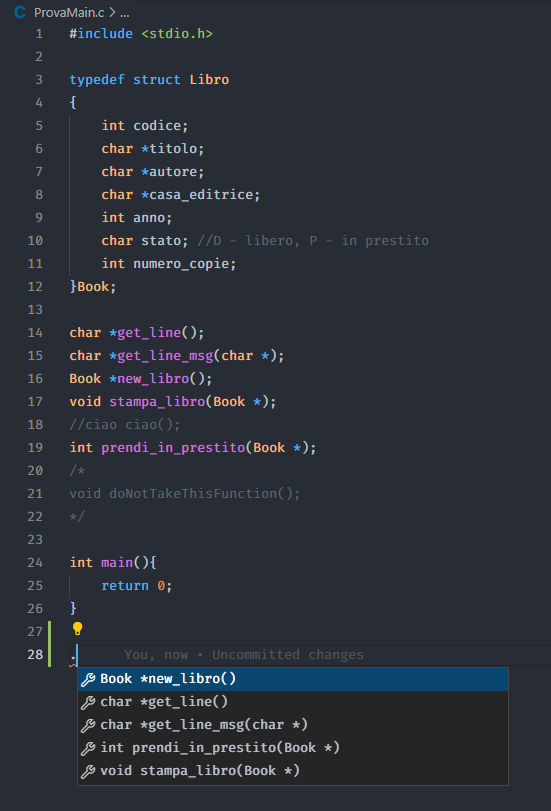Autocomplete C/C++ files
This extension will write the implementation of your C/C++ code without make you copy and paste like an idiot.
Features
the extension will generate the implementation file, if you run the command "write implementation file", or will generate the implementation for the functions at the end of the file, if you run the command "Parse main file" comments are skipped.
Usage
Open the command Palette (ctrl + shift + P) and select one of the following commands:
Wirte Implementation File also accesibile via ctrl + shift + JParse Main File also accesibile via ctrl + shift + L
Write implementation file:
with a normal C header file

with a C++ header file that contains a class
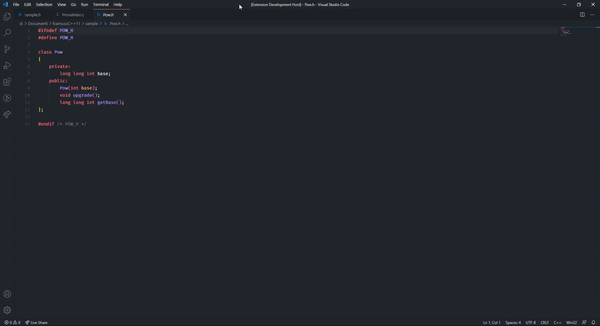
The command will read the header file and will print in a file that will prompt side by side the header file in the editor (see the column number setting in the settings menu).
Parse main file:
whith the main file
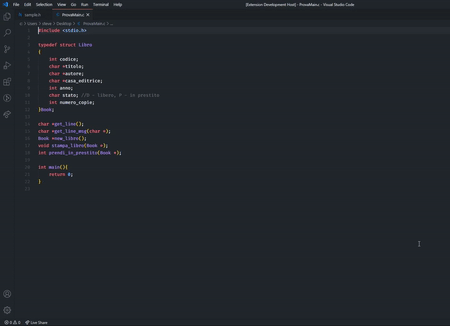
The command will read the focused file in the editor and will append the methods signatures at the end of the file.
Completions:
Now you can automatically add funcions signatures without run the commands!
For example, you are working in an existing file and you want to add a function signature now you can automatically do this just by typing the . character or the one you choose (See Extension Setting for more info)
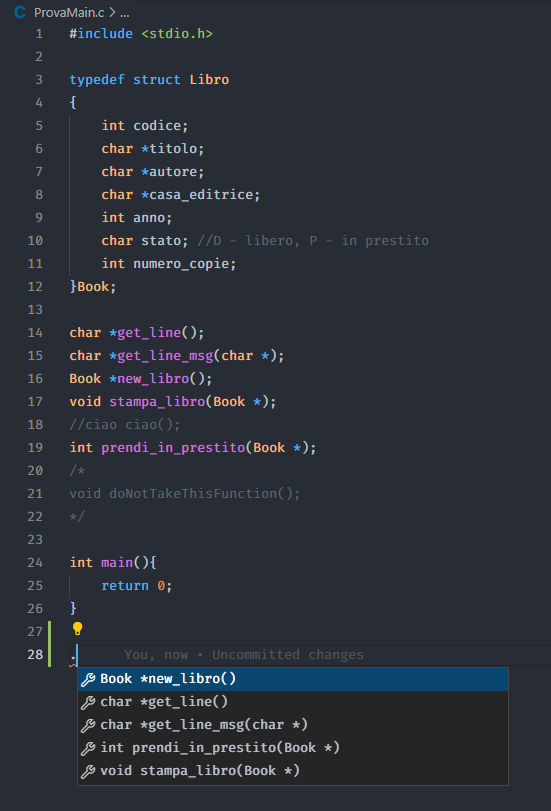
Extension Settings
this extension can be custimizabile with some settings
autocomplete-c-cpp-files.indentStyle: choose the indentation style between K&R (default) and Allman click here for more informationautocomplete-c-cpp-files.columnNumber: choose the column to open the implementation file, default is 2 (will open the file side by side the header file in the editor)autocomplete-c-cpp-files.triggerChar: choose the character for completions . is the default oneautocomplete-c-cpp-files.headersFolder: name of the folder where are the headers file, default is null. Specify only the name of the directory or the relative path to it starting from the folder where the implementation files are, Example: include or include/mylib or ../include
Known Issues
Right now there are no issues, if you find one please report it here.
Release Notes
1.0.0
Added completions
0.0.1
Initial release
For developers
Feel free to contribute to this project by submitting a pull request here
in the test_files/ folder you find some files you can use while testing