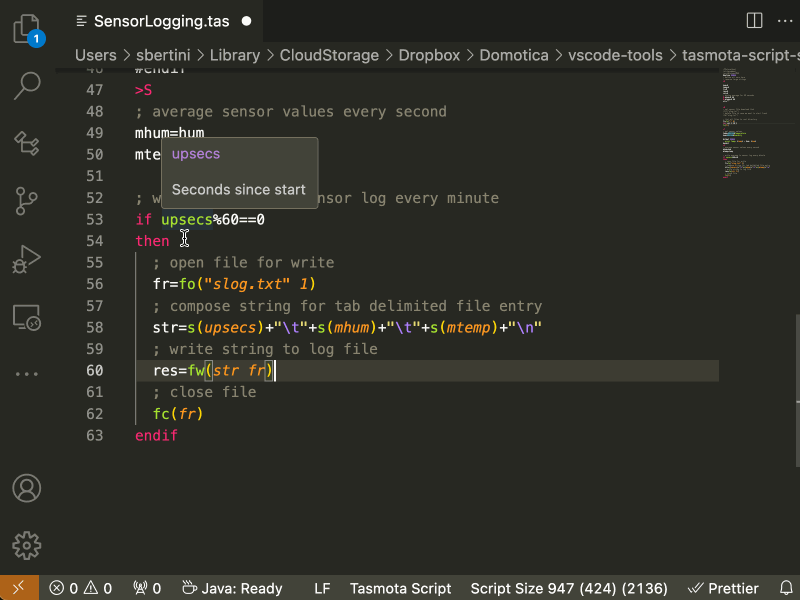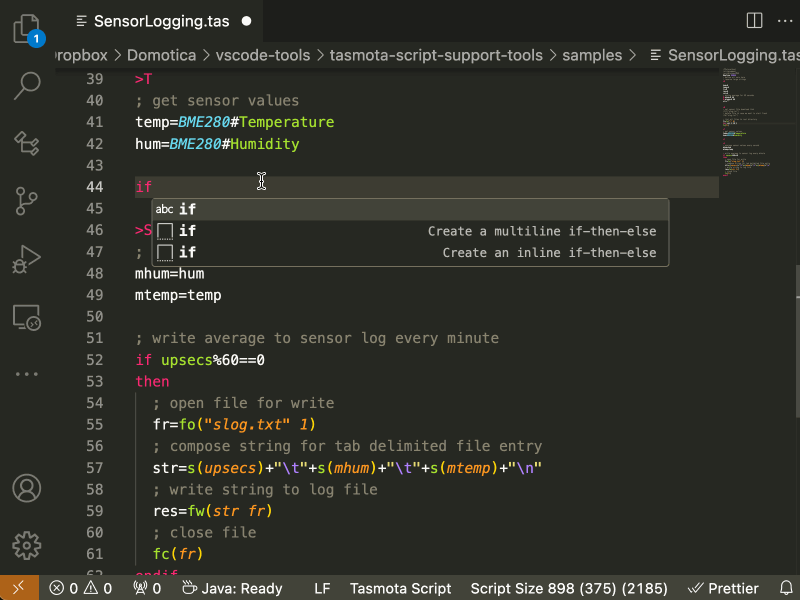Tasmota Script Support
Streamline your Tasmota scripting workflow with this Visual Studio Code extension, designed to simplify the developement and upload of Tasmota scripts.
This extension enhances the editing experience, adding features to manage code developement and allowing you to upload the script you're working on directly to your device with a single command.
Key features:
Syntax Highlighting

Simply save your scripts using the .tas or .tasmota extension to activate Tasmota grammar syntax highlighting.
Automatic script upload
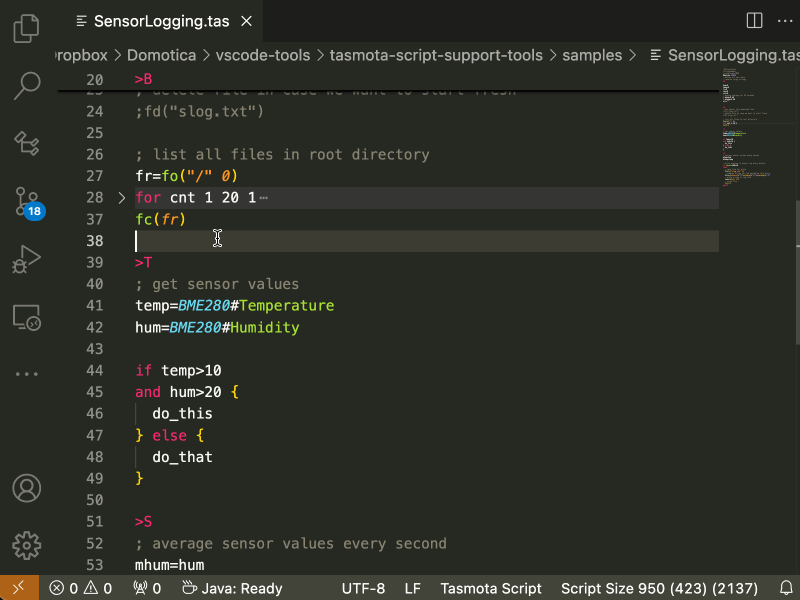
Automatic script upload:
Upload the script directly to your Tasmota device without leaving the editor.
The extension uploads the content of the active editor, so there's no need to save the file you're editing before uploading.
Just add a comment line with the IP Address or the name of your device,
;IP=<your_device_ip> and then use the Upload script to Tasmota command.
Use Ctrl+Alt+u on Windows/Linux or Cmd+Alt+u on Mac to trigger the command.
Automatic comment removal: Clean up your code before uploading and save precious space by automatically stripping unnecessary comments, indentation and unuseful white spaces.
You can now comment and indent your code as much as you like.
Just add ;stripcomments in your script file to activate this feature.
Script size calculation: The status bar will display three counters showing:
- the plain script size
- the 'cleaned' script size (between ( ) )
- the remaining available characters (between [ ])
To use this feature, add ;scriptsize=<max_script_size> in your script file to specify the maximum script dimension. The check will not take into account the script compression algorithm executed by Tasmota.
#define, ifdef and ifndef preprocessor macros

Dynamically add or remove parts of code in your script without having to comment and uncomment entire blocks of lines, simply by using preprocessor commands like #define, #ifdef, #ifndef.
You can finally include all the debug messages you need and then remove them all at once.
#ifdef, #ifndef directives cannot be nested.
Code Folding
 Automatic code folding for:
Automatic code folding for:
- Tasmota code blocks (>D >T ...)
- if...then...else and switch...case constructs
- function definitions
Hover hints on tasmota functions and variables documentation
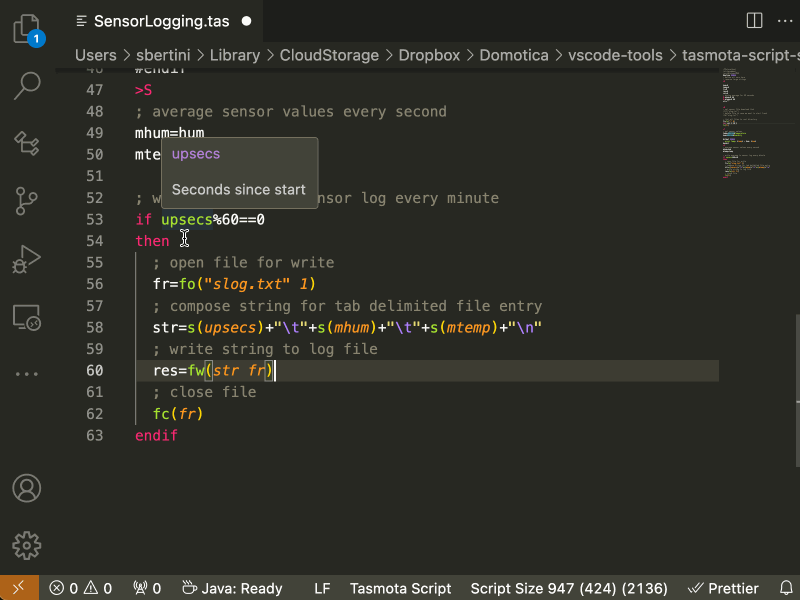

Hovering over a Tasmota function or a code block (>B, etc) will open a hint tooltip showing the description and the usage of the selected funtion.
Adding appropriate comments before the declaration of each variable will allow you to always have the description of that variable's content available at any point in the code, simply by hovering over its name.
Variable comments support markdown syntax.
Code Snippets
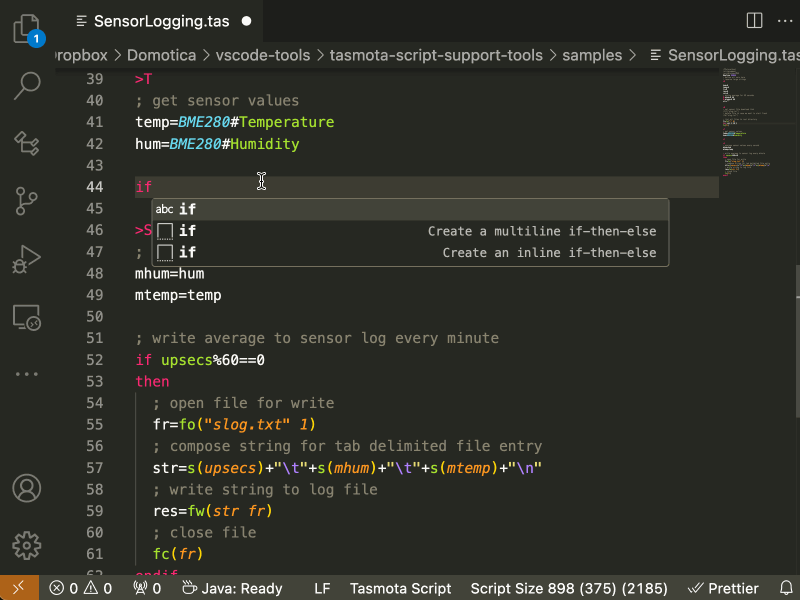
Start typing to instantly insert code snippets to:
- Add Device IP Comment
- Add ScriptSize
- Add StripComments
- Add #define DEBUG
- Add #ifdef DEBUG block
- Add #ifndef DEBUG block
- Create a button input component
- Create a checkbox input component
- Create a for-next loop
- Create a mapping function
- Create a multiline if-then-else
- Create an inline if-then-else
- Create a number input component
- Create a puilldown input component
- Create a radiobutton input component
- Create a sendmail command
- Create a slider input component
- Create a switch-case
- Create a text input component
- Create a time input component
- Set display special options
New Script Template

Using the Create new Tasmota script command allows you to start from a pre-defined template and not from scratch.
You can use the default provided template or specify your own custom template using the extension configuration parameters.
Configuration
Using the "Preferences: Open Settings" command you can configure the following settings:
- tasmota-script-support.uploadTimeout
Specifies the upload timeout (in milliseconds) used during script uploads.
- tasmota-script-support.scriptSizeStatusBarItemRefreshTimeout
Refresh timeout for status bar indicator (in milliseconds).
It is the amount of time the editor waits after your last keystroke before updating the stripped size of your script.
- tasmota-script-support.customTemplatePath
It is the path to a custom template to be used by the 'Create new Tasmota script' command.
Use null or "" to use the default provided template.
Support and donate
Designed for developers working with Tasmota automation, this extension accelerates script deployment and boosts productivity.
If you use and appreciate this software, please consider the idea of supporting my efforts in mantaining it.
Thanks.




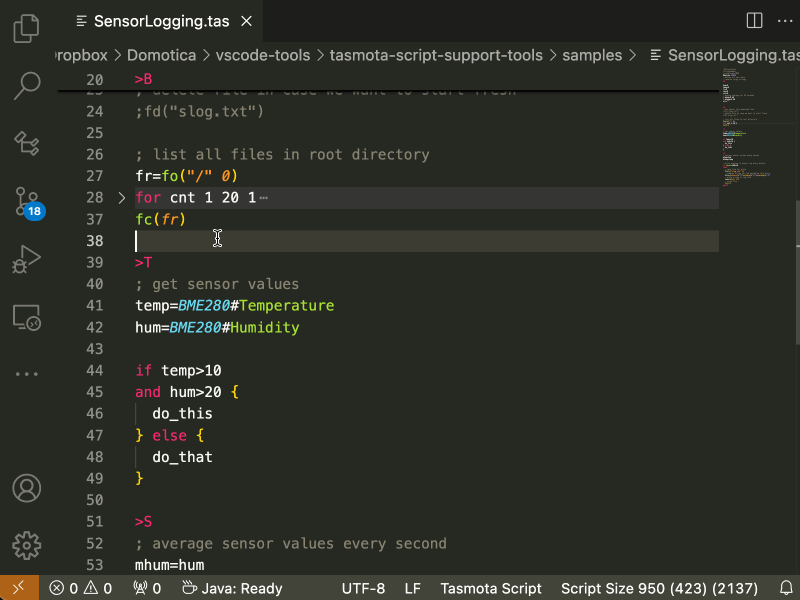

 Automatic code folding for:
Automatic code folding for: