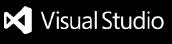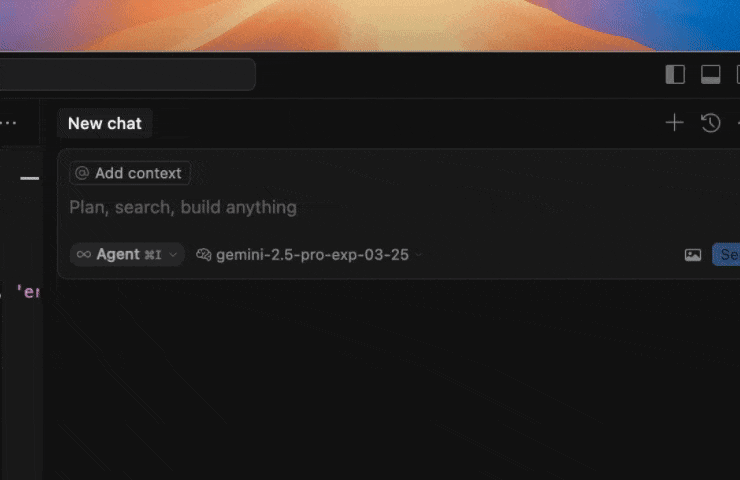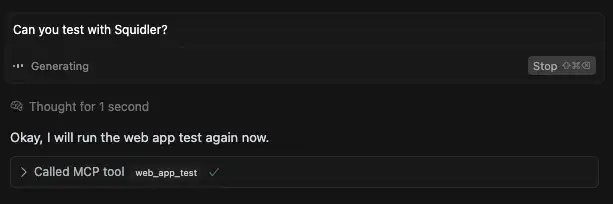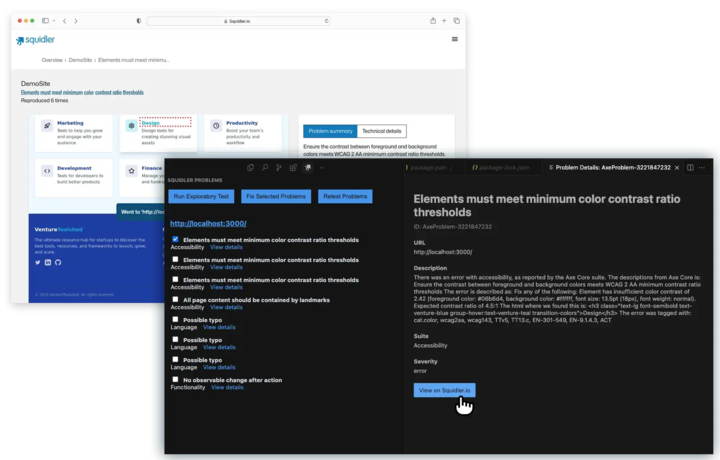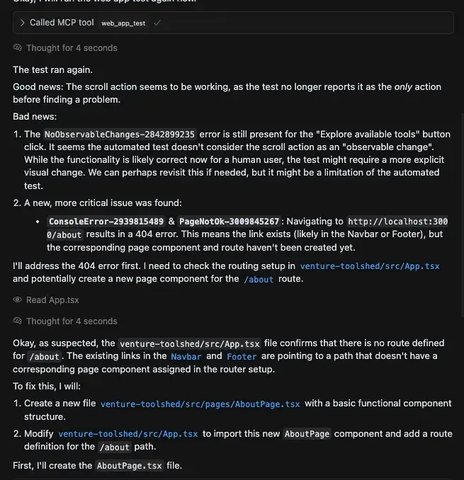Squidler: Autonomous Exploratory Web Testing
Squidler automates manual exploratory user testing. With this extension, your web application is explored and tested as a real user would, without requiring manual test case creation.
Squidler identifies functional problems, accessibility issues, and language and spelling errors in locally running web applications, integrated directly into your IDE.
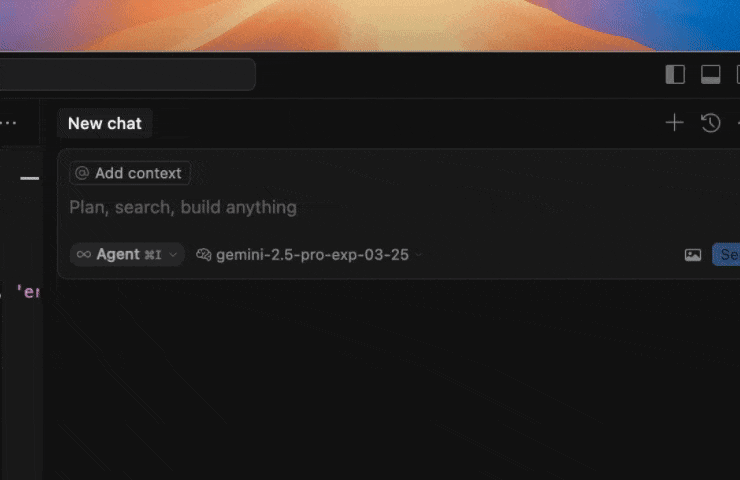
NEW! Have your AI coding agent help you run Squidler tests over MCP (Model Context Protocol), and then resolve the issues Squidler finds.
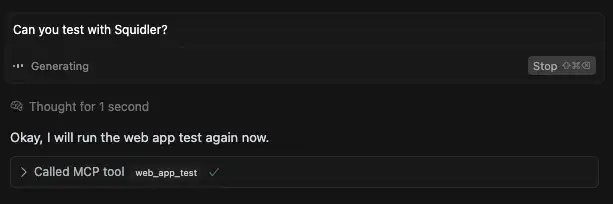
Get Started and Obtain an API Key
- Install the extension from the VS Code Marketplace.
- Visit squidler.io and create an account.
- Open your account settings.
- Create a new API key.
- Copy the API key and paste it into the Squidler Settings panel in VS Code.
Features – Fully Automated, Intelligent Exploration
- Zero Test Case Maintenance: No need to write or maintain complex test cases.
- Autonomous Testing: Runs tests automatically without any additional configuration.
- On-demand Testing: Trigger exploratory tests whenever you want with a single command.
- Realistic User Simulation: Interacts with your web app as a user would.
- Problem Visualization: See visually how the problem was triggered on squidler.io.
- AI-Powered Fixes: Send problems directly to the AI chat for solution proposals.
Squidler with MCP
By making Squidler available for you AI coding agent over MCP you are able to use it through your AI chat. This means that your AI coding agent can
- Trigger tests on your request
- Automatically understand the problems that are found
- Reason about, prioritize and resolve problems
Functional Tests
Detects critical issues such as:
- Broken images and links
- Dead-end user flows
- Incorrect scroll position restoration
- Images with incorrect proportions
- Horizontal scroll problems
- Broken or blank pages
- Missing page titles
- Unintended code exposures
- Actions with no observable changes
Accessibility and WCAG Testing
Powered by axe-core, validating against a wide range of WCAG issues to ensure your app is accessible to everyone.
Language Quality
Utilizes Language Tool to check:
- Spelling
- Grammar
- Linguistic nuances
AI-Powered Problem Resolution
- Real-time problem detection directly in your IDE.
- MCP enabled and available directly in your AI agent chat (currently supported in Visual Studio Code & Cursor).
- One-click access to AI-assisted problem analysis and fixing.
- Seamless integration with VS Code and Cursor.
- See more details on Squidler.io
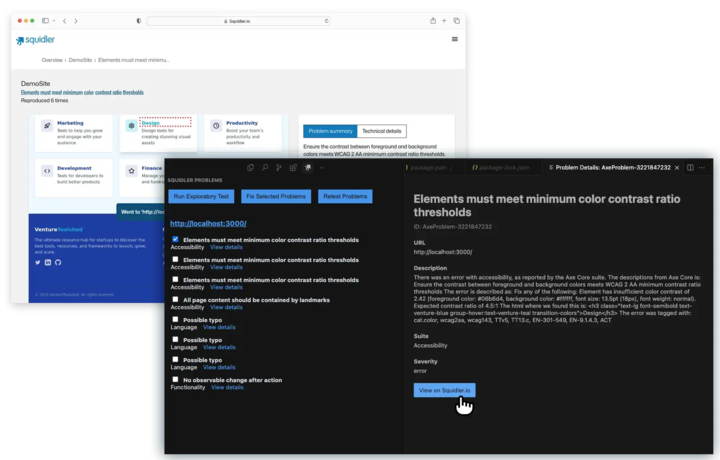
Framework Agnostic
- Test any web application, regardless of the underlying framework or technology stack.
Requirements
- VS Code 1.85.0 or higher
- A running local web server
- Node.js 14 or higher
- Squidler API key (sign up at squidler.io)
Working with Problems
- Problems are grouped by test suite (Functionality, Accessibility, etc.).
- Each problem shows its ID and description.
- Use checkboxes to select one or more problems you want to fix.
- Click "Fix Selected Problems" to send the selected problems to the AI chat for assistance.
Fixing Problems with AI
Your AI agent can now directly interact with Squidler through the MCP connection. This allows development and testing to flow into one seamless conversation.
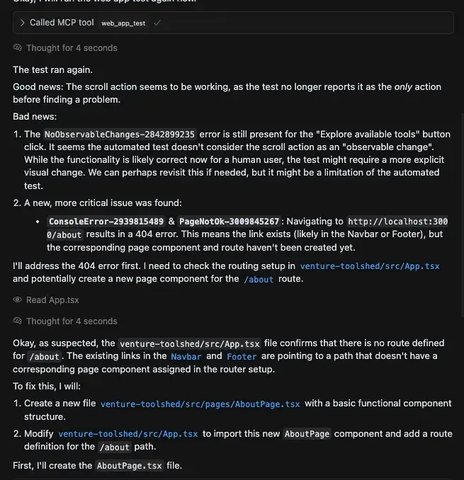
When you’ve trigger the tests through the Squidler Extension UI, click "Fix Selected Problems":
- The selected problems are sent to the AI chat interface.
- The AI analyzes the problems and suggests fixes.
- Follow the AI's suggestions to resolve the issues.
- Run tests again to verify the fixes.
Feedback and Support
For questions, support, or feature requests, reach out to mattias@squidler.io.