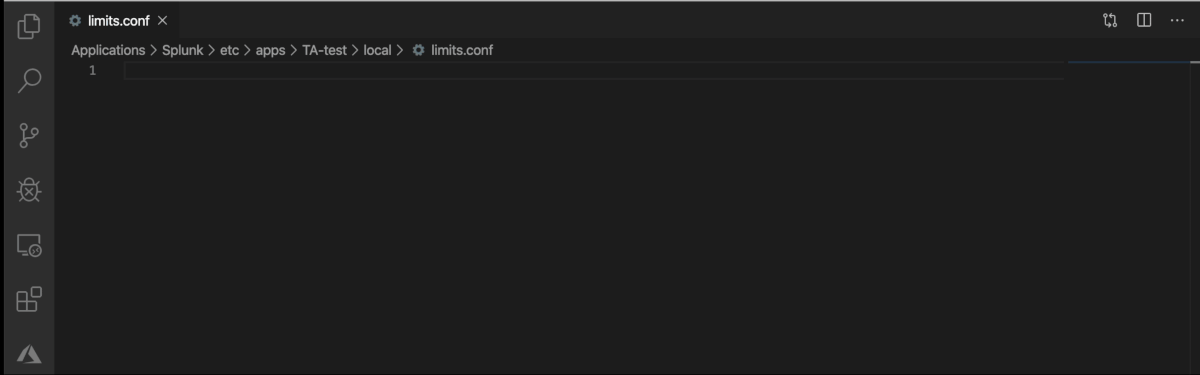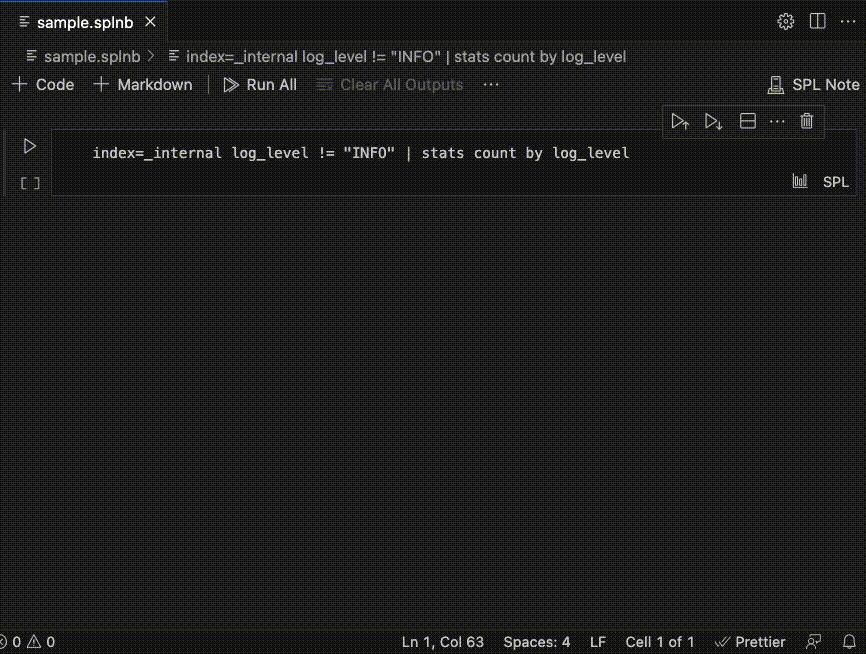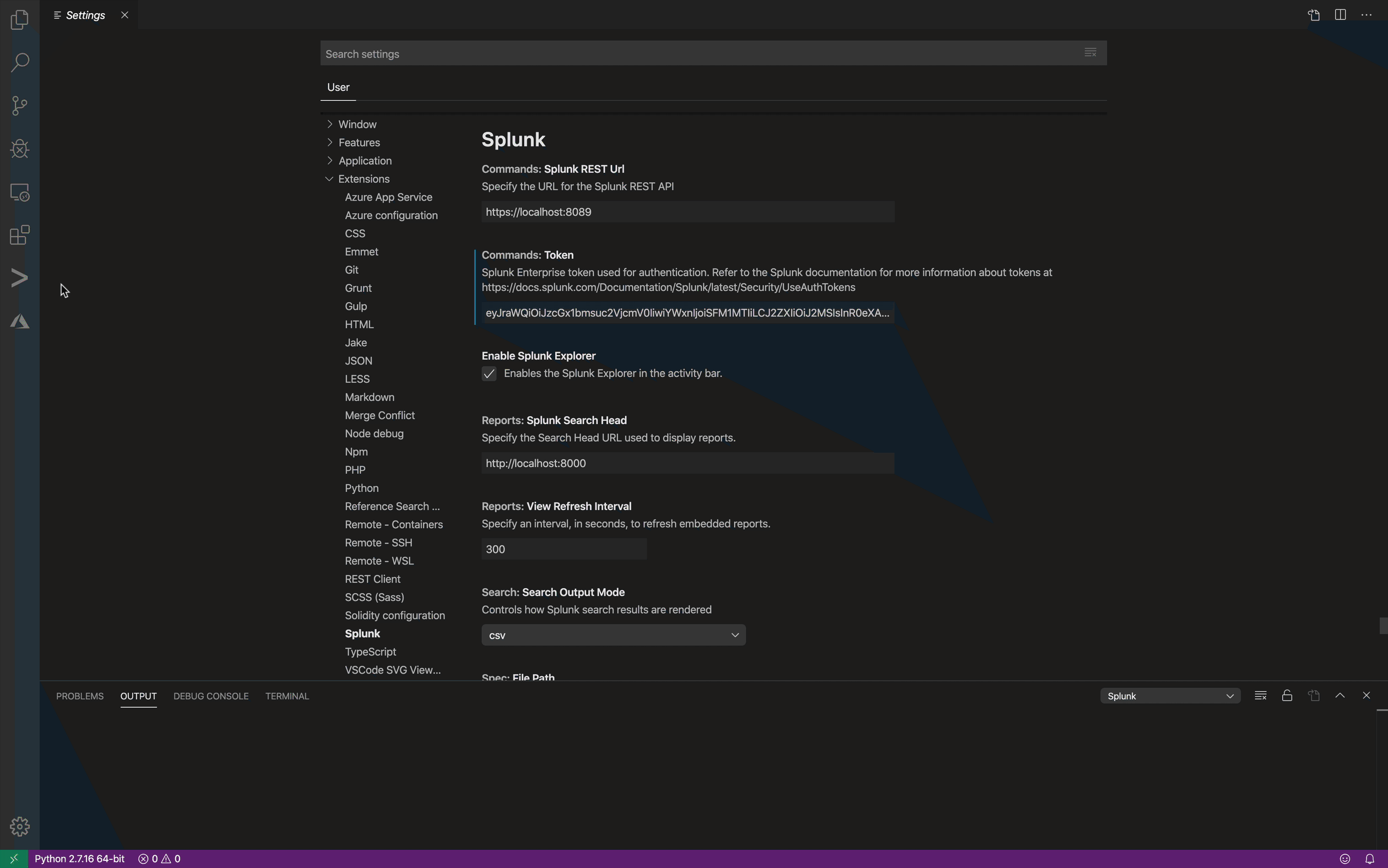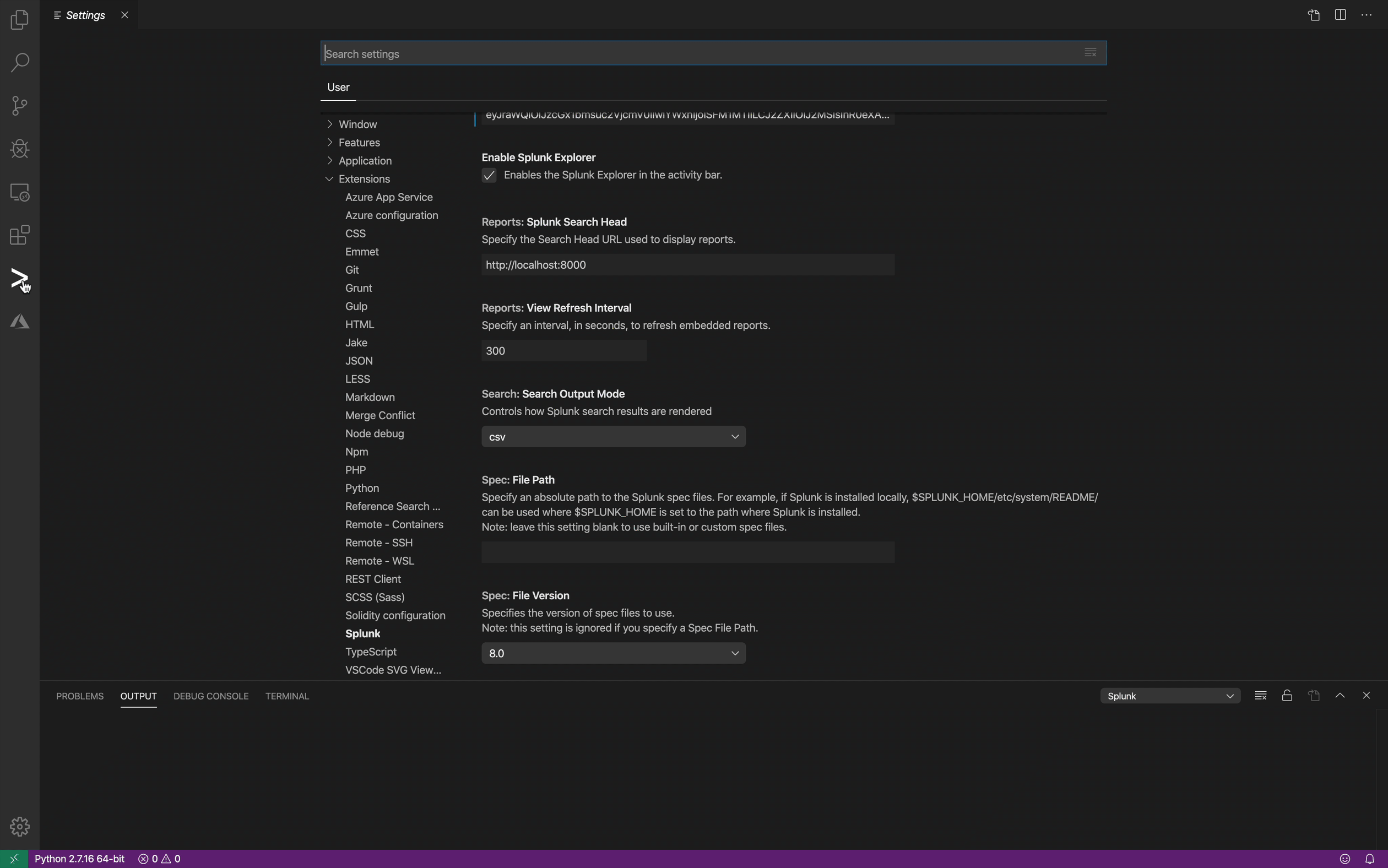Visual Studio Code Extension for SplunkThe Visual Studio Code Extension for Splunk helps developers create, test, and debug Splunk Enterprise apps, add-ons, custom commands, REST handlers, etc. The extension helps Splunk administrators edit Splunk .conf files by providing stanza and setting completions as well as setting checking. For individuals living in Visual Studio Code, integrations are built in to run Splunk searches and display Splunk visualizations in Visual Studio Code. Working with .conf files
Splunk NotebooksSplunk Notebooks provide the ability to author SPL Notes, execute SPL Notes as search jobs, and view results in Visual Studio Code. Splunk Notebooks works for both SPL and SPL2.
Running Saved SearchesVisual Studio Code communicates with the Splunk REST API to enumerate saved searches and displays the reports in the editor.
Viewing ReportsVisual Studio Code communicates with the Splunk REST API to enumerate reports and displays the reports in the editor.
Debugging Splunk CodeThis extension also provides capabilities for debugging user-generated Python code run by Splunk Enterprise (local or remote):
Splunk Enterprise can be running on the same machine as Visual Studio Code, on a remote machine, in a container, or on a public cloud provider. DocumentationDocumentation can be found in the wiki hosted on the public repository. https://github.com/splunk/vscode-extension-splunk/wiki SupportThis software is released as-is. Splunk provides no warranty and no support on this software. If you have any issues with the software, please file an issue on the repository. |