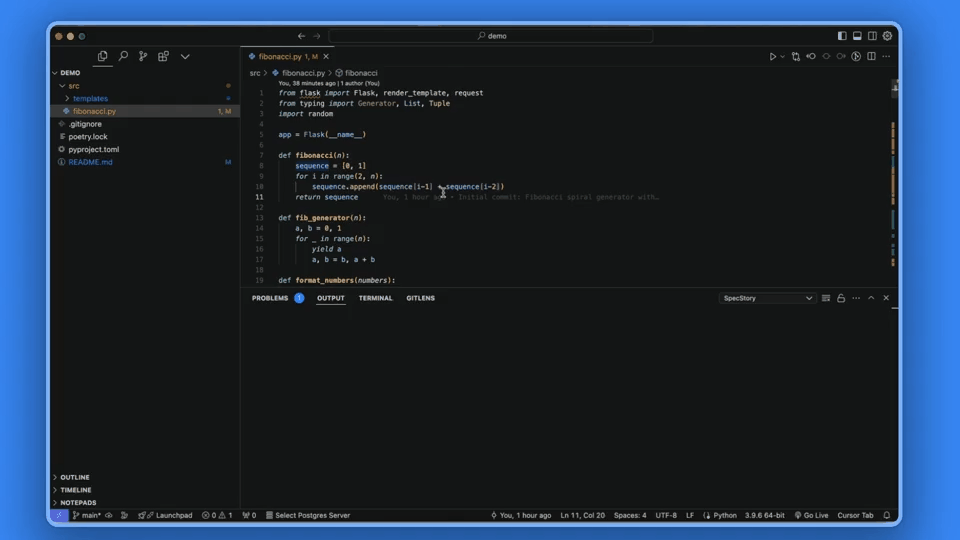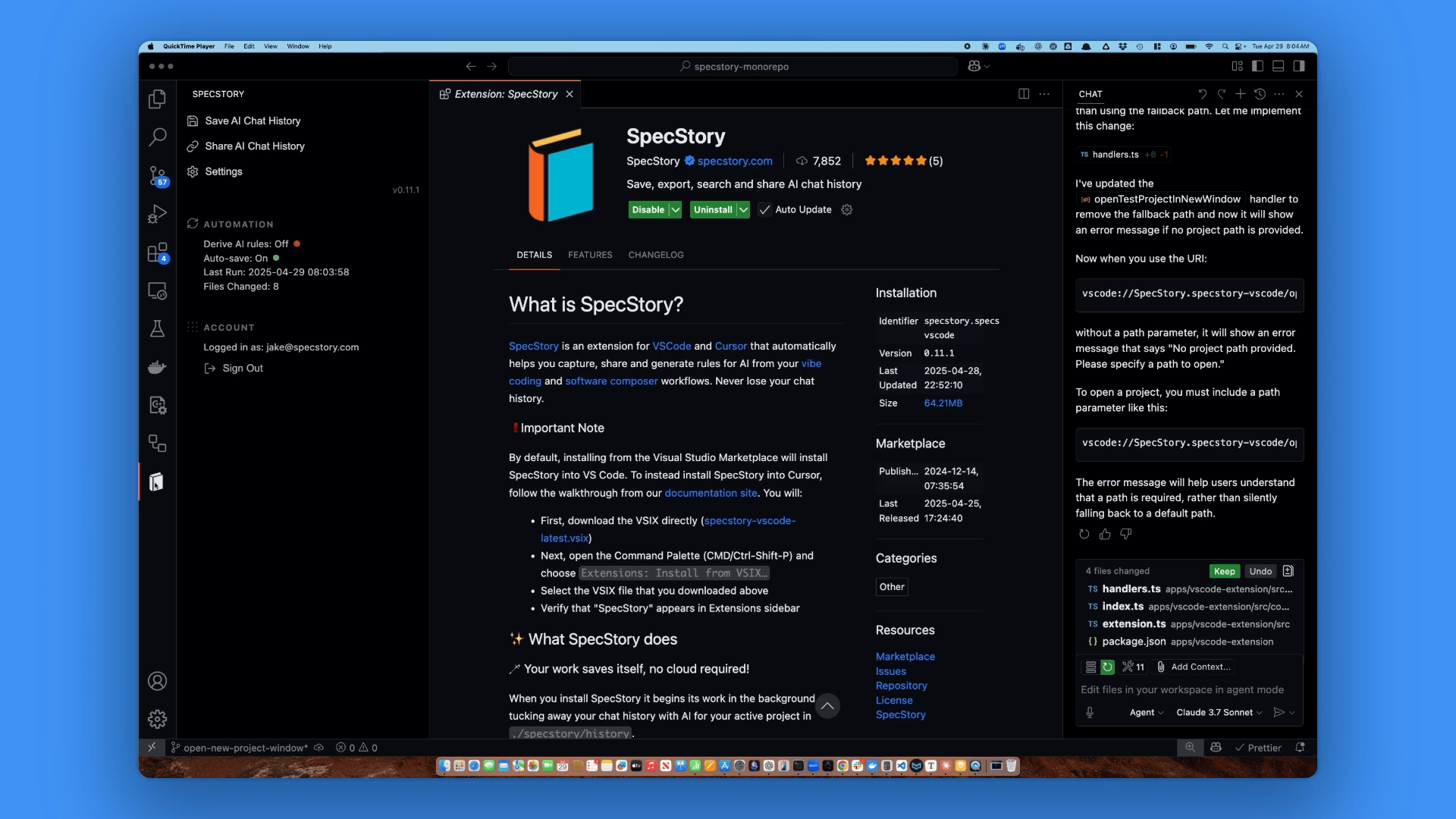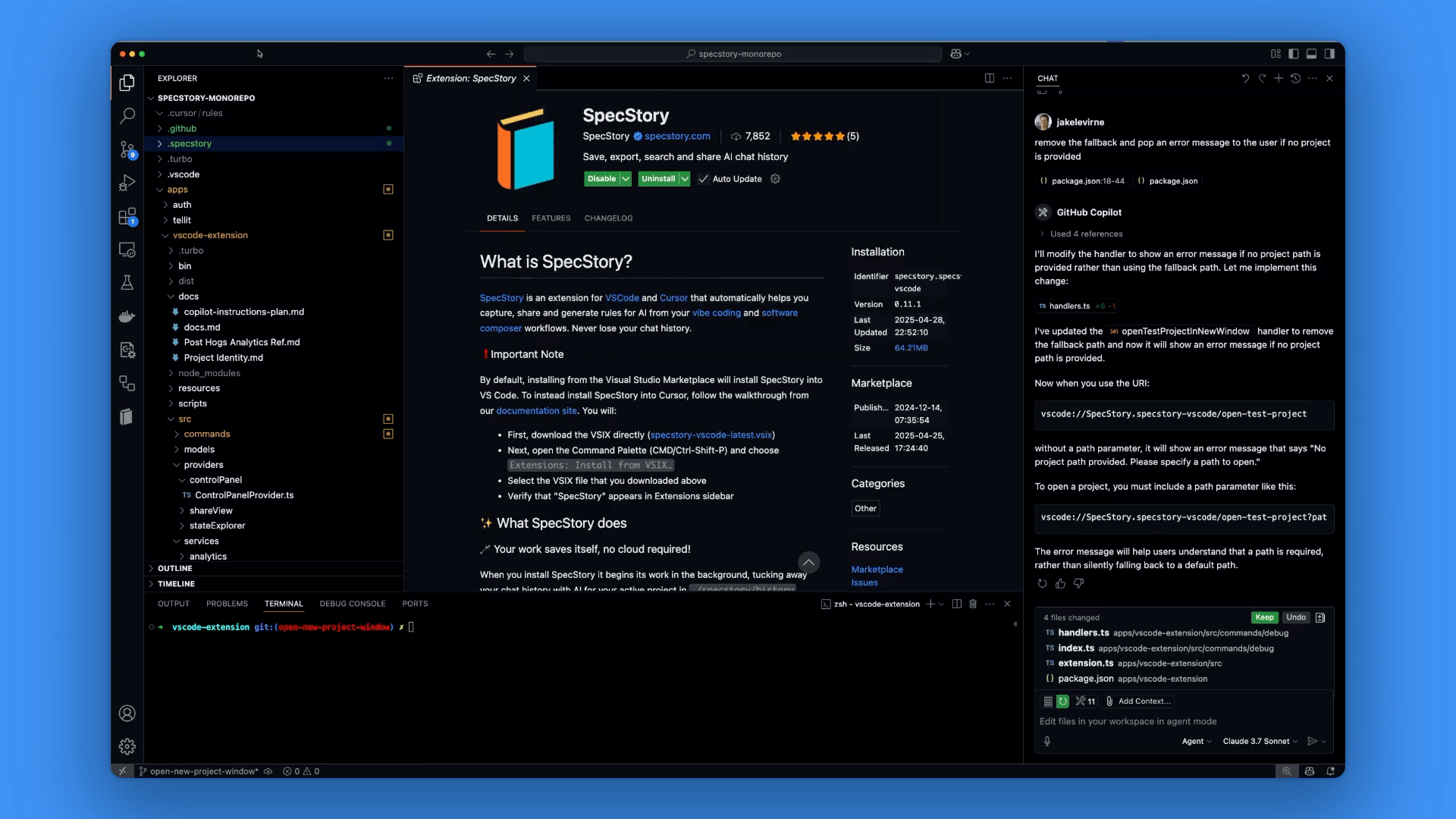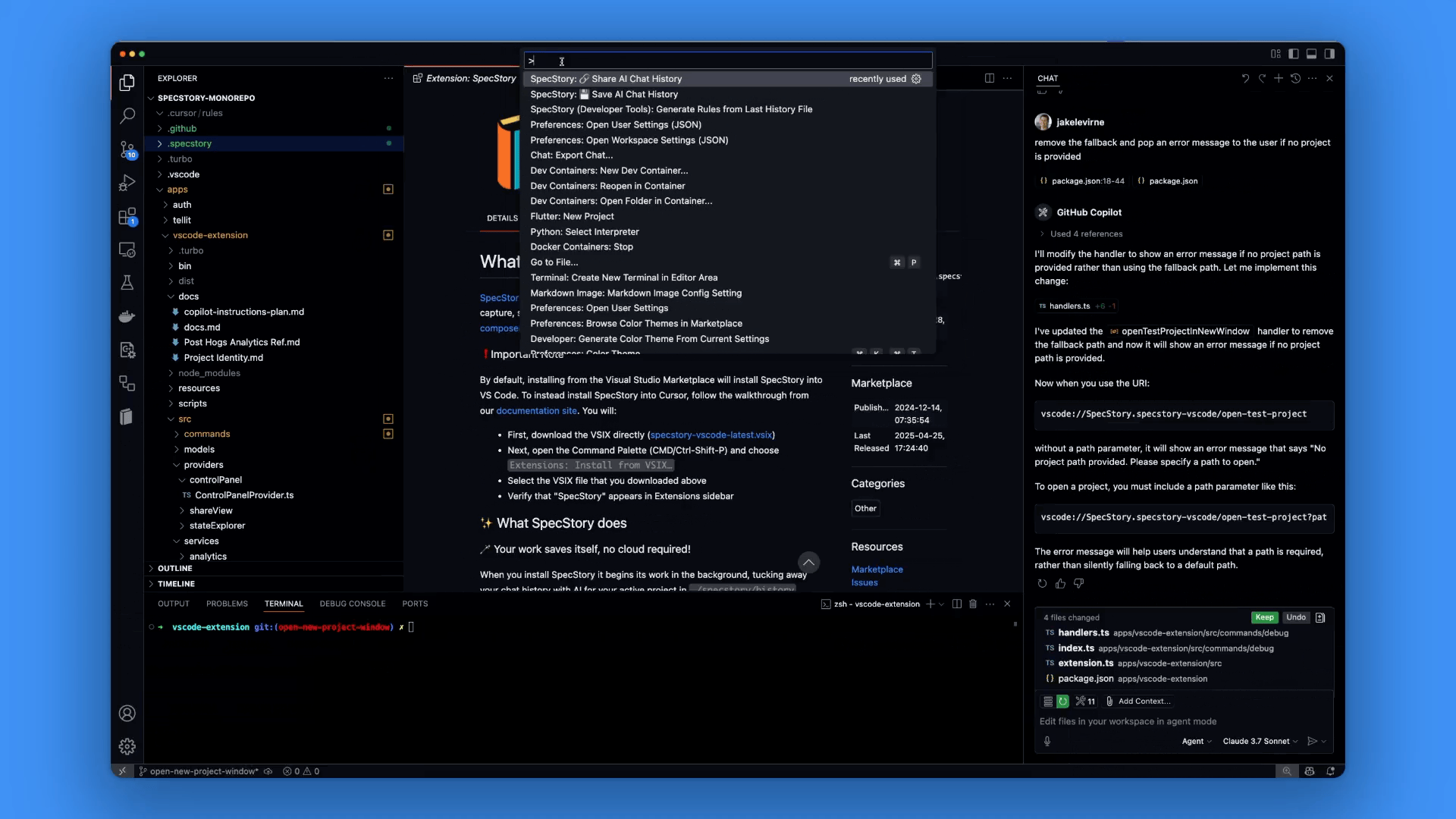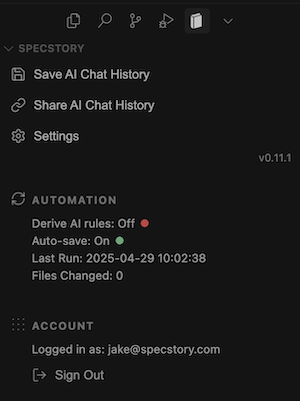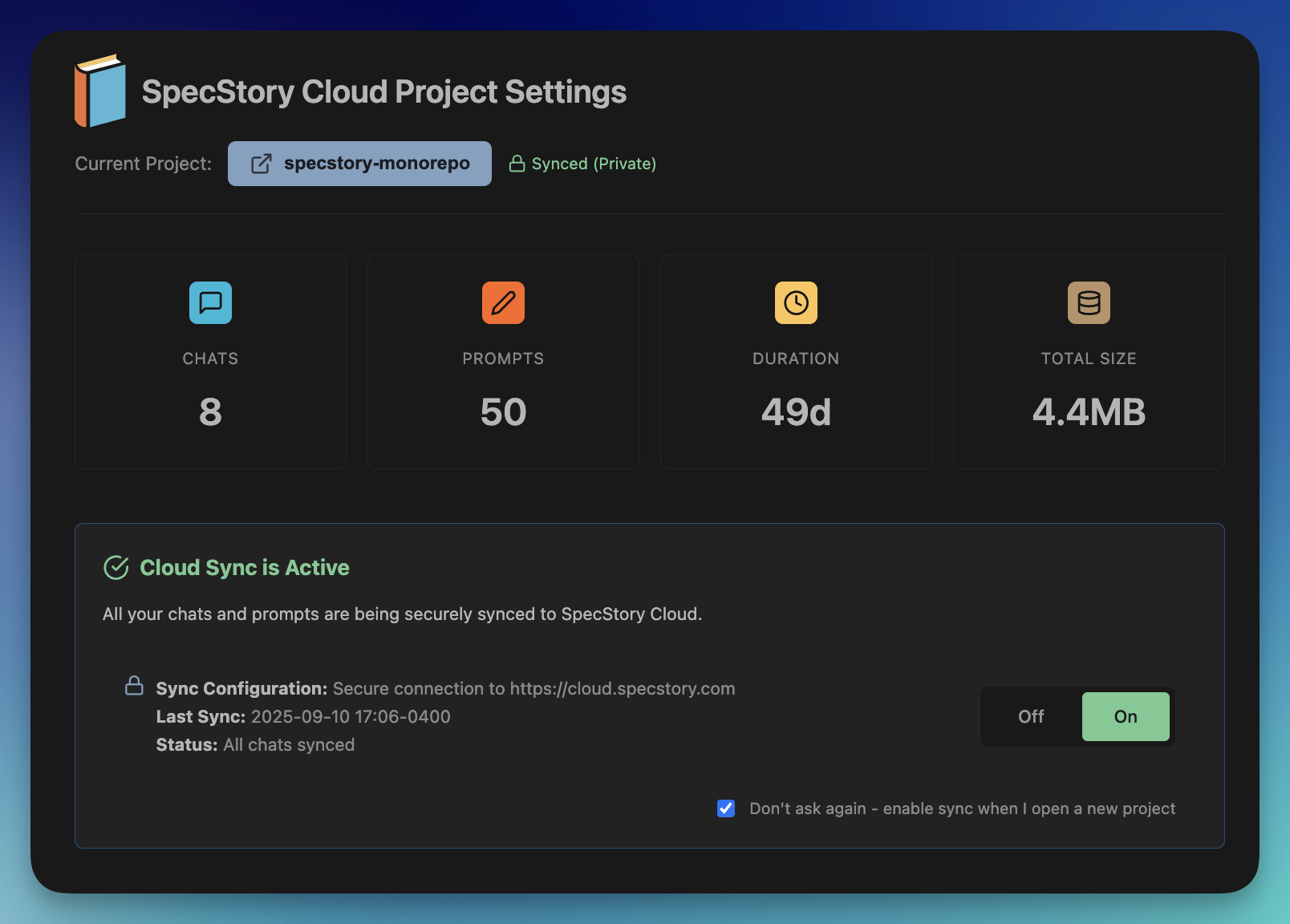What is SpecStory?SpecStory is a suite of local-first extensions that automatically captures your AI coding sessions as reusable git-friendly markdown. While Git tracks what changed in your code, SpecStory helps capture why it changed, preserving the reasoning and decision-making that drove the intent behind every line. Never lose AI chat history. ❗️Important NoteBy default, installing from the Visual Studio Marketplace directly will install SpecStory into VS Code. To instead install SpecStory into Cursor, you must install directly from inside the extensions panel in Cursor (see details on our documentation site). ✨ What the SpecStory extension does📝 Automatic local captureSpecStory automatically saves your AI conversations to Toggle auto-save on/off in settings to match your workflow.
🤖 Generate AI rules from your conversationsTransform your chat history into Cursor Rules or Copilot Instructions. SpecStory uses your interaction data to create and maintain context files that keep your AI on track. Customize the structure and SpecStory adapts to your preferences.
💾 Selective savingUse Command Palette (CMD/Ctrl-Shift-P) →
🔗 Share conversationsShare your problem-solving process with teammates. Command Palette →
🎮 Control panelAccess the SpecStory panel to manage histories, configure settings, and monitor auto-save status. Find it in the sidebar or via
🛠️ For DevelopersEnable
☁️ SpecStory CloudSpecStory Cloud is a new progressive enhancement of our local first extension suite that unifies all your AI conversations from Cursor, VS Code, Claude Code, and BearClaude into one searchable place. 🚀 Quick StartFor VS Code/Cursor users:
You'll see this screen and then follow the authentication prompts to sync your first project:
For Claude Code users:
✨ Why Cloud?
✨ We're always shipping something new
📚 Documentation & Community
🔮 Issue Reporting and Feature Requests
🔒 PrivacySpecStory collects usage data to help improve the product. This can be disabled in the extension by unchecking This setting does not affect web analytics. For more information about what data we collect and how we use it, please see our privacy policy and data privacy docs which provide detail by feature. |