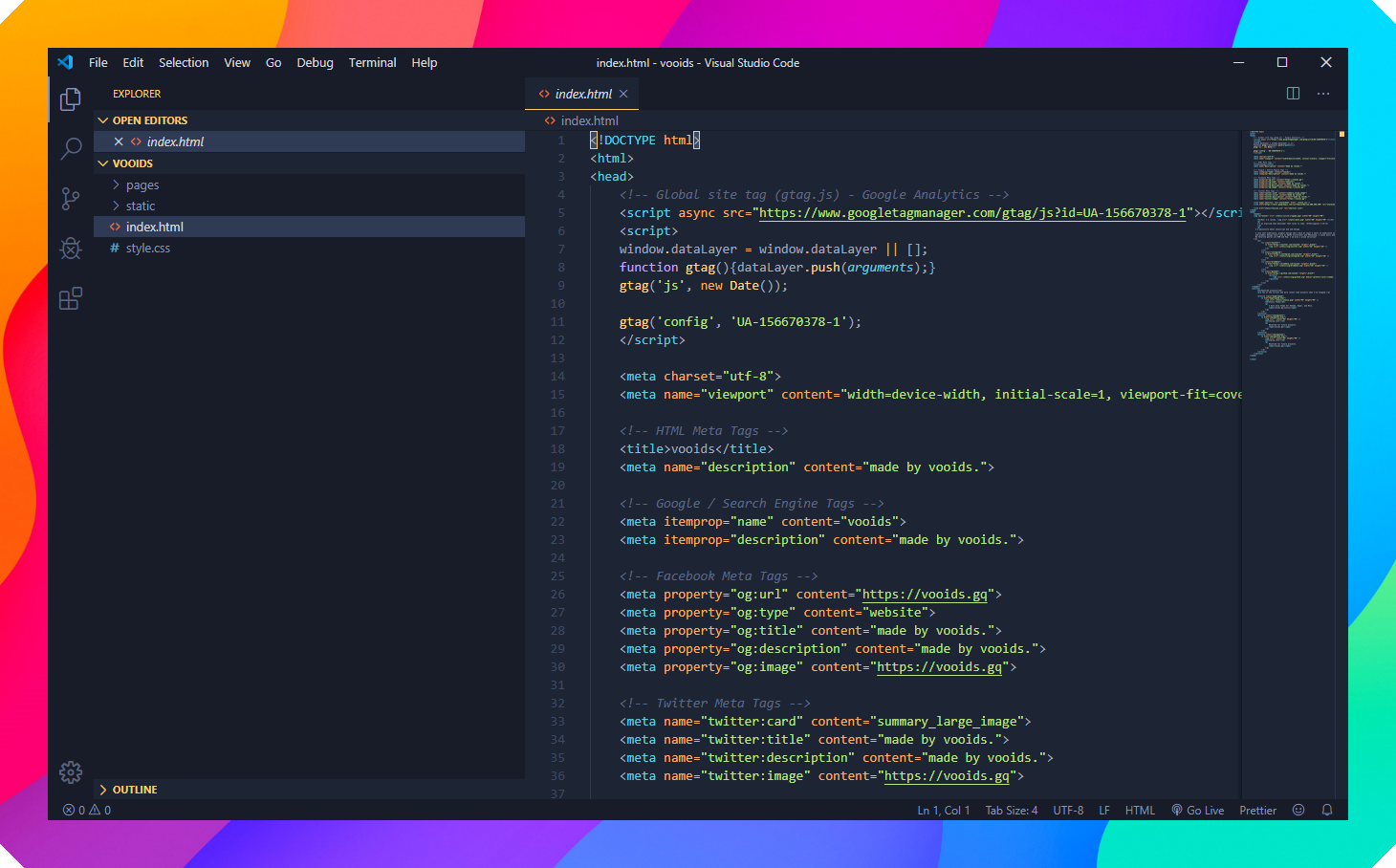Snazzy Theme for VS Code
A minimal, dark blue theme for VS Code, Sublime Text, Atom, and more (coming soon).



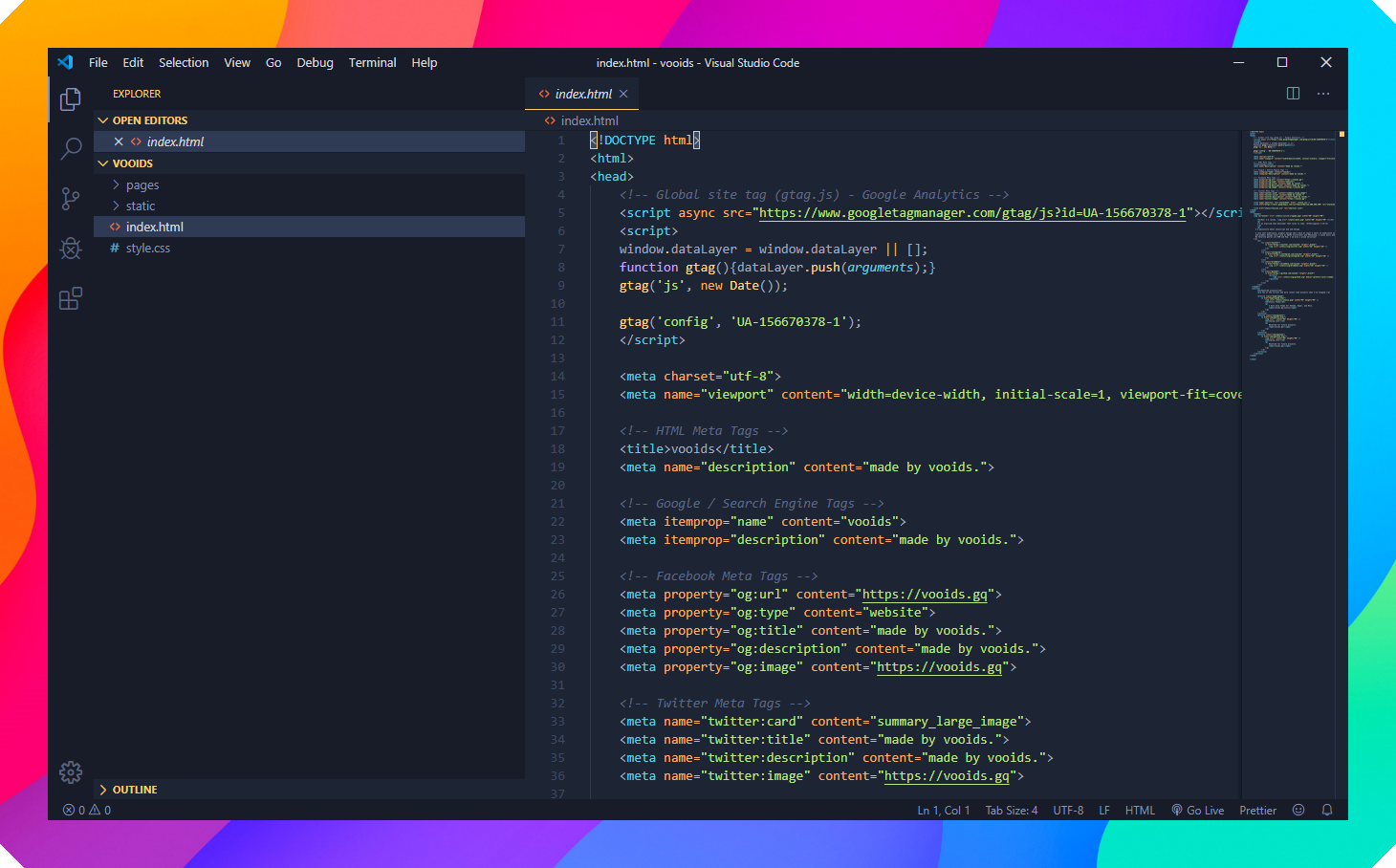
Installation via VS Code
- Open Extensions sidebar panel in VS Code.
View → Extensions
- Search for
snazzy
- Click Install to install it
- Click Reload to reload the editor
- Code > Preferences > Color Theme > snazzy
Manual Installation
Read the VSC Extension Quickstart Guide
Icon Theme
The file icon theme seen in the screenshot above is Material Icon Theme with these settings:
"material-icon-theme.folders.color": "#8695b7",
"material-icon-theme.folders.theme": "specific",
"material-icon-theme.hidesExplorerArrows": true,
Color Reference
Syntax Colors
| Color |
Usage |
 #c3a6ff |
Keywords, constants, template literals |
 #ffd580 |
Functions, classes, object literal keys |
 #ffae57 |
Constants, operators |
 #bae67e |
Strings, markdown headings |
 #5ccfe6 |
Special keywords, classes, markdown code blocks |
 #a2aabc |
Variables, property names, tags |
UI Colors
| Color |
Usage |
 #171c28 |
Workbench background |
 #1d2433 |
Editor background |
 #2f3b54 |
Highlight, widgets, panels |
 #6679a4 |
Dividers, subtle UI elements |
 #8695b7 |
Status bar text, buttons, etc |
 #d7dce2 |
Active text, anything that should be white |
 #ffcc66 |
Accent, list tree titles, badges, etc |
 #bae67e |
Addition highlights |
 #ef6b73 |
Deletion highlights, errors, warnings |
 #5ccfe6 |
Modified highlights |
Theming Reference
VS Code Theme Color Reference
VS Code Theme Documentation
VS Code Publishing Extensions
Syntax & Workbench colors based on Ayu Mirage Theme
vsce publish patch/minor/major