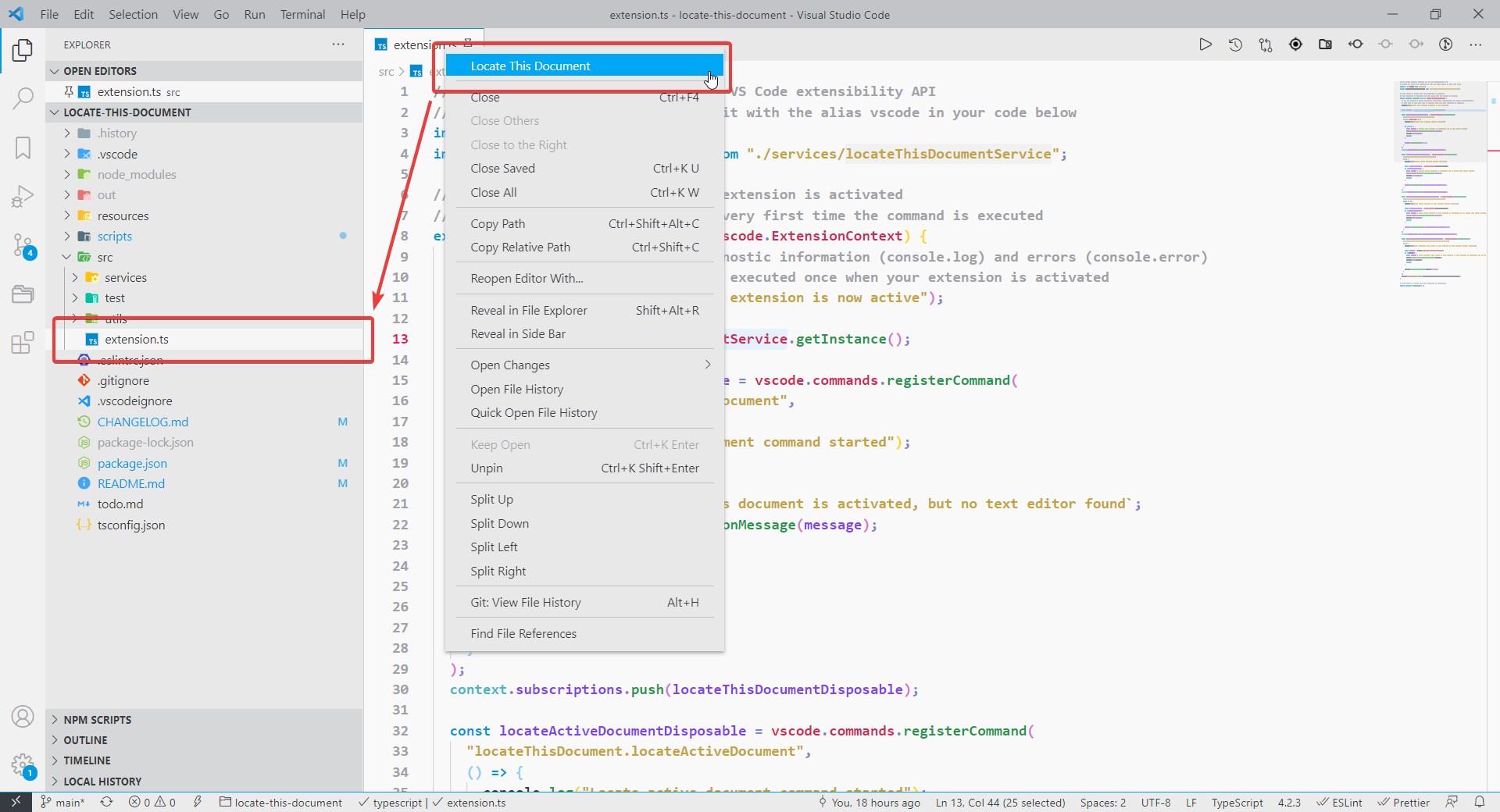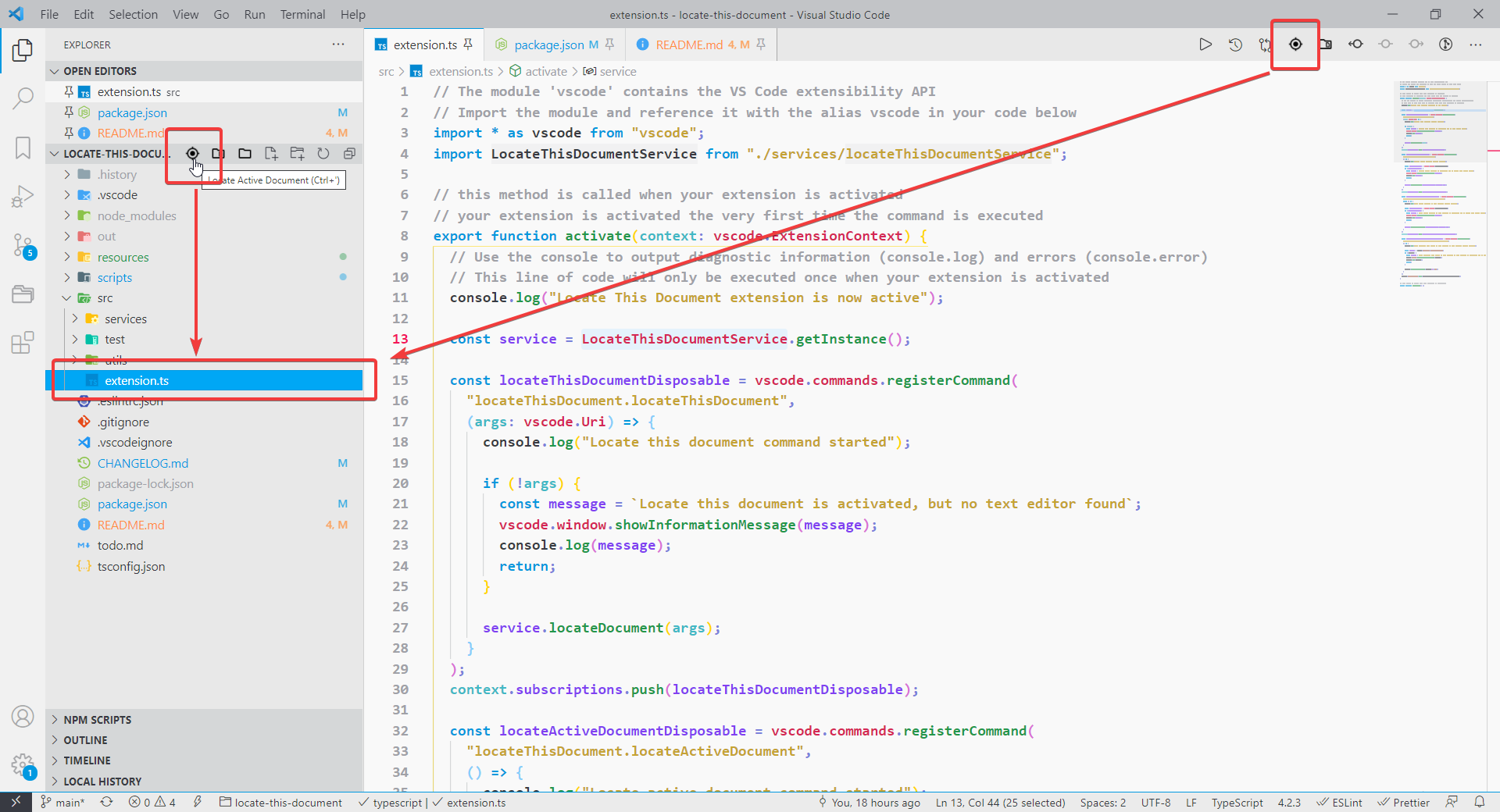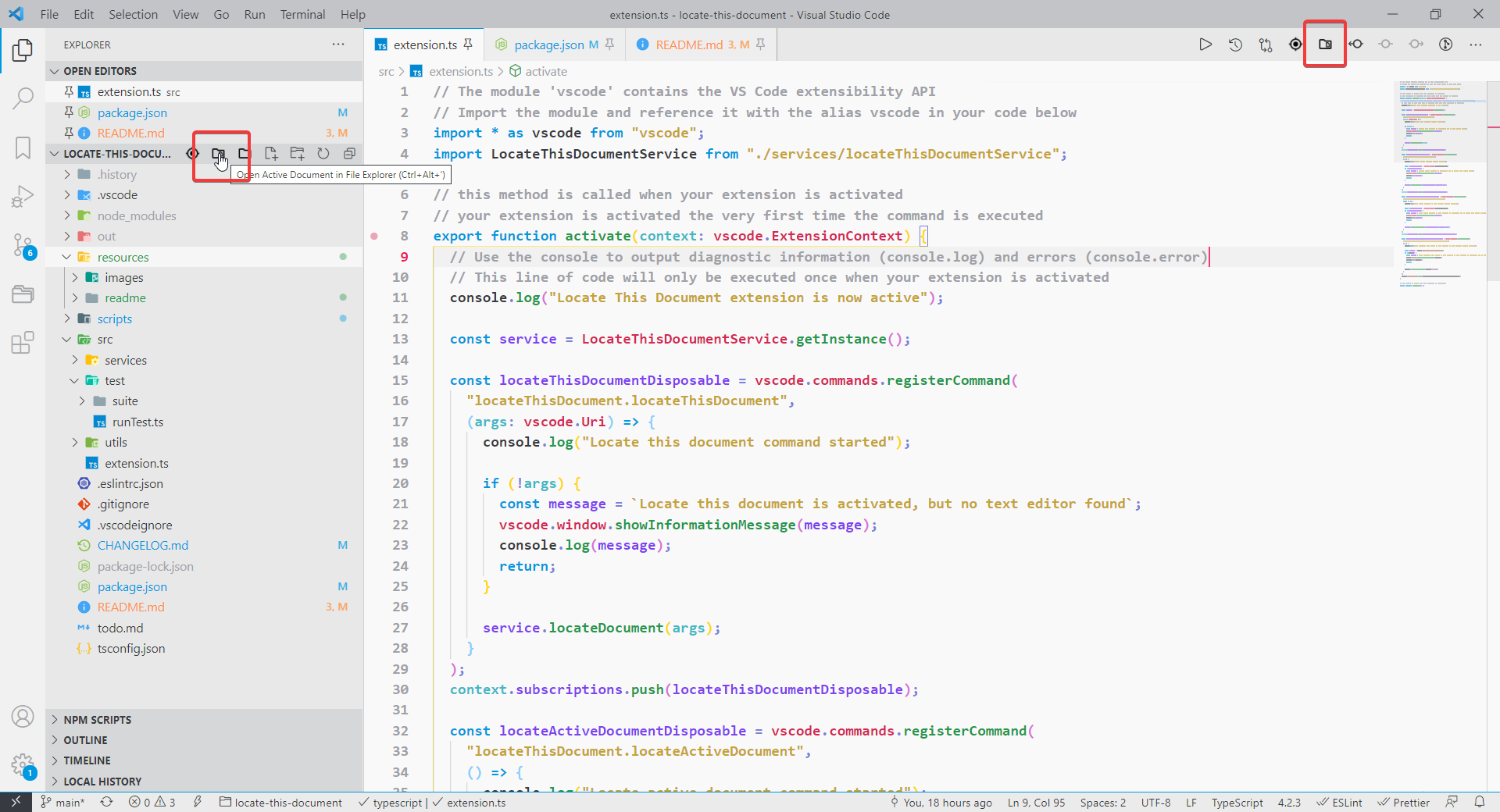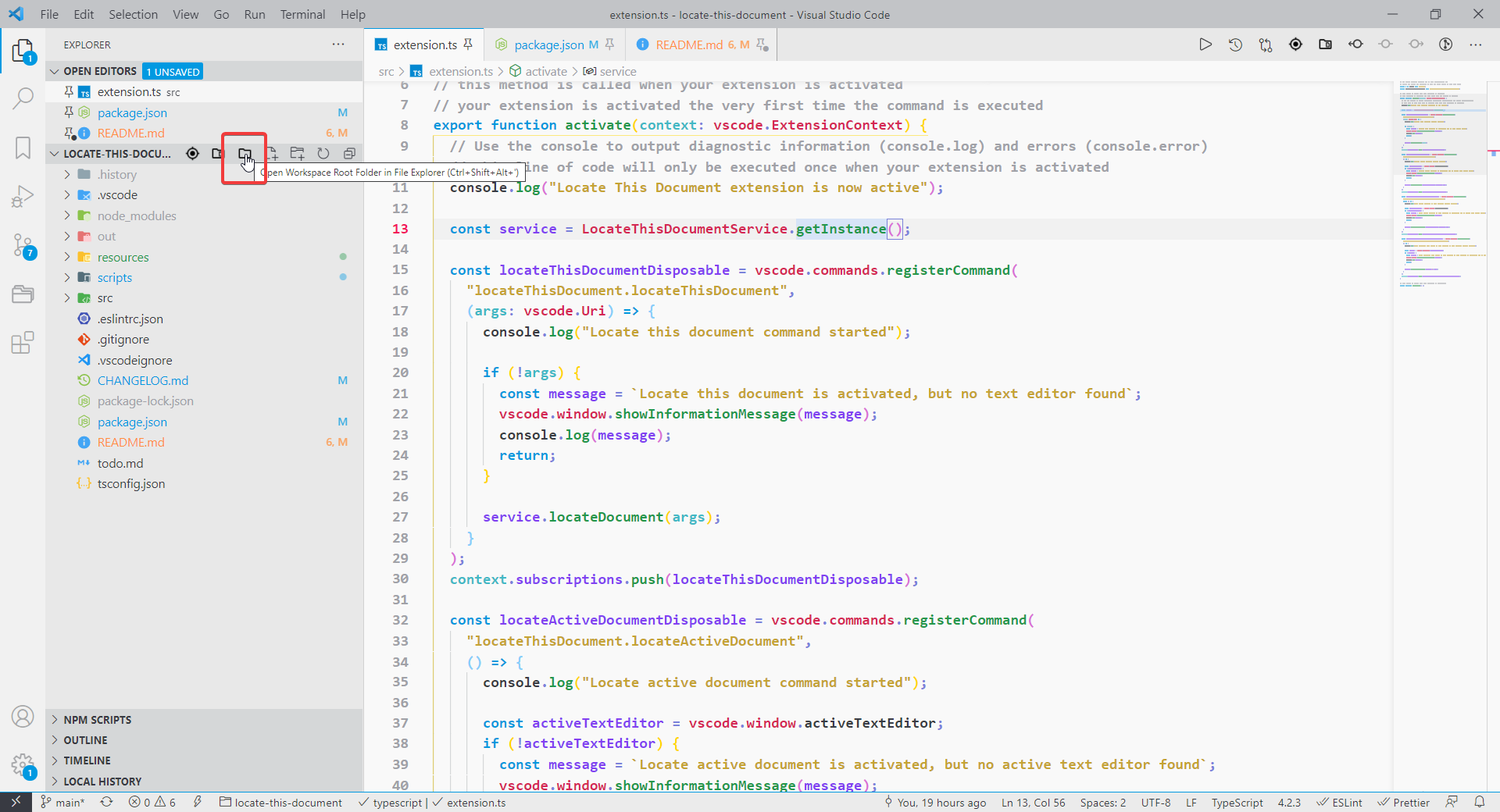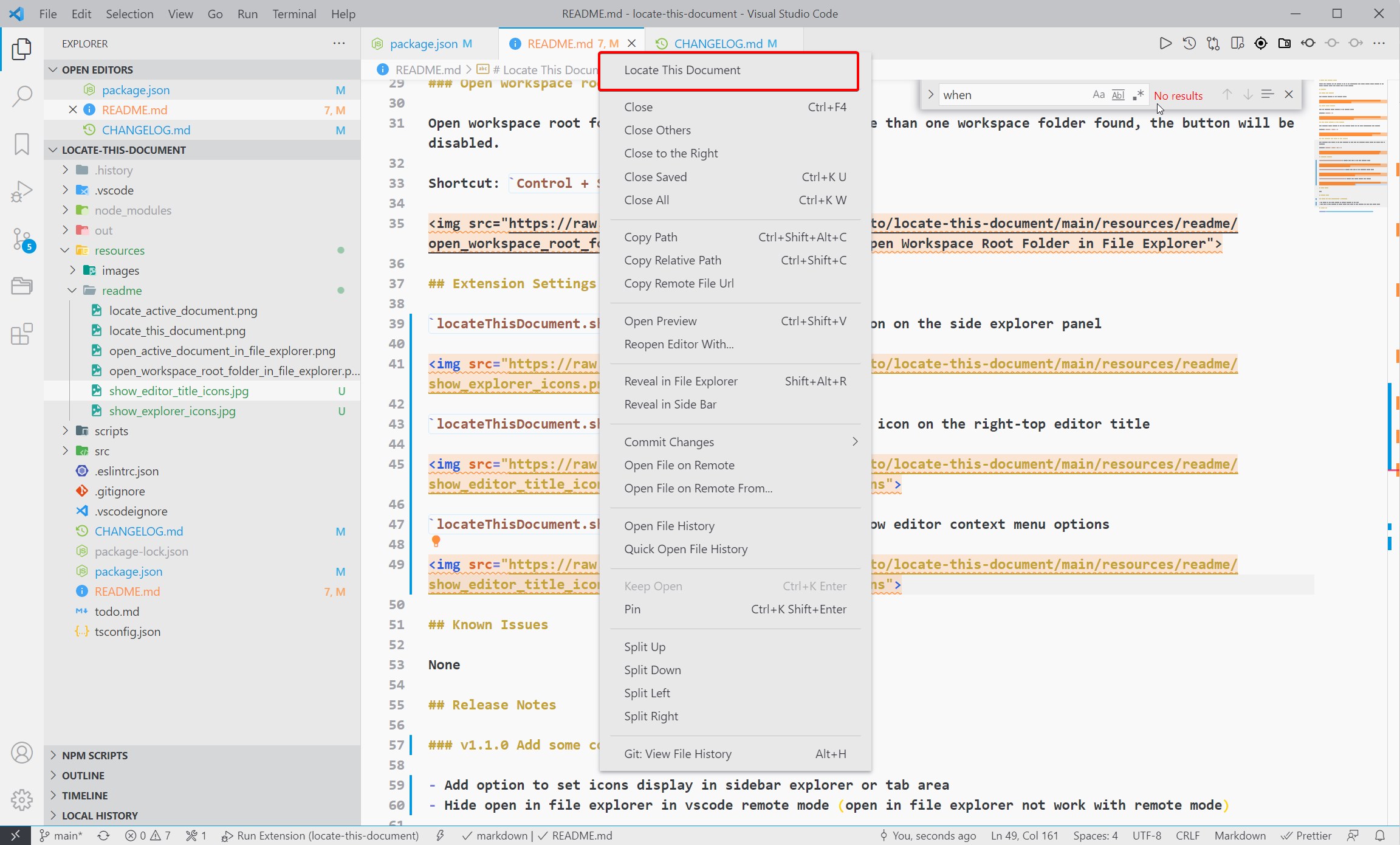Locate This Document README
Locate This Document add few buttons to the UI for convenience. E.g. Locate current active document in the vscode explorer panel. Open active file in file explorer
Features
Locate this document
Find selected document in the explorer panel.
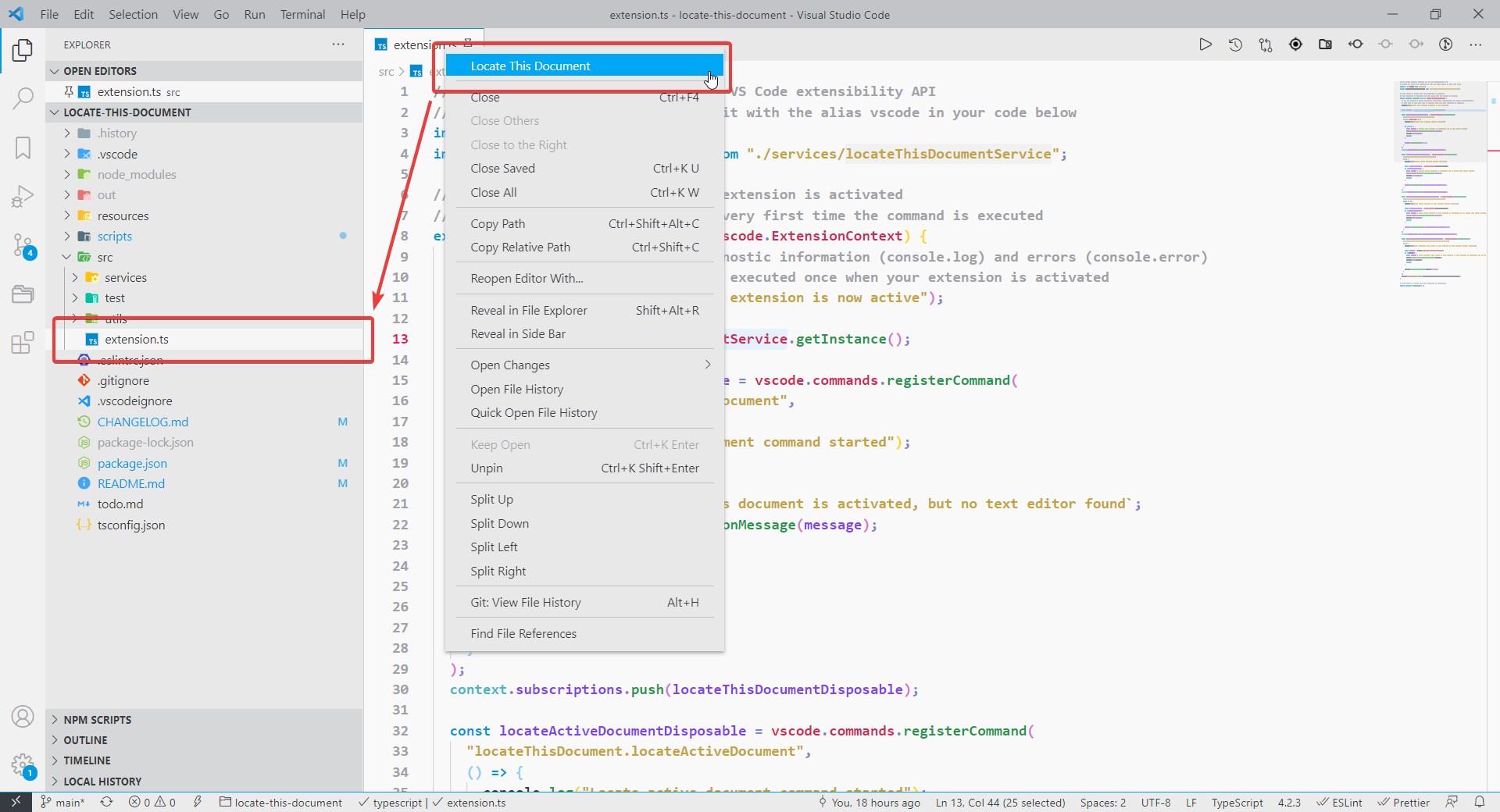
Locate active document
Find the currently active document in the explorer panel.
Shortcut: Control + '
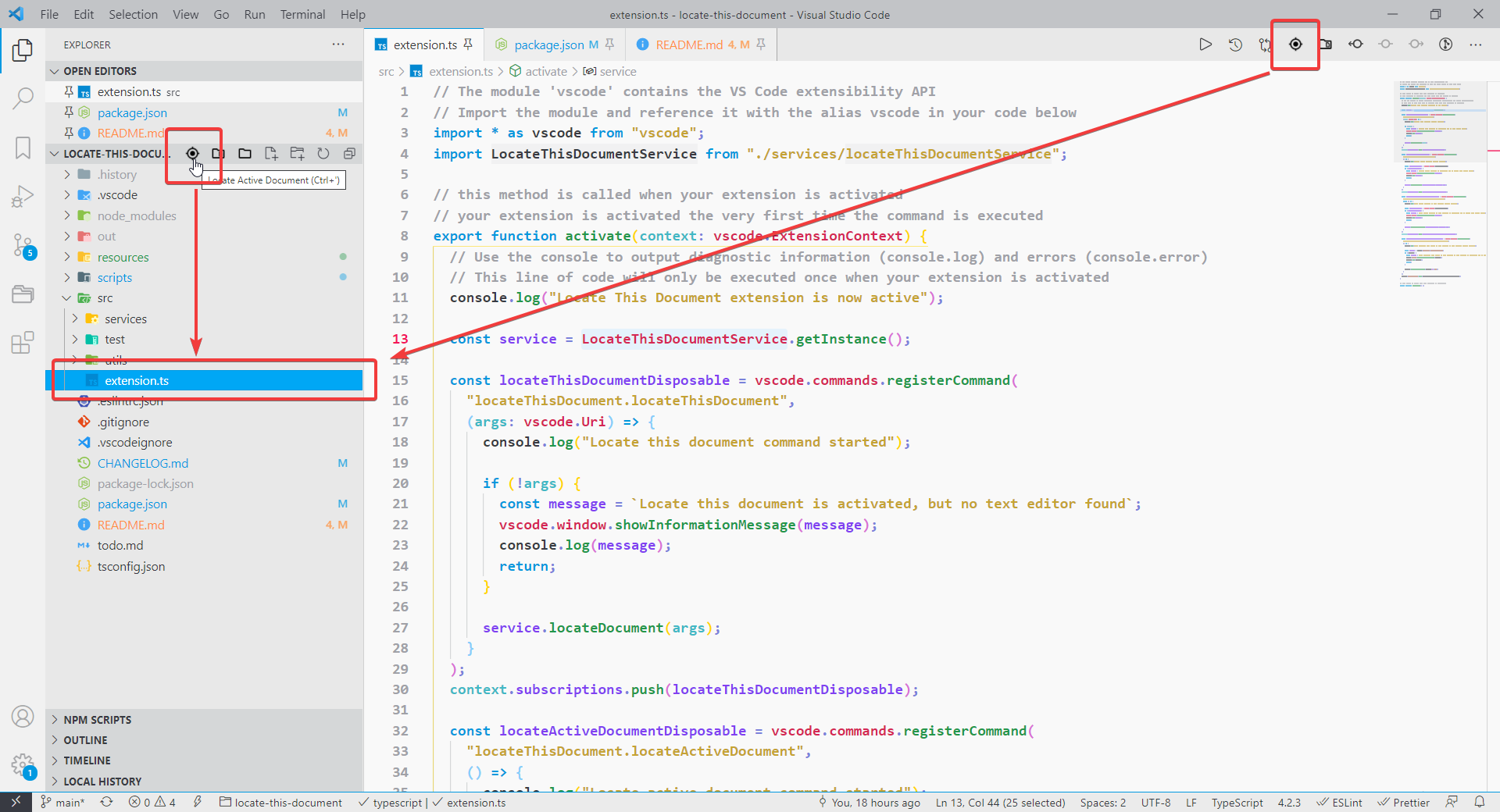
Open active document in file explorer
Open currently active document in the file explorer (linux and mac opens corresponding file manager)
Shortcut: Control + Shift + '
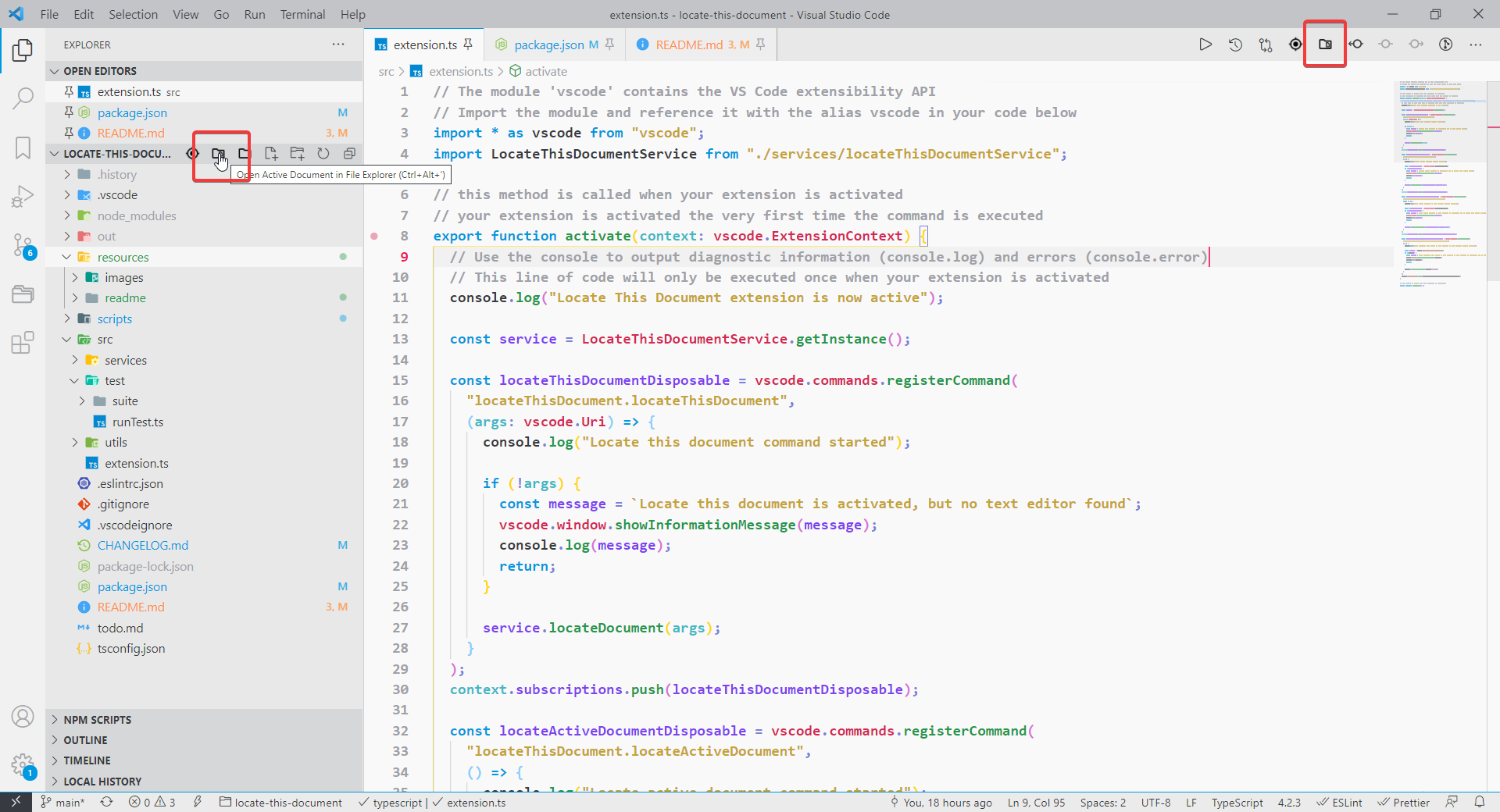
Open workspace root folder in file explorer
Open workspace root folder in the file explorer. If more than one workspace folder found, the button will be disabled.
Shortcut: Control + Shift + Alt + '
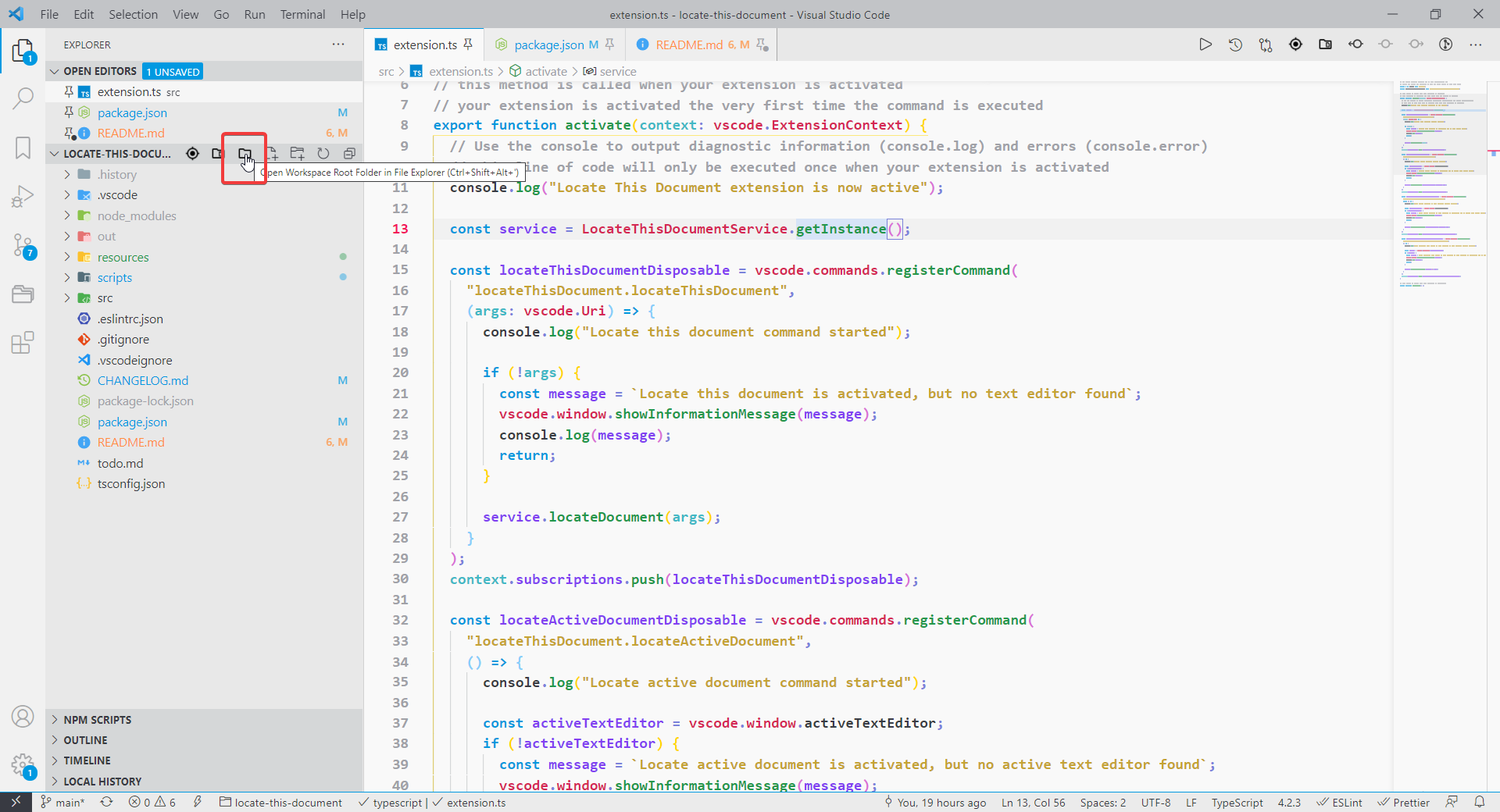
Extension Settings
locateThisDocument.explorerIcons.show: Whether show icon on the side explorer panel. You can turn off icon individually by setting the options below
locateThisDocument.explorerIcons.locateActiveDocument: Whether show locate active document icon on the side explorer panel
locateThisDocument.explorerIcons.openActiveDocumentInFileExplorer: Whether show open active document in file explorer icon on the side explorer panel
locateThisDocument.explorerIcons.openWorkspaceRootFolderInFileExplorer: Whether show open workspace root folder in file explorer icon on the side explorer panel
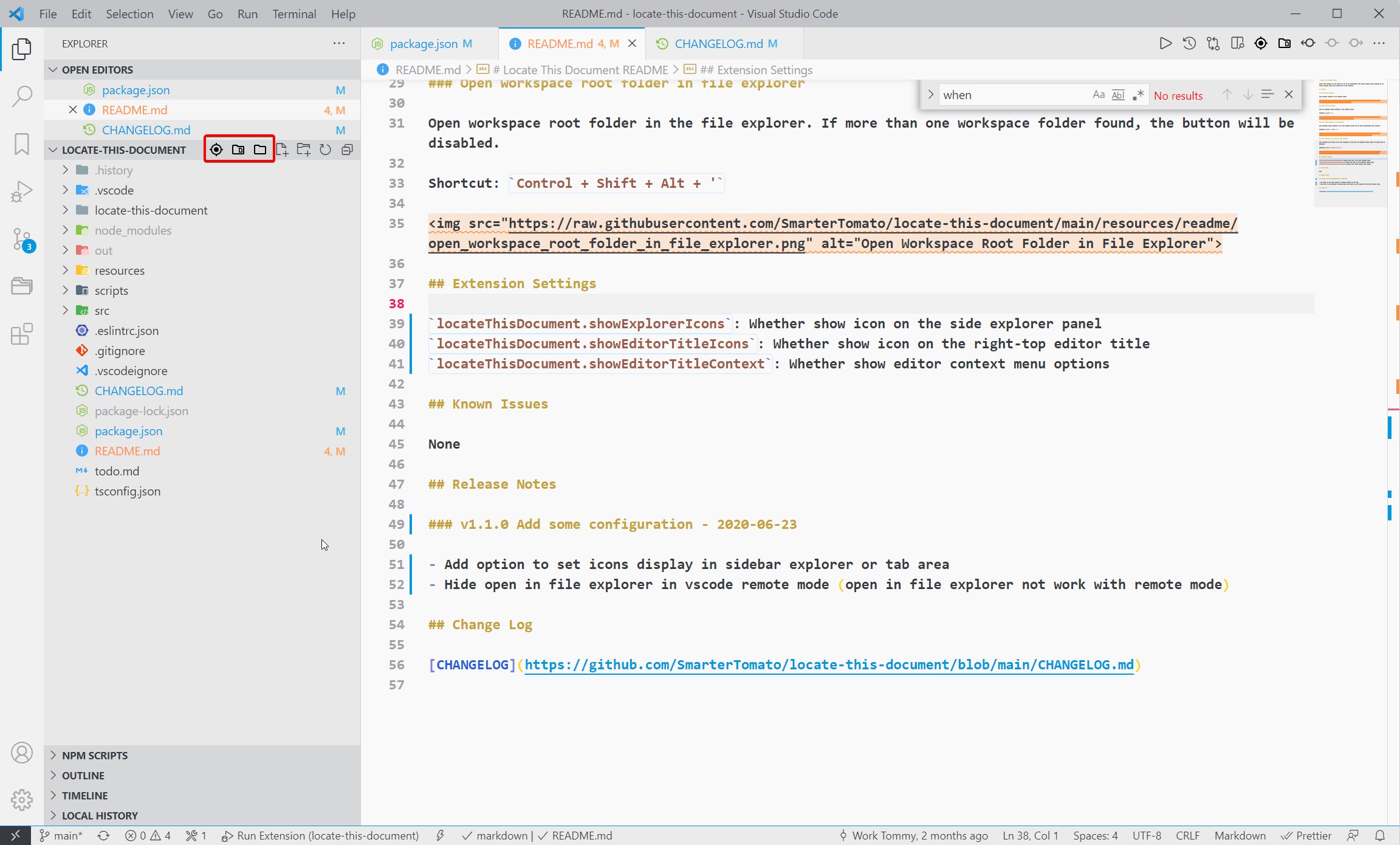
locateThisDocument.editorTitleIcons.show: Whether show icon on the right-top editor title. You can turn off icon individually by setting the options below
locateThisDocument.editorTitleIcons.locateActiveDocument: Whether show locate active document icon on the right-top editor title
locateThisDocument.editorTitleIcons.openActiveDocumentInFileExplorer: Whether show open active document in file explorer icon on the right-top editor title
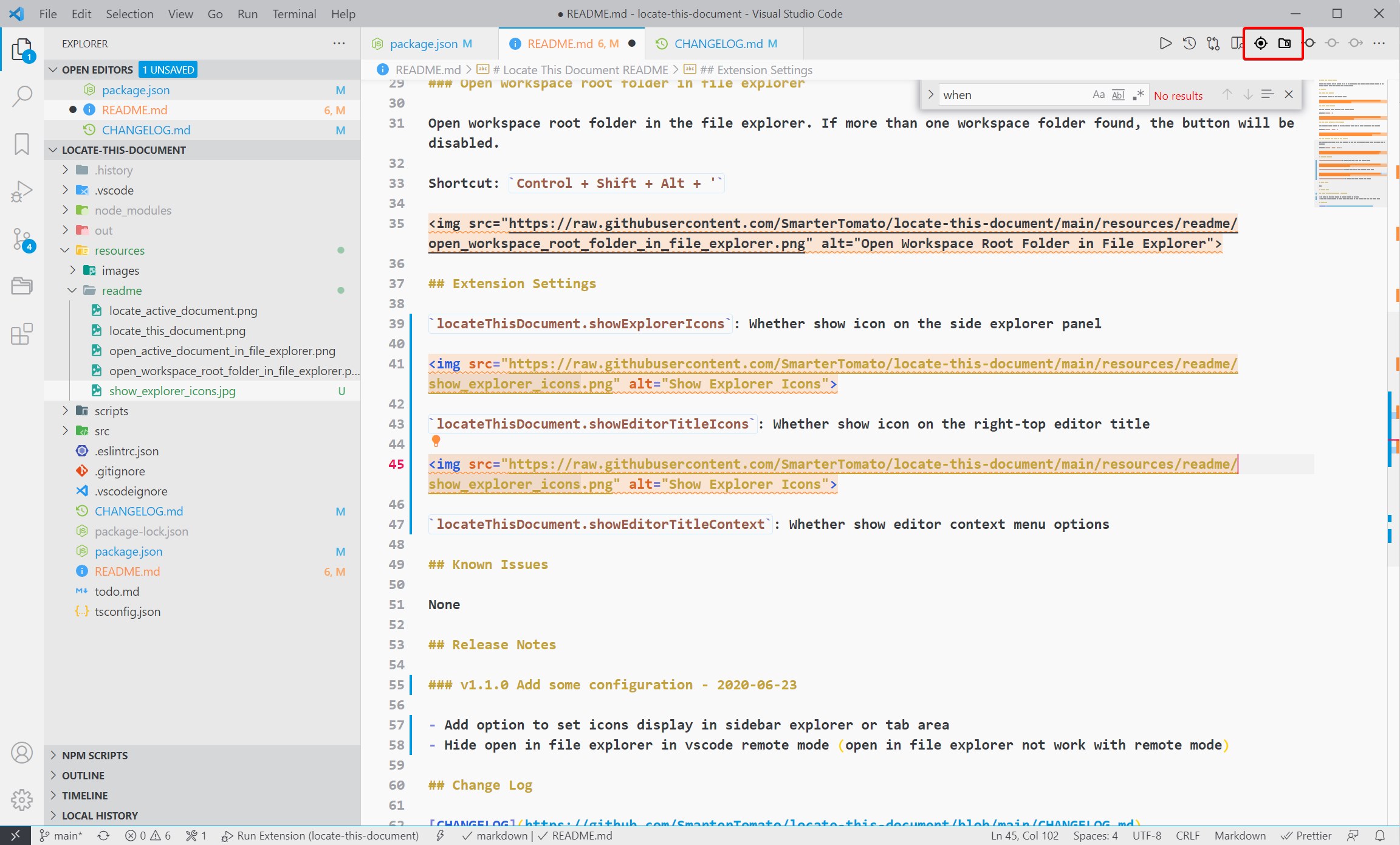
locateThisDocument.editorTitleContext: Whether show editor context menu options
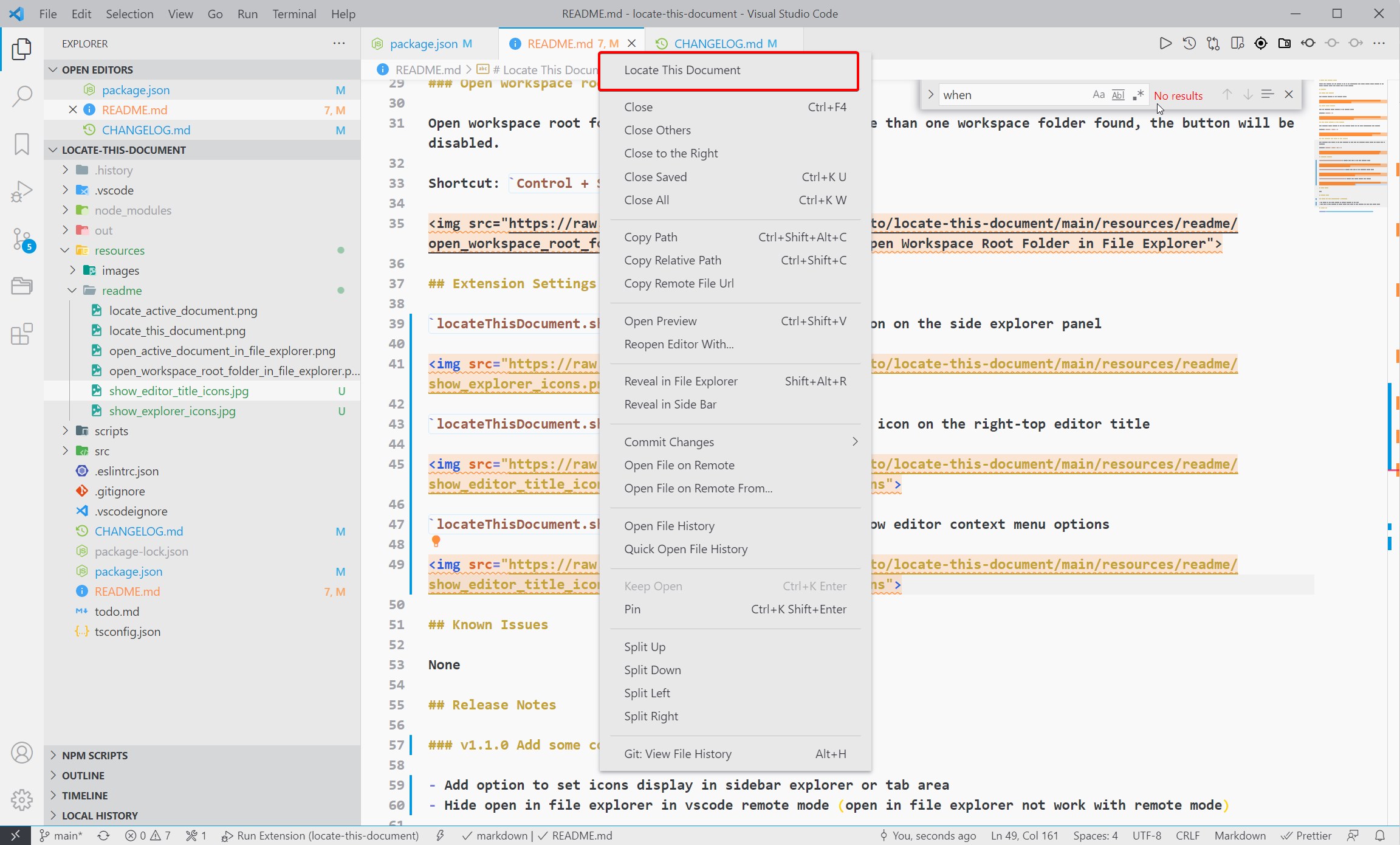
Known Issues
None
Release Notes
v1.1.0 Add some configuration - 2020-06-23
- Add option to set icons display in sidebar explorer or tab area
- Hide open in file explorer in vscode remote mode (open in file explorer not work with remote mode)
Change Log
CHANGELOG