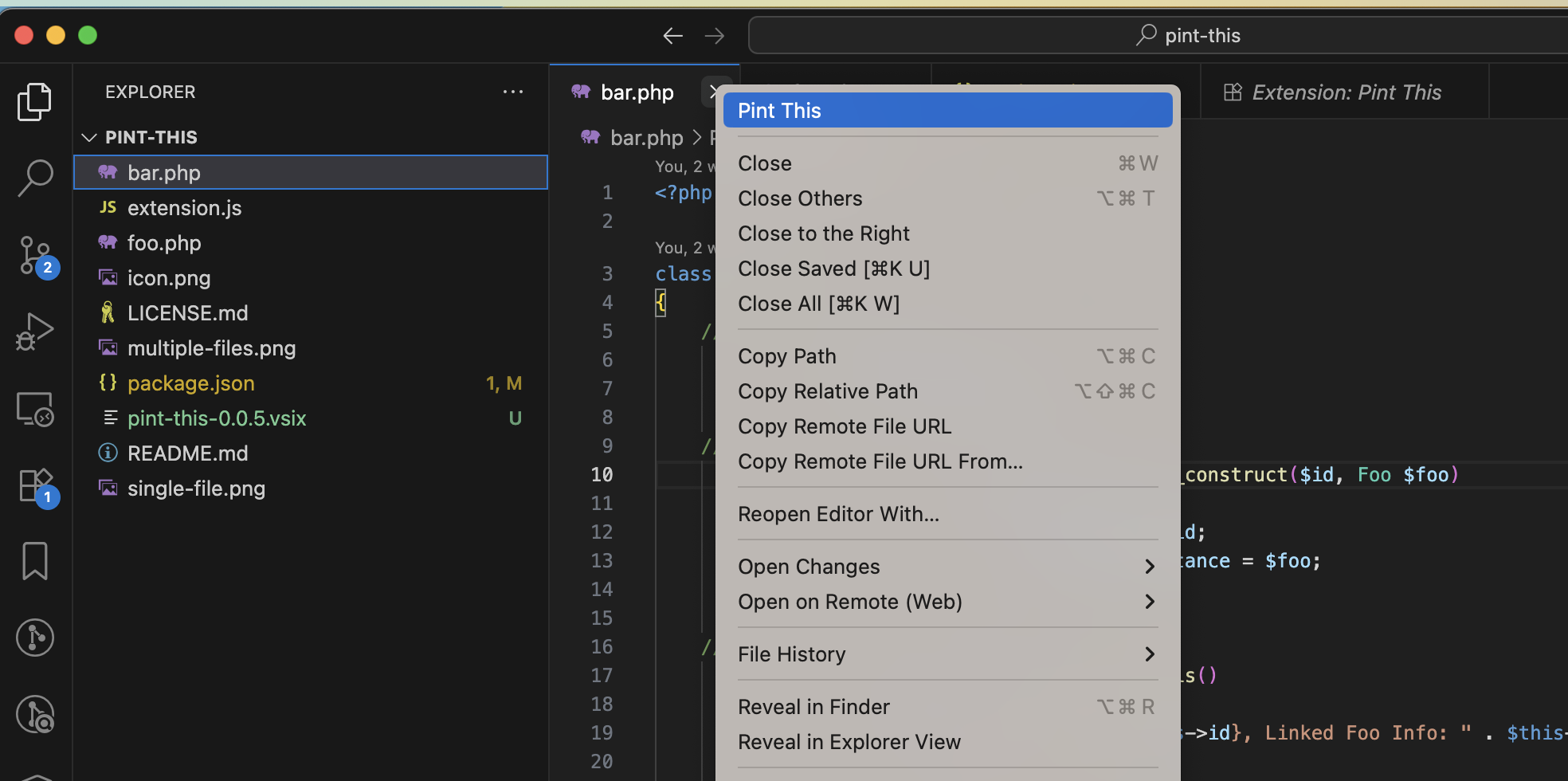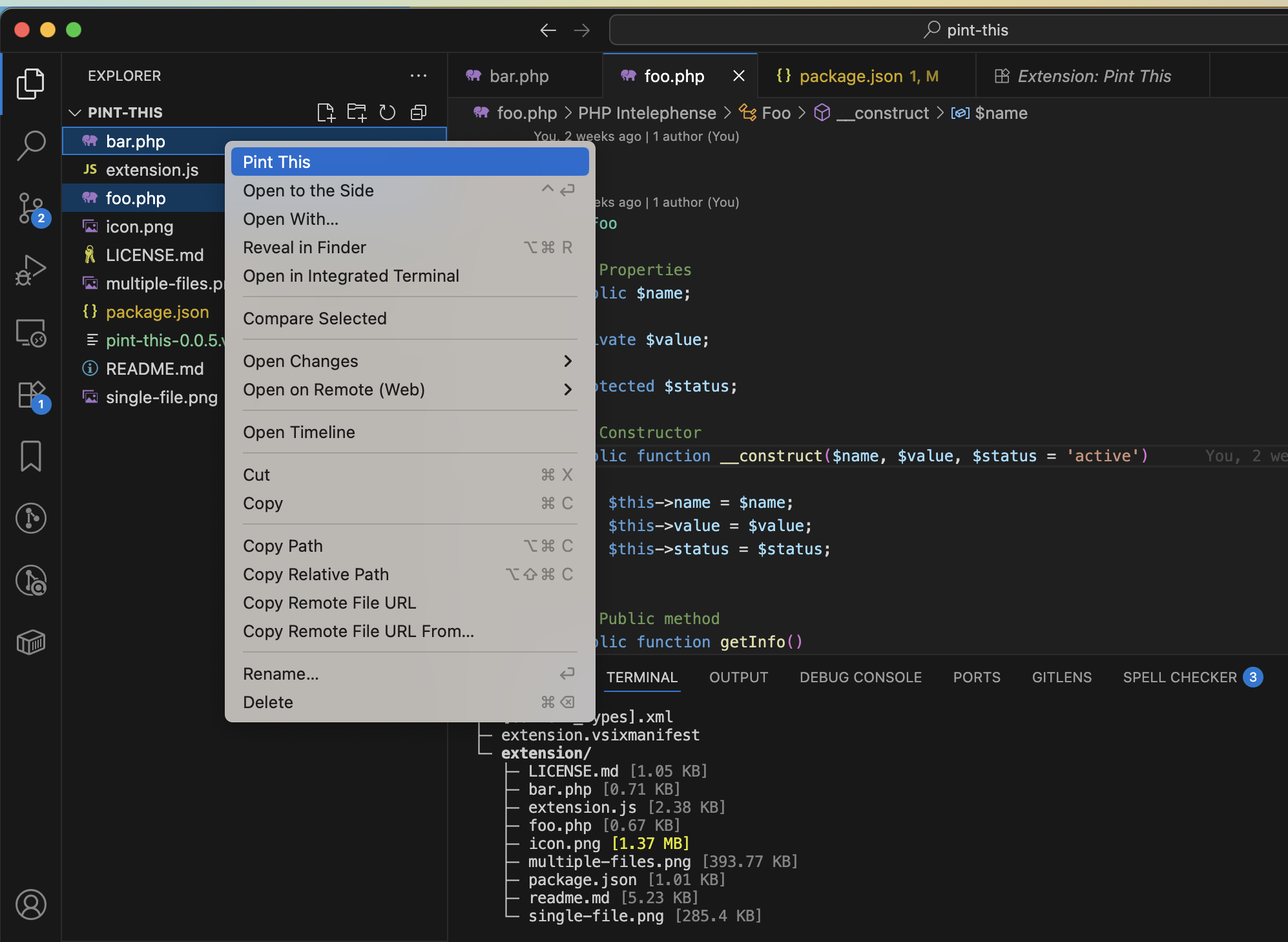Pint This - Installation & Usage Guide
A VS Code extension that adds a convenient right-click option to run Laravel Pint on your PHP files. Format single files or multiple files at once with just a few clicks!
Features
✨ Right-click on file tabs - Quick access from any open PHP file
✨ Right-click in Explorer - Format files directly from the file explorer
✨ Multiple file selection - Select and format multiple PHP files at once
✨ Progress notifications - See real-time progress when formatting multiple files
✨ Smart filtering - Automatically filters to PHP files only when multiple files are selected
Prerequisites
- PHP 8.2+: Check your version with
php -v
- Composer: Verify installation with
composer --version
Step 1: Install Laravel Pint Globally
Laravel Pint is a PHP code style fixer that needs to be available globally on your system for this extension to work.
Option A: Global Installation (Recommended)
Install Laravel Pint globally using Composer:
composer global require laravel/pint
Option B: Project-based Installation
If you prefer project-based installation:
# In your PHP/Laravel project directory
composer require laravel/pint --dev
Note: With project-based installation, the extension will only work within projects that have Pint installed.
Verify Installation
Test that Pint is available from the command line:
pint --version
If you get a "command not found" error, ensure Composer's global bin directory is in your PATH:
- Windows: Add
%APPDATA%\Composer\vendor\bin to your PATH
- macOS/Linux: Add
~/.composer/vendor/bin or ~/.config/composer/vendor/bin to your PATH
Step 2: Install the VS Code Extension
- Open VS Code
- Go to Extensions (Ctrl+Shift+X or Cmd+Shift+X on Mac)
- Search for "Pint This" by ShyamkumarAshokGarud
- Click "Install"
Step 3: Using the Extension
Method 1: From File Tabs (Single File)
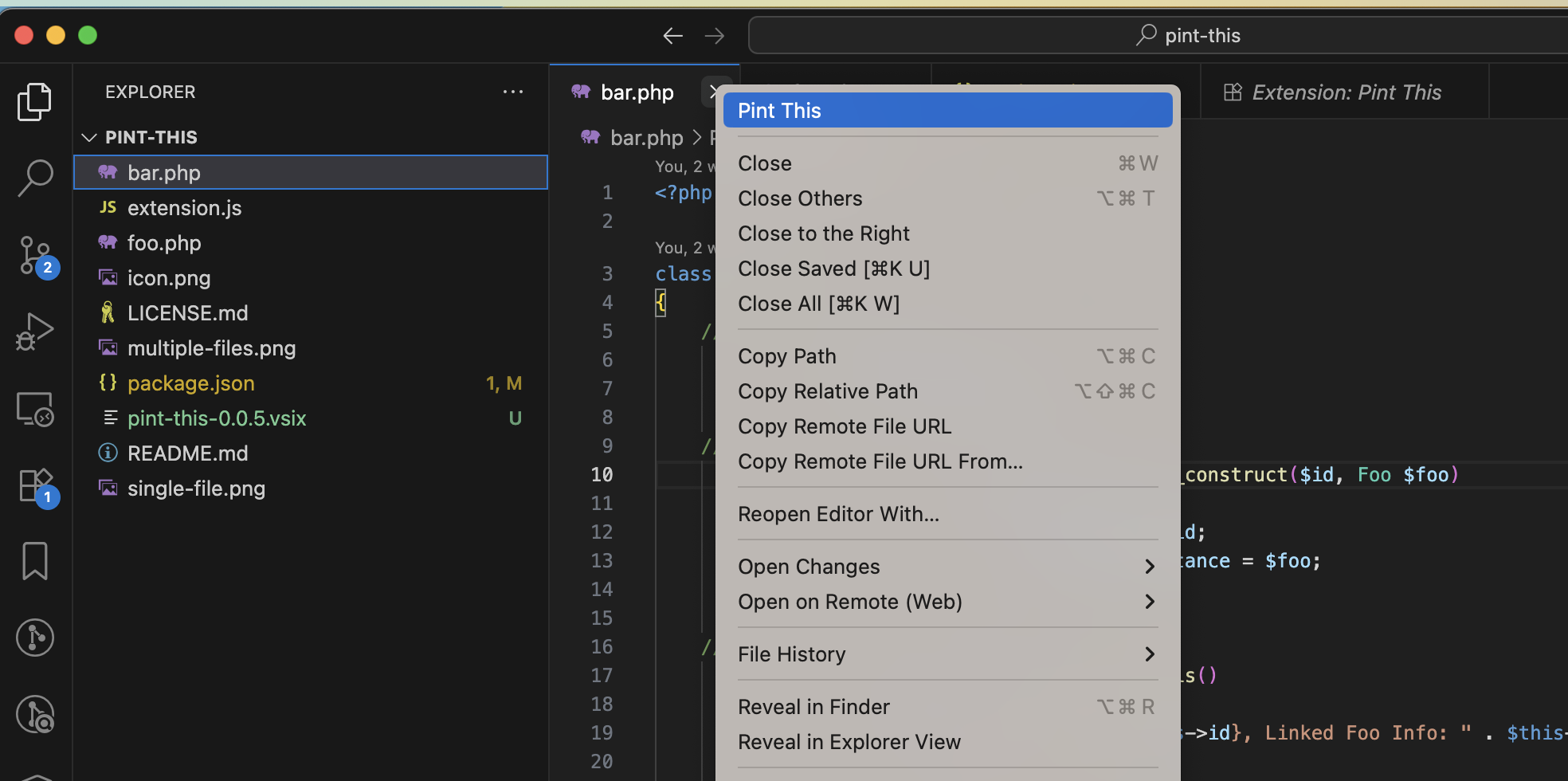
- Open any PHP file in VS Code
- Right-click on the file tab (the tab at the top)
- Click "Pint this" from the context menu
- Done! Your file will be automatically formatted
Method 2: From Explorer (Single or Multiple Files)
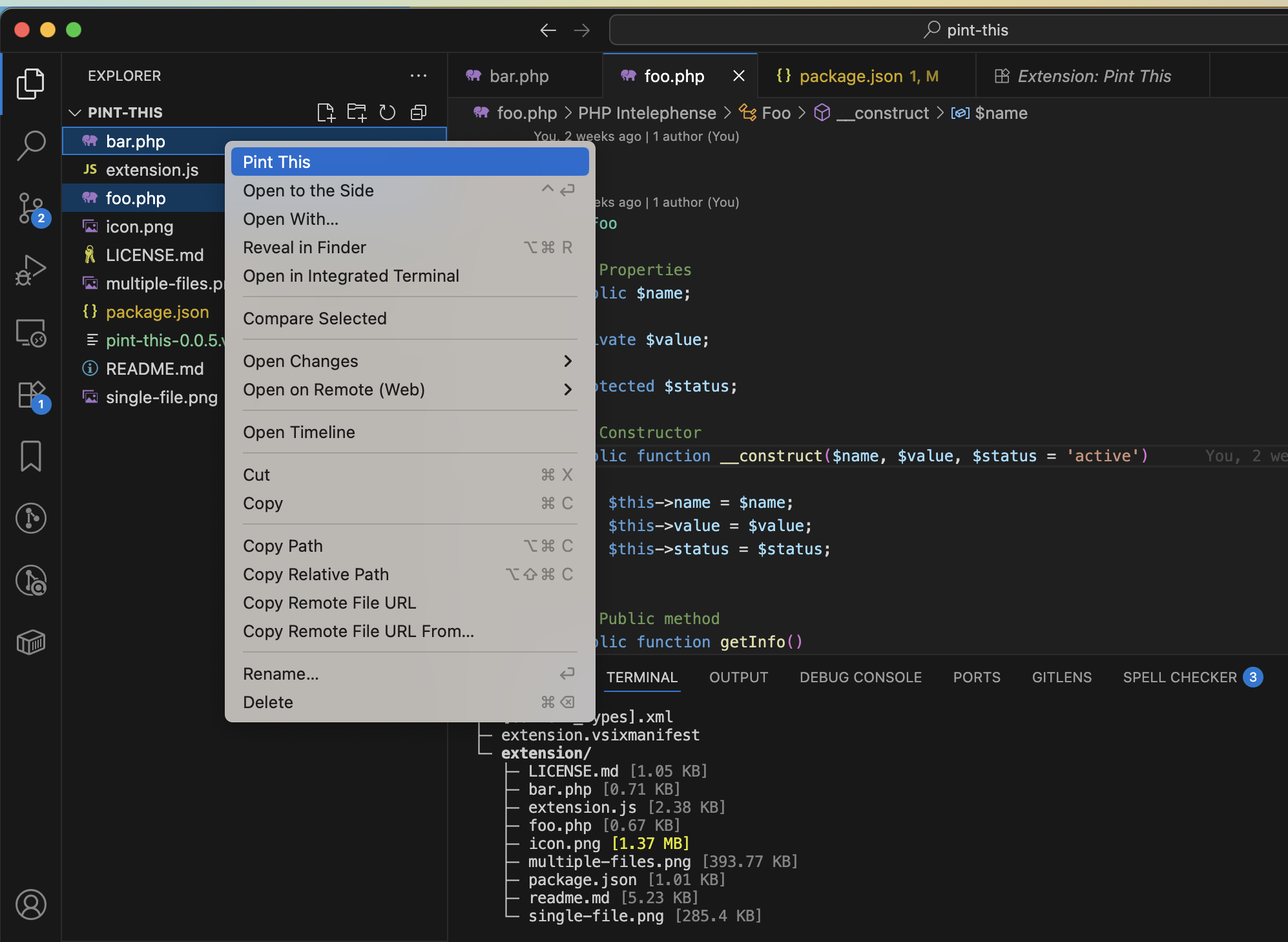
Single File:
- Right-click on any PHP file in the Explorer panel
- Click "Pint this" from the context menu
Multiple Files:
- Select multiple files in the Explorer panel (Ctrl+Click or Cmd+Click)
- Right-click on the selection
- Click "Pint this" from the context menu
- Watch the progress - you'll see a progress notification for multiple files
Note: When selecting multiple files, the extension automatically filters to PHP files only, so you can safely select mixed file types.
Features in Action
- Single file: Get instant feedback with a success notification
- Multiple files: See progress notifications and batch processing results
- Error handling: Clear error messages if something goes wrong
- Smart filtering: Only PHP files are processed, even in mixed selections
Configuration (Optional)
Laravel Pint works perfectly with default settings, but you can customize it by creating a pint.json file in your project root:
{
"preset": "laravel",
"rules": {
"simplified_null_return": true,
"array_indentation": false
}
}
Troubleshooting
"pint command not found"
Solution: Ensure Laravel Pint is installed globally and in your PATH:
# Check if globally installed
composer global show laravel/pint
# If not installed, install it
composer global require laravel/pint
If still not working, add Composer's bin directory to your PATH:
- Windows: Add
%APPDATA%\Composer\vendor\bin to your PATH
- macOS/Linux: Add
~/.composer/vendor/bin to your PATH
Extension Not Appearing
Solution:
- Restart VS Code
- Make sure you're right-clicking on either:
- The file tab (at the top), or
- Files in the Explorer panel
- Check that the extension is enabled in the Extensions panel
Multiple File Selection Not Working
Solution:
- Make sure you're selecting files in the Explorer panel (not tabs)
- Use Ctrl+Click (Windows/Linux) or Cmd+Click (Mac) to select multiple files
- Right-click on one of the selected files to see the context menu
Changelog
Latest Version
- ✅ Added support for multiple file selection
- ✅ Added progress notifications for batch processing
- ✅ Improved context menu placement (works from both tabs and explorer)
- ✅ Smart PHP file filtering
- ✅ Enhanced error handling
About Laravel Pint
Laravel Pint is a PHP code style fixer that ensures your code follows Laravel's coding standards. It automatically fixes indentation, spacing, and other style issues to keep your code clean and consistent.
Contributing
Found a bug or have a feature request? Please open an issue on our GitHub repository.
License
This extension is licensed under the MIT License.