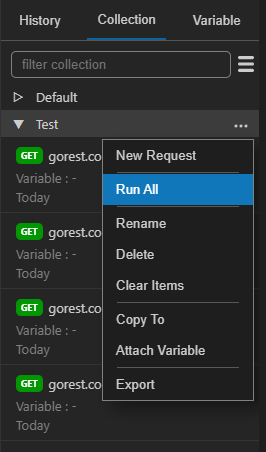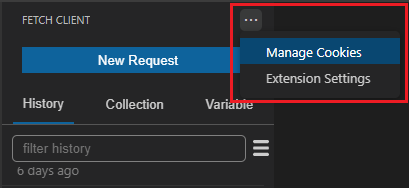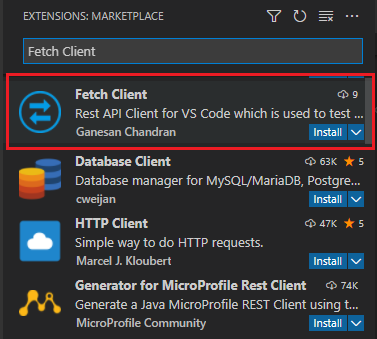Fetch Client Free
Fork motivation
This is the updated fork of the original Fetch Client
Since this package is no longer updated I decided to improve it. I found that it's impossible
to save all request inside of a project folder, so now it's possible.
I added a new option keepInLocalFolder so now you are able to commit it with your project.
What is Fetch Client ?
"Don't leave from VSCode, Stay with it - For Rest API testing. 😎
Fetch Client is Visual Studio Code extension which is used to test the Rest API.
Why Fetch Client ?
- Open Source
- Lightweight
- UI Customization and support VSCode Themes.
- Test Rest API request with GET, POST, PUT, PATCH, DELETE, HEAD and OPTIONS methods.
- Run curl requests.
- Various authorization mechcanisms such as Basic Auth, Bearer Token, API Key and AWS Signature.
- Various post body which are Form, Form-Encoded, Raw (Json, Plain Text, XML), Binary File and GraphQL.
- Syntax highlight for Response data.
- Tree view for JSON and XML responses and HTML preview for HTML responses.
- History, Collection, Environment Variable is supported.
- Test the API request and response data without any scripts/code.
- Generate code snippet for various languages.
- Save response and test results as File.
- Export/Import the Fetch Client's collections and environment variables.
- Add documentation/feedback for each request.
- Set the environment variable data from the response.
- Manage the Cookies.
📦 How to Install ?
- Install via VSCode Extensions
- Open VSCode Extensions panel using
Ctrl+Shift+X shortcut.
- Type
Fetch Client in Search bar.
- Select the
Fetch Client and install the extension.
💡 How to use ?
- Click the
Fetch Client icon on the activity bar (left side of the VSCode) or use the Ctl+Alt+N shortcut.
- On the Fetch Client
Quick Access bar, click the New Request button to test the Rest API.
- Select the
Http method and enter the URL and other parameters such as query parameters, headers, auth details, request body (if required) and click the Send button.
- The response data will be displayed in the
Response section. We can view the response data in the Tree view format for JSON and XML responses and HTML preview for HTML responses.
- All existing requests are available in the
History section in the Quick Access Bar.
 Fetch Client v1.0.0
Fetch Client v1.0.0
🔗 Features
1) UI Customization
We can customize the UI in different modes.
- Horizontal mode
- Accordian View
- Split View
- Vertical mode
 Horizontal mode - Accordian View
Horizontal mode - Accordian View
 Horizontal mode - Split View
Horizontal mode - Split View
 Vertical mode - Split View
Vertical mode - Split View
2) Different HTTP Methods
Fetch client supports to test the Rest API request with various HTTP methods such as GET, POST, PUT, PATCH, DELETE, HEAD and OPTIONS.
3) Query Parameter
Fetch client supports to test the Rest API request with query parameter.
4) Authorization
Fetch client supports below authorization methods for Rest API testing.
- Basic Auth
- Bearer Token
- API Key
- AWS Signature
We can add the headers for API testing. Fetch Client gives the suggestion on various headers and corresponding values in the header section.
6) Request Body
- Fetch client supports below request body.
- Form
- Form-Encoded
- Raw ( JSON, Plain Text, XML )
- Binary File
- GraphQL
Content-Type header will be automatically added based on binary file type.
7) Test
- We can test the API request and response data without any scripts/code in the Fetch client.
- It supports to test the below data,
- Response Code
- Response Body
- Response Time
- Content-Type
- Content-Length
- Content-Encoding
- Specific Response Header value
- Specific JSON property value in the JSON response
 Fetch Client - Test Case/Test Results
Fetch Client - Test Case/Test Results
8) Set Environment Variable
- Fetch client supports the set the environment variable data from the response, headers and cookies.
9) Response Data
- Fetch client supports Syntax highlight for Response data.
- Copy the response data using
Copy button.
- It supports Tree view for JSON and XML responses and HTML preview for HTML responses.
- Download the response data as file.
- View the status code, response time and size of the response data.
- View response headers.
10) Test Results
- Once request is processed, Fetch client executes the test cases and display the test result with expected value and actual value.
- We can download the test results as JSON file.
11) Notes
Notes section is used to add the notes or documentation regarding the request. Fetch client has simple editor to add the documentation.
12) Code Snippet
Fetch client supports code snippet generation for various languages. Generate code snippets to send request from another application. Open request view and click icon (right side of the response section) for code snippet generation. The code snippet generation is available for following languages.
- C
- C#
- Go
- Java
- JavaScript
- Node
- PHP
- Python
- Shell
13) Request Cancel
Fetch client provides the feature for cancel the request. If you want to cancel the processing request then click then "Cancel Request" button in the response section.
14) Quick Access
Fetch client provides the quick access of History, collection and Environment variables in the side bar.
History
- Automatic saving of requests in History.
- Save the history item to the collections.
- Delete all history items or specific history item.
Collection
- Save requests to a collection.
- Organize the request using the collections.
- Run all the requests in the collection using
Run All options and download the results as file.
- Attach the Environment variable to collections.
Export the collections as JSON file.Import the Fetch Client collections from above exported JSON file. (It is used to share the collections between team members.)- Duplicate the collection items.
How to Import Collection
- Select the
Collection tab from the sidebar
- Click Menu icon and Select
Import option.
- Now select
Fetch Client collection file.
Environment Variable
- Create and set variables at multiple scopes
- Global Level
- Collection level
- Request level
- It is simple key value pair combination.
- Use environment variables in URL, Query Param, Authorization, Header, Request Body (Form and Form-Encoded), Test sections.
Export variables as JSON file.Import the Fetch Client variables from above exported JSON file.- In the input, enter a variable name in the
{{variableName}} format.
How to Import Variable
- Select the
Variable tab from the sidebar
- Click Menu icon and Select
Import option.
- Now select
Fetch Client variable file.
15) Run All requests
- Run all the requests in the collection using "Run All" options and download the results as file.
- Once completed the all request, export the test result as
JSON or CSV.
- If you click the particular request from the table, it will open the corresponding request view.
16) Manage Cookies
- View/Delete the cookies in the Manage Cookies Page.
- Cookie header will automatically added if cookies are available for that request.
- You can modify the cookies using the
cookie header.
17) Run/Import Curl Request

 Import Curl Request
Import Curl Request
 Run Curl Request
Run Curl Request
⌨ Keyboard Shortcuts
Ctl+Shift+P (Open Command Palette)
- Fetch Client - New Request
Ctl+Alt+N - Open Fetch Client ViewEnter on url textbox to send requestCmd/Ctrl + s - Save Request without run
⚙️ Configuration
- Open VSCode settings View, then search for
Fetch Client or click Extension Settings in the menu item.
- Fetch Client has below configurations.
| Name |
Setting |
Default |
Description |
| Layout |
fetch-client.layout |
Horizontal Split |
Layout of Fetch Client |
| Horizontal Layout |
fetch-client.horizontalLayout |
Accordion Style |
Style of Horizontal Split Mode |
| SSL Check |
fetch-client.SSLCheck |
true |
Enable Strict SSL Check for API Request |
| History Limit |
fetch-client.historyLimit |
25 |
Number of items to be displayed in the History |
| Time Out |
fetch-client.timeOut |
5 min |
Request Timeout |
| Default Protocol |
fetch-client.defaultProtocol |
http |
Which protocol to add with url (if url has no protocol) |
🚀 Tech Stack
Fetch Client is created with below tech stacks.
🖥️ Running the extension locally for development
- Clone the vscode-fetch-client repo.
- Run
npm install command to install dependencies.
- Press
F5 to open a extension developement window with fetch-client extension loaded.
🔒 Privacy
- Fetch client
DOES NOT collect any your personal or request data.
- Fetch client has no backend storage and all your data are stored
LOCALLY on your computer.
📝 Changelog
See the release notes for the full set of changes.
✒️ Author
Ganesan Chandran
📜 License
See the license details.
👍 Contribution
Feel free to submit a pull request if you find any bugs or new feature (To see a list of active issues/feature request, visit the Issues section). Please make sure all commits are properly documented.