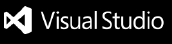Smart Code Screenshot
Take beautiful code screenshots directly from VS Code with syntax highlighting and customization options.
Features
- Code Selection + Capture: Select code in your editor and capture it with current theme and syntax highlighting
- Export Options:
- PNG (for social media)
- PDF (for documentation)
- Clipboard copy (direct paste anywhere)
- Customization UI:
- Background color options (solid, gradient, blur)
- Font size adjustment
- Theme override (Light/Dark mode switch)
- Optional watermark/logo
- Social Media Ready:
- Twitter/LinkedIn style frames
- Automatic padding, shadow, rounded corners
- Live previews
Installation
- Clone this repository
- Run
npm install to install dependencies
- Open in VS Code
- Press F5 to launch extension development host
- Test the extension in the new window
Usage
- Select some code in your editor
- Use Command Palette: "Smart Screenshot: Open Tool" or "Smart Screenshot: Capture Selection"
- Choose your export format
- Customize appearance if needed
- Export your beautiful code screenshot!
Commands
smartScreenshot.openPanel: Opens the customization panelsmartScreenshot.takeScreenshot: Takes a quick screenshot of selected code
Dependencies
html-to-image: For PNG exportpdfkit: For PDF generationclipboardy: For clipboard operations
Contributing
Feel free to submit issues and enhancement requests!
License
MIT License
| |