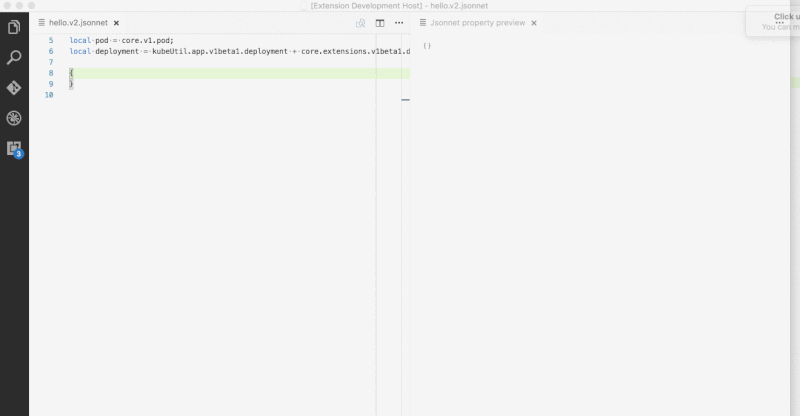Jsonnet Support for Visual Studio Code
Jsonnet NG is a fork of original extenstion from heptio
with some fixes and improvements. This fork created because the original
project was abandoned and archived.
Extension features:
- simple syntax highlighting and code completion for Jsonnet
files (specifically, files with the
.jsonnet and .libsonnet
suffixes)
- Markdown-style preview pane that auto-updates every time you save
- manual formatting of Jsonnet documents
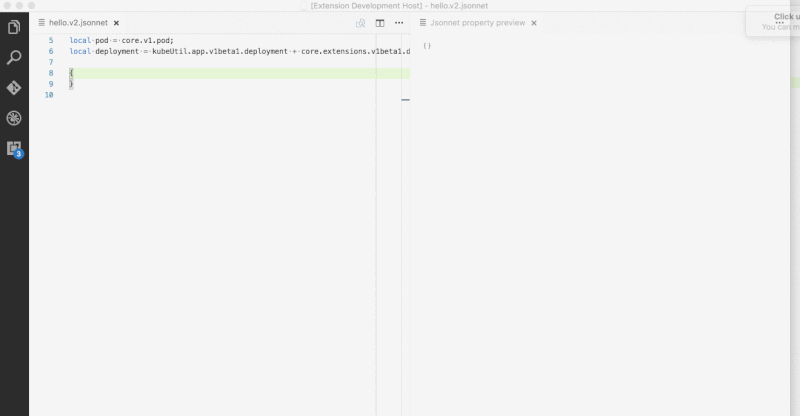
Usage
Syntax highlighting works out of the box. Just open any .jsonnet or
.libsonnet file, and it will magically work.
To enable the Jsonnet preview pane, it is necessary to install the
Jsonnet command line tool (e.g., through brew install jsonnet). If
you don't add the jsonnet executable to the PATH then you will
need to customize jsonnet.executablePath in your settings.json, so
that the extension knows where to find it.
After this, you can use the keybinding for jsonnet.previewToSide (by
default this is shift+ctrl+i, or shift+cmd+i on macOS), and the
preview pane will open as in the picture above. Also you can bring a preview
by clicking preview button on the editor toolbar.
For the formatting feature you have to configure jsonnet.fmtExecutablePath
in you setting.json. After this you can use Format document feature.
Customization
This extension exposes the following settings, which can be customized
in settings.json:
jsonnet.executablePath: Tells the extension where to find the
jsonnet executable, if it's not on the PATH. (NOTE: This setting
is always necessary on Windows.)jsonnet.fmtExecutablePath: Tells the extension where to find the
jsonnetfmt executable, if it's not on the PATH. (NOTE: This setting
is always necessary on Windows.)jsonnet.fmtOptions: Options that are passed when calling the
jsonnetfmt executable. E.g. --indent 2 --string-style d --comment-style s --no-pad-arrays --pad-objects --pretty-field-names.jsonnet.libPaths: Additional paths to search for libraries when compiling Jsonnet code.
It suppports variable substitution: ${workspaceFolder}.jsonnet.outputFormat: Preview output format: yaml or json (default is yaml).jsonnet.extStrs: External strings to pass to jsonnet executable.jsonnet.tlaStrs: Top-level arguments to pass to jsonnet executable as strings.jsonnet.tlaCodes: Top-level arguments to pass to jsonnet executable as code.
This extension exposes the following commands, which can be bound to
keys:
jsonnet.previewToSide: Compiles the Jsonnet file to JSON, places
result in a "preview" window in the pane to the right of the active
pane, or in the current pane if active window is pane 3 (since
vscode only allows 3 panes). Default: bound to shift+ctrl+i (or
shift+cmd+i on macOS).jsonnet.previewToSide: Compiles the Jsonnet file to JSON, places
result in a "preview" window in the current active pane. Default: no
keybinding.jsonnet.extStrs: An object of variable, value pairs. Allows you to
customize the external variables passed to the jsonnet command
line. It can be particularly useful to set this in a workspace
configuration, so that you can set different variables on a
per-project basis.jsonnet.tlaStrs: An object of variable, value pairs. Allows you to
customize the top level arguments passed to the jsonnet command
line as strings. It can be particularly useful to set this in a workspace
configuration, so that you can set different variables on a
per-project basis.jsonnet.tlaCodes: An object of variable, value pairs. Allows you to
customize the top level arguments passed to the jsonnet command
line as jsonnet code. It can be particularly useful to set this in a workspace
configuration, so that you can set different variables on a
per-project basis.jsonnet.outputFormat: A choice of two string literals: ["json", "yaml"]. This tells the extension what format you'd like the output
to be (i.e., allows you to either output JSON or YAML).