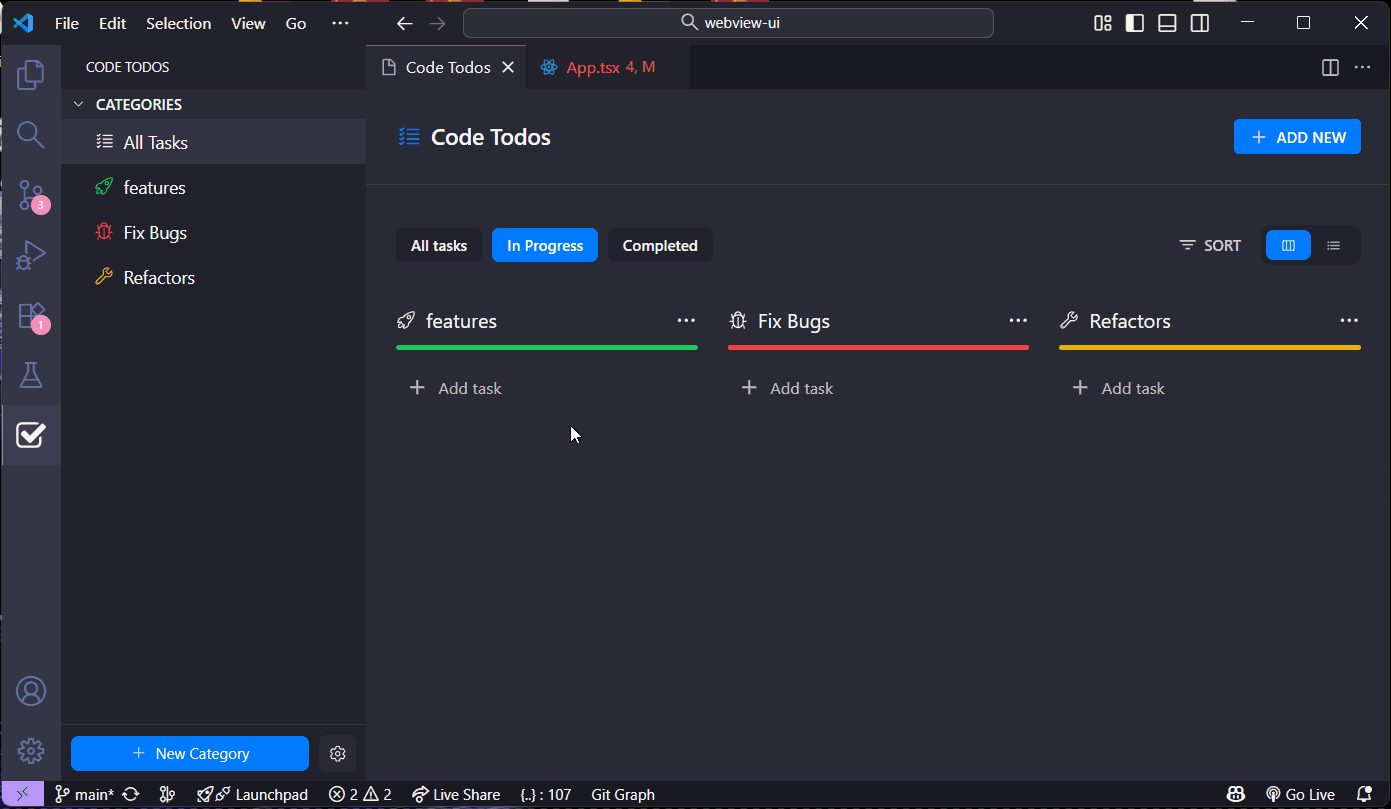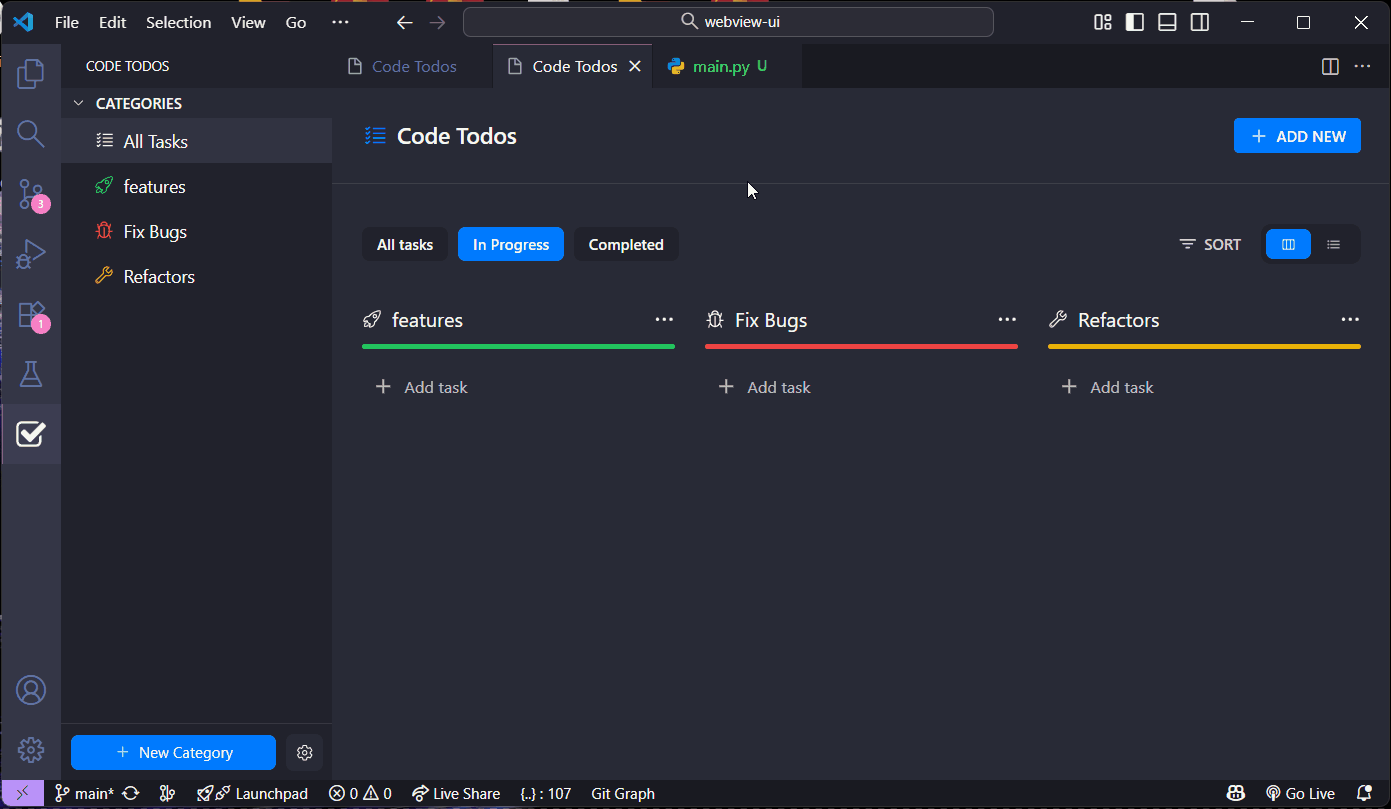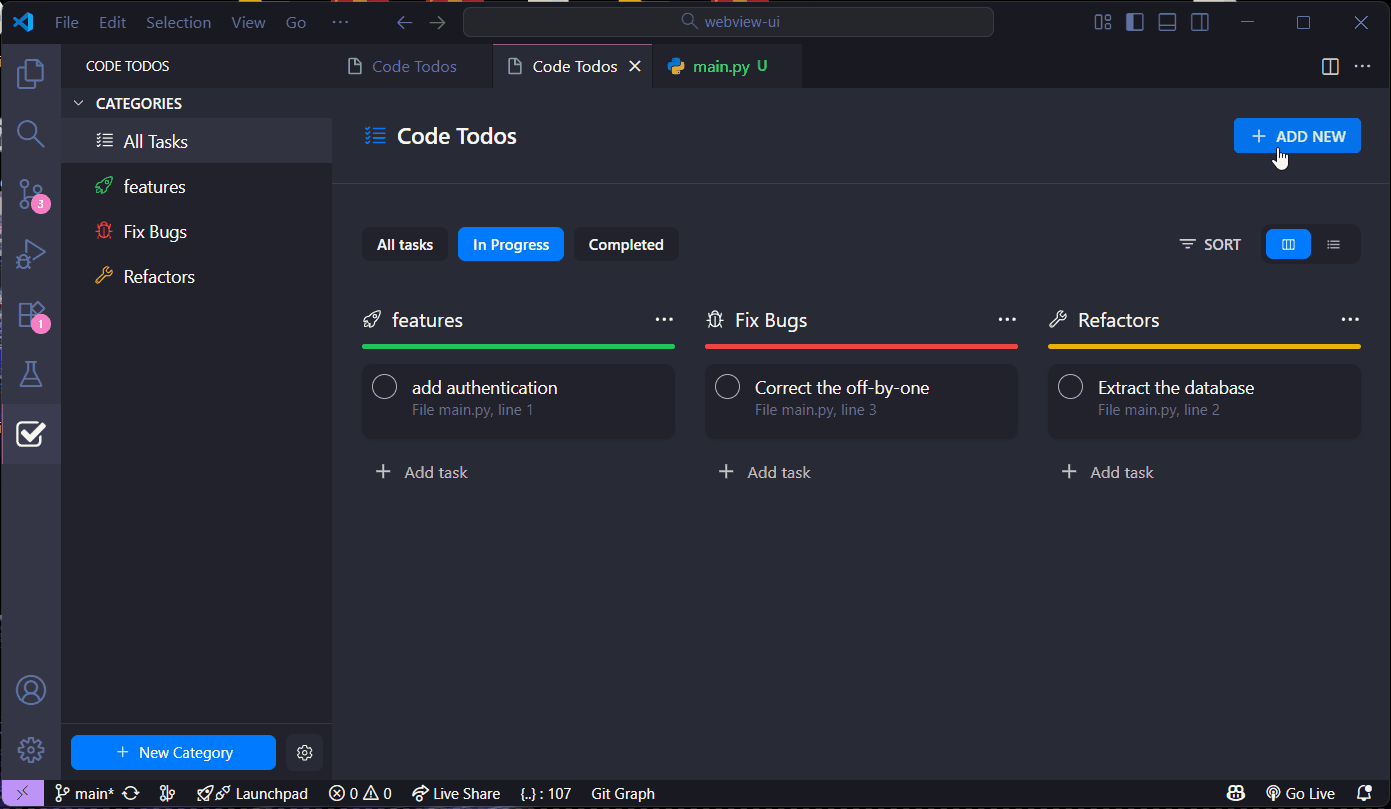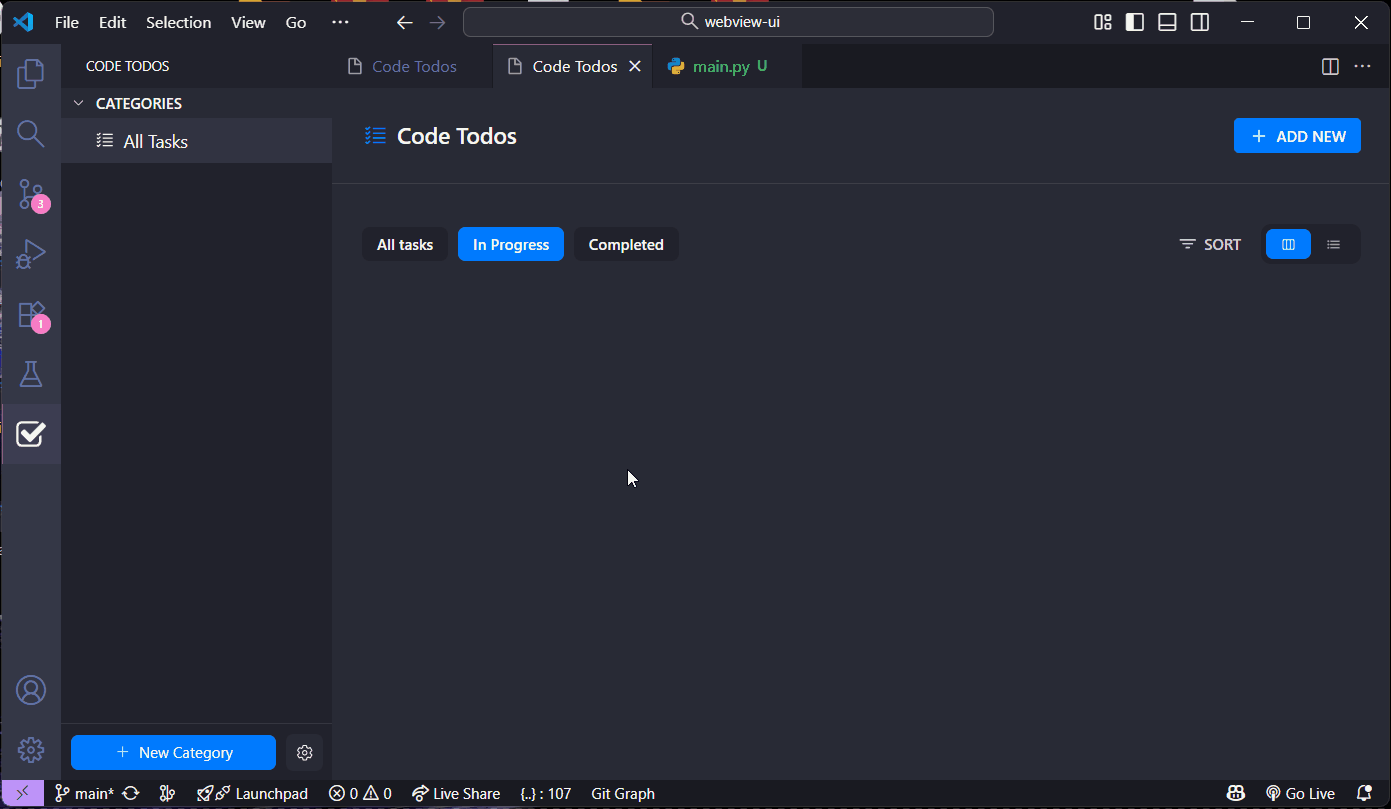📝 Code Todos - Smart Task Manager for VS Code
Transform your code comments into a powerful, organized, and beautiful task list. Never lose track of a TODO again!
Code Todos scans your workspace for comments like // features: ... or # fix bugs: ... and elegantly organizes them in a dedicated sidebar view. Manage tasks, create custom categories, and stay productive without ever leaving your editor.
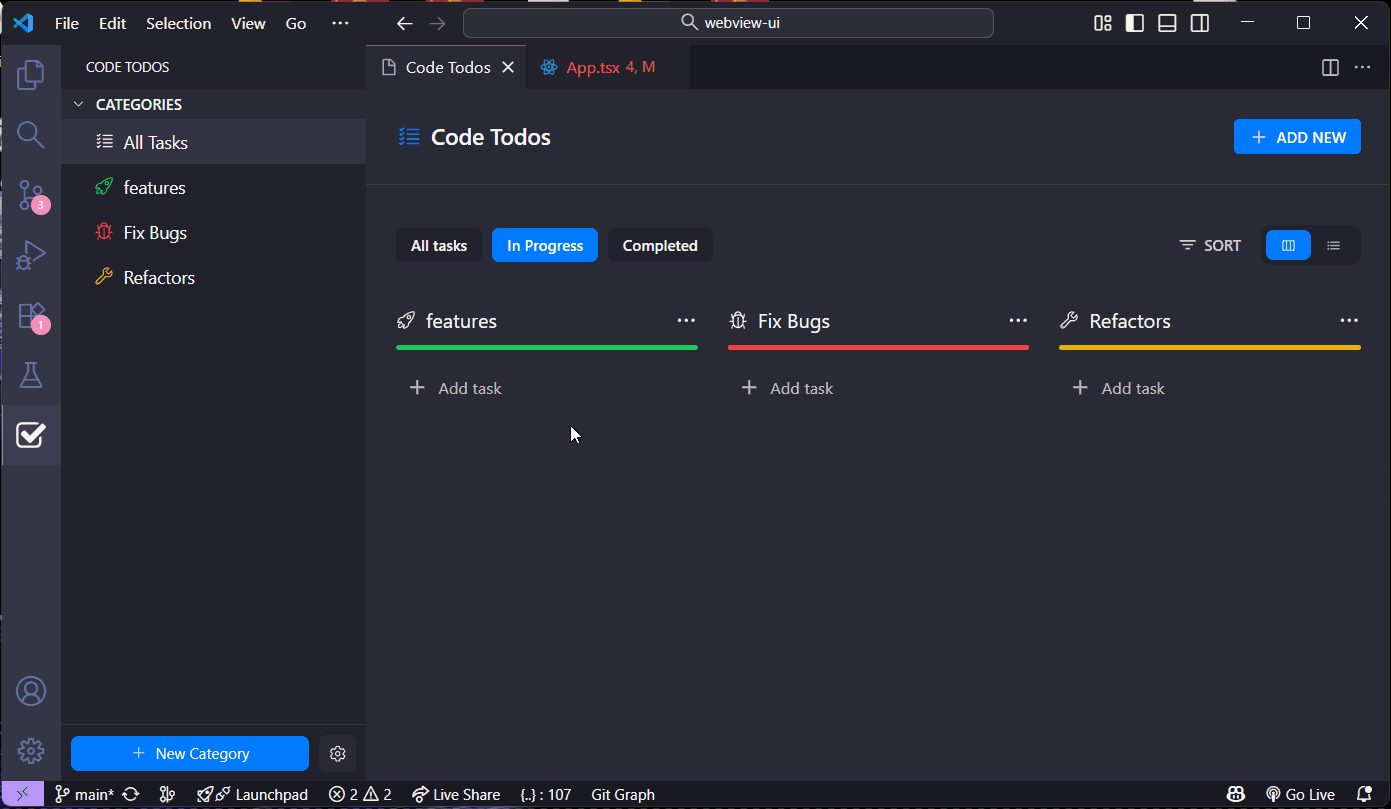
✨ Key Features
| Feature |
Description |
| 🎨 Syntax Highlighting |
Automatically highlights your task comments directly in the code with category-specific colors. |
| 📋 Task Dashboard |
A beautiful and intuitive UI in the sidebar to view, manage, and filter all your tasks. |
| 🎯 Smart Categories |
Use default categories (features, bugs, refactors) or create your own with custom colors and icons. |
| ✍️ Dual Task System |
Tasks are automatically detected from code comments, but you can also add manual tasks directly. |
| ⚡ Real-Time & Fast |
Uses an efficient scanning engine to detect changes in real-time with minimal performance impact. |
| 🔎 Jump to Code |
Instantly navigate from a task in the sidebar directly to the corresponding line in your code. |
🚀 Getting Started
Installation
- Open VS Code
- Press
Ctrl+Shift+X (Windows/Linux) or Cmd+Shift+X (Mac) to open the Extensions view
- Search for "Code Todos"
- Click Install
- Click the Code Todos icon in your Activity Bar to get started!
Quick Start
- Open the Code Todos sidebar by clicking the icon in your activity bar
- Start coding! Add comments in the supported format, and watch them appear in your task list
- Click any task to jump directly to its location in your code
💡 How It Works
Code Todos offers two flexible ways to manage your tasks:
Simply add comments to your code in the format: // category: Your task description
The extension will automatically detect these comments, highlight them, and add them to your task list in the sidebar.
Examples:
// features: Implement user authentication with JWT
// fix bugs: Correct the off-by-one error in the pagination logic
// refactors: Extract the database connection into a separate module
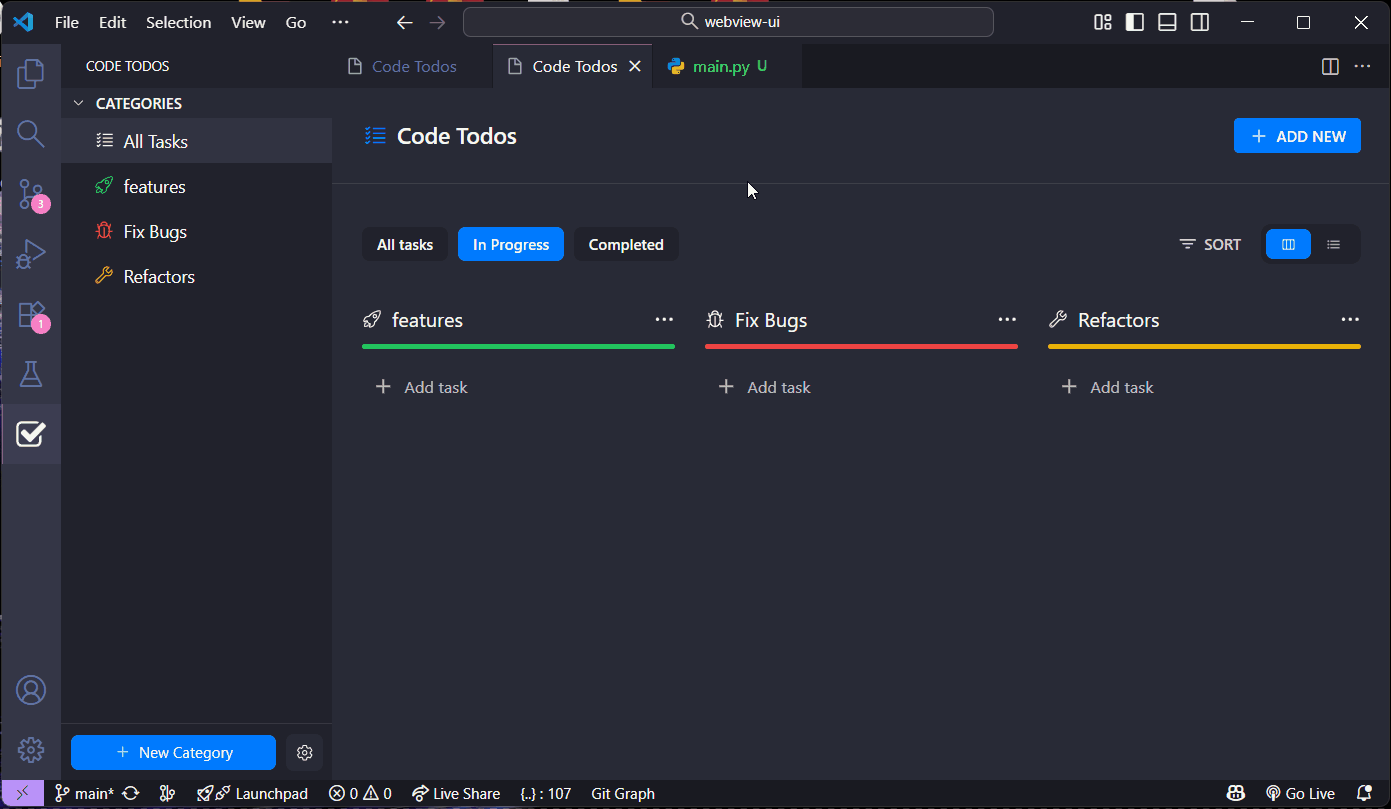
2. Add Manual Tasks
Need to jot down a task that isn't tied to a specific line of code? You can add manual tasks directly from the sidebar.
- Click the "+ Add Task" button at the top of the Code Todos sidebar.
- Fill in the task details, assign a category, and set a priority.
- Click "Save" to add it to your list.
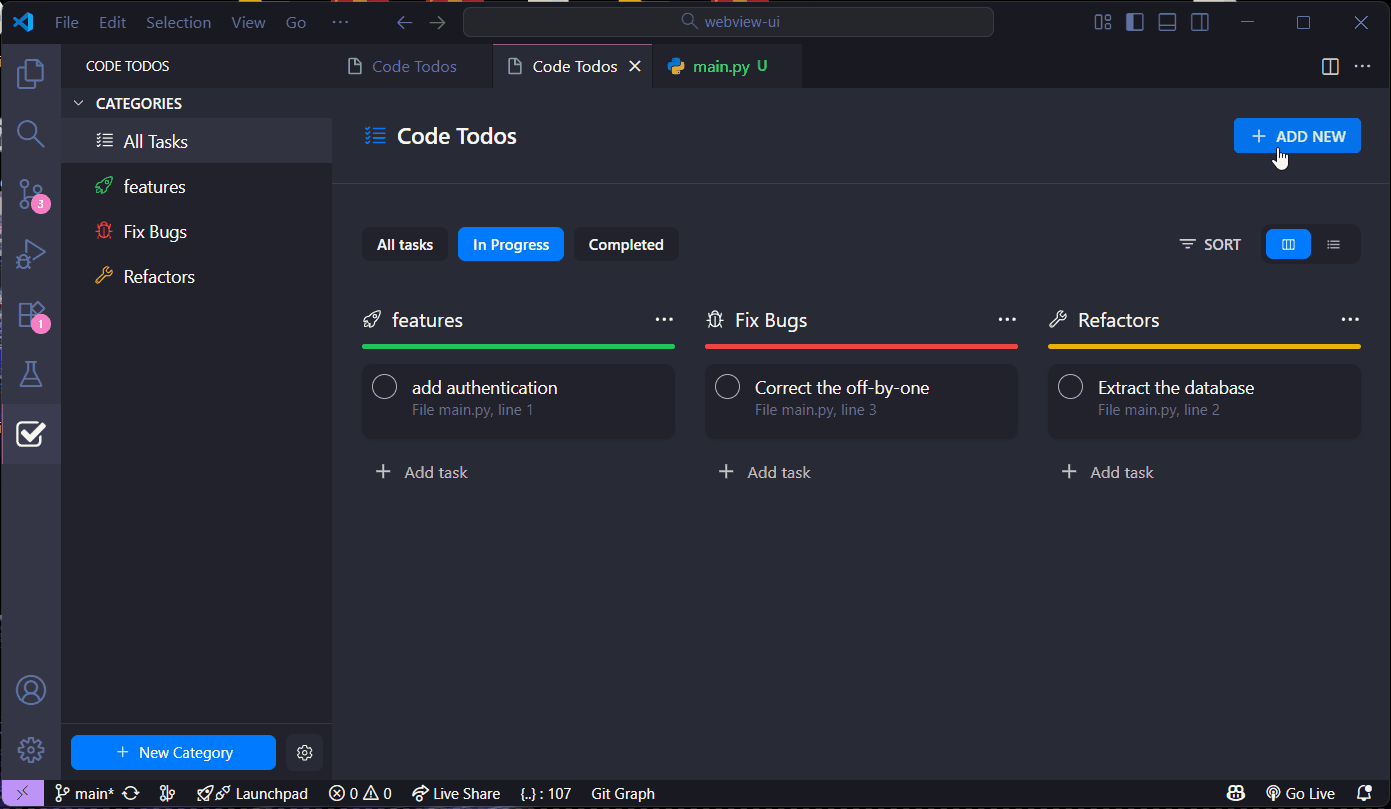
🎨 Customization
Create Custom Categories
Create categories that perfectly match your workflow:
- Open the Code Todos sidebar
- Click the "+ Add Category" button
- Define a name, color, and icon for your new category
- Click "Save"
Now you can use it in your code!
# documentation: Add docstrings for all public functions
# security: Add input validation for user data
# performance: Optimize database queries
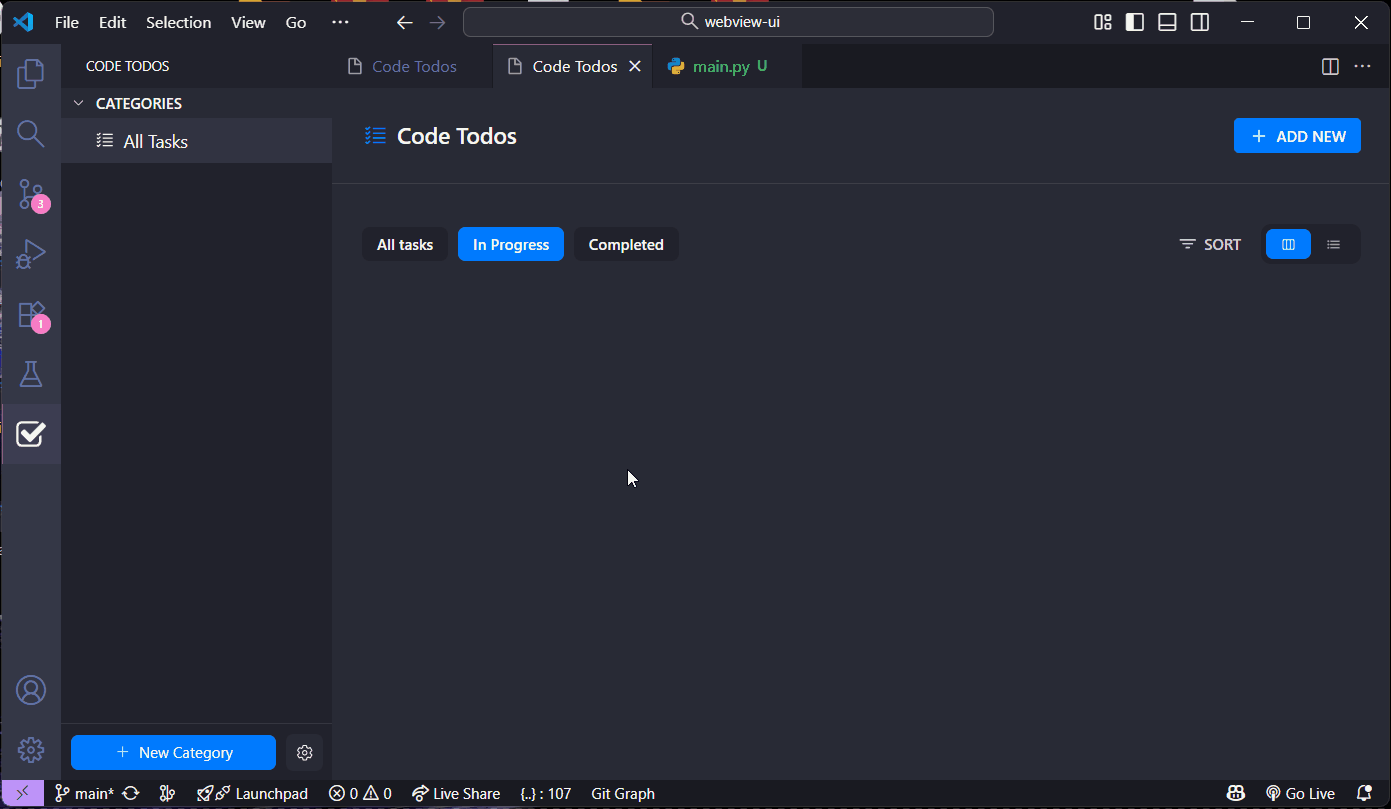
Code Todos recognizes various comment styles across different languages:
| Language |
Comment Format |
| JavaScript/TS |
// category: task description |
| JavaScript/TS |
/* category: task description */ |
| Python |
# category: task description |
| CSS/SCSS |
/* category: task description */ |
| HTML |
<!-- category: task description --> |
| And many more! |
Works with most programming languages |
⌨️ Commands
Access the command palette (Ctrl+Shift+P or Cmd+Shift+P) to use these commands:
| Command |
Description |
Show Code Todos Panel |
Opens the full-screen task management panel. |
Debug Todo State |
Clears all extension data for troubleshooting. |
🎯 Use Cases
For Solo Developers
- 📝 Track TODOs without leaving your editor
- 🎨 Visual reminders with syntax highlighting
- ✅ Mark progress as you complete tasks
For Development Teams
- 📊 Standardize task comments across the team
- 🎯 Custom categories for your workflow (e.g., "security", "performance")
- 🔍 Easy code review with highlighted tasks
For Project Management
- 📁 See all tasks across your entire project
- 🏷️ Organize by category and priority
- 📍 Jump to implementation instantly
🛠️ Requirements
- VS Code: Version 1.104.0 or higher
- Operating System: Windows, macOS, or Linux
💬 Feedback & Support
We'd love to hear from you! Your feedback helps make Code Todos better.
🌟 Show Your Support
If Code Todos has improved your workflow, please:
Your support means the world! 🙏
📜 Changelog
See CHANGELOG.md for a detailed history of changes and releases.
👨💻 Author
Sajjad Zarepour
Made with ❤️ for developers who love clean code and organized workflows.
📄 License
This project is licensed under the MIT License. See the LICENSE file for details.