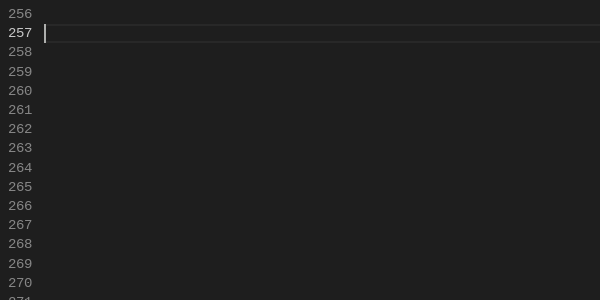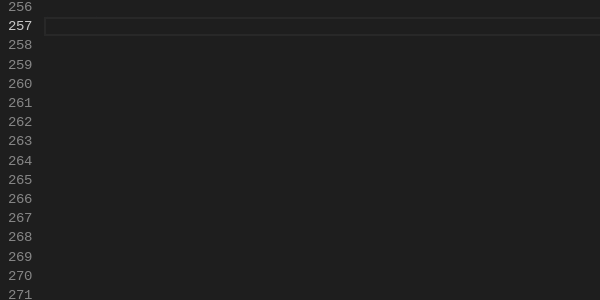Visual Studio Code does not automatically insert single-line comments by default.
This extension automatically inserts a single line comment on the next line after only one line or after only two lines with a single line comment.
Usage
By default, a comment is automatically inserted after one single line comment.
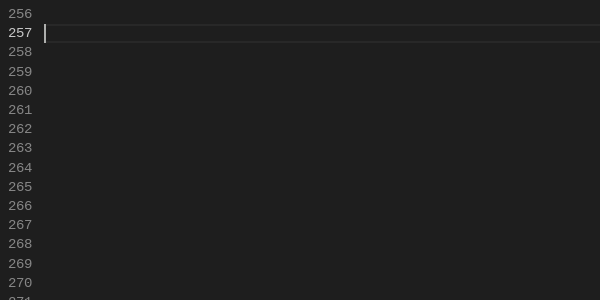
But you can use the afterTwoLines: true parameter to automatically insert a comment after only two single line comments.
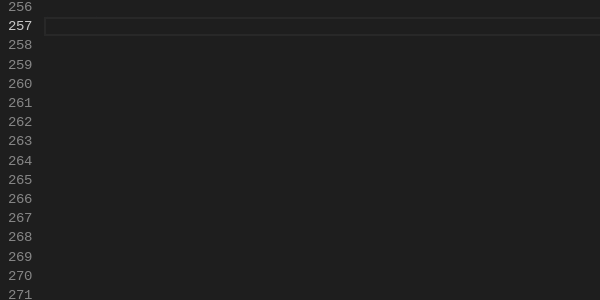
Default supported languages
| Comment name |
Comment style |
Language identifiers |
| doubleSlash |
// |
php, go, javascript, typescript, jsonc, c, cpp, csharp, fsharp, groovy, java,less, objective-c, objective-cpp, rust, scss, sass, vue, swift, markdown, javascriptreact, typescriptreact |
| tripleSlash |
/// |
csharp |
| hash |
# |
bash, dockerfile, yaml, makefile, perl, powershell, python, r, ruby, coffeescript |
| semicolon |
; |
clojure |
| doubleHyphen |
-- |
sql |
Configuration
You can change default parameters in your settings.json.
You can change this parameter to automatically insert a comment after only two single line comments.
// When enabled, a new comment line is inserted when two previous lines also contain a comment line.
"auto-comment-line.afterTwoLines": true,
You can change the default language list for each comment style.
// List of languages where the comment character is a double slash: //
"auto-comment-line.doubleSlashLangs": ["php", "javascript"],
// List of languages where the comment character is a triple slash: ///
"auto-comment-line.tripleSlashLangs": ["csharp"],
// List of languages where the comment character is a hash: #
"auto-comment-line.hashLangs": ["bash"],
// List of languages where the comment character is a semicolon: ;
"auto-comment-line.semicolonLangs": ["clojure"],
// List of languages where the comment character is a double hyphen: --
"auto-comment-line.doubleHyphenLangs": ["sql"],
Publishing an extension
You can use the official instructions for publishing extensions
or
you can use a docker container which is created from the Dockerfile given here to avoid installing nodejs, npm, vsce on your machine.
Build image:
docker build -t vsce .
Run container from image:
docker run -it vsce
Create package inside container:
vsce package
Logining into markerplace
vsce login <your_publisher>
Publishing extension
vsce publish