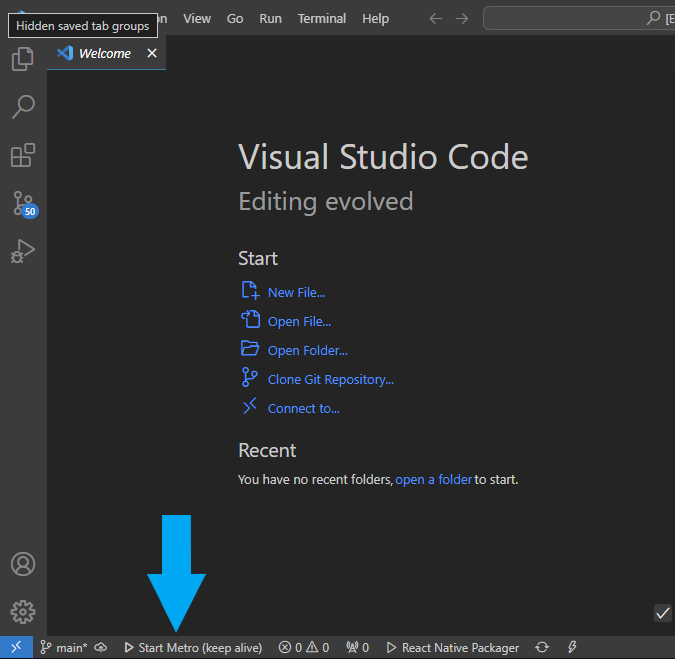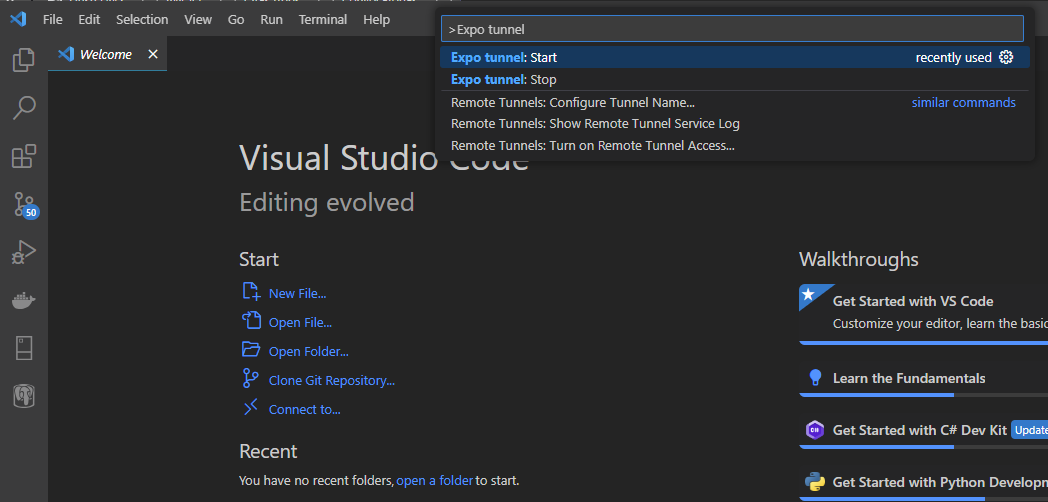VSCode Expo Metro Keep-Alive
This Visual Studio Code extension is intended for those who, like me, are annoyed about having to reload their Expo project because Metro keeps disconnecting from Expo Go on their physical device every 5 seconds.
Now you can have a status bar item (button) that starts and stops your Expo project in tunnel mode, so that you can continue developing your super React Native project in your physical device, over mobile data, without having Metro disconnect with such frequency.
Features
- Automatically detects your Expo project and places a Start/Stop button in VS Code's status bar.
- When pressing start, it runs your project in tunnel mode and keeps the Metro server running in the background, even when you haven't performed any action(s) on your project for a while.
- Automatically stops Metro when it detects a problem while starting up, or a failure in the process.
Prerequisites
Linux and Mac OS Users
You'll need to install PowerShell Core or the extension will fail to execute properly (See this Microsoft article for more information and download links)
Expo Account (Optional)
Since the project will be running in tunnel mode, with the intention of debugging the app in a physical device over mobile network (as opposed to debugging it inside an emulator or inside the same network), the following prerequisites are highly recommended:
- Having an Expo account..
- Logging into that account in your PC's terminal, via
npx expo login. See here for more details.
- Expo Go should also be installed in the physical device. You should also log in to your Expo account there.
This setup will ensure that you are able to run the project in your physical device without having to scan any QR Codes, and will prevent the resulting failure to connect over mobile network that some scenarios result in.
Installation
- Open Visual Studio Code.
- Press
Ctrl+Shift+X to open the Extensions view.
- Search for "Expo Metro Keep-Alive (Win)" and click the "Install" button.
- Restart Visual Studio Code to activate the extension.
Usage
- Open an Expo project in Visual Studio Code.
- Use the
Start Metro (keep alive) status bar button, or the Expo tunnel: Start and Expo tunnel: Stop command palette options to start or stop the project.
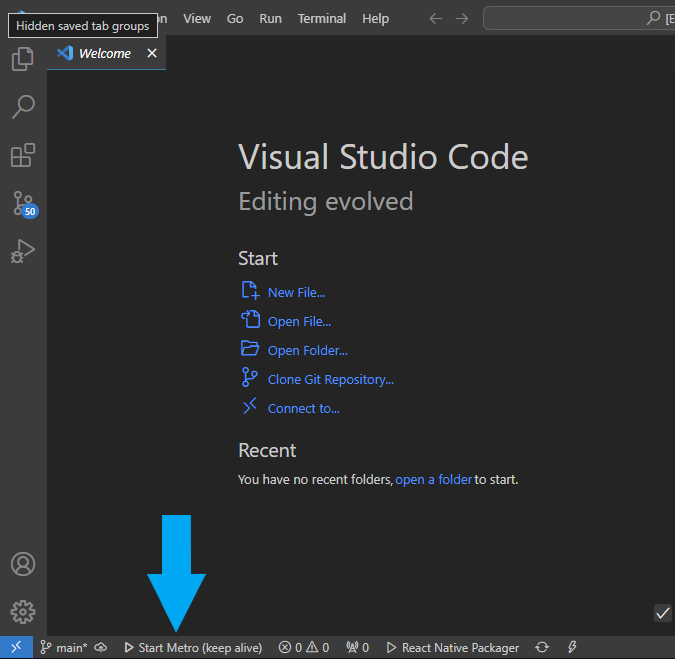
Command Palette
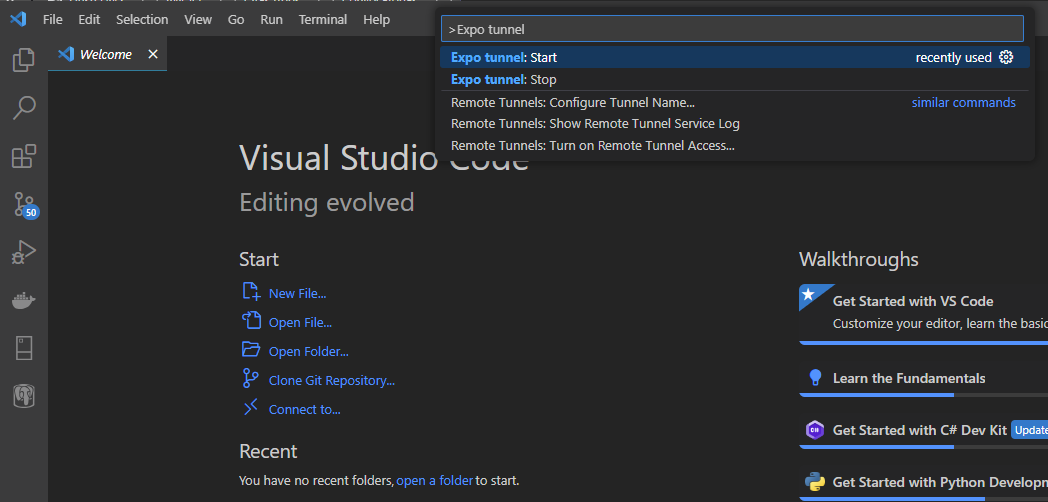
Known Issues and Caveats
- This is an extension intended for Windows PC versions of Visual Studio Code. It hasn't been tested on any other platform apart from Windows 10 Pro--use at your own risk.
- The button will only be added to the status bar if the project is an Expo project. However, the corresponding commands accessed via
Ctrl+Shift+P will still be available for use. On non-Expo projects, a warning message will be displayed for your convenience, but I still haven't found a workaround for preventing those to be included in such scenarios.
- On several ocassions during tryouts, stopping the project and re-starting it has ended up in failure due to
ngrok failing for some reason. At the time of this writing, I still haven't found the reason for this. Fortunately, it is something that doesn't happen quite often on my end, buy you've been informed 🤷♂️
- The extension will detect a failure in the underlying script when it happens, and will automatically call the stop procedure. However, it will also clean up resources in the process, so the terminal will close. This is expected behavior. I'm planning on updating this behavior on future releases.
License
This project is licensed under the MIT License - see the LICENSE file for details.
🍻 Cheers!
Release Notes
This is my very first VS Code extension--__feeling proud__🦾🧠 !
1.0.3
Updated the Prerequisites section of this file to add information about the usage of this extension in Linux and Mac OS environments.
1.0.2
Fixed reference to GitHub repo.
1.0.1
Fixed a bug where the underlying ps script would fail to start because of a discrepancy between the path to the script in development and the one after published.
1.0.0
Initial release and house warming party! 🎉👽🤖🥳