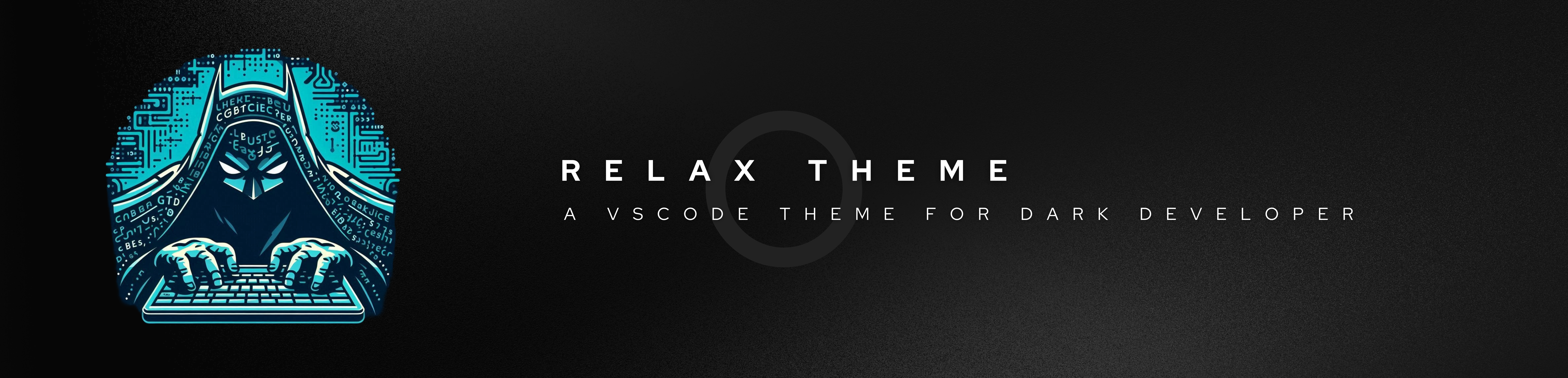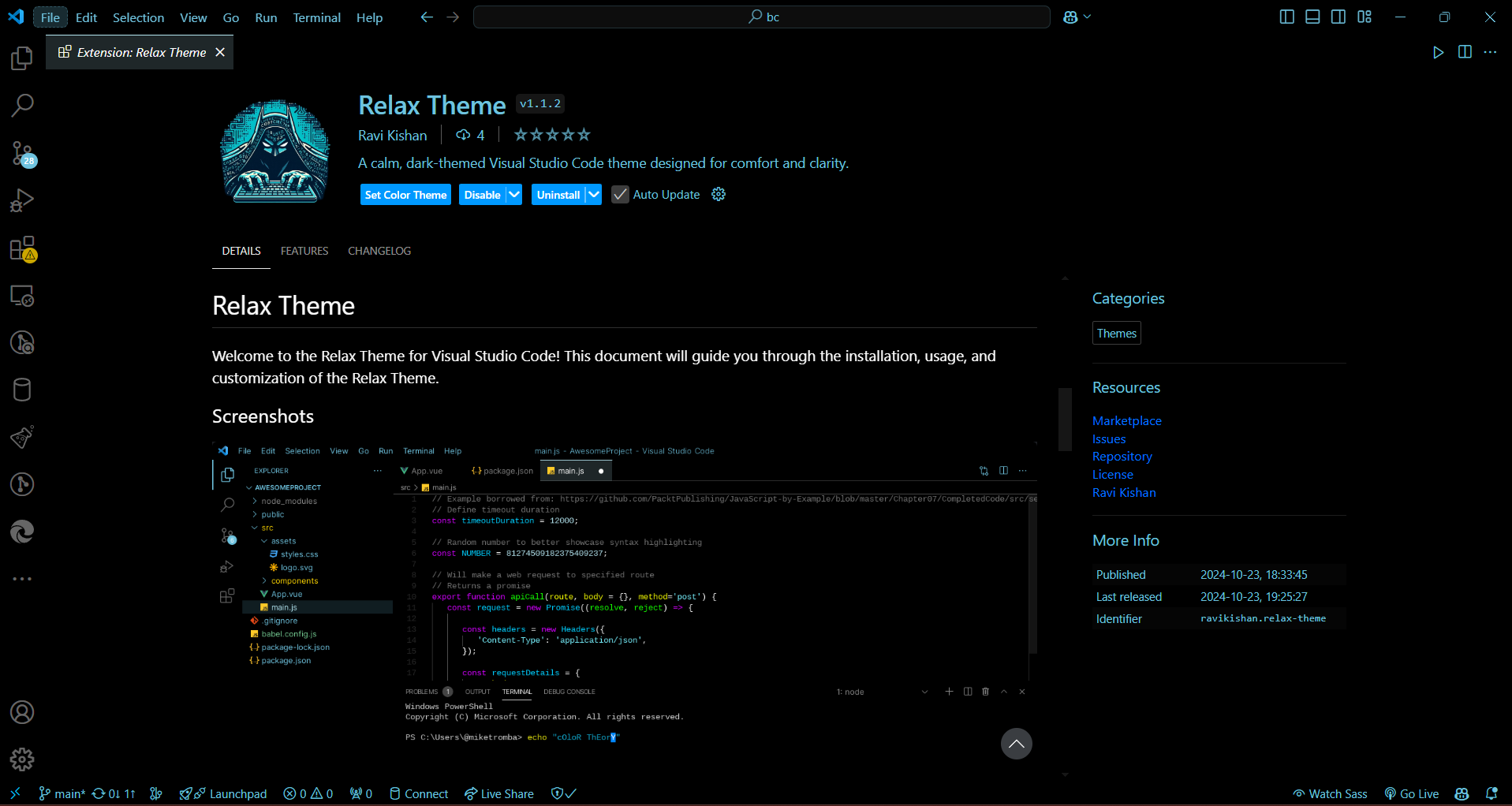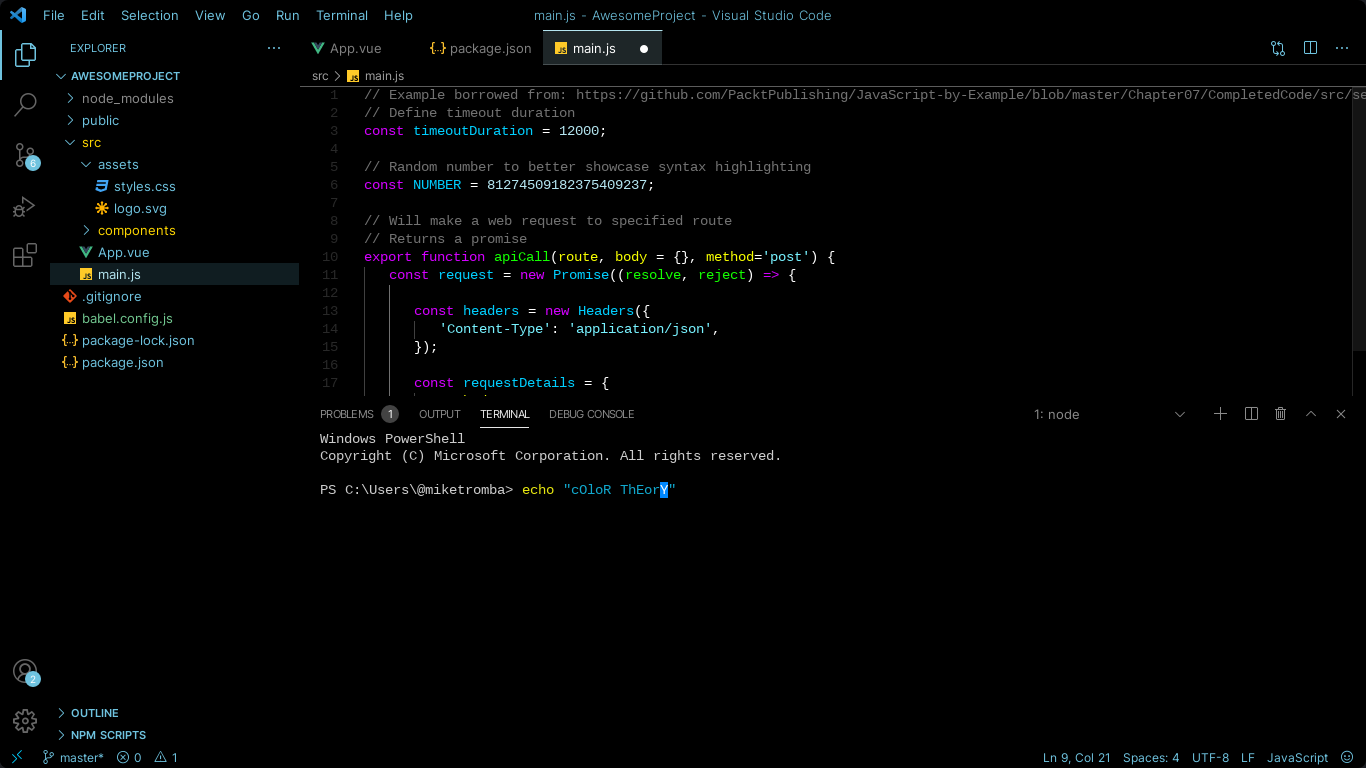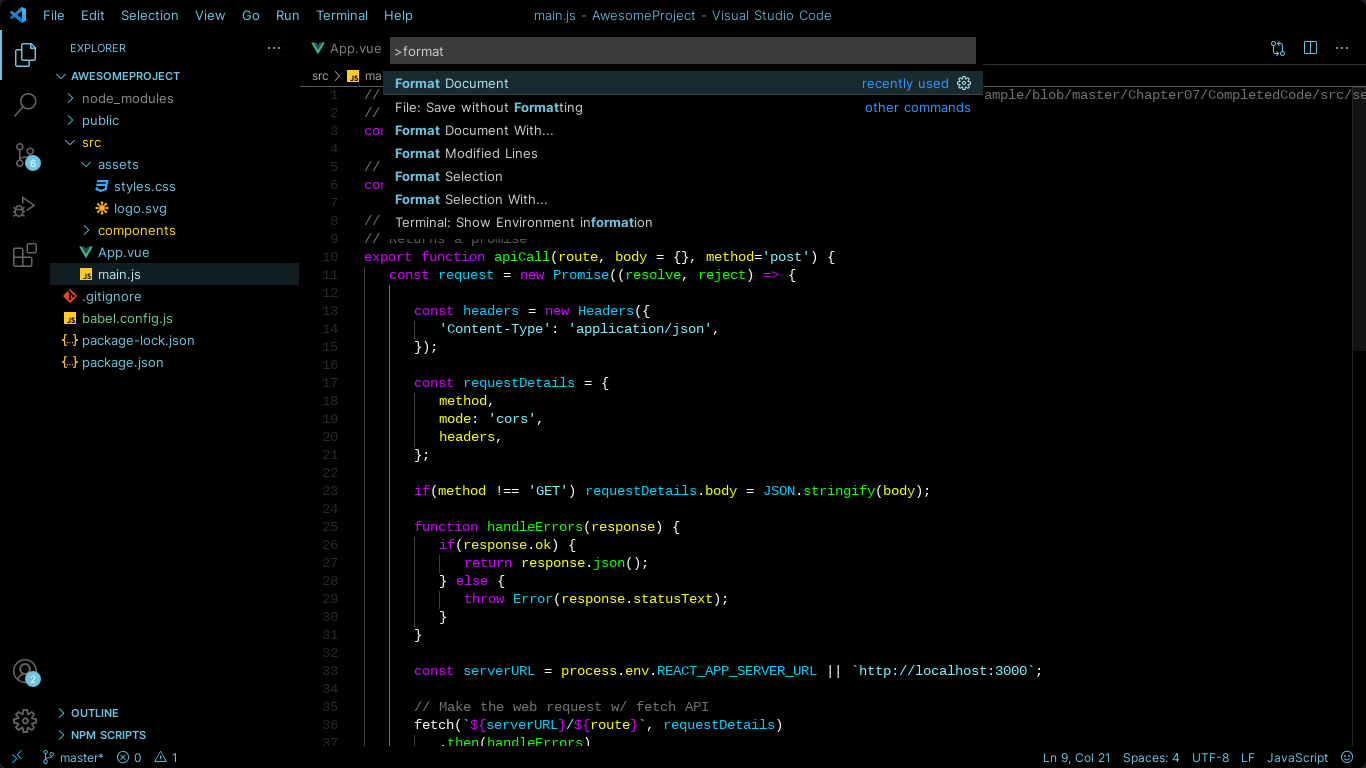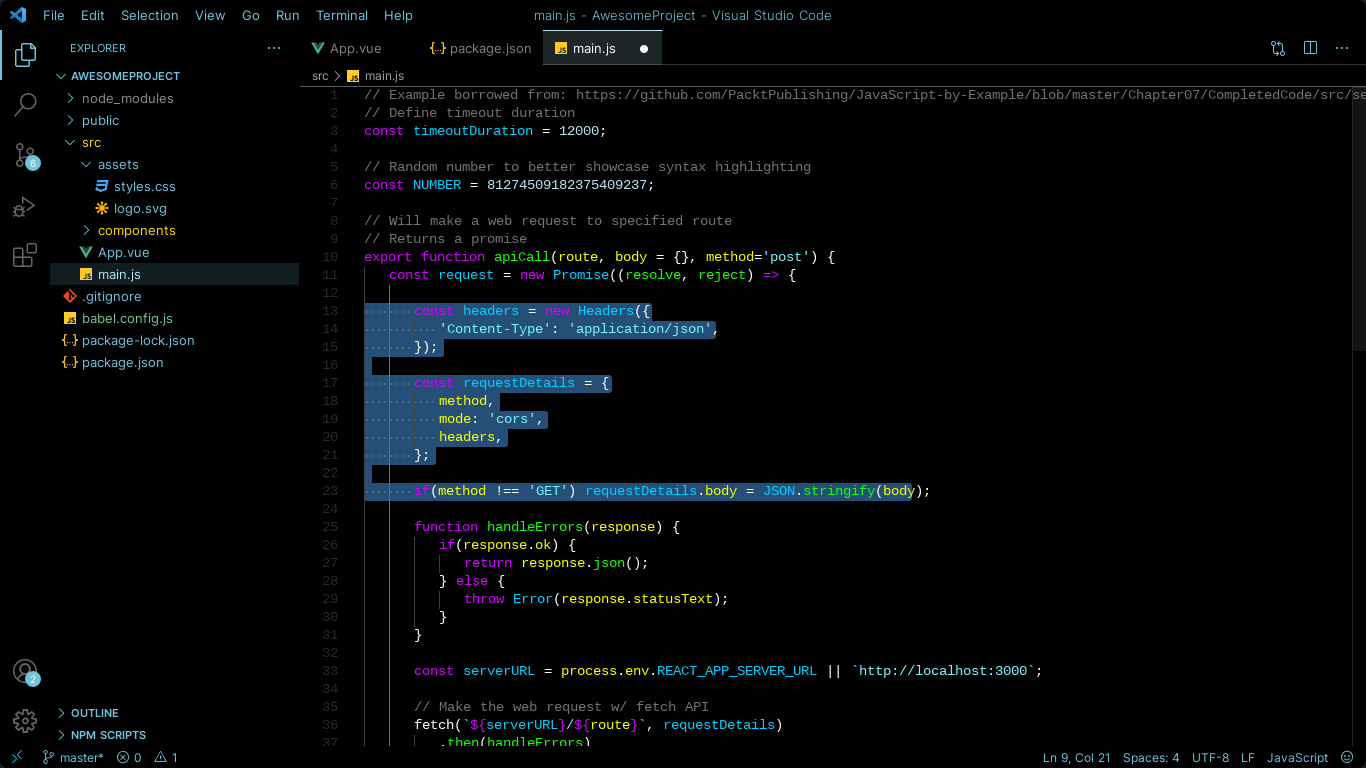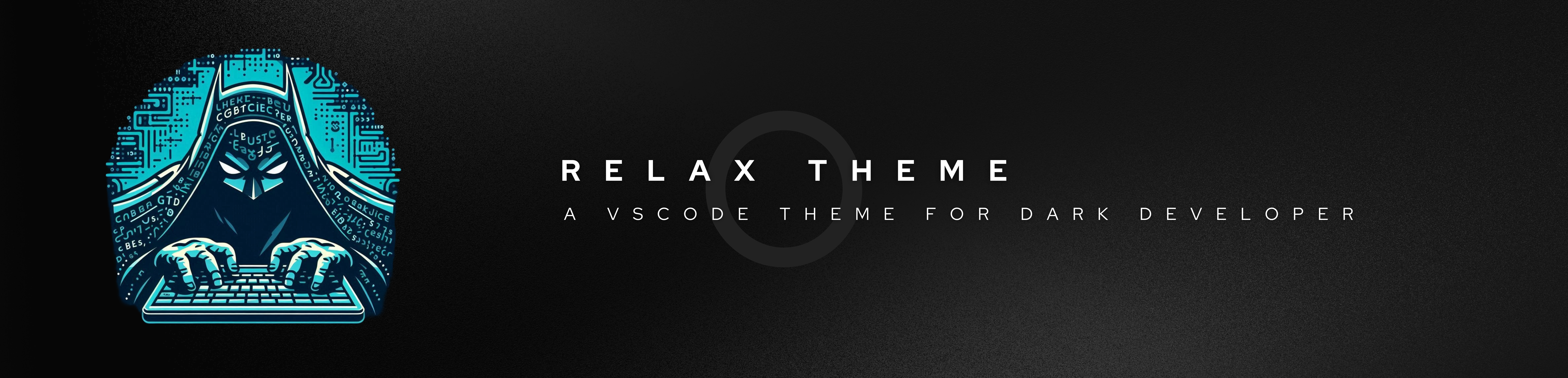
Relax Theme
Welcome to the Relax Theme for Visual Studio Code! This document will guide you through the installation, usage, and customization of the Relax Theme.
Screenshots
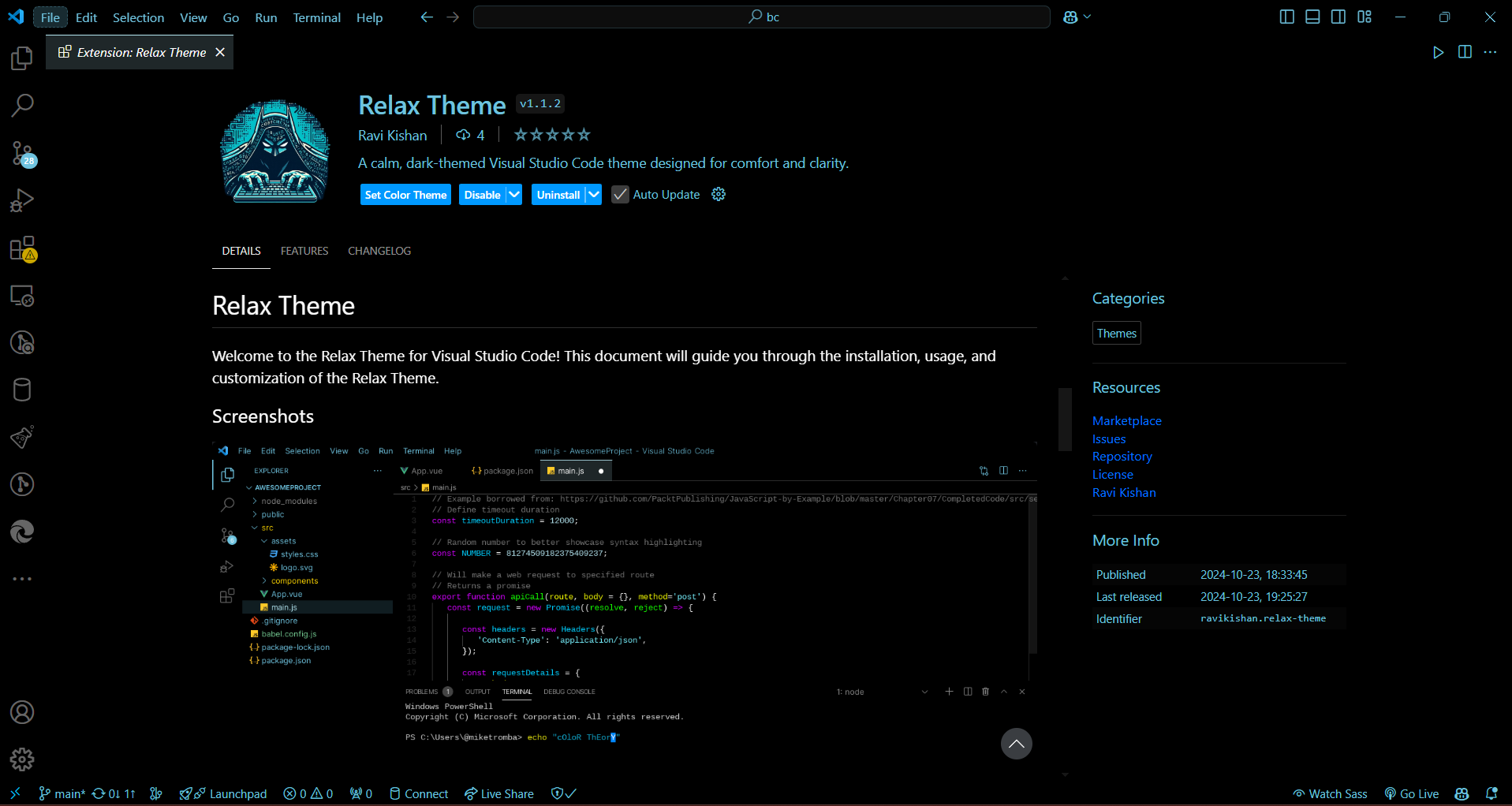
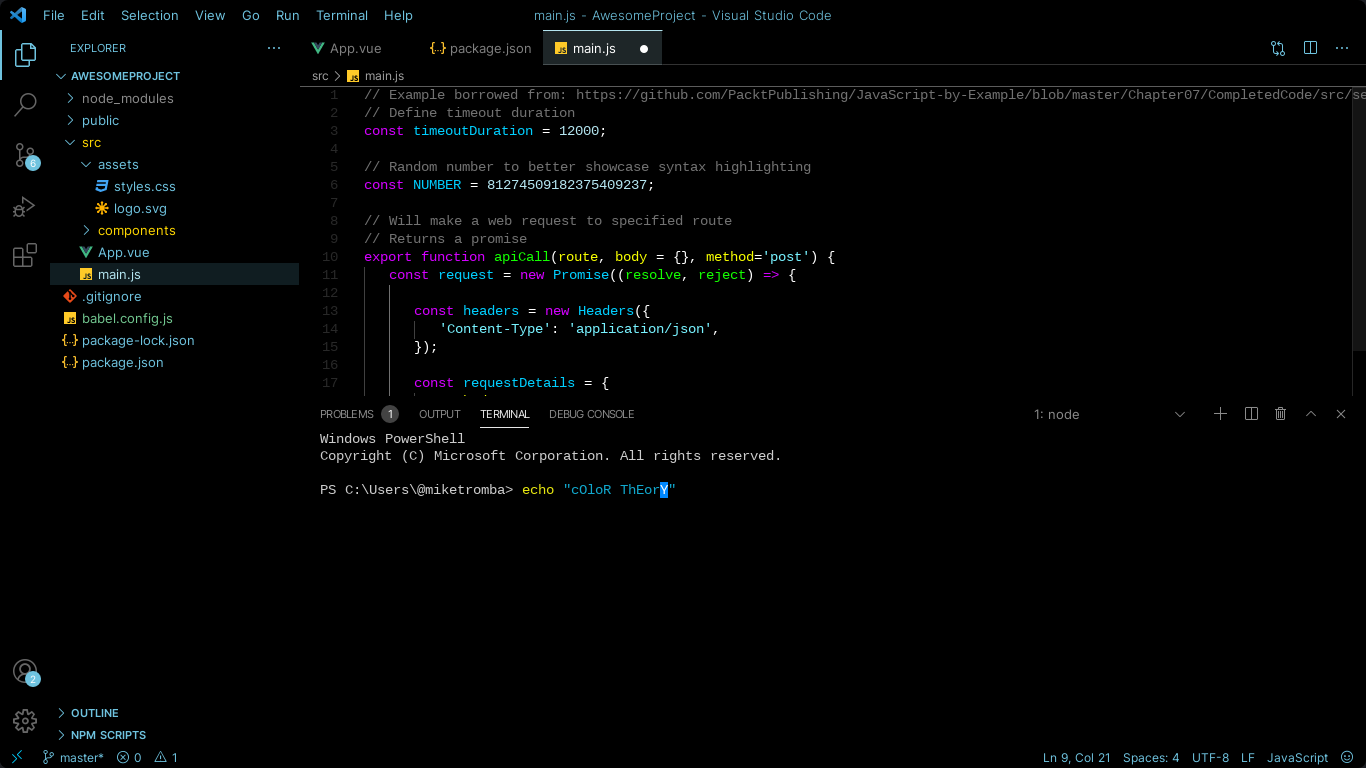
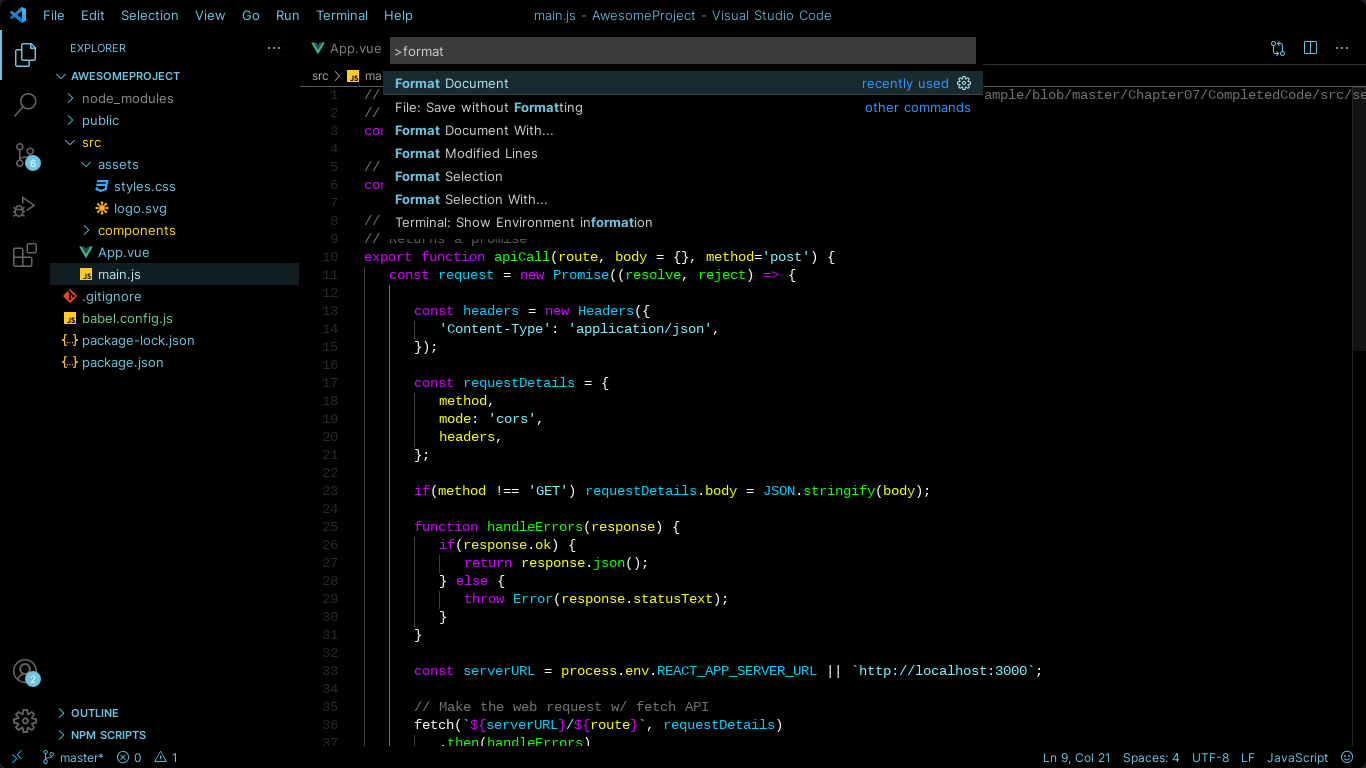
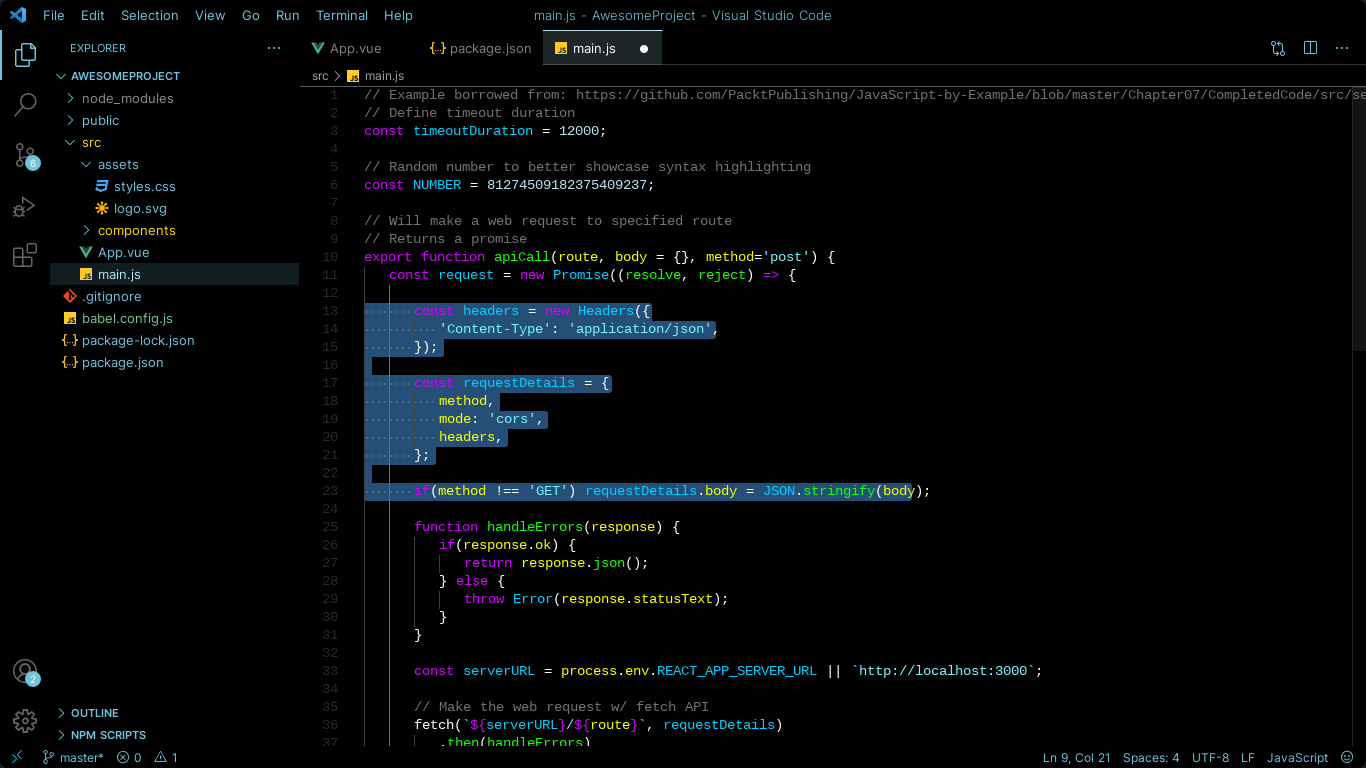
Table of Contents
Installation
To install the Relax Theme, follow these steps:
- Open Visual Studio Code.
- Go to the Extensions view by clicking on the Extensions icon in the Activity Bar on the side of the window.
- Search for "Relax Theme" in the Extensions Marketplace.
- Click on the Install button to add the theme to your VSCode setup.
Alternatively, you can install the theme via the command line with:
code --install-extension RaviKishan.relax-theme
Usage
Once the Relax Theme is installed:
- Open the Command Palette by pressing
Ctrl+Shift+P (or Cmd+Shift+P on macOS).
- Type
Color Theme and select Preferences: Color Theme.
- Choose Relax Theme from the list.
Enjoy a calm and clear coding experience!
Customization
You can customize the Relax Theme to suit your preferences:
Open your settings by going to File > Preferences > Settings (or Code > Preferences > Settings on macOS).
Search for workbench.colorCustomizations.
Add your customizations in the settings.json file, for example:
"workbench.colorCustomizations": {
"editor.background": "#263238",
"editor.foreground": "#eeffff",
"activityBar.background": "#333333",
"sideBar.background": "#252526"
}
Feel free to experiment with different colors to make the Relax Theme truly yours!
Contributing
We welcome contributions to the Relax Theme! If you'd like to report issues, suggest improvements, or contribute code, please visit our GitHub repository.
- Fork the repository.
- Create a new branch for your feature or fix.
- Make your changes and commit them.
- Push your changes to your fork.
- Submit a pull request.
License
Relax Theme is licensed under the MIT License. See the LICENSE file for more information.
Thank you for choosing Relax Theme for your coding experience. Happy coding!