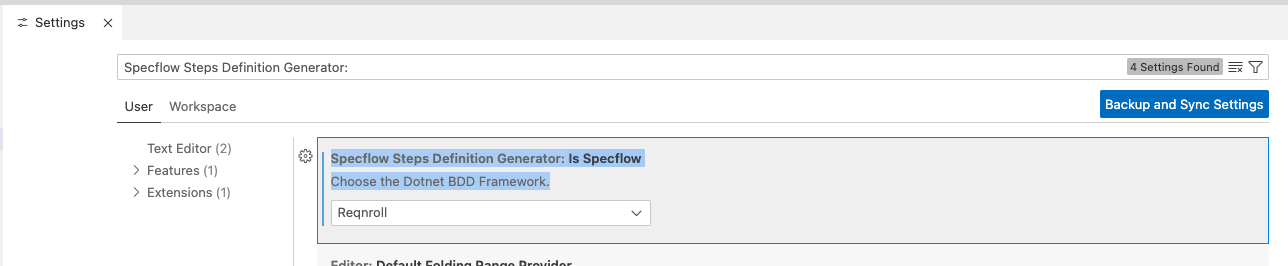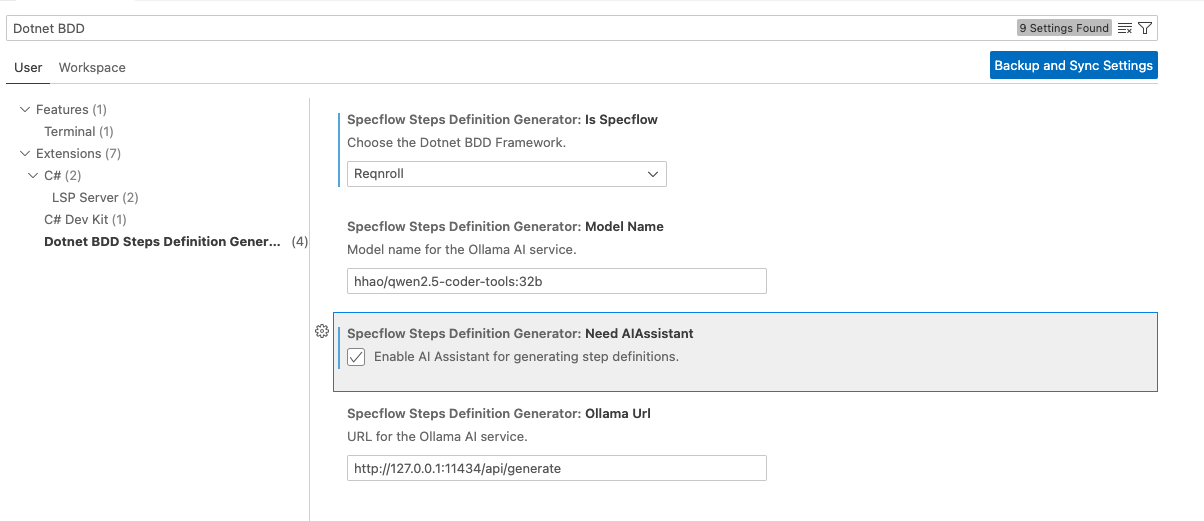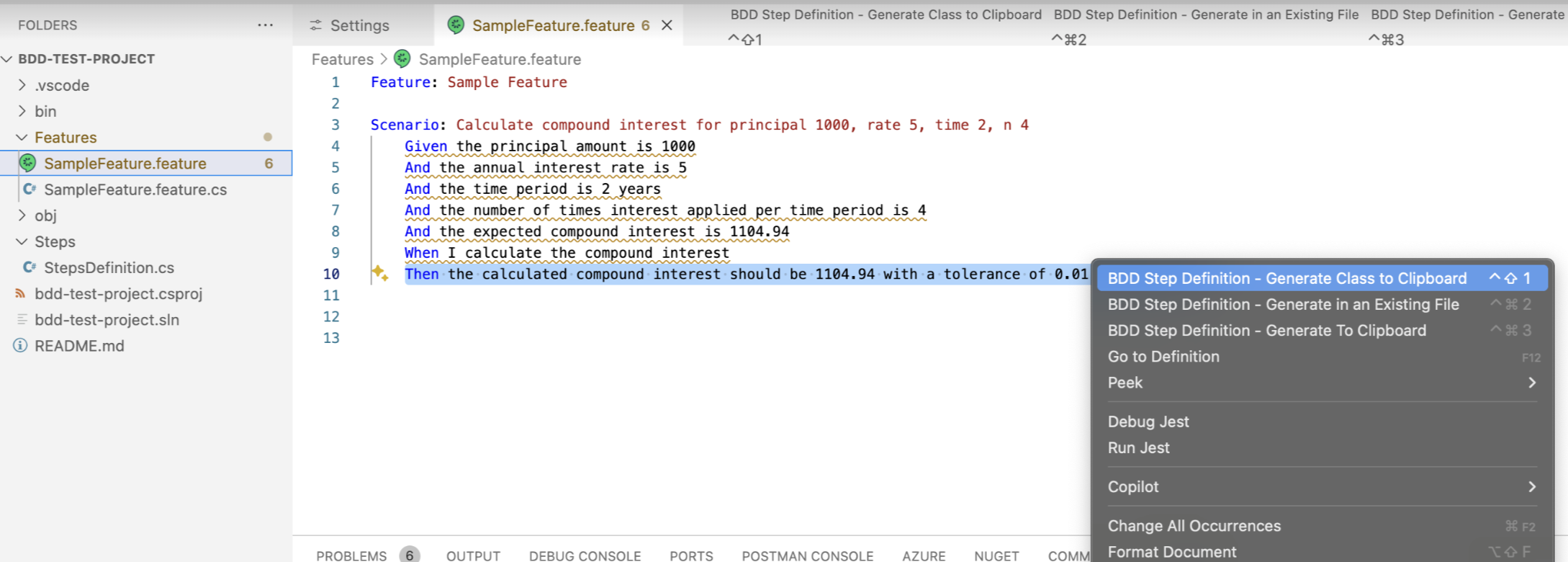README
Reqnroll/Specflow Step Definition Generator (With AI Assitant)
Reqnroll/Specflow Step Definition Generator is a tool to generate the SpecFlow step definition(s) in VS Code with familiar Visual Studio IDE experince with additional options togenerate full Binding class. With SpecFlow retiring now this extension has suport for and Reqnroll new Dotnet BDD framework.
Now with this latest version it comes with configurable AI Assistant.
Getting started: Setting up Dotnet BDD in VS Code IDE
Configure VS Code for Running BDD Tests
Disclaimer
The developer of this tool is not liable for any unintended effects resulting from its use. The end user assumes full liability for any consequences arising from the use of this tool. Considering data security, this tool only supports local LLM and does not utilize services such as ChatGPT or other external LLMs.
Configuring which Dotnet BDD Framework to use?
This extension now supports both SpecFlow for existing projects and Reqnroll for new projects using dotnet BDD. It is configured to use Reqnroll by default. To use SpecFlow, follow these steps:
- Upgrade the extension to the latest version.
- Navigate to the VS Code settings page.
- Search for "Dotnet BDD" and then Select the "Dotnet BDD Step Definition Generator" under Extensions, then from Right hand side you will be able to a field to select the BDD framework
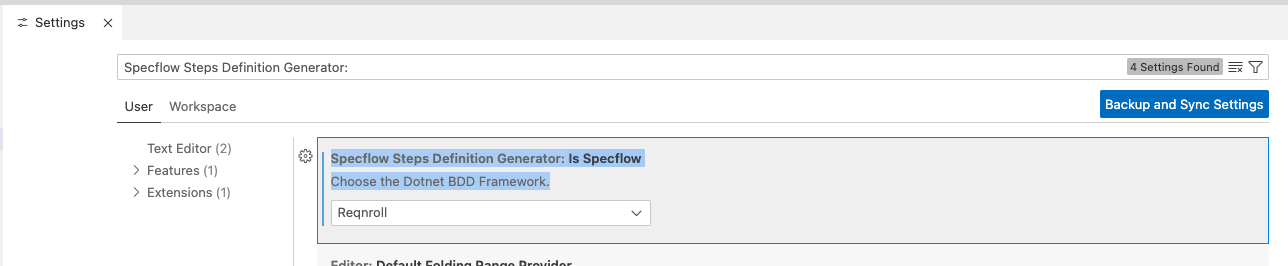
- Default value for this setting is "Reqnroll" and you can change this value to "SpecFlow" to generate SpecFlow bindings.
Ready to Unleash the Power of AI Magic? Yes! follow steps given below:
This tool utilizes a Local LLM to prioritize the security of your solution and data incorporated into automation. This approach offers numerous advantages, including:
- Enhanced Control: Maintain complete control over LLM usage.
- Data Security: Prevent data leaks by eliminating the need to share data outside your organization.
- Privacy: No requirement to grant AI agents permissions to your machine.
- Offline Functionality: Use the tool offline without an internet connection.
Pre-Requisites for Using AI Assitant
Need around upto 19 GB (based on model selected) for LLM Model and other system requirements please refer: https://ollama.com/hhao/qwen2.5-coder-tools:32b
Recommended Models
| Model Name |
Command to Download |
Size |
Speed |
Accuracy |
Comments |
| hhao/qwen2.5-coder-tools:32b |
ollama pull hhao/qwen2.5-coder-tools:32b |
19 GB |
Low |
99-100% |
Use this model for accuracy (but it can be bit slow) |
| codeqwen |
ollama pull codeqwen |
5.5 GB |
Fast |
92-95% |
Good for low machines but it generates duplicate step definitions if steps have been repeated |
| codegemma |
ollama pull codegemma |
5.0 GB |
Fast |
80-90% |
Use this model on low configuration machines |
Install Ollama CLI: Follow instructions specific to your OS as given here: https://ollama.com/download
Download Codellama Model: Post successful installation of Ollama, Run following in your terminal (for Mac/Linux) or in Command Prompt on windows.
ollama pull hhao/qwen2.5-coder-tools:32b
ollama pull codegemma
Enabling the AI Assitant
- On the same setting page (as used above to select the BDD Framework), look for "Need AIAssistant" setting (By Default it is unchecked), check it to have AI in action
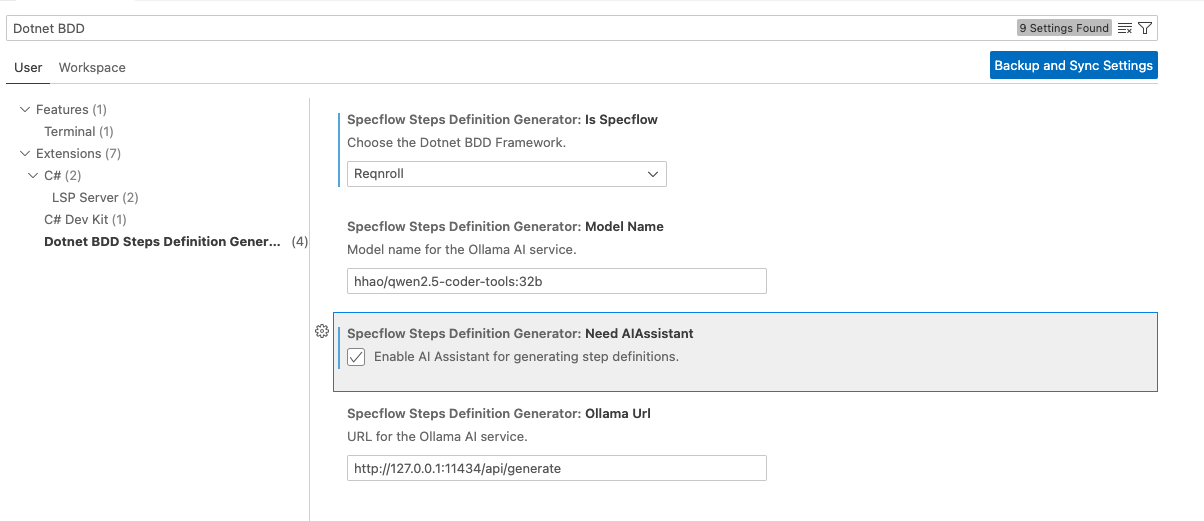
- Additional settings include Model Name, which defaults to hhao/qwen2.5-coder-tools:32b. and Ollama Url (Deafults to http://127.0.0.1:11434/api/generate). These settings can be updated as required.
Make sure to restart VS Code after making these changes!
Key Features with AI Assitant
- Complete Local LLMs and work offline as well. So no need to share your system access/data etc.
- Controlled LLMs/Models
- Generate Step Definitions with correct data types
- Identifies and Generate Unique Step Definitions, even multiple occurances of similar steps found.
- Suggests commneted code implementations for enhanced experience. E.g.
When I calculate the compound interest
[When("I calculate the compound interest")]
public void WhenICalculateTheCompoundInterest()
{
// Implement logic to calculate compound interest using stored values from Given step
// Example:
// decimal calculatedInterest = CalculateCompoundInterest(principal, rate, time, n);
}
- Handles Datatables with code suggestions e.g.
Scenario: Test with DataTable
Given the following data
| Principal | Rate | Time | N | ExpectedCompoundInterest |
| 1000 | 5 | 2 | 4 | 1104.94 |
[Given(@"the following data")]
public void GivenTheFollowingData(Table table)
{
foreach (var row in table.Rows)
{
int principal = int.Parse(row["Principal"]);
double rate = double.Parse(row["Rate"]);
int time = int.Parse(row["Time"]);
int n = int.Parse(row["N"]);
double expectedCompoundInterest = double.Parse(row["ExpectedCompoundInterest"]);
// Implementation to handle each row of data
}
}
- Handles Cucumber Expressions well e.g.
Then the calculated compound interest should be 1104.94 with a tolerance of 0.01 and name "Raj"
[Then("the calculated compound interest should be {decimal} with a tolerance of {decimal} and name {string}")]
public void ThenTheCalculatedCompoundInterestShouldBeWithAToleranceOfAndName(decimal expectedValue, decimal tolerance, string name)
{
// Implement logic to compare calculated interest with expected value within the given tolerance
// Example:
// Assert.IsTrue(Math.Abs(calculatedInterest - expectedValue) <= tolerance);
}
Different options available to Generate the Step Definition:
- [a] - Generate step definition for the selected step(s) with class definition in Clipborad or click
CTRL+SHIFT+1
- [b] - Generate step definition by creating a class with step definitions for the selected step(s) in a file selected by user or use
CTRL+ALT+2 as shortcut keys
- [c] - Generate step definition by copy to clipboard or alternatively use keys
CTRL+ALT+3
Using the extension:
- Open any
.feature file in vs code editor
- Select the step(s) which needs to generate step definition(s) or Select the whole feature file. [
Note: Without selecting step(s) Context menu or shortcut will not work]
- Right click on the editor and select the appropriate option to generate the Step Definition(s)
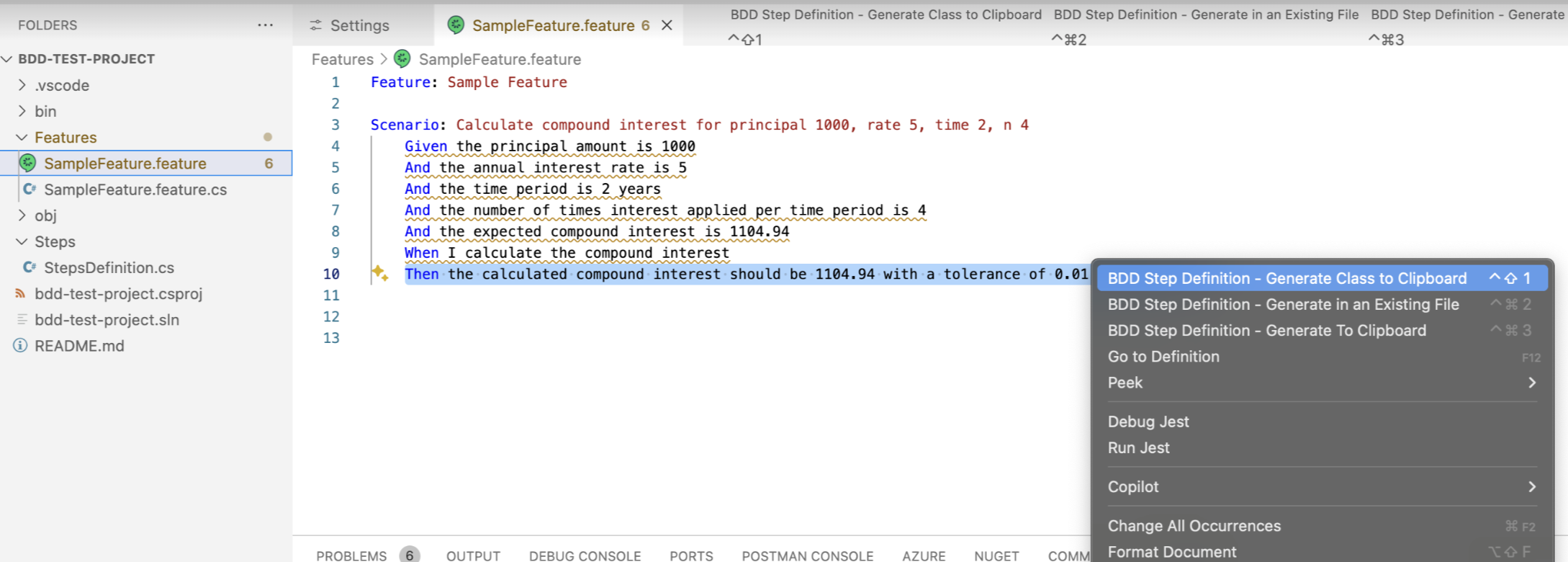
- If you select "BDD Step Definition - Generate Class to Clipboard", it will copy the steps definition method(s) along with complete class structure in Clipboard.
Note: This option is useful when you wanted to create a new step definition file from scratch.
- In case you have selected the option "BDD Step Definition - Generate to Clipboard", it will only copy the steps definition method(s) to clipboard.
Note: This option is recommended when you wanted to copy selected method(s) to an existing file.
- If you select the option "BDD Step Definition - Generate in an existing file", then it will show the option for searching and selecting an existing C# class file and override the file contents with copied step definitions along with full class structure.
Note: This option is useful when you wanted to create a new step definition file from scratch after you have already created skeleton for your solution.
Future Enhancements/Known Bugs:
- In AI Assitant mode - It may take longer sometimes due to other processes running simultaneously, so please wait or close other applications if it is too slow. Additionally, the default model has approx 96-97% accuracy; please rerun the generation to fix any discrepancies.
- In Non AI Assitant mode - Handling Table paramemter in step deinition currently it is not adding Table parameter in step definition.
- Existing Steps Definition checking while generating steps definitions.
- Fixed
Default variable type is appearing as string, workaround is to update post steps generation. Will be adding a configuration for override the default type and set it as "dynamic" so that it works well.
Release Notes:
[2.1.1]
- Updated info with other model codegemma and with fine tuned prompt
[2.1.0]
- Added AI Assitant powered by local LLM
[2.0.0]
- Extented Extension to Generate Step Definitions for Reqnroll Framework aong with compatibility for SpecFlow
[1.0.5]
- Removal of punctuations from Method names
1.0.4
Fixed the issue "Default variable type is appearing as string". Now step bindings correctly picking up string and numbers.
1.0.0:
Initial release