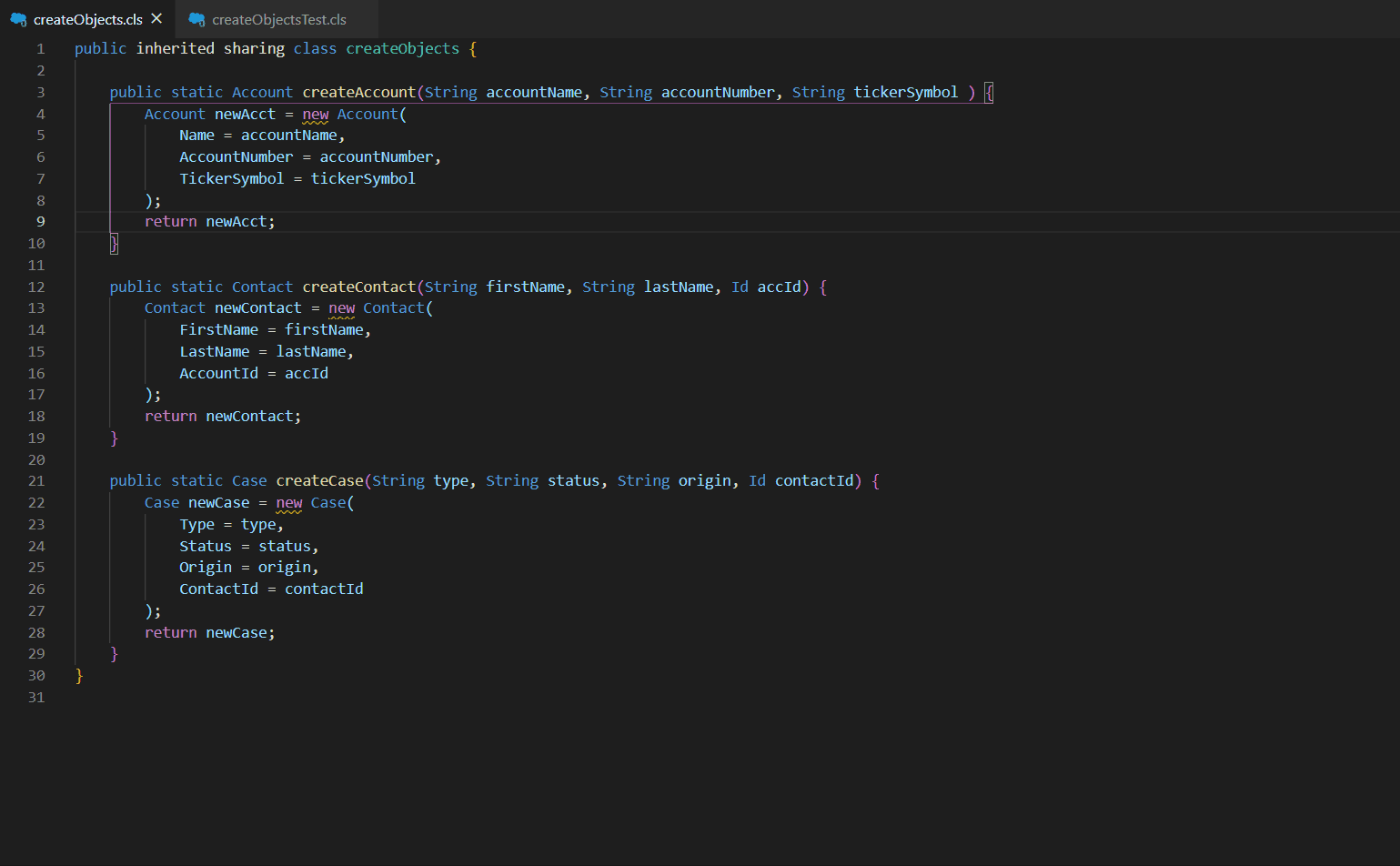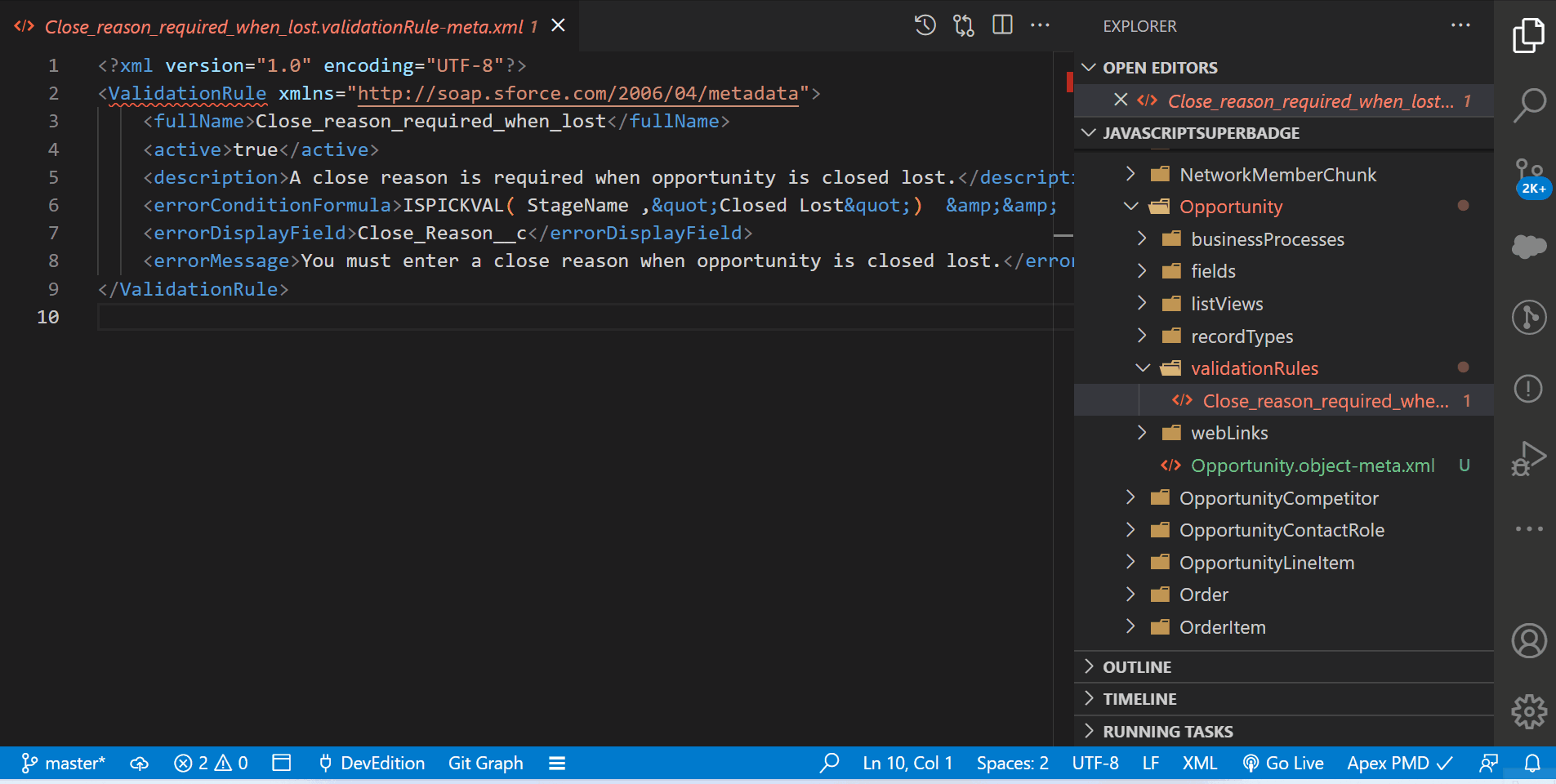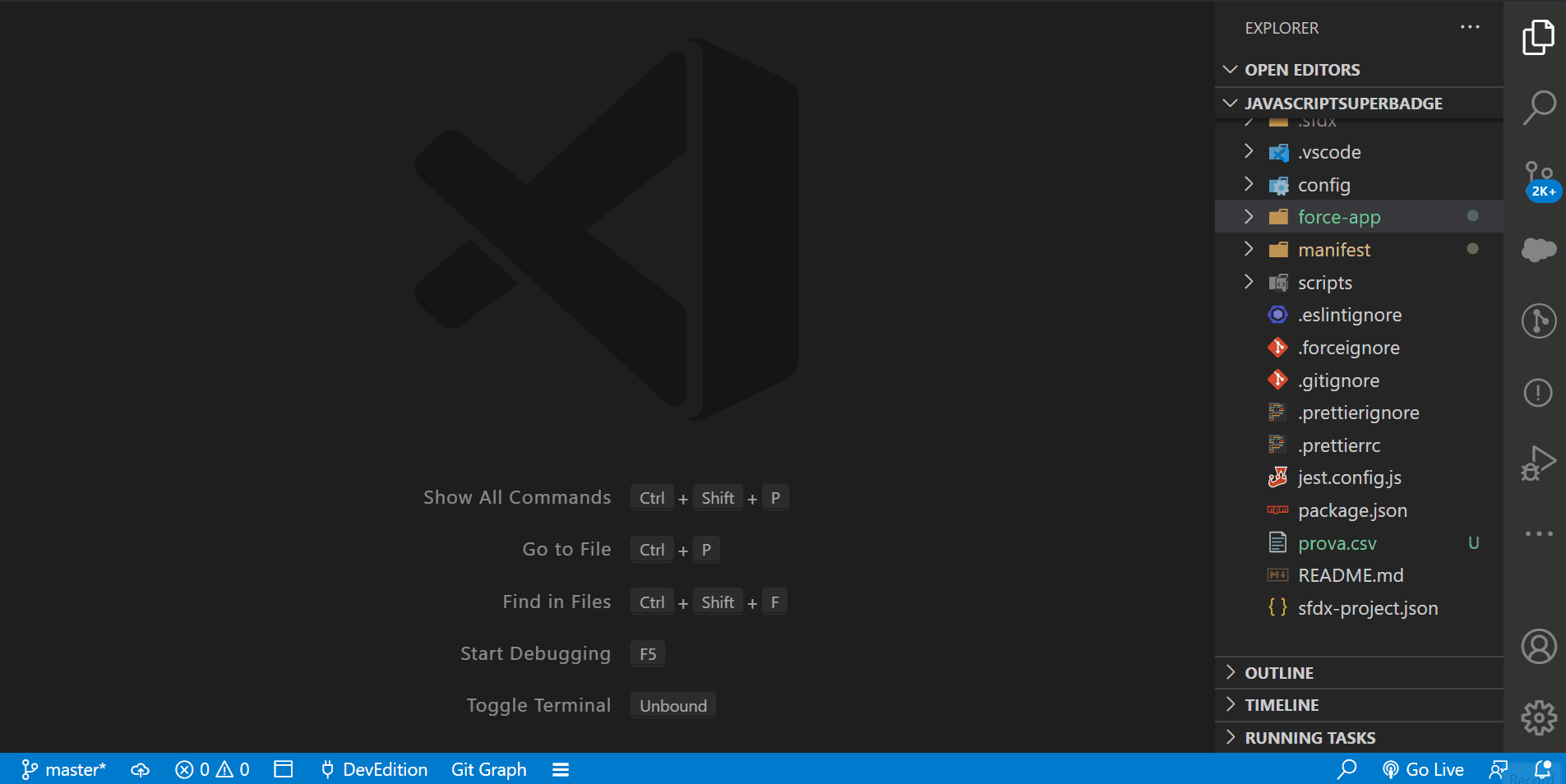Salesforce Productivity Burst
Boost your productivity on Salesforce with new VsCode commands.
(Contact me on My Linkedin for any ideas or suggestions)
Get Total Coverage and single methods test coverage of your Apex Classes/Triggers as in Salesforce Developer Console.
- Instructions:
- Run Apex test from VsCode
- Open Apex class to check and Run command "SPB: Get Coverage"
- Select the name test method and highlight covered/uncovered lines
- Change the colors of highlighted lines from vscode preferences to fit perfectly your vscode theme.
Tip: disable retrieve-test-code-coverage from settings to speed up your test.
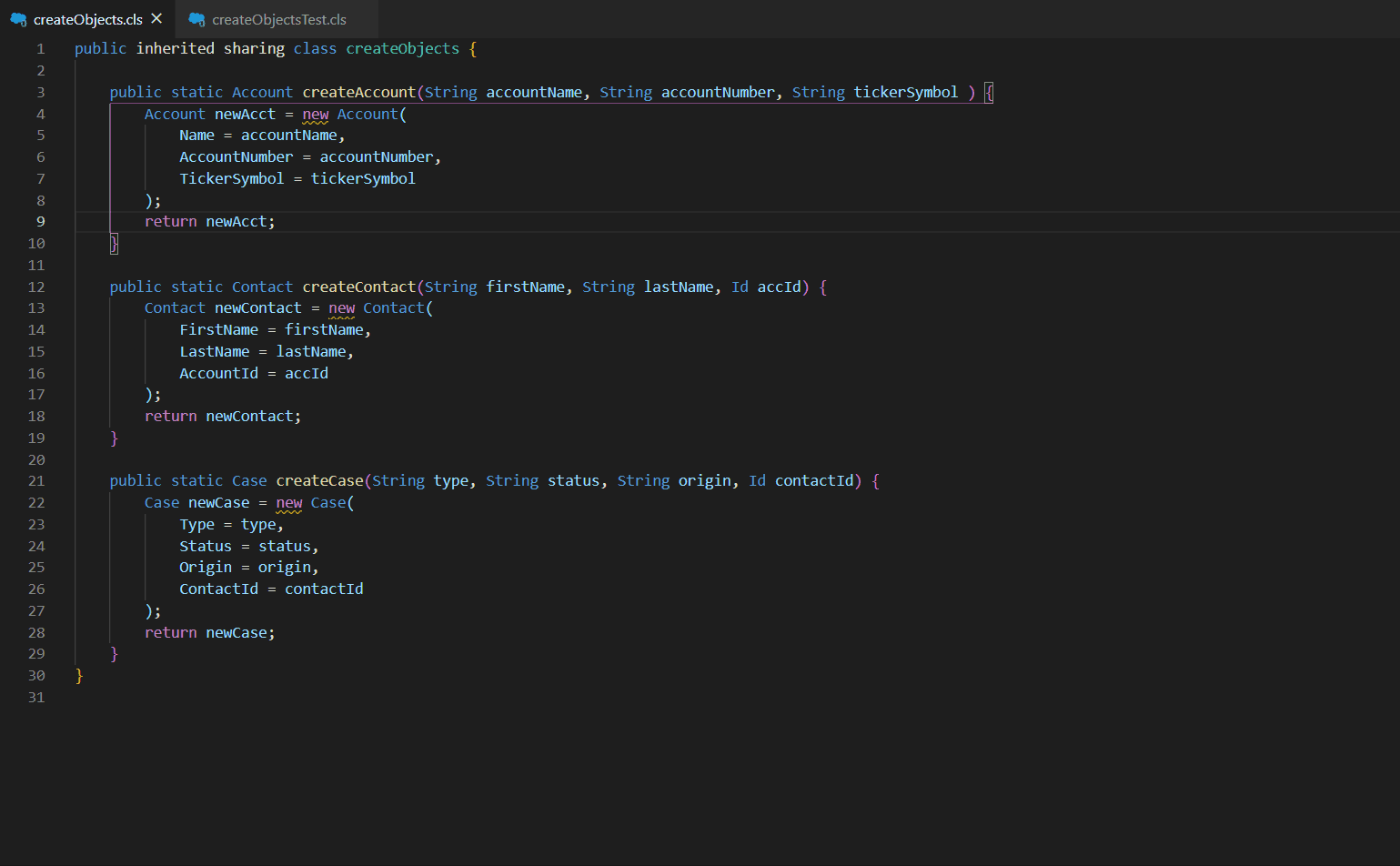
- Instructions:
- Run the command SPB:Refresh Metadata (It will cache all the necessary data)
- Open a supported metadata in VSCode
- Click search icon in the status bar
Supported Metadata: flow, field, validation Rule, quickAction, flexi page, profile, permission set, permission set group, class, trigger, recordtype, layout
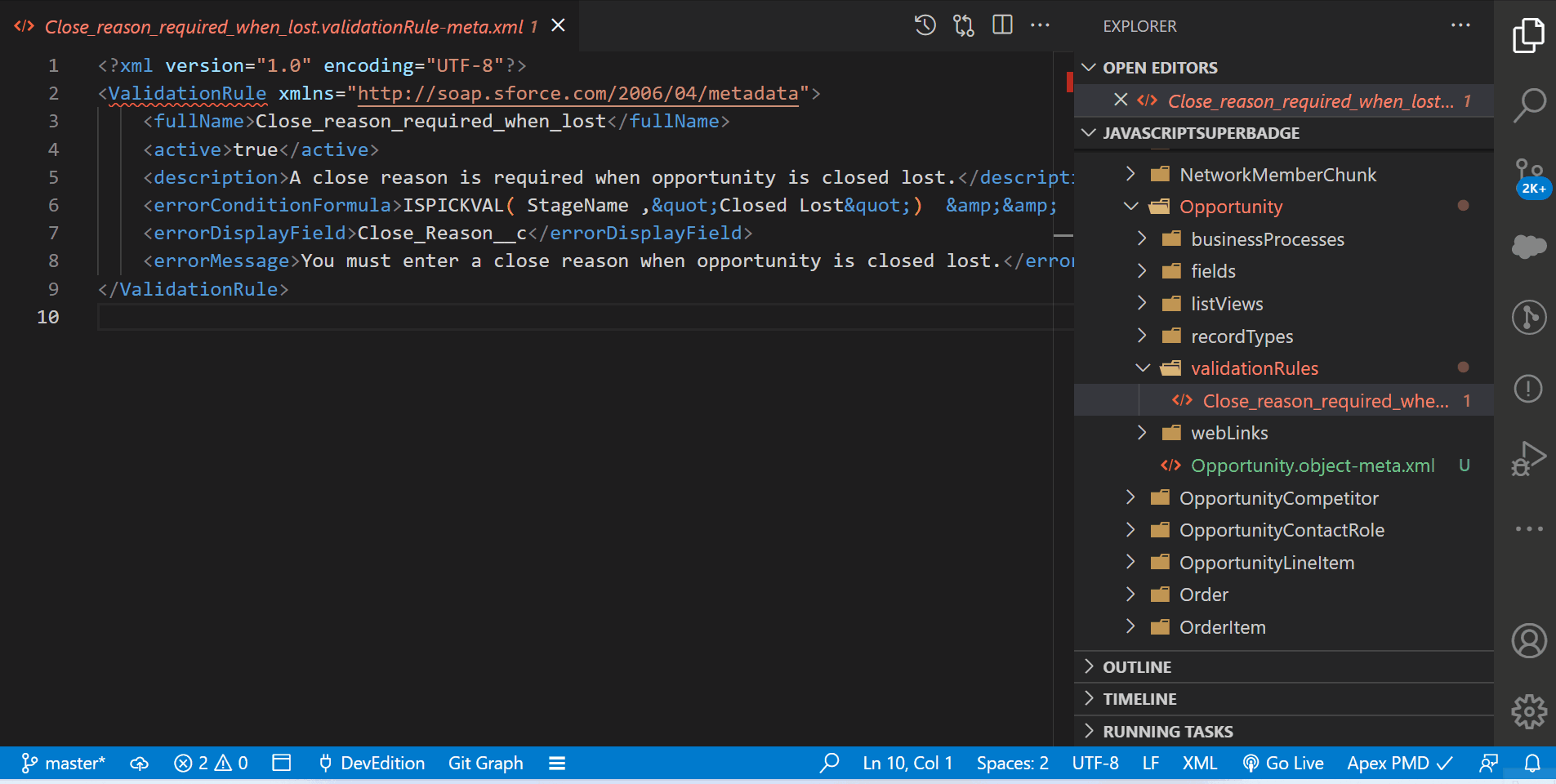
- Instructions:
- Run command "SPB: Create Trace Flag"
- Select your user or Automated Process or Platform Integration User
- Select Debug Level
- The entity will be tracked during 1 hour (check in your status bar the expiration date)
Other commands: Disable Active trace flag, Delete all Apex Logs
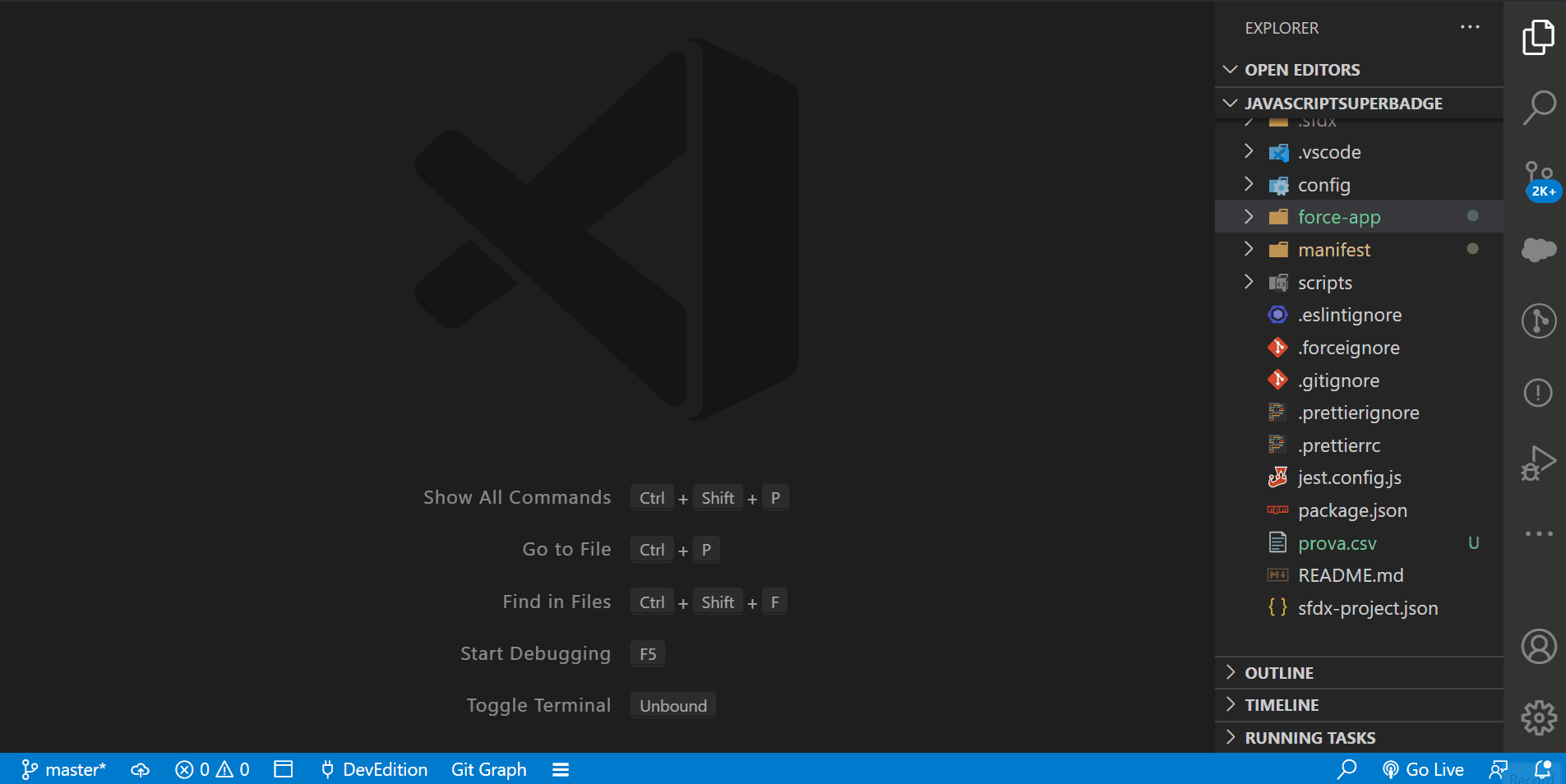
| |