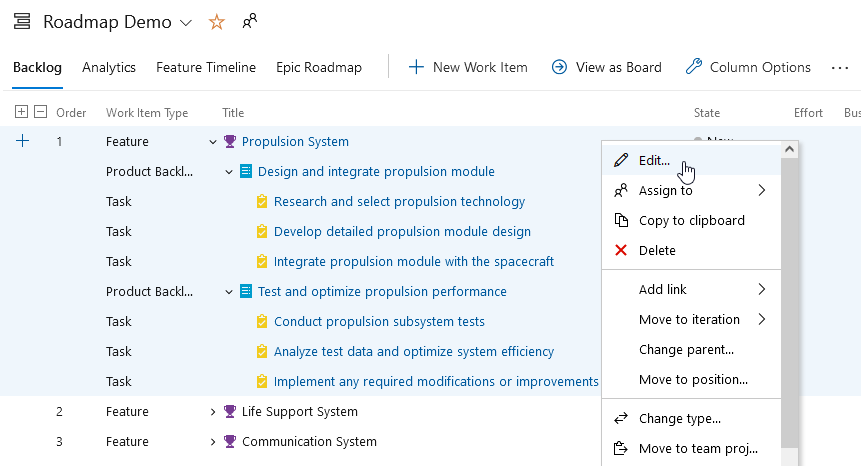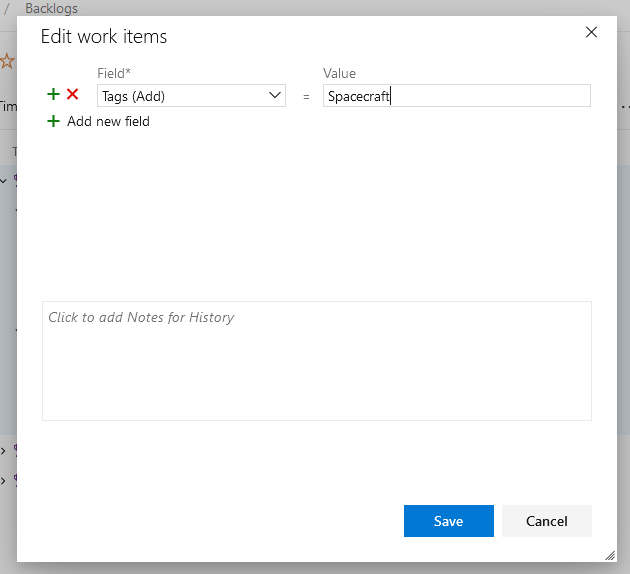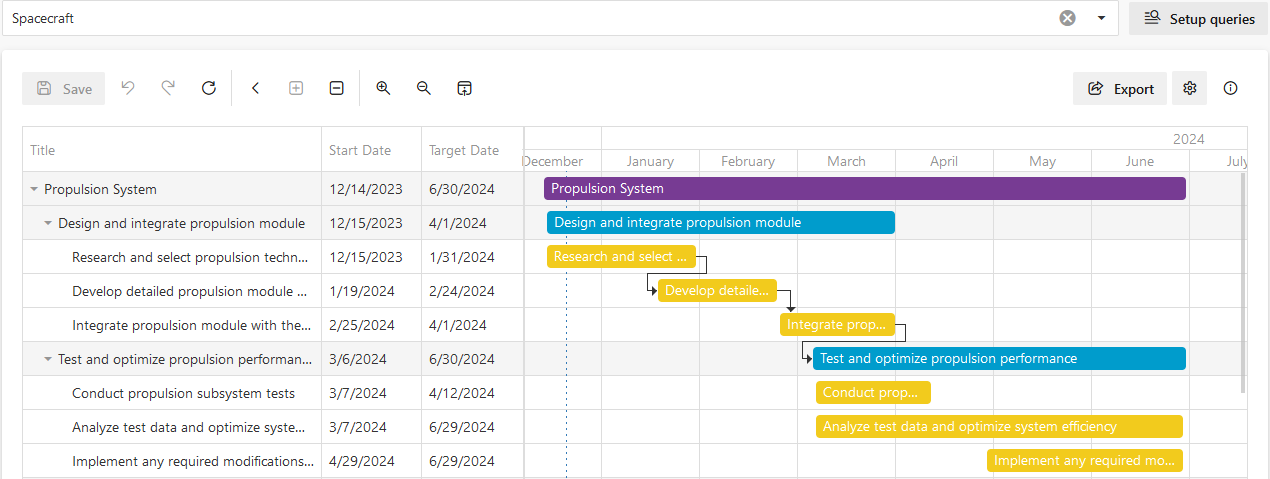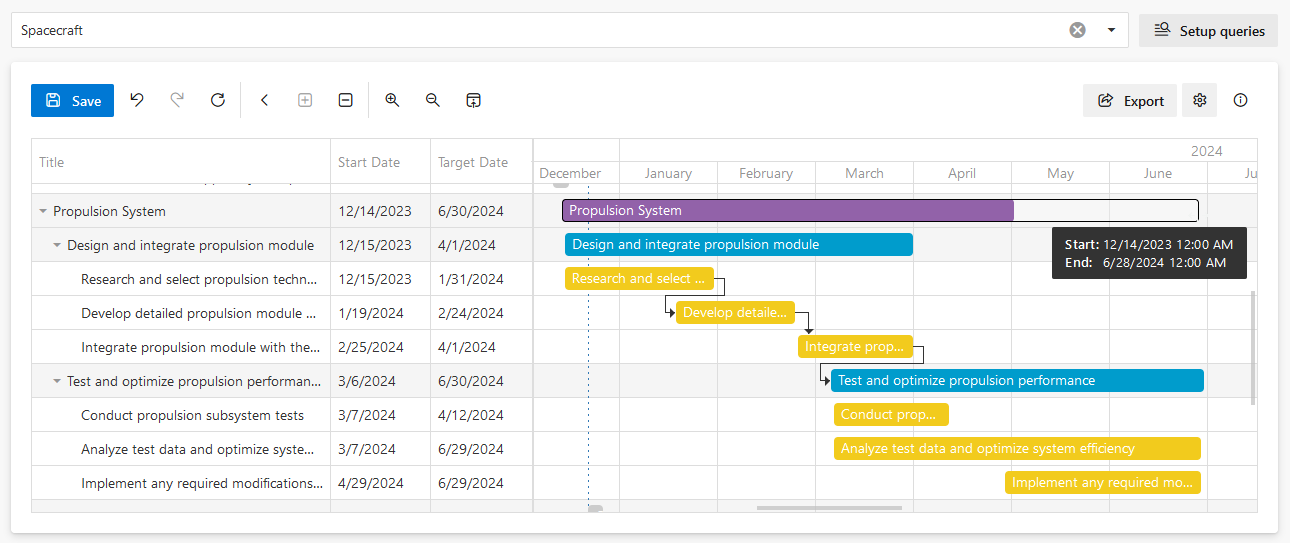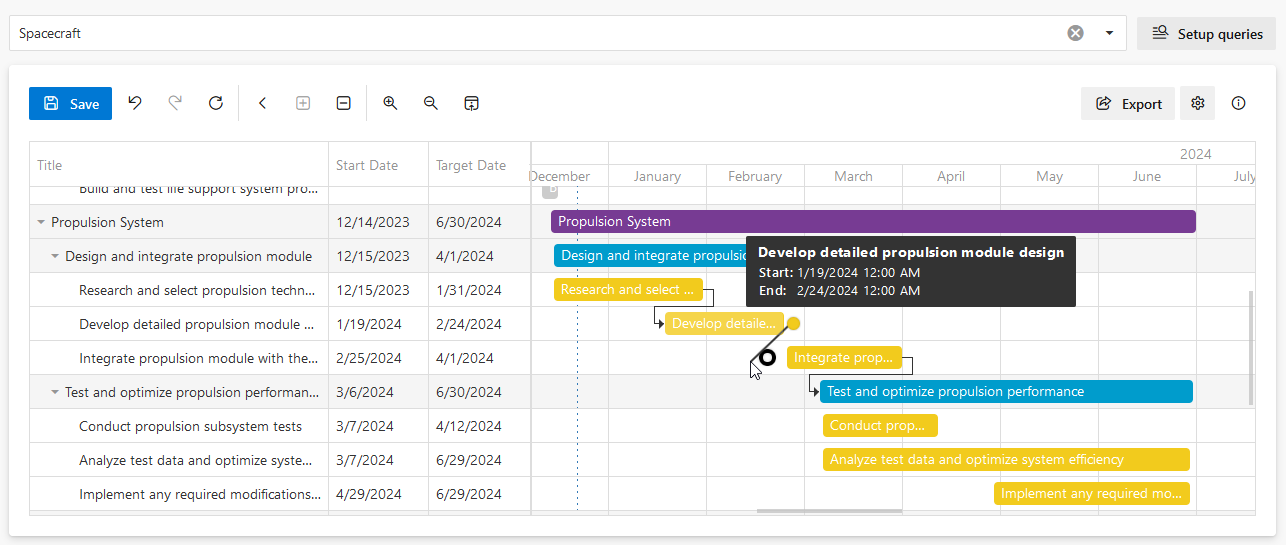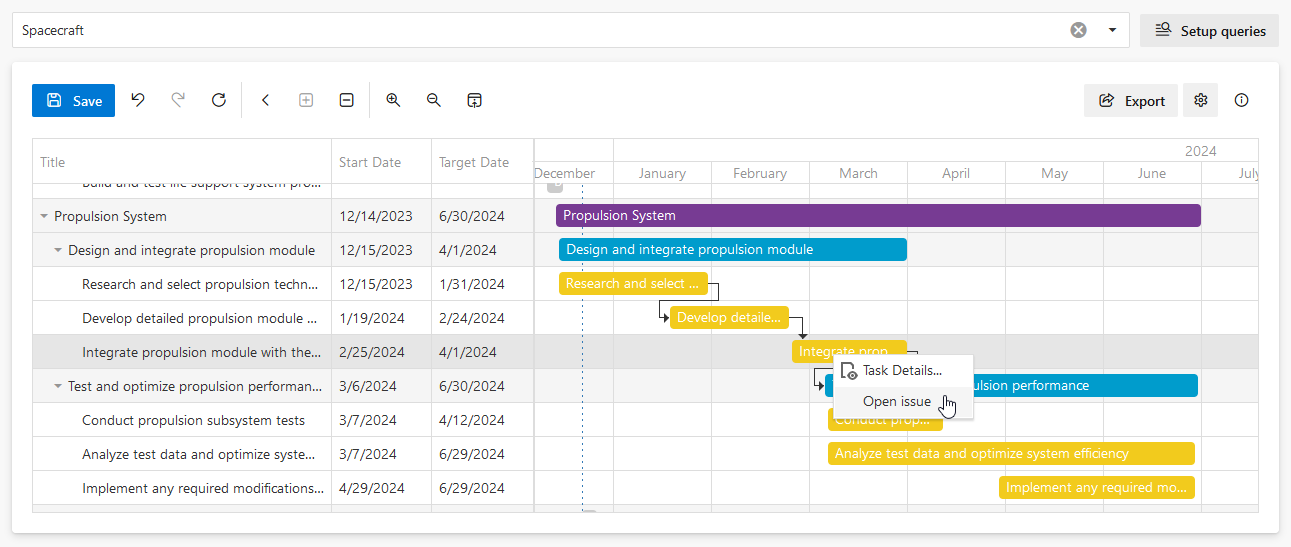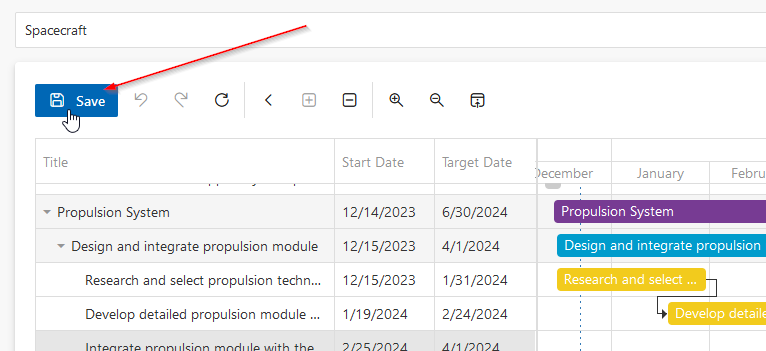Roadmap
Roadmap is a professional DevOps extension that simplifies project planning by visually presenting your timelines. Our solution lets you effortlessly manage and visualize your organization's entire project portfolio by simply defining a query that captures the desired results.
Track epics, features, and their dependencies, and engage in productive discussions with project or stream responsibles. For a more detailed focus on a particular project or epic, you can create a custom query that highlights the specific information you need.
Hot
Short clips, how to...
Table of contents
Setup
If you have already installed the former free preview version there is no need to install the new version of the extension.
The free preview will be automatically replaced by the new version here.
Installation / Publishing into your Azure DevOps Organization
To make the extension available for you and your collegues go to the Azure DevOps Marketplace and search for "QUIBIQ Roadmap" (first result should be the right one) or click this Direct-Link to the DevOps Roadmap extension.
- Click "Get"-Button to start the installation-process.
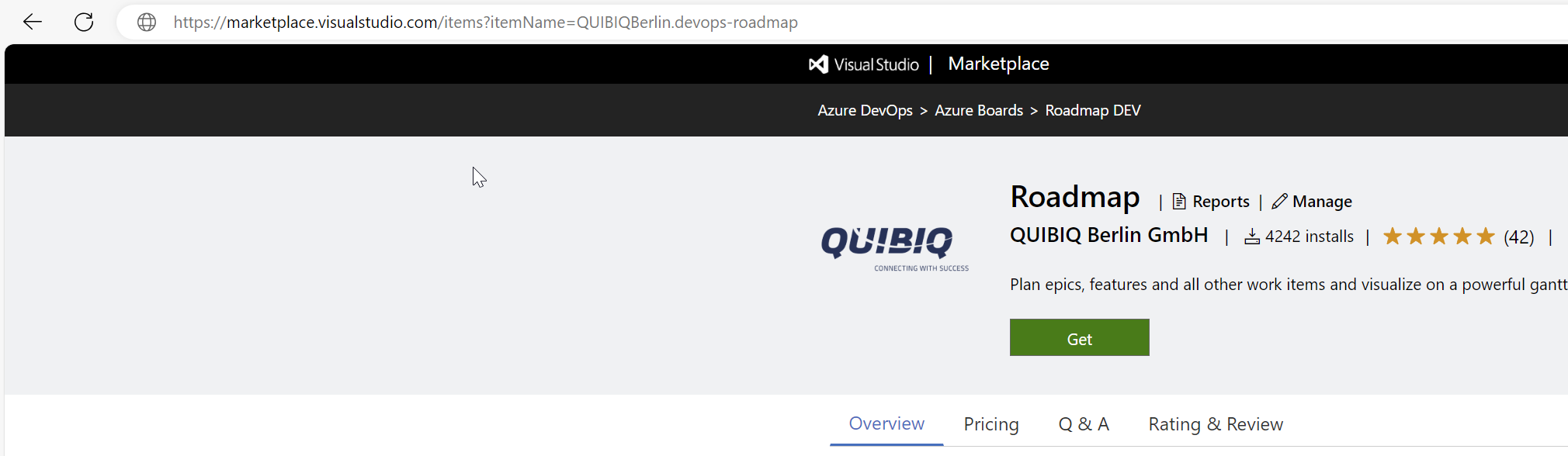
- Next, you need to login with your organization Microsoft-Account. This is needed to enumerate all available Azure DevOps organizations you have access to.
Please login and then select the Azure DevOps organization you want to get the Roadmap extension to be available.
You need to be a "DevOps Organization Administrator" to get this done.
If you have no permissions, please provide the link above to the responsible person which is able to provide the extension.
- Optionally in case of missing extension in your organization:
- Depending on the settings in the Azure DevOps Organization it could be necessary to enable/install the extension.
Goto https://dev.azure.com/your-organization/_settings/extensions to get an overview of pending (shared) extensions --> Replace "your-organization" with the Organization-Name of your DevOps-Organization!
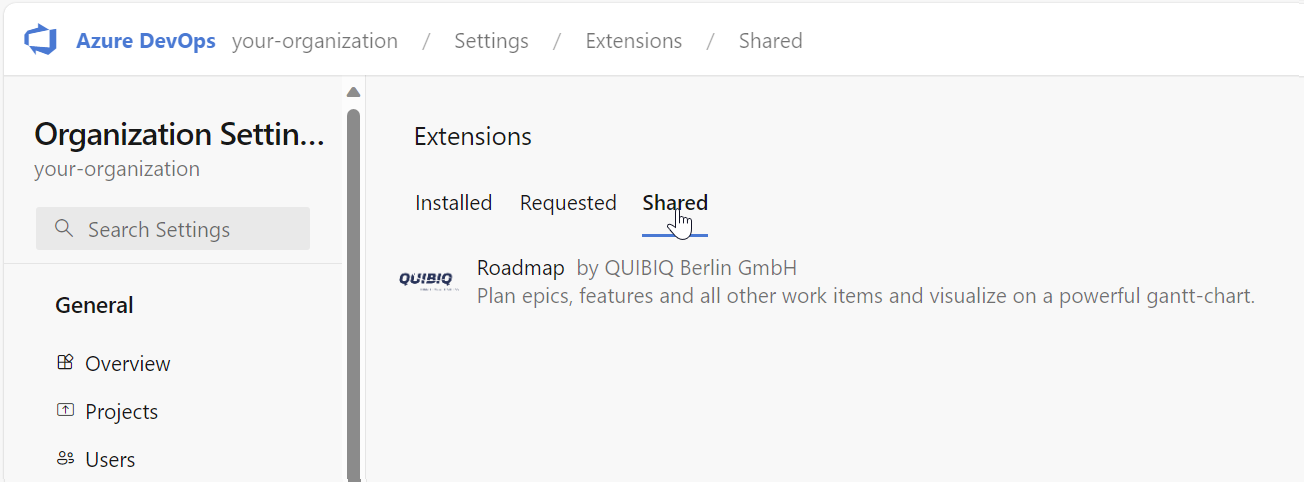
- Click directly on "Roadmap by QUIBIQ Berlin GmbH" to go to details view.
If this is not already done, you can now install/enable the extension by clicking the top-right button "Install"

Subscribe for free OR payed use
To be able to use the recently installed Roadmap-extension, you need to register for a free OR a payed subscription.
The free version is rectricted in functionality but can be used guaranteed without any costs!
- To start the registration process navigate to your Azure DevOps ogranization settings.
Goto https://dev.azure.com/your-organization/_settings --> Replace "your-organization" with the Organization-Name of your DevOps-Organization
Click on "Organization settings" on the bottom-left.
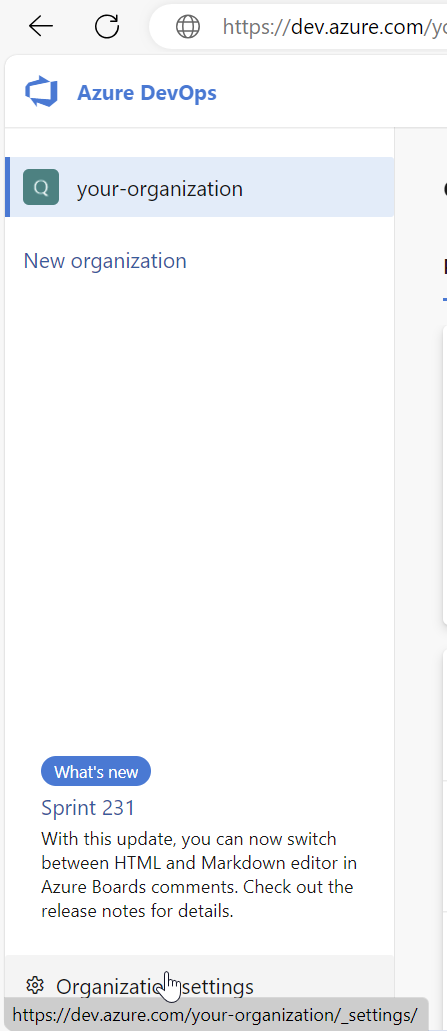
- Next, navigate to the bottom left and click on "Roadmap" under "Extensions".
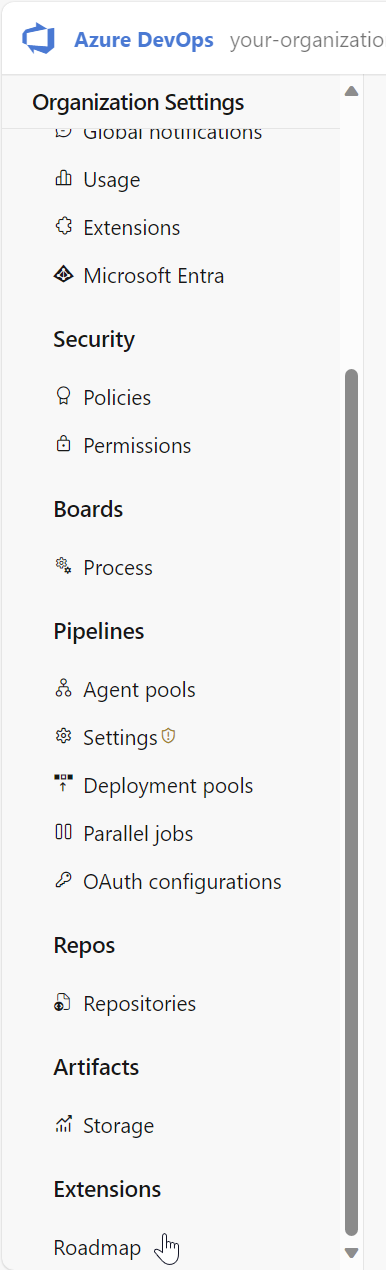
- Choose the tier that fits your needs.
For details see pricing and feature-overview in "Pricing"-Tab
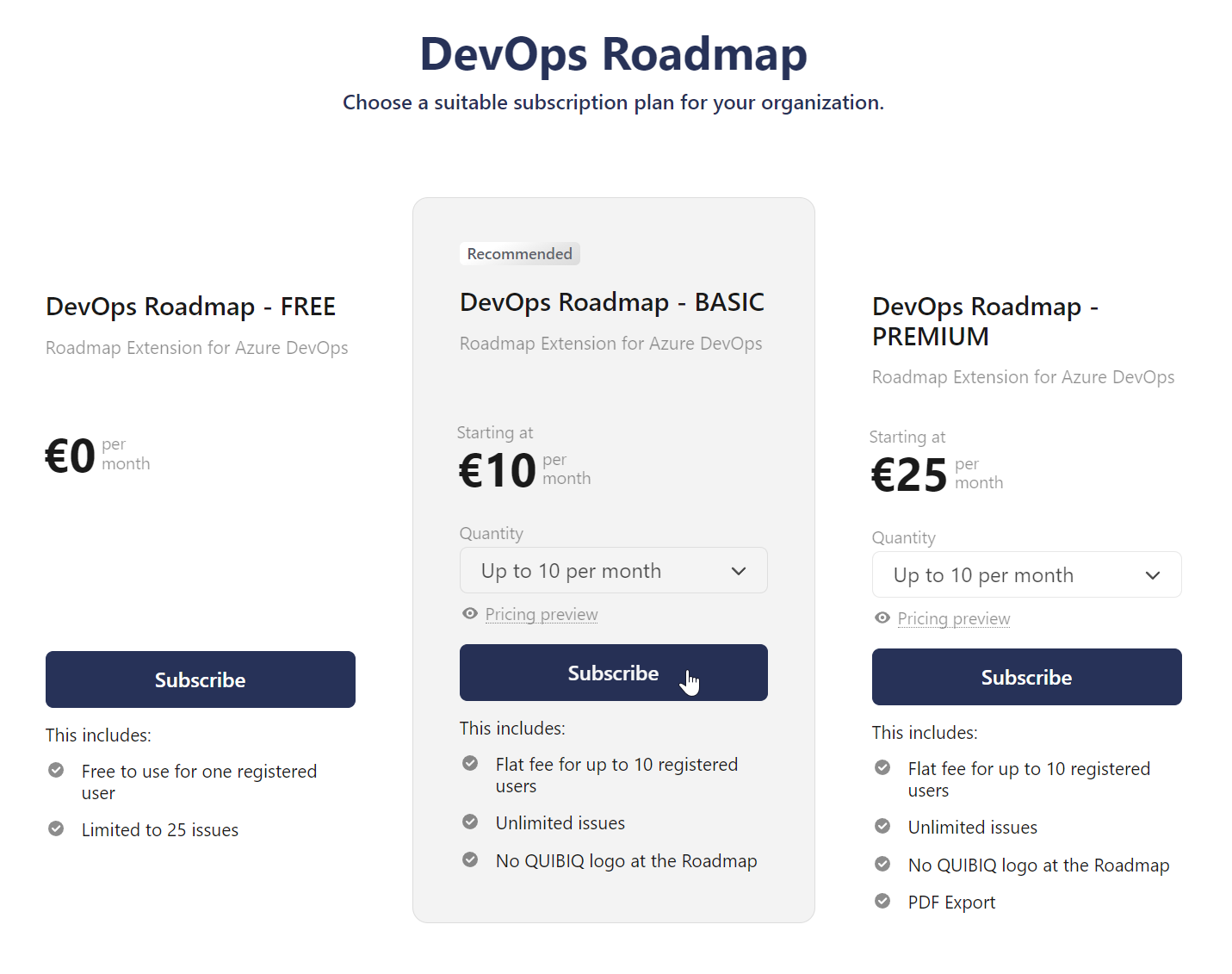
Please provide your E-Mail-Address in the subsciption-dialog. This is necessary to get in contact with you if you want to upgrade your subscription as well as providing you with the latest news from our extension. This E-Mail-Address will also be used if you have upgraded to a payed tier for sending invoices, credit-notes or discounts.
Free Tier Usage
Roadmap offers a free version for one single user. To enable the free version subscribe the "Free"-tier offering.
- After finishing the recent steps your are able to choose between 3 pricing tiers.
If you want to test roadmap, choose "DevOps Roadmap - FREE" and click on "Subscribe" to proceed with free version.
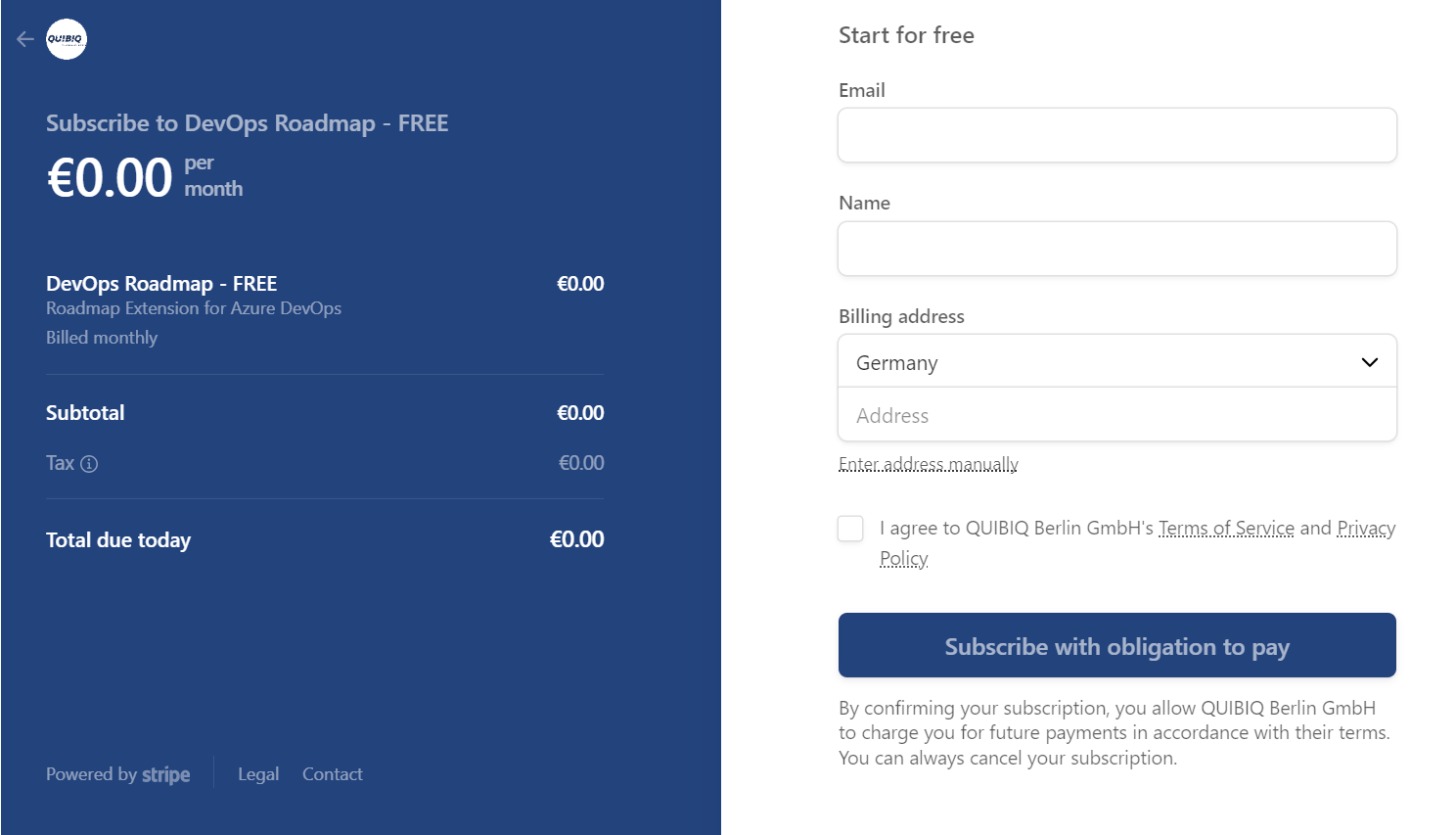
- To provide you a simple way to switch between the different subscriptions, it is necessary to fill out the following information to ensure taxes will be correctly included if you switch to a payed subscription.
When you switch to a payed version, the payment method will be captured.
Fill out "Email", "Name" and the "Billing address" and finally click on "Subscribe with obligation to pay".
This will be free of charge until you choose another pricing tier. No 30 day trial or so going automatically into a payed version - guaranteed!
Organization settings
Add additional users to the subscription (Basic or Premium), define the start- and end-date fields to be used in the gantt and customize the visible columns and colors in the gantt.
Go to Roadmap extension settings in Azure DevOps organization settings.
Configuration
Define the start- and end-date fields to be used in the gantt and customize the visible columns and colors in the gantt.
Navigate to "Configuration"-Tab.
Customize gantt columns
Take control over the displayed columns in the gantt treeview.
You can add or remove all available columns/fields as well as custom fields from your Azure DevOps processes.
Just type in the name of your desired field to be shown in the treeview into "Tree View Columns".
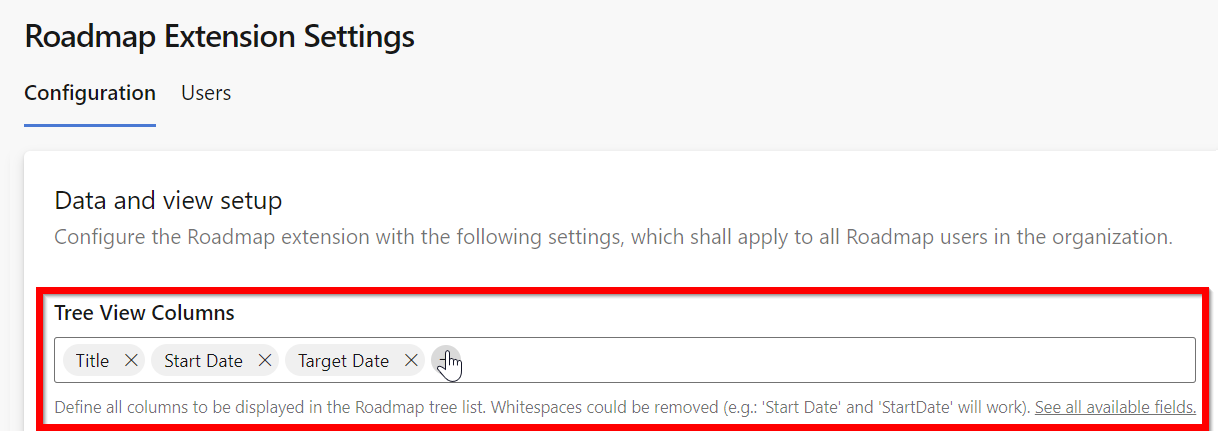
Choose Start- and End-Date -fields
Customize the fields to be used by the gantt as "Start" and "End" in the timeline.
Type in "Start date column" the name of the field from all available fields. Be aware that the field needs to be a field of type "Date/Time" to work correctly in the gantt!
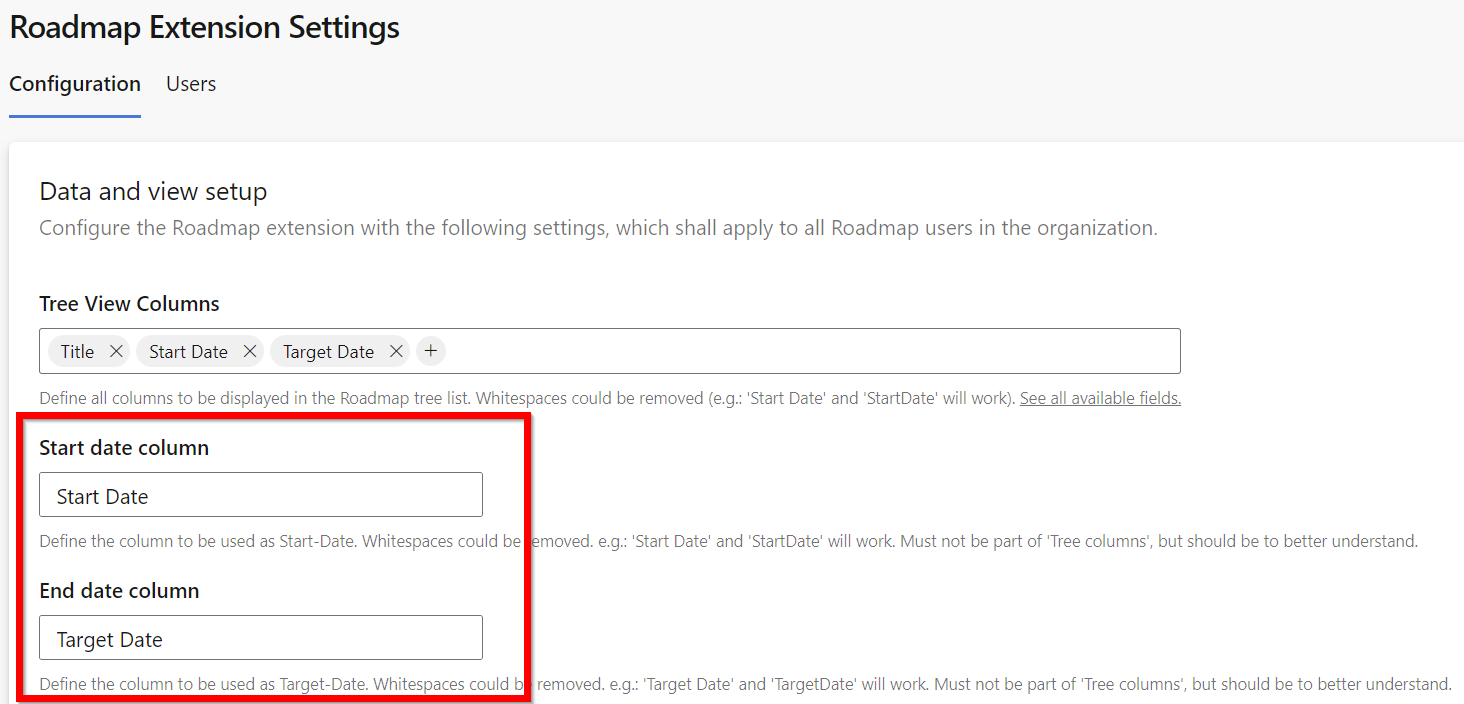
Define the color of unplanned issues
To easily identify the unplanned from the planned issues in your Roadmap, you are able to define a color the unplanned issues should be filled with.
To get this done, choose a color from the color-picker in "Color of unplanned issues".
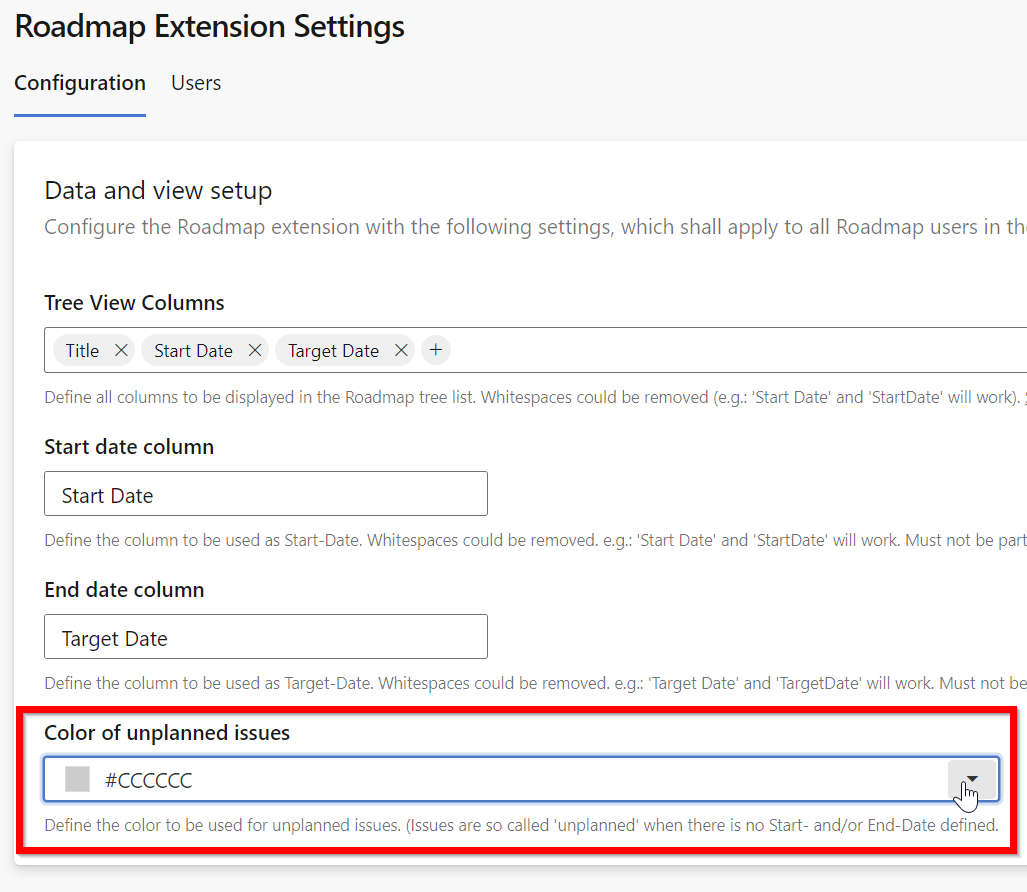
Users
Add or remove users to allow access to the Roadmap extension in your Azure DevOps projects.
Go to Roadmap extension settings in Azure DevOps organization settings and focus on "Configuration"-Tab.
Your Subscription
You can manage your subscription, change address information or view invoice history.
Click on "Manage your subscription" in the top-right of the extensions settings inside the organization settings.

- Update or downgrade your choosen pricing-tier. Switch easily between Free <-> Basic <-> Premium.
- Add, remove or update payment-methods.
- Update billing- and contact-information directly.
Add tax-id's as well as billing- and/or shipping address-information.
- View your entire invoice-history (if you ever have subscribed to a payed version) and download the invoices.
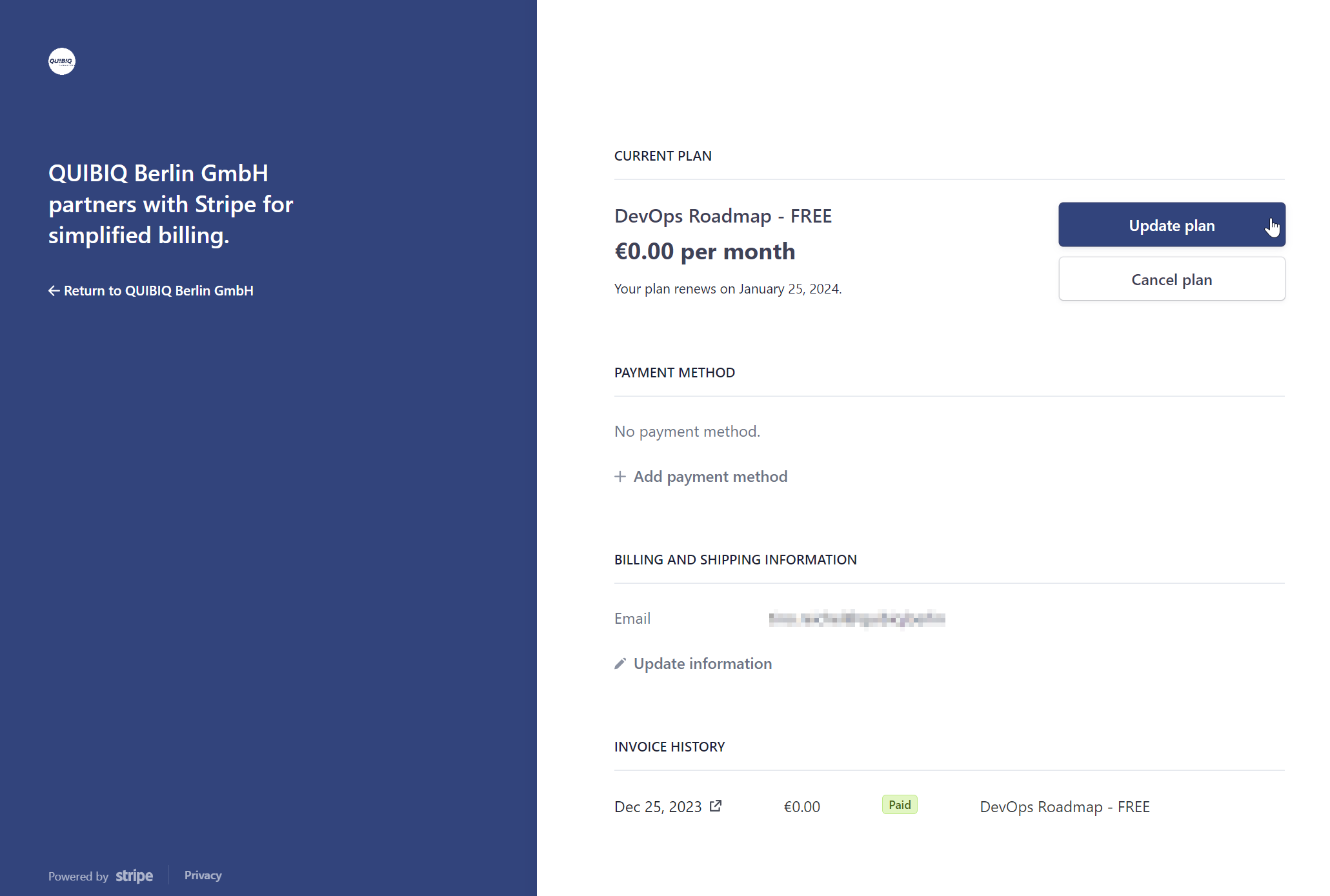
Features
Key-Features
- Visualize:
- View epics, features, tasks, ... (and all other item types you want) in a Gantt-Chart
- View dependencies between these items
- View issue assignees (resources) inside the gantt
- Automatically align issues to their assigned iteration/sprint
- Zoom in and out to focus your desired timeframe
- Collapse/expand gantt-treeview
- Refresh or reset the gantt to show updates recently made by your team in the backlog
- Support all Azure DevOps query-types
- Save selected query as default and restore on next load
- Editing:
- Edit Start-Date and Target-Date directly in the Gantt-Chart using drag-drop / hold-release gestures
- Add and remove dependencies between the issues
- Save your changes on demand (clicking Save-Button), so that your changes will not take effect immediately and you can first review your plan
Step by step
Create backlog
If you already have a backlog ready for roadmap-planning, skip this step and proceed with Step 2.
- Create hierarchical structures, such as features containing stories, which in turn contain tasks, to tailor the organization of your issues according to your unique project requirements. e.g.:
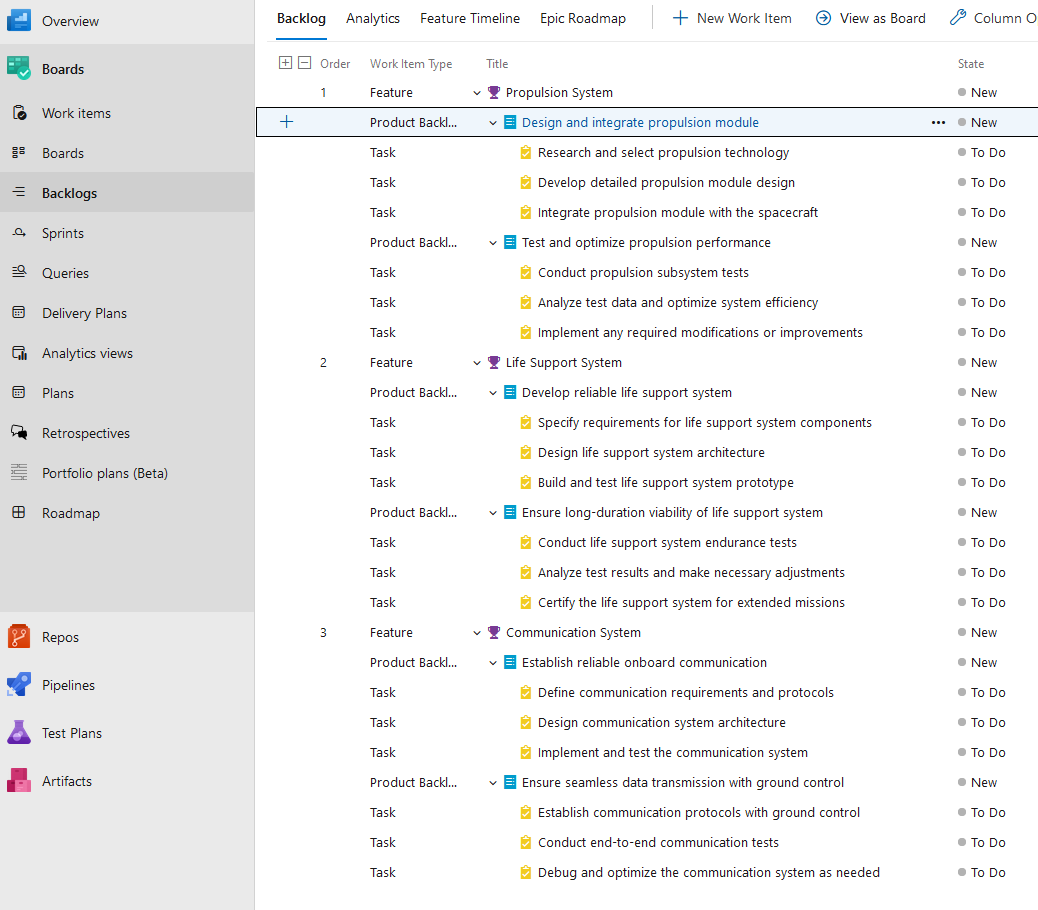
Predefine dates ("Start Date", "Target Date")
- The plugin uses per default the Azure DevOps work item fields "Start Date" and "Target Date" to draw the work items on a timeline.
You have the flexibility to pre-fill these dates or edit them directly within the roadmap view.
Furthermore, you can conveniently display these columns in your backlog for enhanced visibility and seamless workflow management.
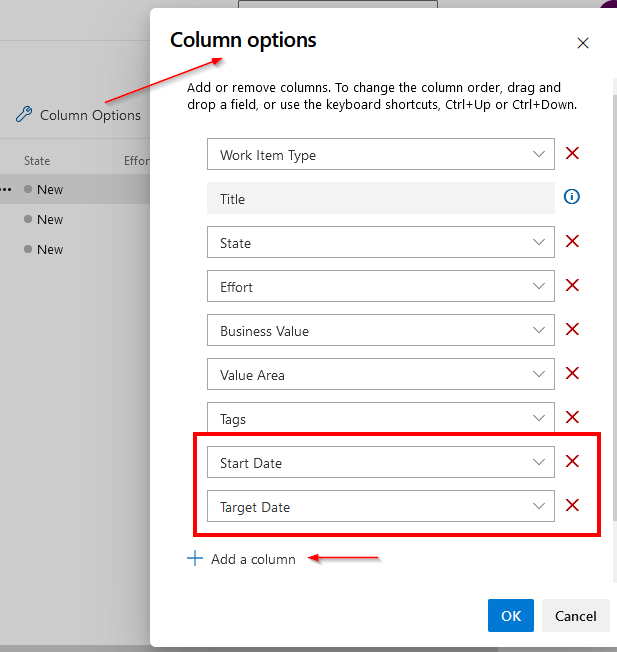
- To begin utilizing the roadmap/gantt visualization in Roadmap, it is highly recommended to define the initial "Start Date" and "Target Date"
for each of your issues. By doing so, you ensure that these dates will be accurately displayed in the roadmap/gantt view. However, if you
haven't defined the dates initially, don't worry! You can still assign or modify them directly within the gantt view.
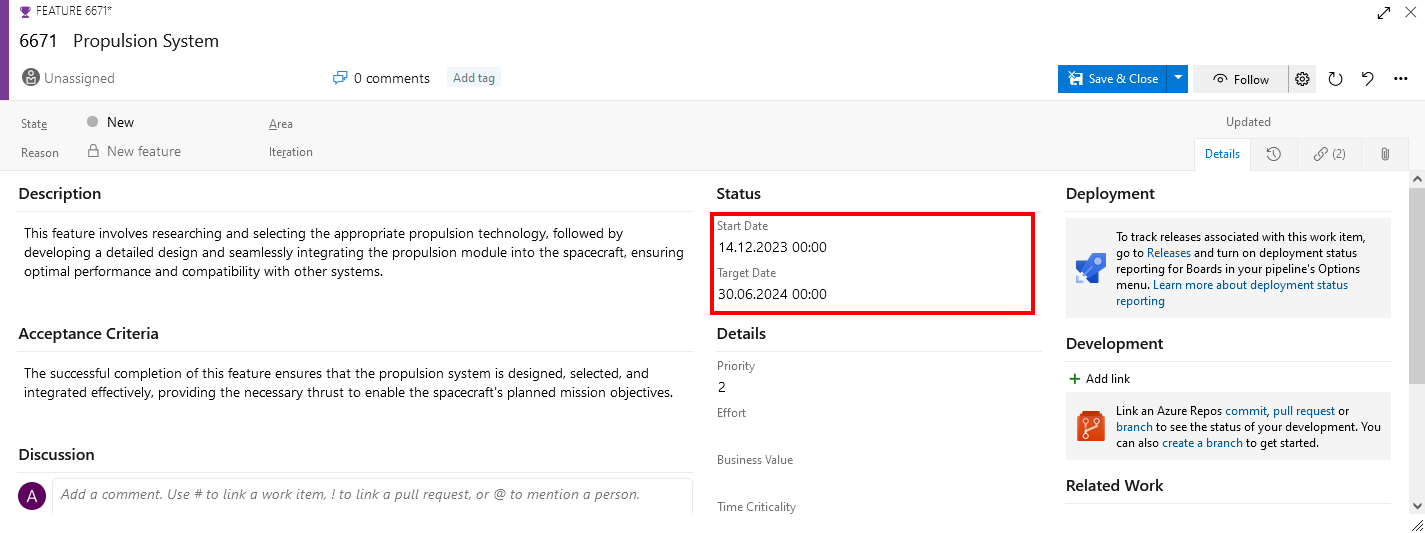
Create a query
- The next step is to create a query including all your issues you like to visualize (and edit) in your roadmap/gantt-chart.
Go to "Boards" -> "Queries" and create a new query by clicking "+ New query".:
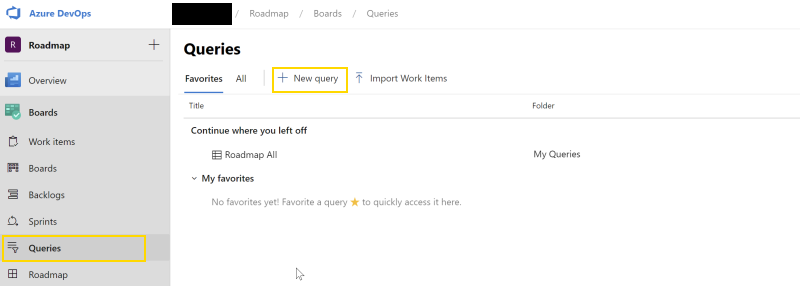
- You can now define your filters for all items in the current organization. Our recommendation is to use a custom tag for each new roadmap you like to display. Working with tags is really simple and allows you to add or remove the issue from a query (which is equal to a roadmap-view) just by editing the tags:
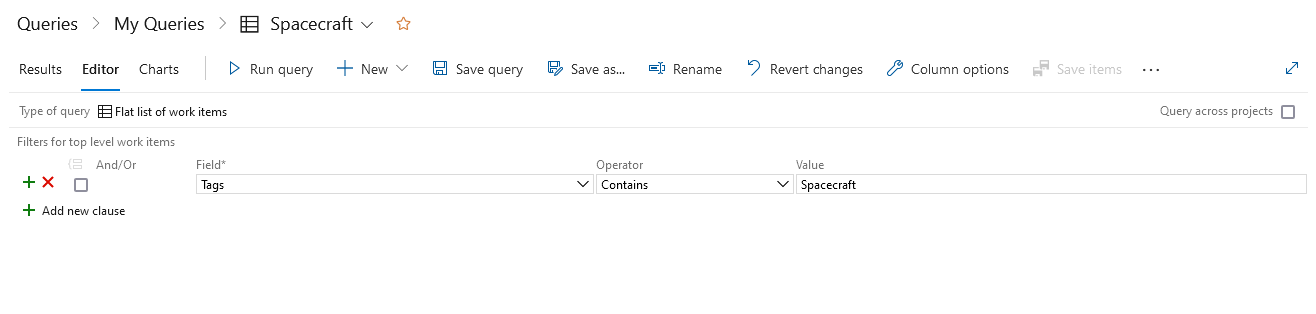 The sample tag here is "Spacecraft". The intention here is to use this query later for just displaying the roadmap. So it's also recommend to save this query as "Spacecraft".
The sample tag here is "Spacecraft". The intention here is to use this query later for just displaying the roadmap. So it's also recommend to save this query as "Spacecraft".
We have recently created a query filtering by the tag "Spacecraft". So we now need to add this tag to all the issues we want in our Spacecraft-Roadmap.
- Mark the issues you want in your roadmap by multi-select the issues in the backlog:
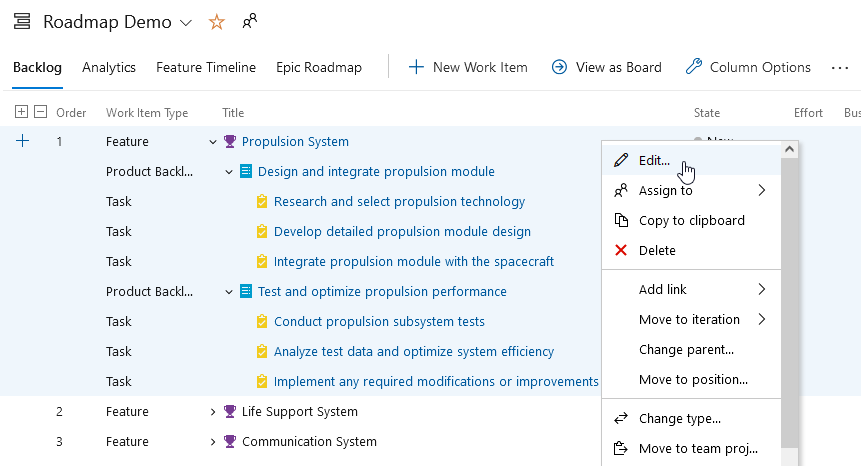
- Add the tags (here "Spacecraft") an click "Save":
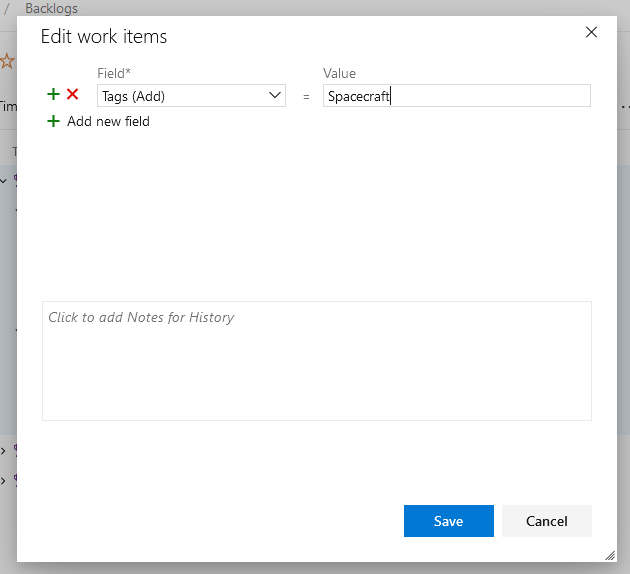
View the roadmap
- Go to "Boards" -> "Roadmap":

- Select the query e.g. "Spacecraft":

- View the result:
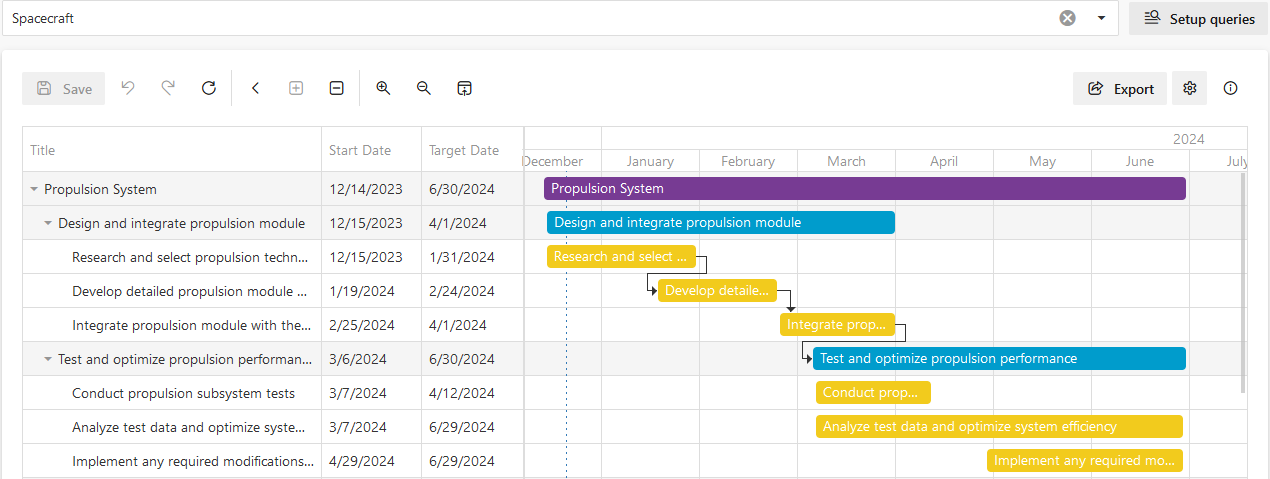
- Edit the dates by dragging the bars
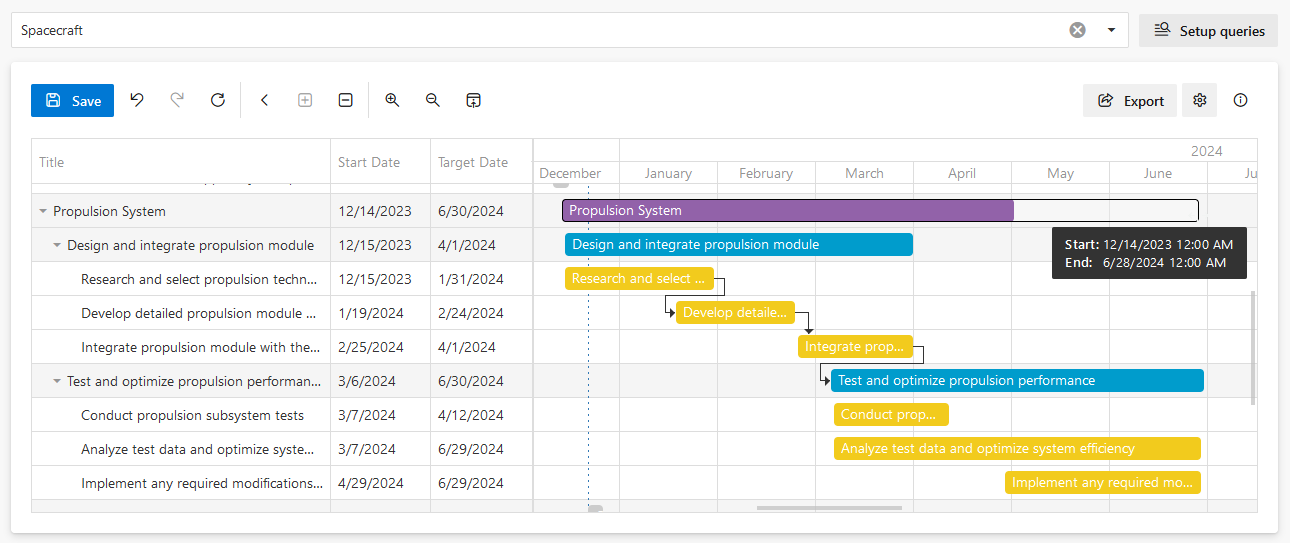
- Add dependencies by connecting the bars
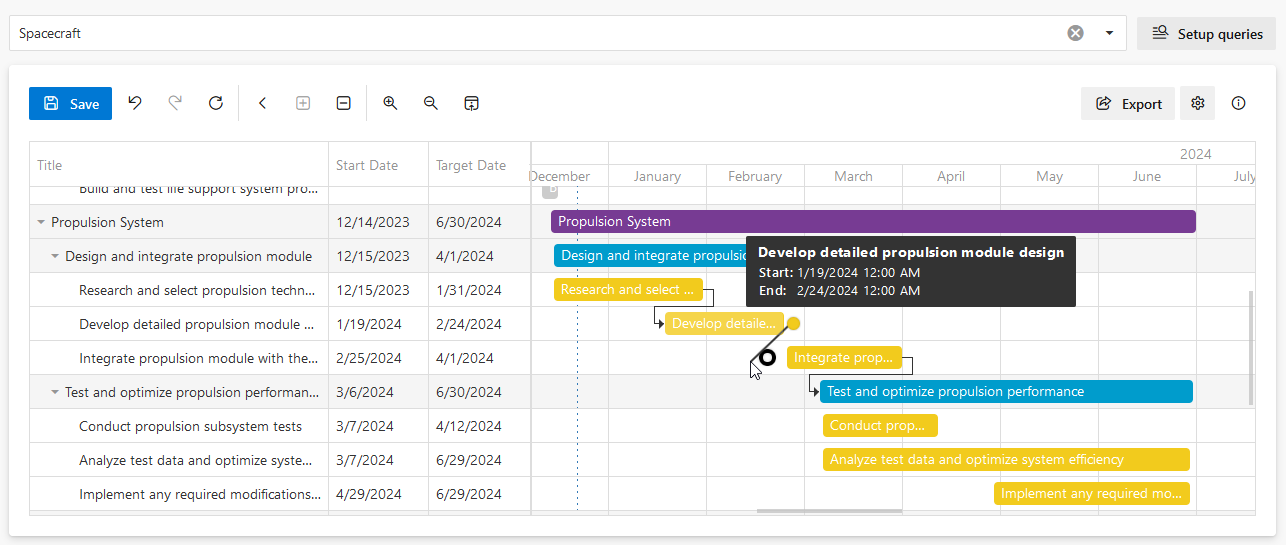
- Open the work item from the roadmap directly by right clicking on the bar
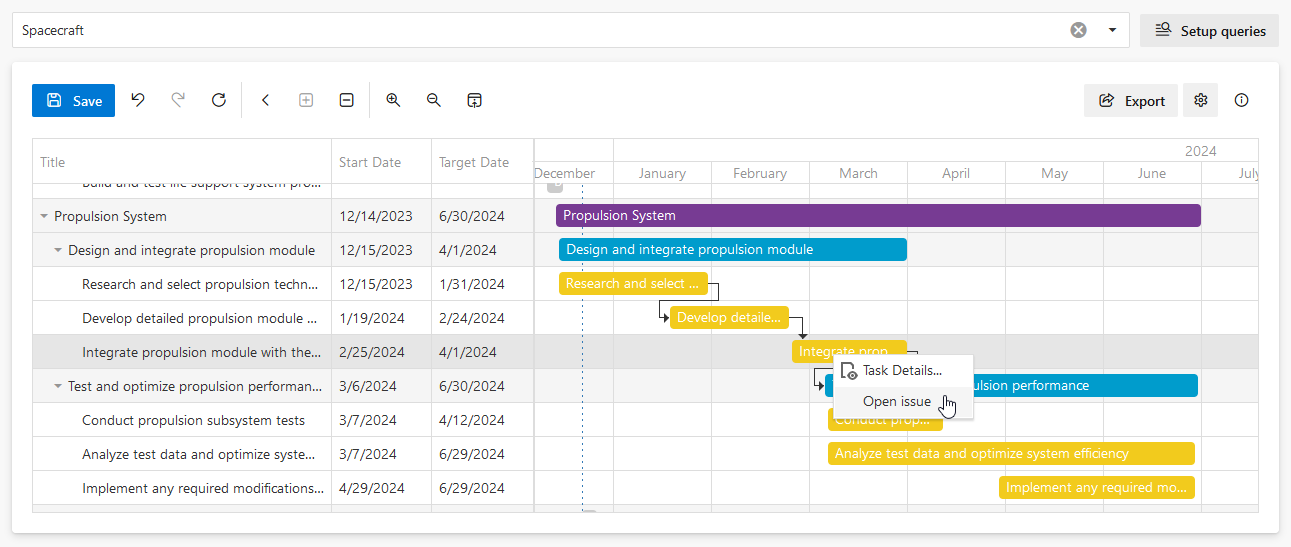
- ⚠ When you are done with your changes press Save to persist the information into your items
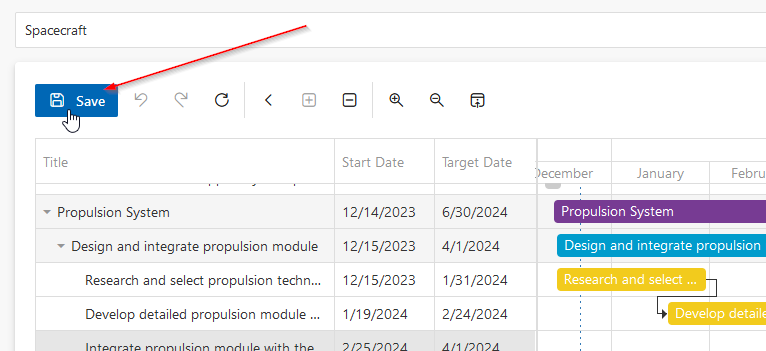
Release-Notes
1.16.xx
- Roadmap now supports showing manually planned workitems in parallel to iteration-aligned items
Switch on/off this new feature using the setting "Align workitems not assigned to an iteration."
1.15.xx
- Fixed critical bug where saving was returning before operations completed
- Enhanced PDF export with PT Sans font support for improved typography
- Removed backlog priority ordering feature to simplify user interface and fully support query-ordering
1.14.xx
- Moved milestones behind tasks making drag&drop easier
- Fixed bug, where some tasks are not completely visible in the export in the treeview
- Fixed bug, where export did not respect collapsed levels
1.13.xx
- Column-Filter by "Tags" now supports multi-selection
- Fixed bug where columns and bars rearrange automatically
1.12.xx
- Minor bugfixes
- Including a feature for smart workitem field mapping
1.11.xx
- Reordered project-settings
- Feature: Added the ability to switch on/off even/odd row colors
- Feature: Group by AreaPath
Switch on to add an additional virtual root-level for each AreaPath.
Each Isssue will be grouped by AreaPath including its parents.
1.10.xx
- Enhanced export to PDF now including customizing issue and date ranges.
- Fixed a bug export to PDF sometimes results in an error without providing a download
- Fixed a bug querying cross projects does not show any gantt
1.9.xx
- Fixed issue export to PDF not successful
- Provided an export-dialog for customizing the pdf-export such as orientation, document format or range.
1.8.xx
- Feature "Progress" is available.
The progress of each issue is displayed inside the bar as overlay as well as percentage-value behind the issue-title inside the gantt-view.
- Minor fixes and improvements
1.7.xx
- Added localization-support inherited from the browser
- Added scaling/zooming from days to years
1.6.xx
- Feature "Milestones" is available now.
Create any issue of any type ("Epic" recommended). Set Start- and EndDate to the exactly same value (day and time). See a vertical line inside the gantt showing this milestone.
- Roadmap now supports custom states.
Create custom states in your inherited custom process template. Assign those states to e.g. 'Resolved' category and see how issues in this state disappear from gantt when "Show 'done issues" is enabled.
- Filtering and sorting is also now available on each column you have configured to be shown in the gantt.
Filter e.g. for types you only want to show, search for specific issues and sort issues by e.g. priority.
- Minor fixes and improvements
1.5.xx
- Minor fixes and improvements
1.4.xx
- A brand new (Premium) feature is available - Auto align to iteration. If you enable this option, the issues will be automatically aligned i in the gantt by their assigned iteration/sprint and the start- and finish dates.
- Updated Settings-Panel with now including tooltips
1.3.xx
- Autoload the last selected query by project
- Little bugfixes and performance improvements
1.2.xx
- Show or hide 'done' issues
- Define how issues were ordered in the gantt.
Go to settings and choose between Start-Date- or backlog-priority sorting.
1.1.xx
- View issue assignees (resources) inside the gantt
- Supporting all kinds of accounts (On-Premises Local and Active Directory, Microsoft 365, Microsoft Entra-ID,...)
- Bugfixes:
- On-Premises compatibility
1.0.xx
- First final (non-preview) release after long testing-period used in many projects by many customers
- New design which perfectly fits into Microsoft Azure DevOps Services/Server
- Many fixes and improvements
- Added payed versions including subscriptions
- Added organizational settings
- Customize treeview-columns, colors and Start-/End-Date fields
- Added project settings
- Inline, outline or hide work item title
- Supporting PDF-Export (Premium)
0.4.xx
- New Features:
- The current date will be now visbile as vertical dashed strip-line
- You are now able to manually jump to current date in the gantt
- You are now able to automatically jump to current date in the gantt, by just checking the new checkbox in the toolbar (this is saved in user-scope)
- We're proud to now support all other query-types - including the most requested "Tree of work items"
0.3.xx
- New Features:
- Workitems without a valid StartDate and TargetDate appear now as red-colored bars.
So you now have the ability to initially set these dates directly in the gantt-chart without moving to the DevOps-Backlog or using the details-view of this AddIn.
- New toolbar has now buttons for zoom in and out and collapse or expand the children
- New design:
- Colors from DevOps
- New toolbar
- Little fixes and improvements:
- Queries are sorted by name
- Performance improvements loading work items
- Fixed some scaling/zooming issues
0.2.xx
- Made extension downloadable
- Added features to work onPrem (>= Azure DevOps Server 2019 Update 1.1)
0.1.xx
- Added feature to display issues without having the parent in the query-result (this appears on root-level)
- Added feature to edit issues from other projects inside the organization



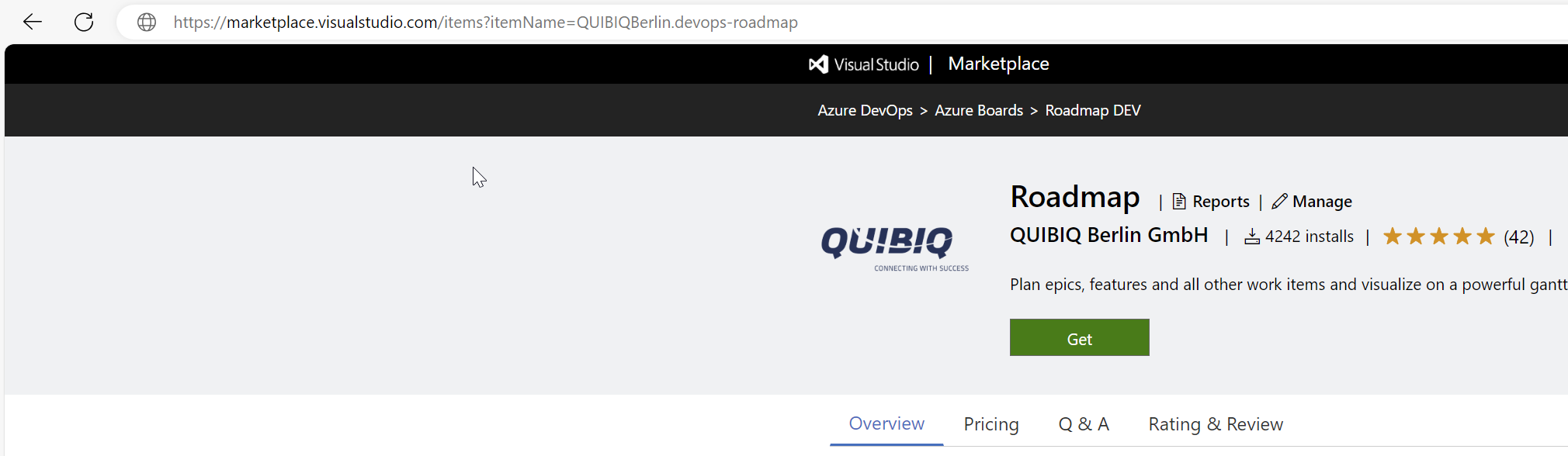
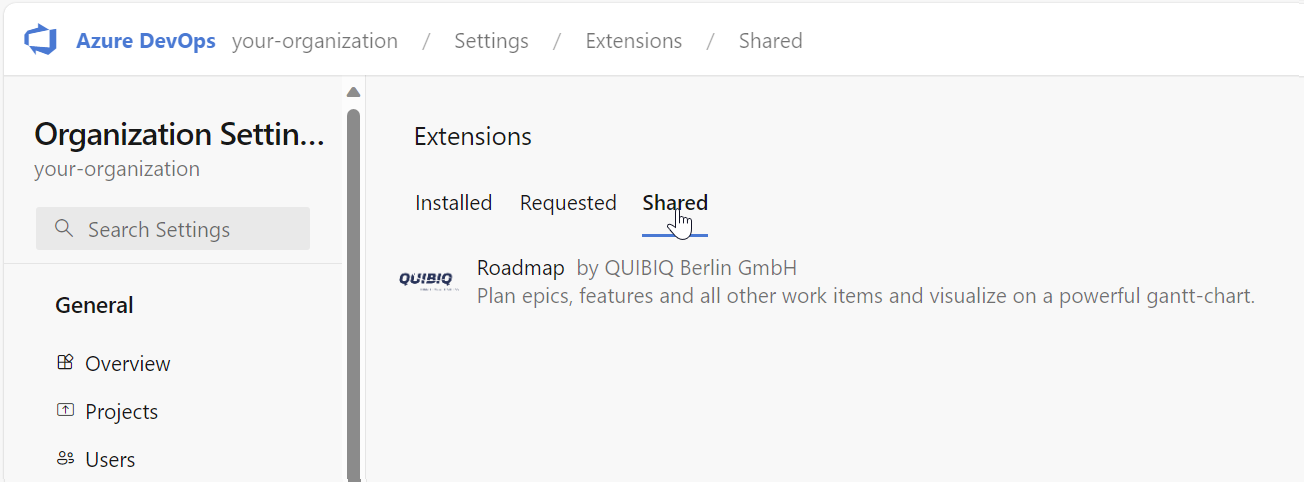

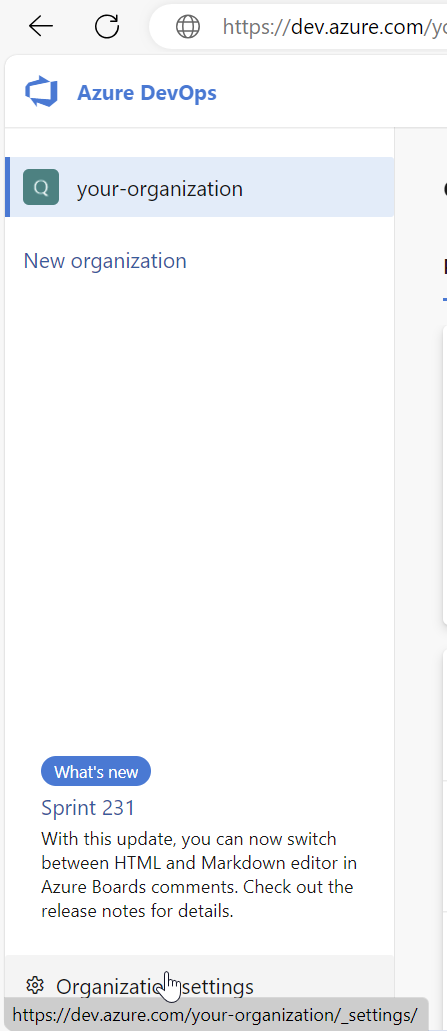
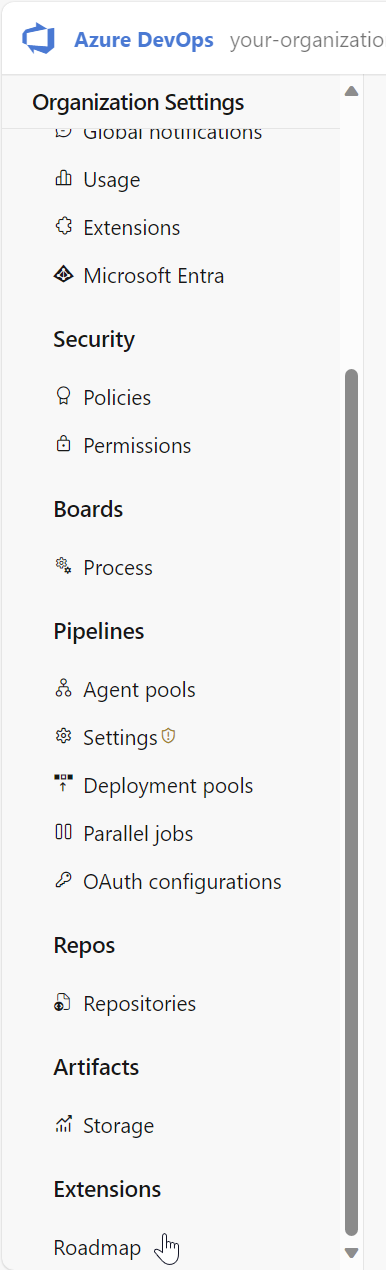
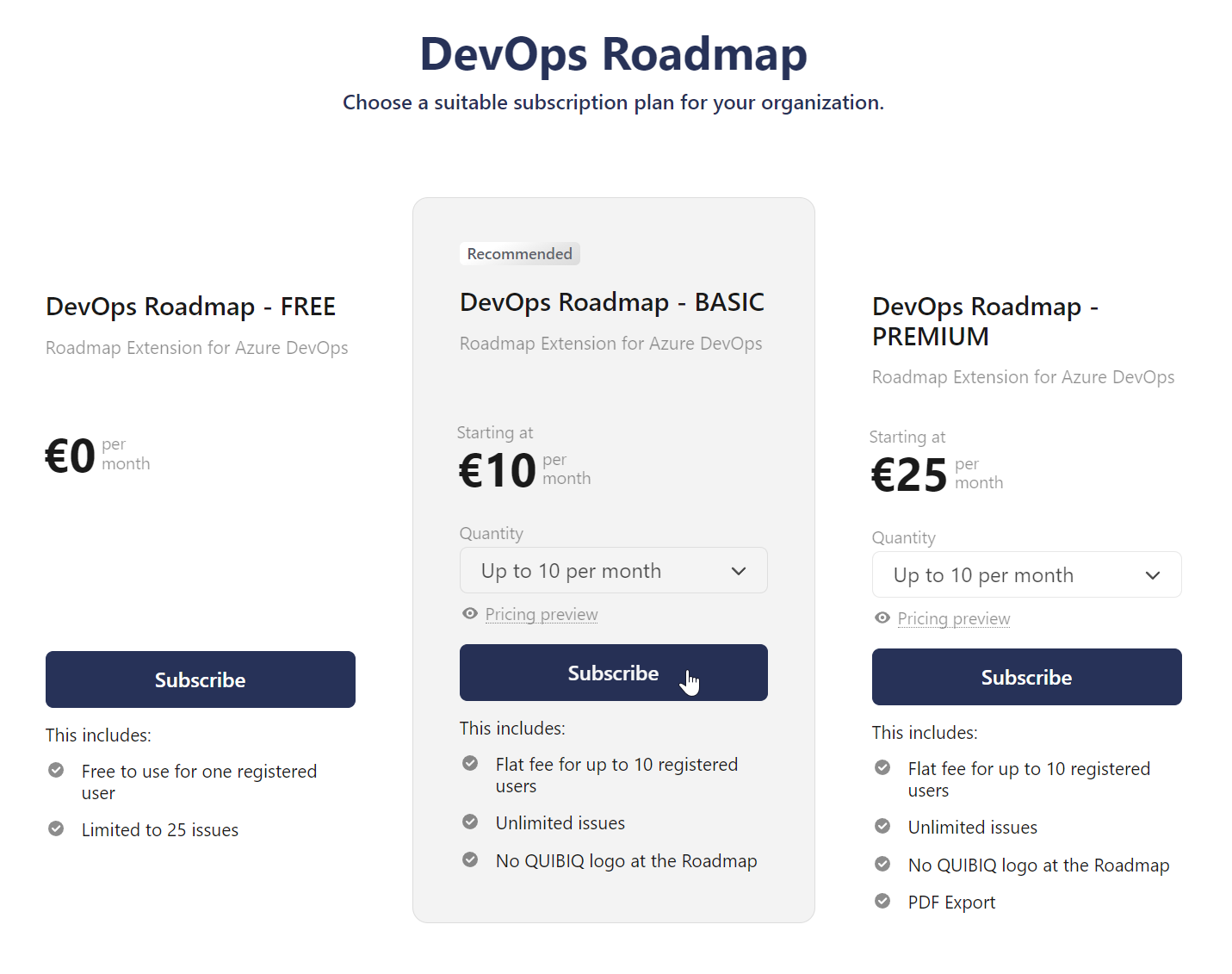
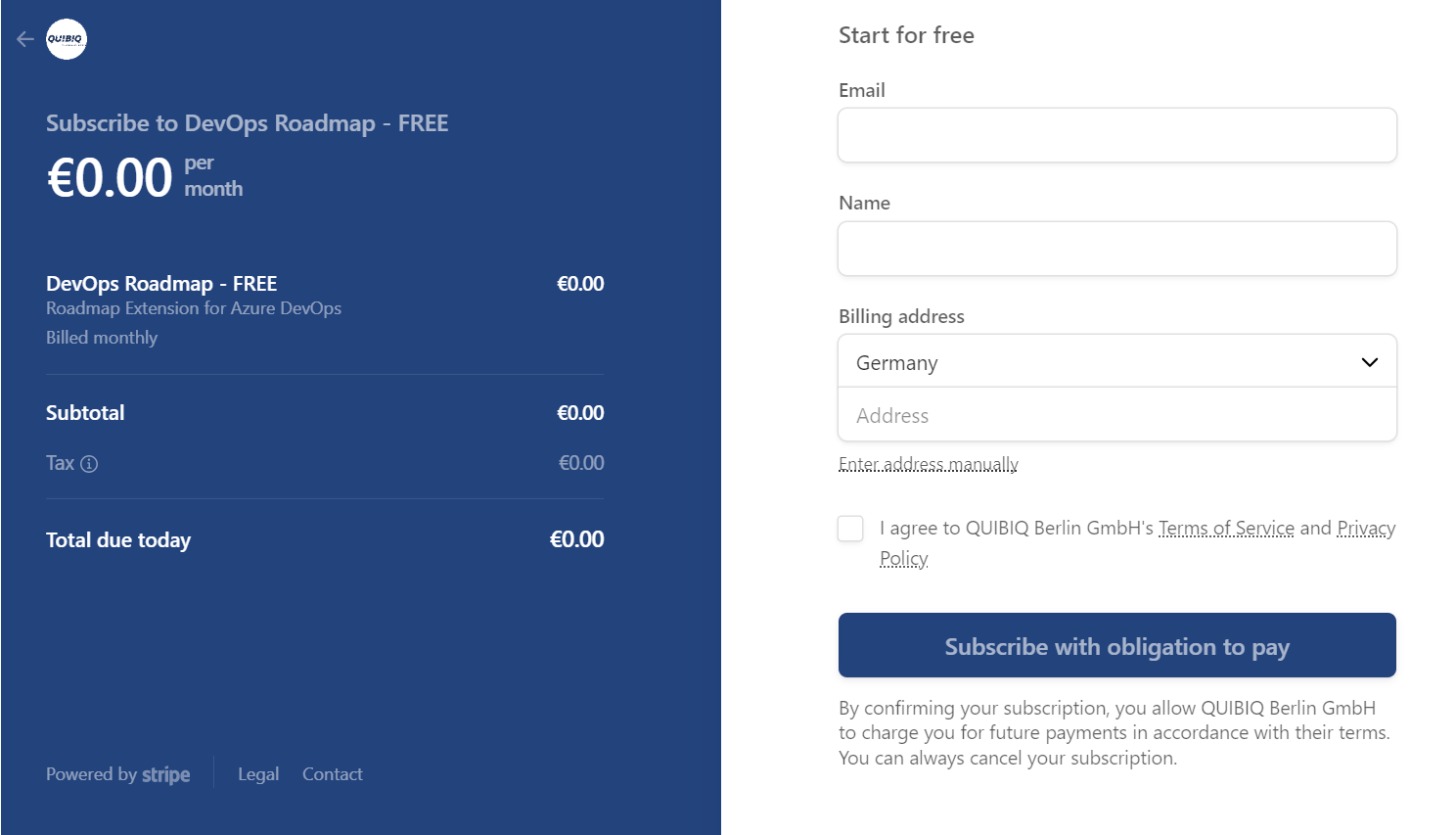
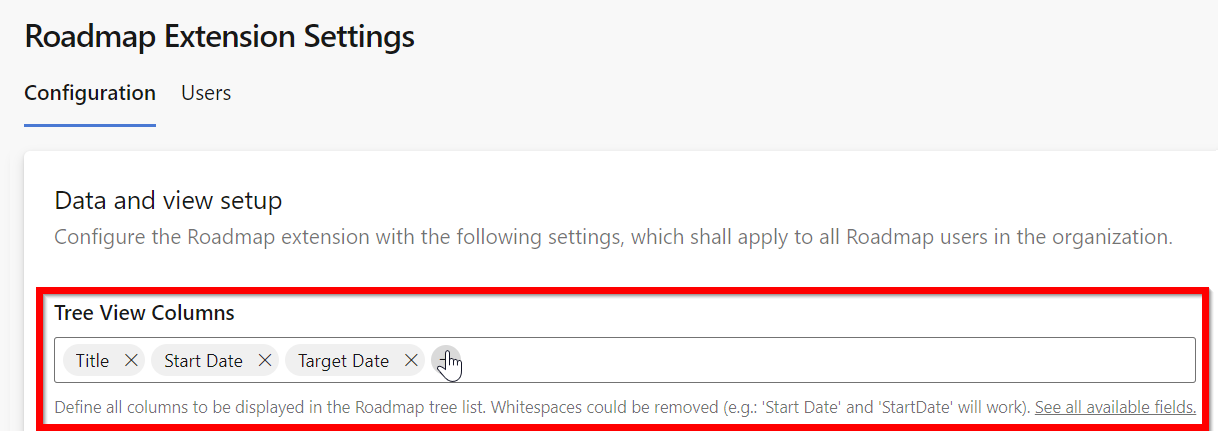
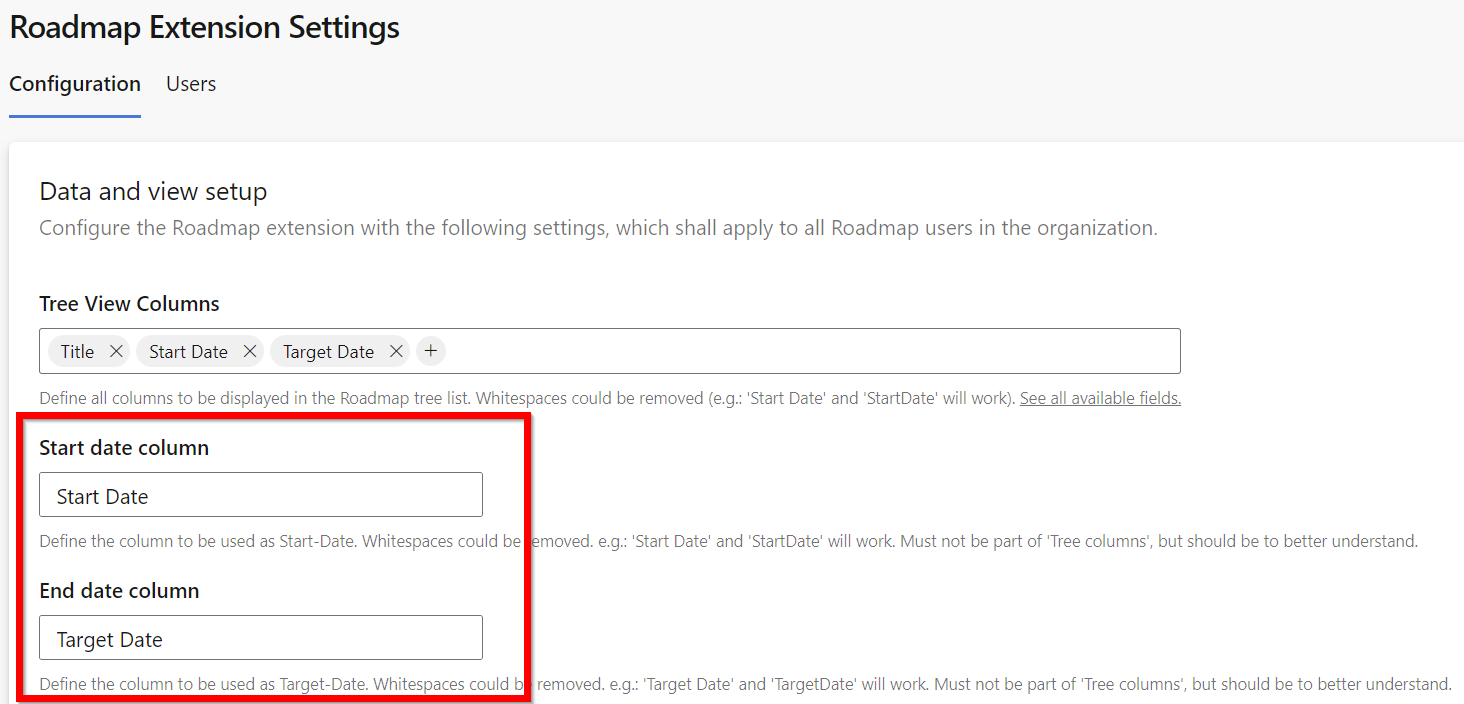
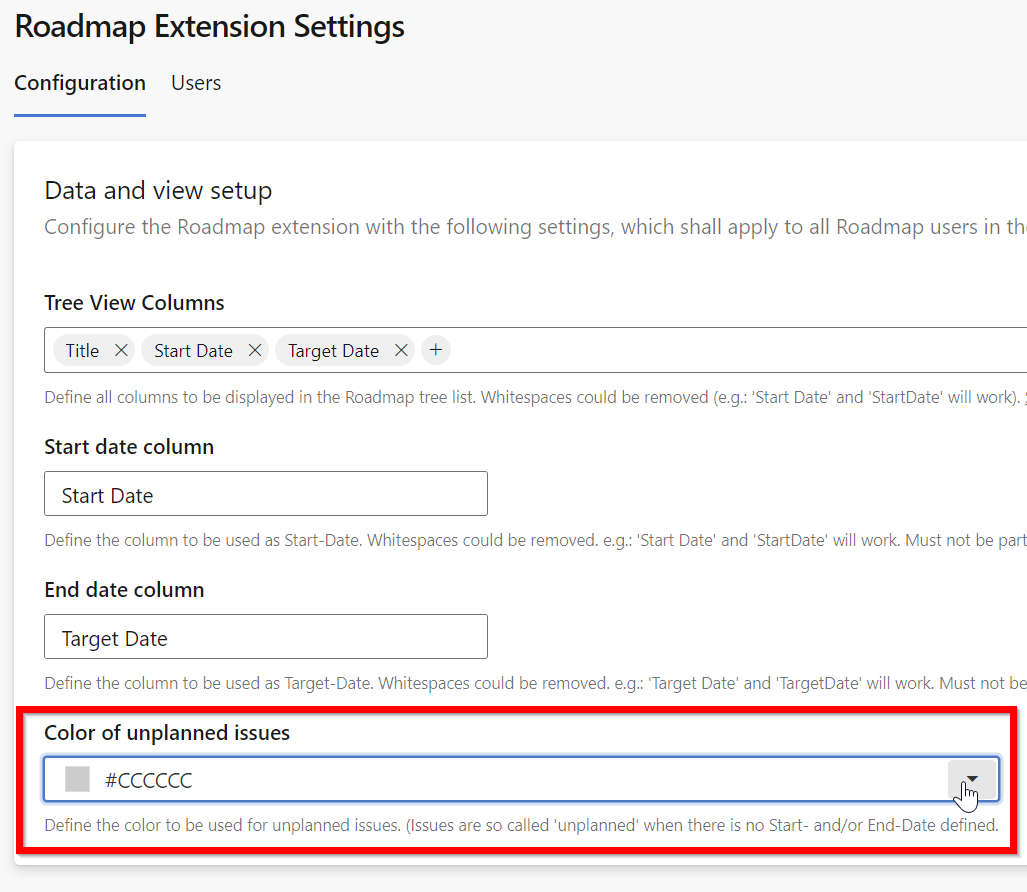


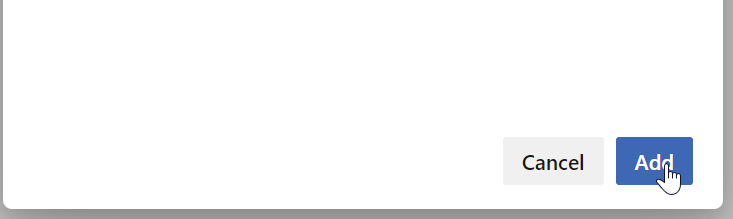

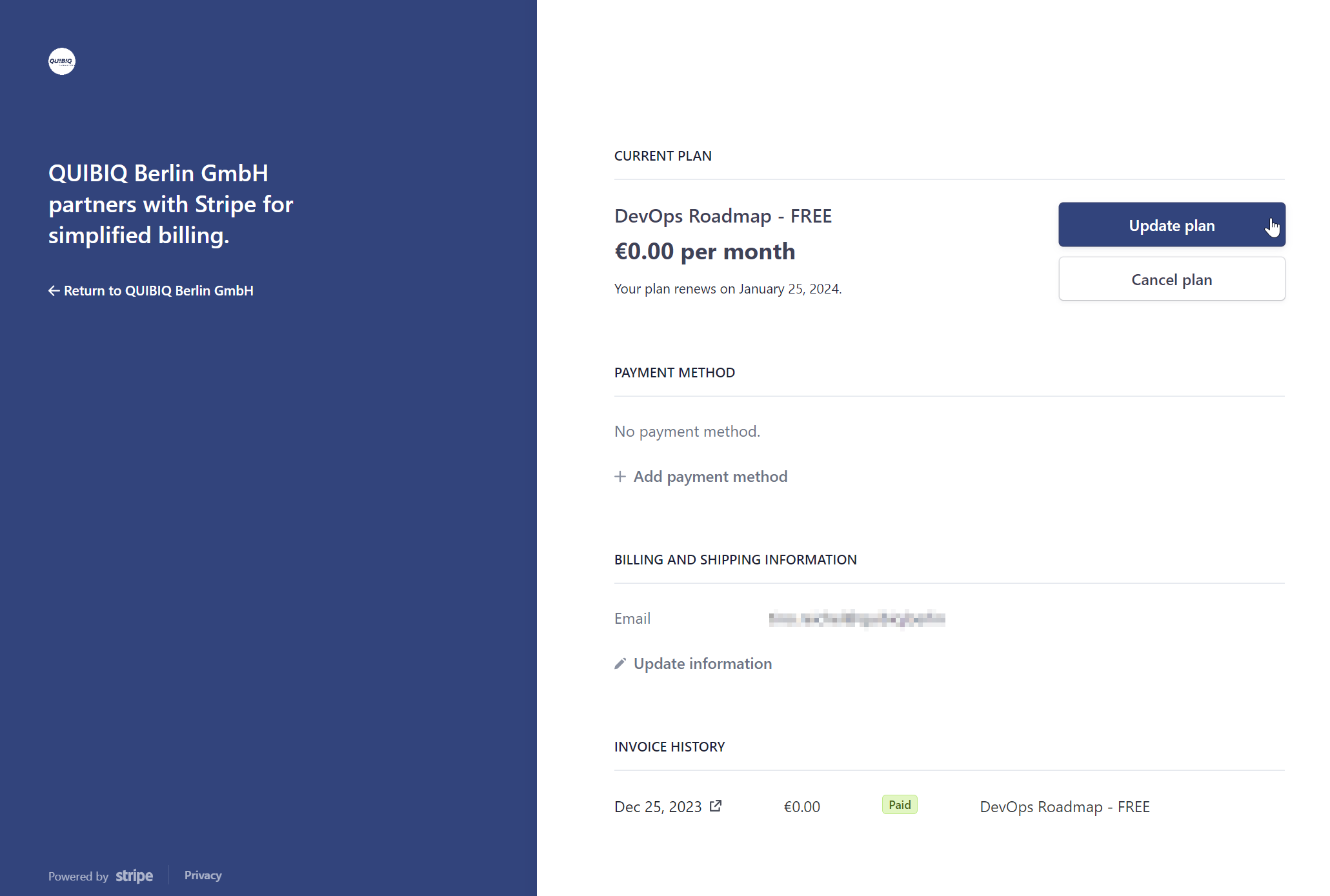
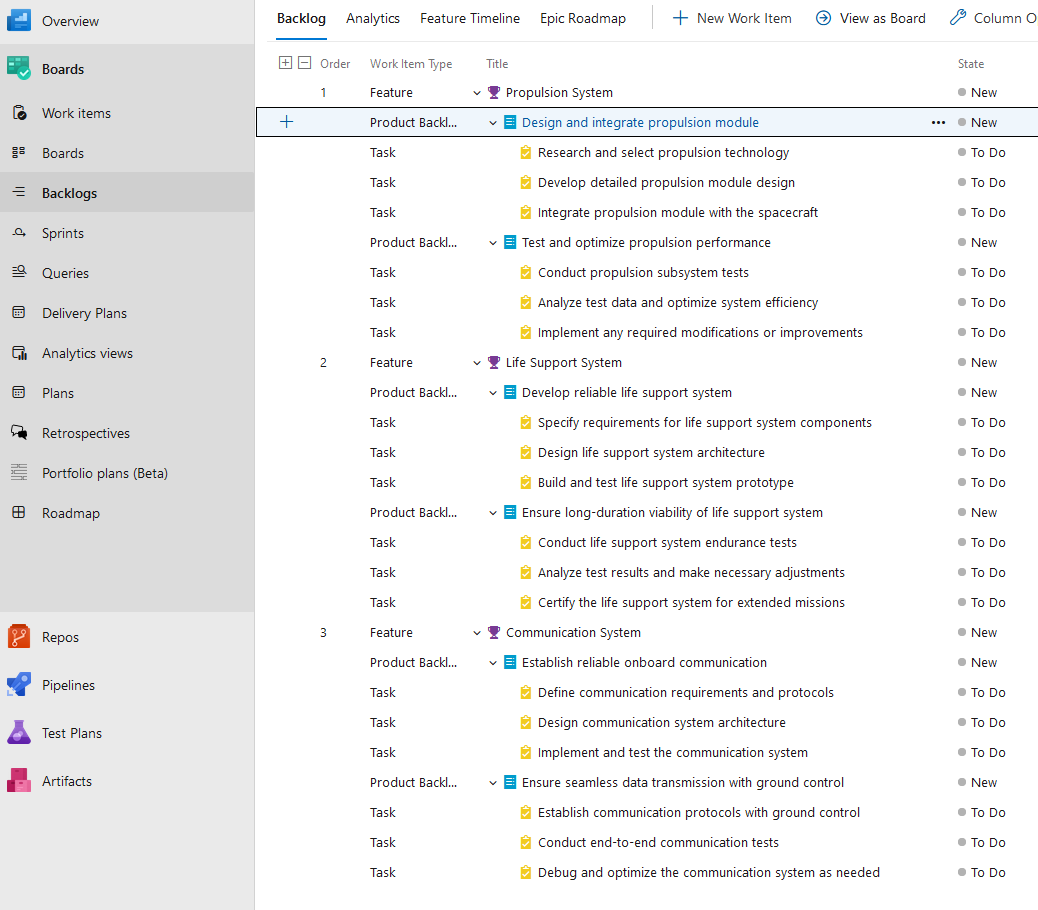
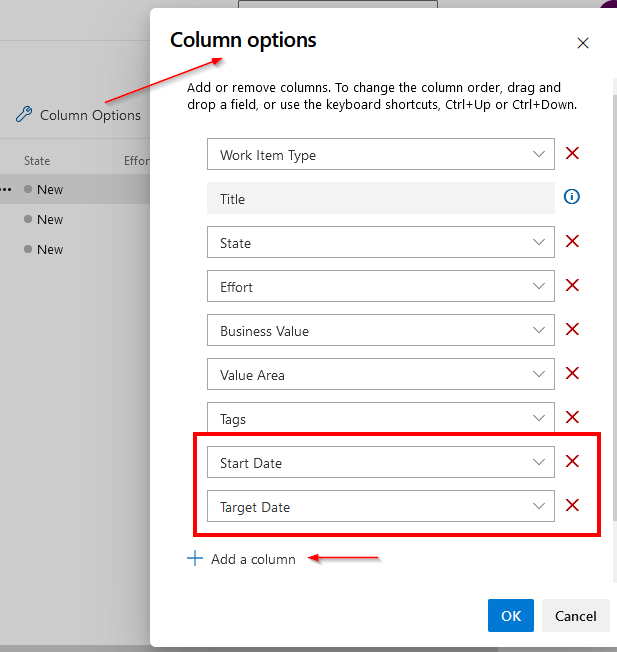
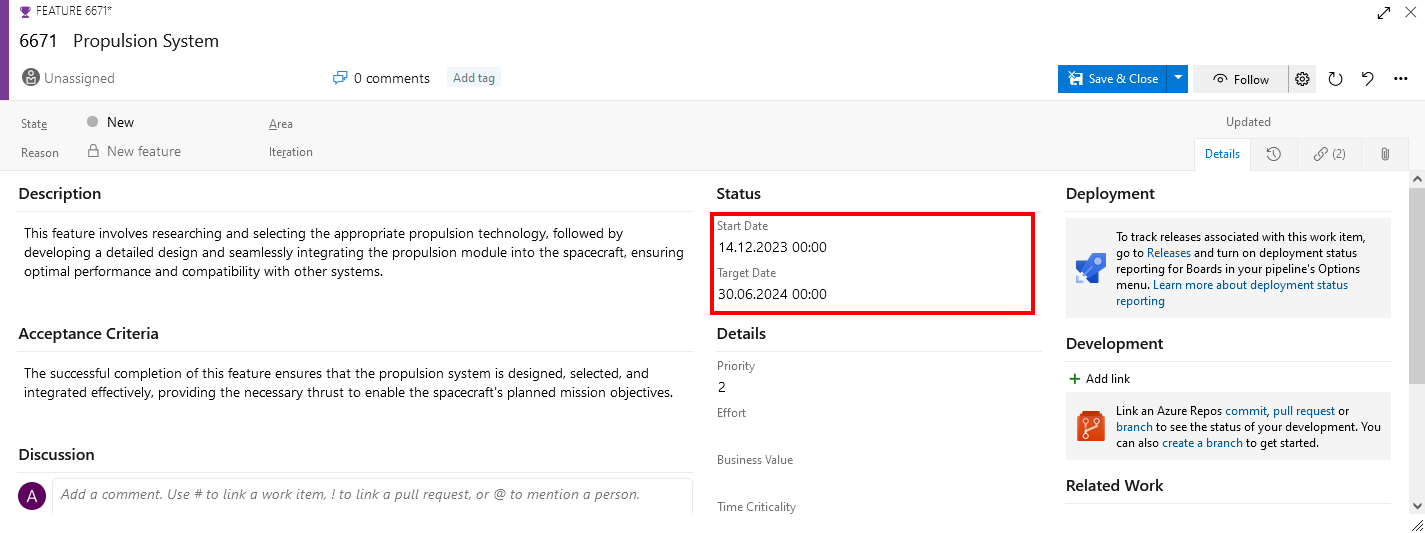
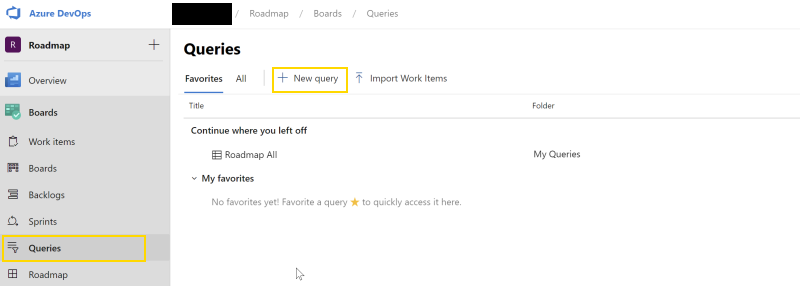
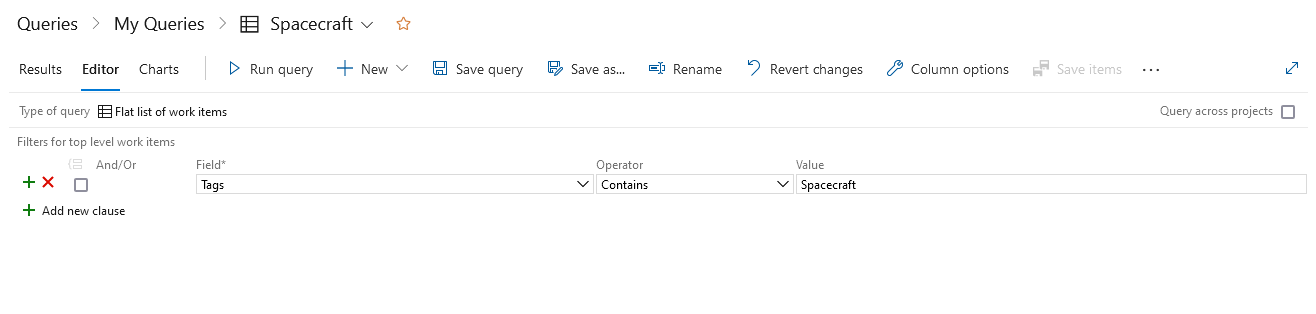 The sample tag here is "Spacecraft". The intention here is to use this query later for just displaying the roadmap. So it's also recommend to save this query as "Spacecraft".
The sample tag here is "Spacecraft". The intention here is to use this query later for just displaying the roadmap. So it's also recommend to save this query as "Spacecraft".