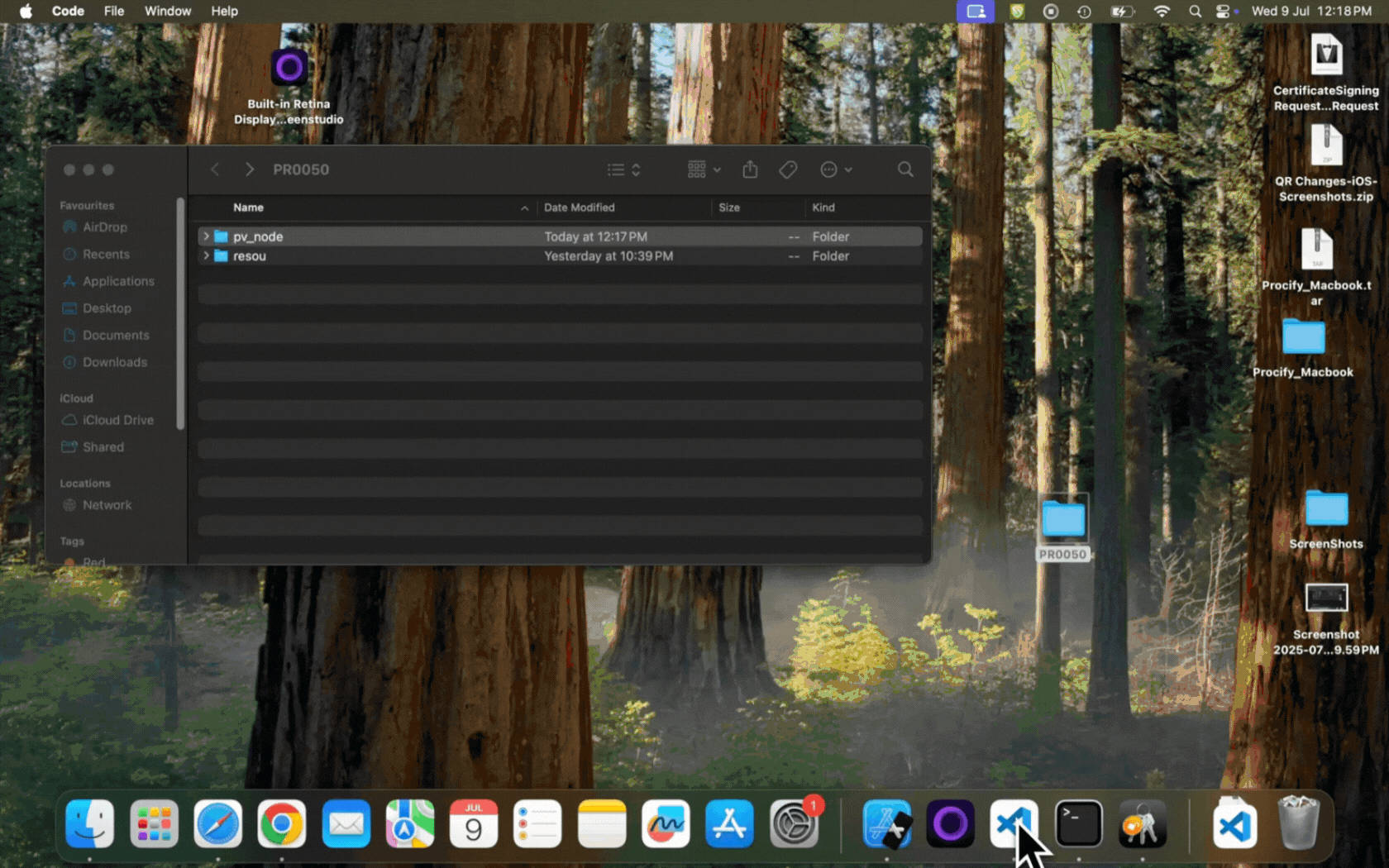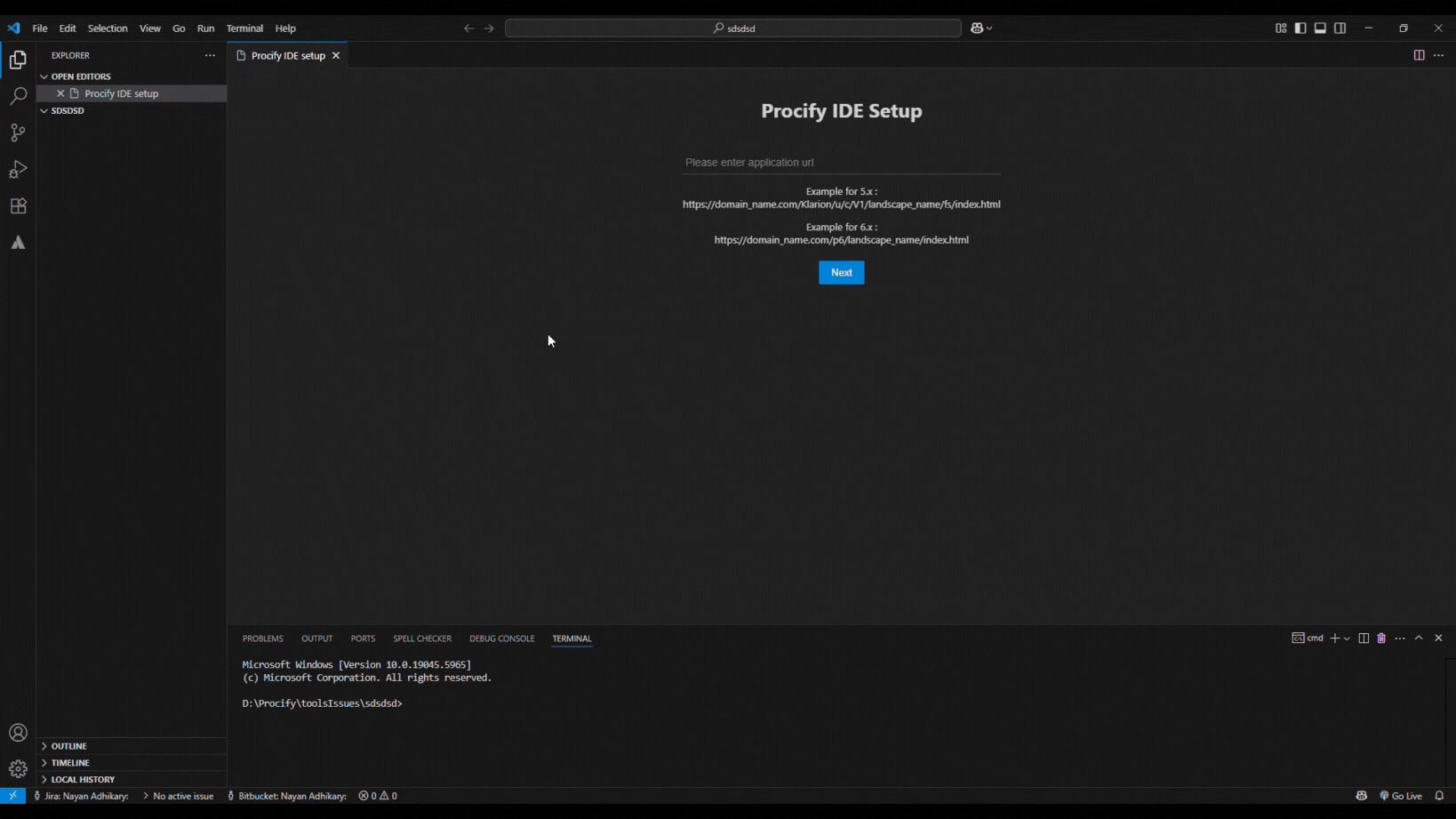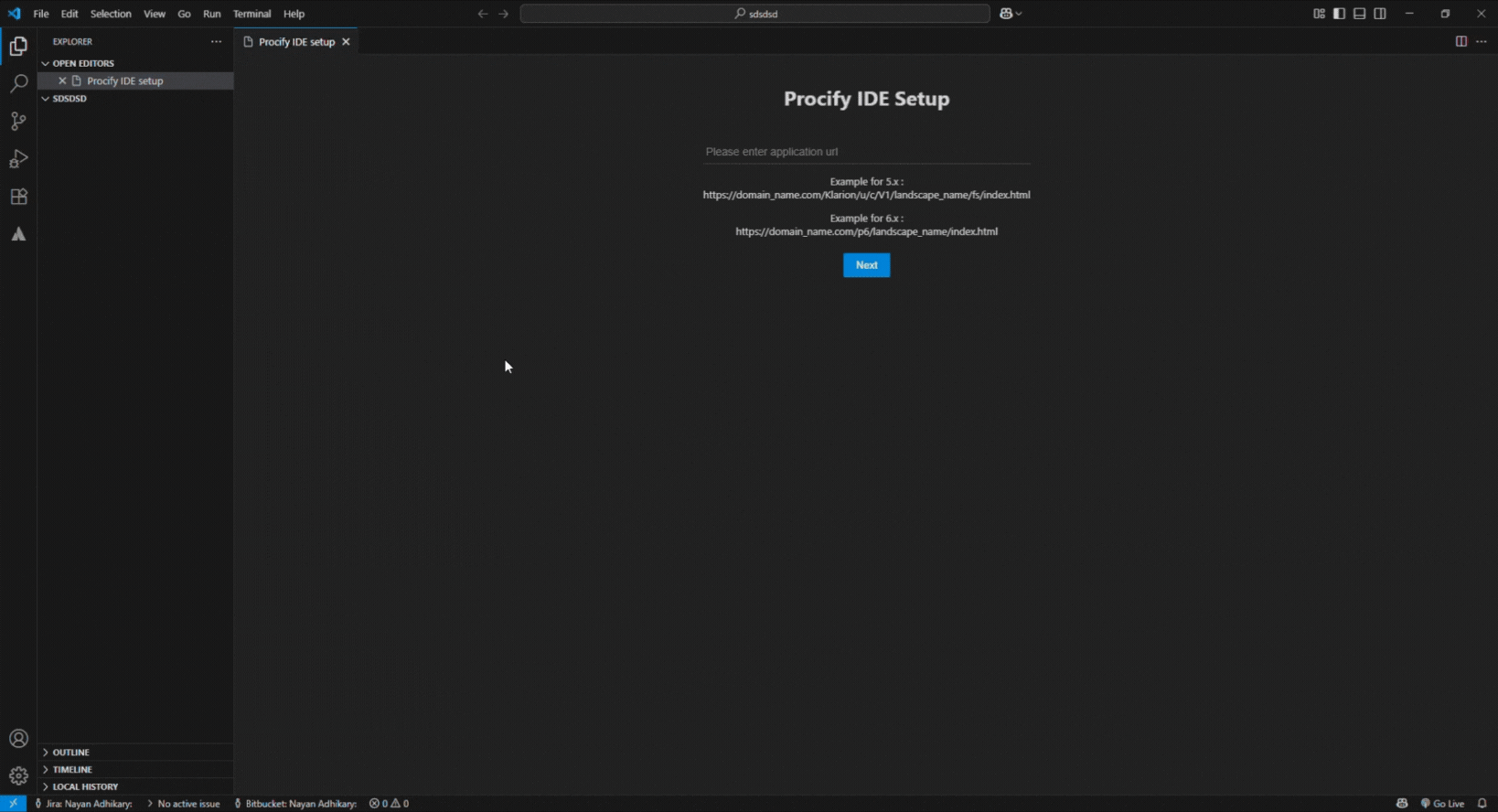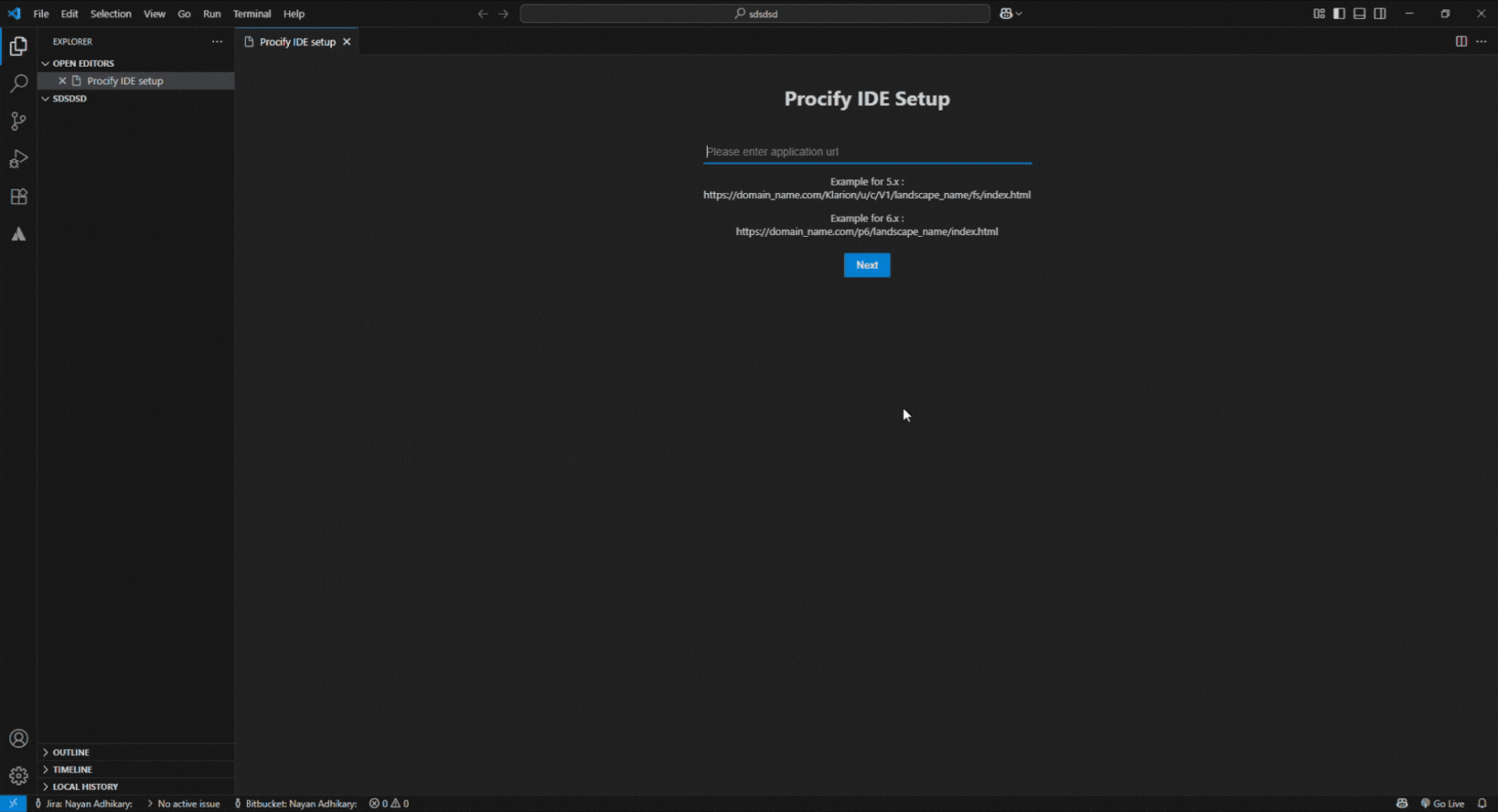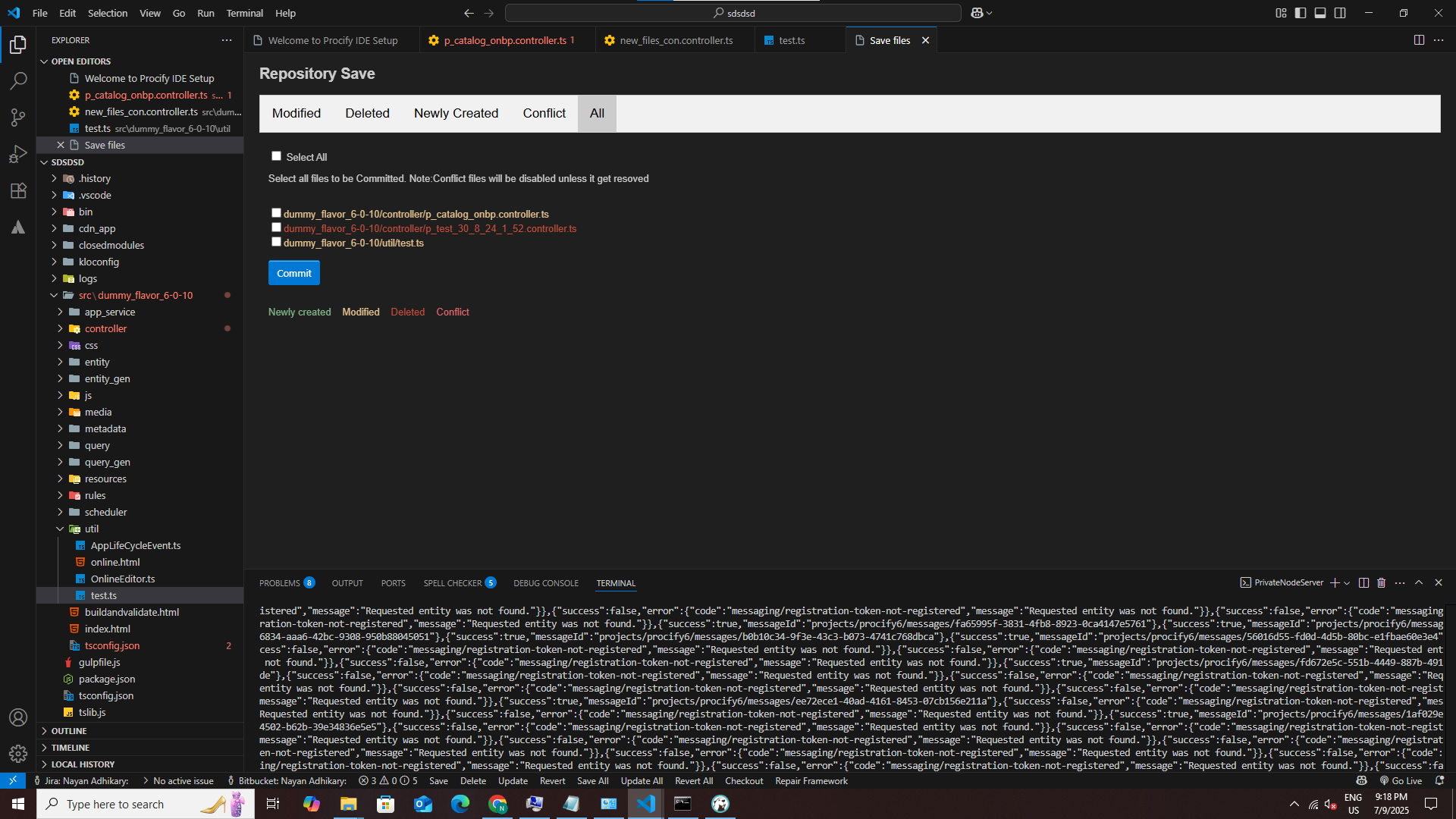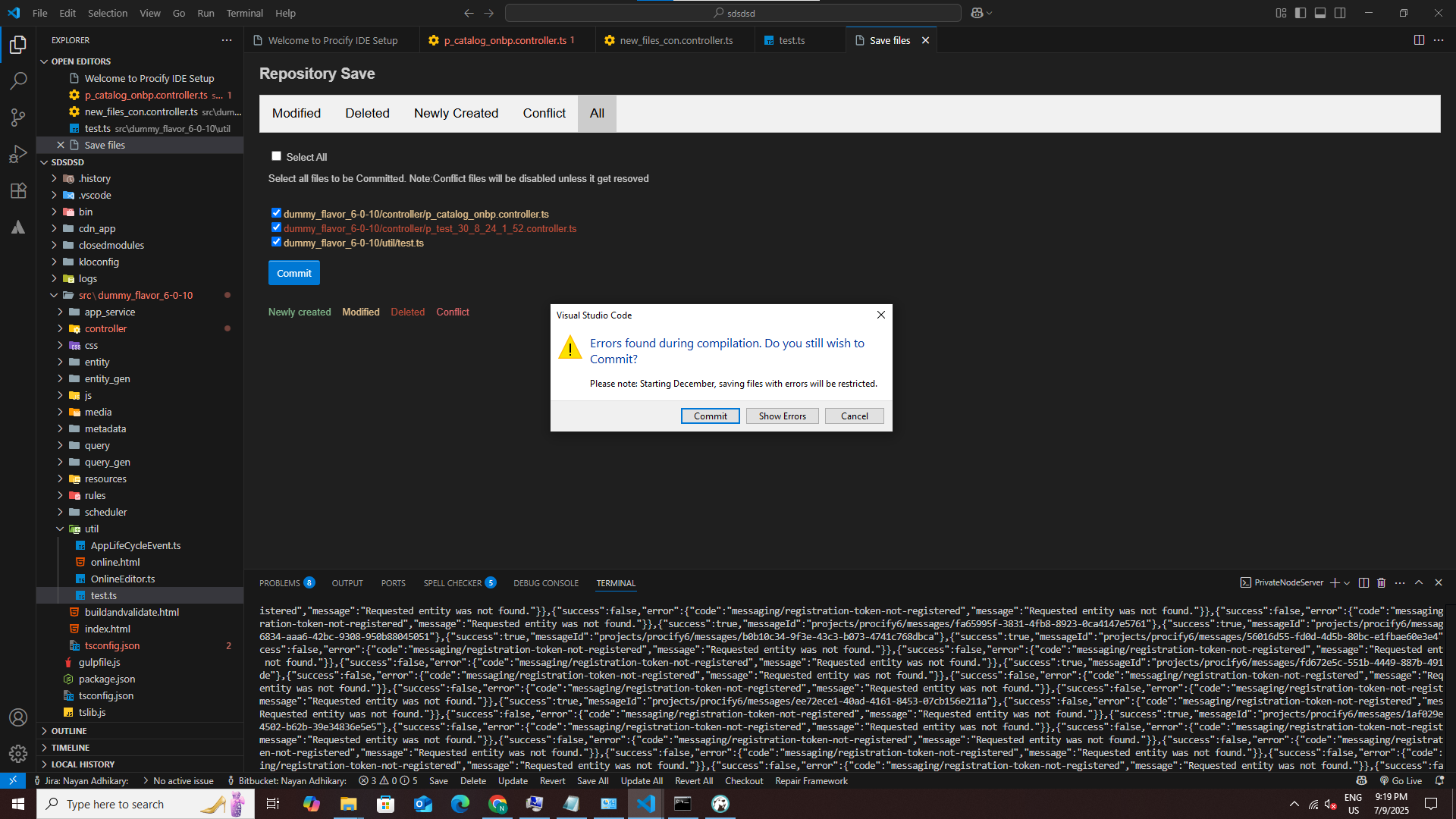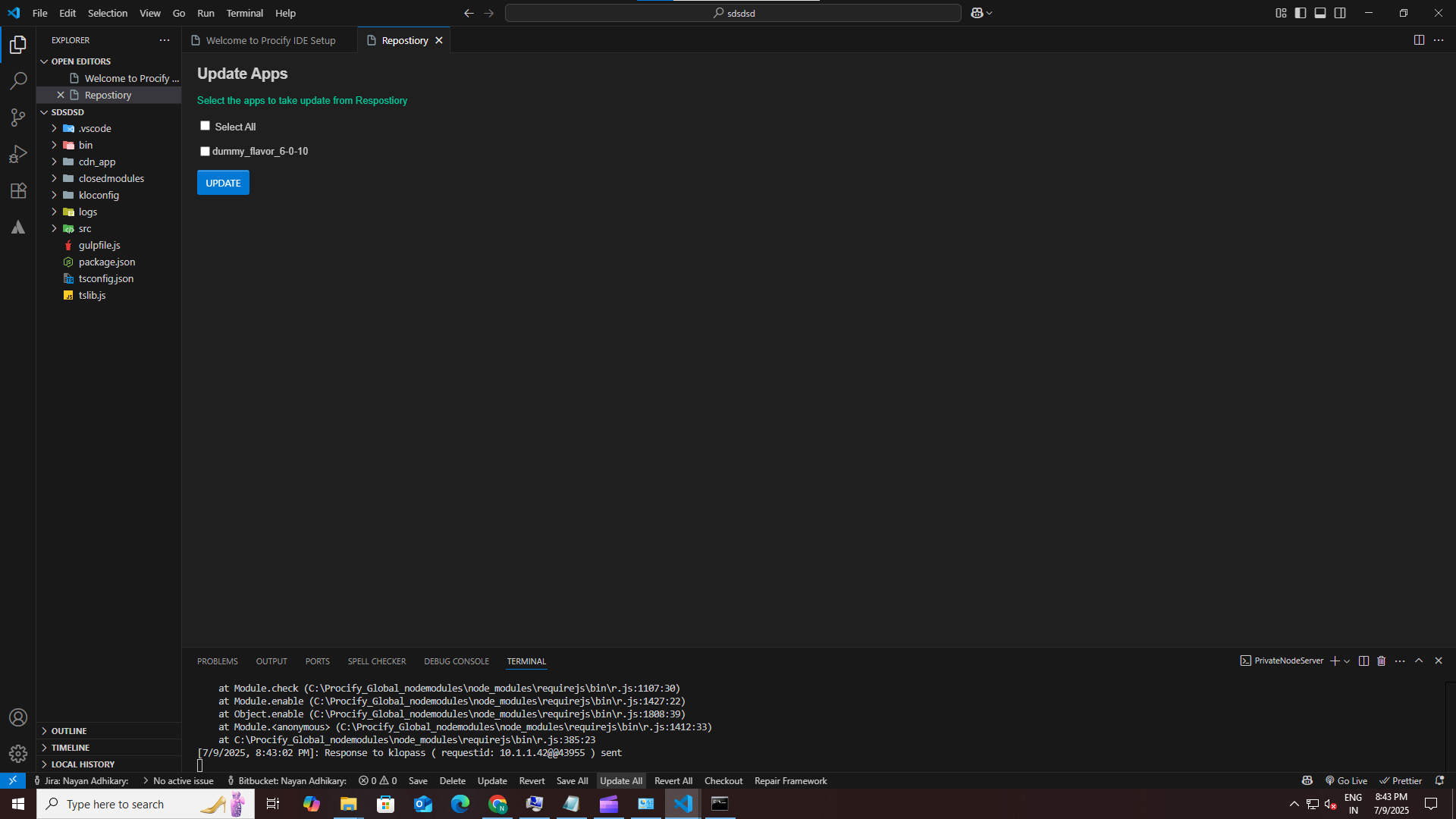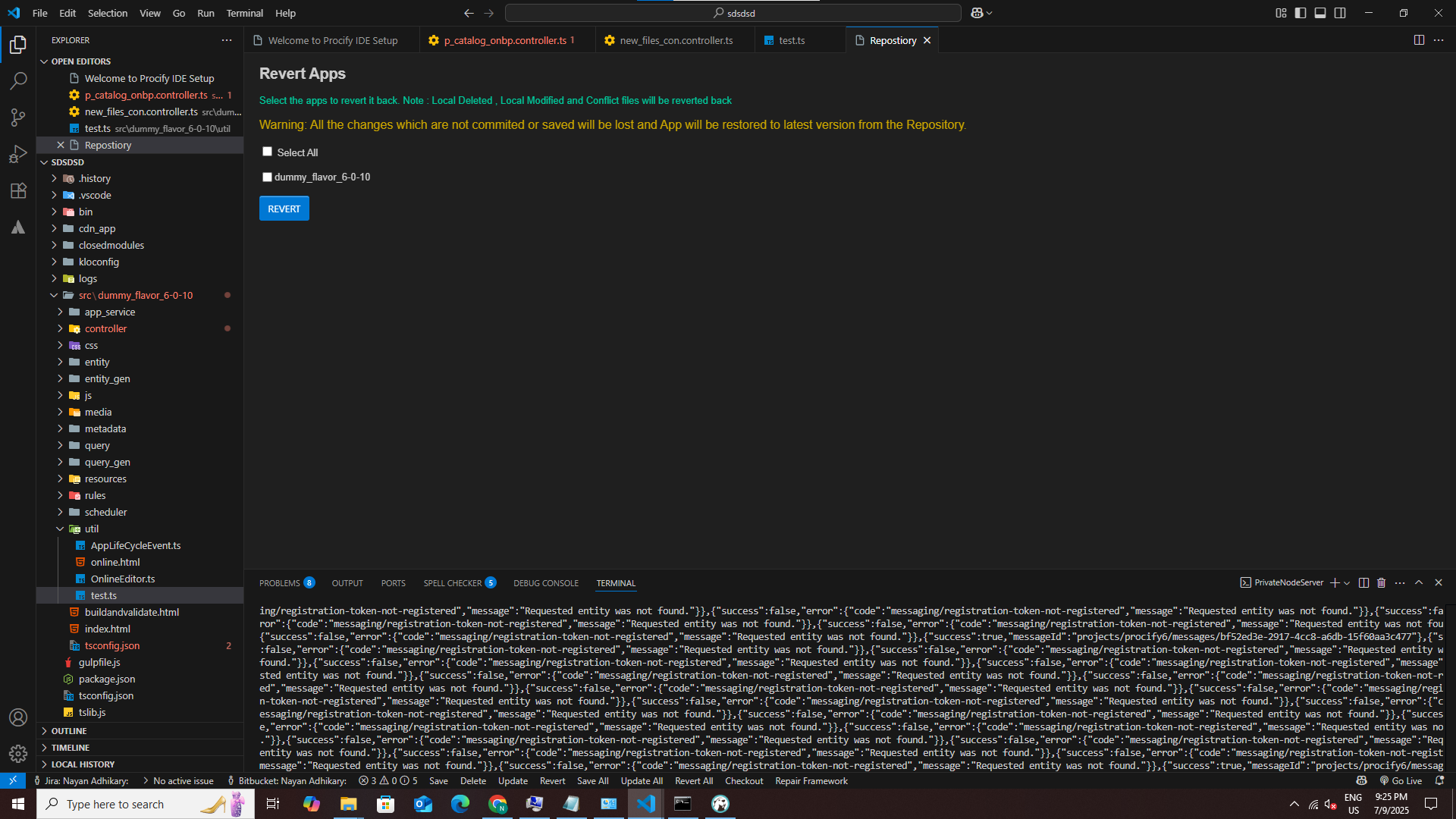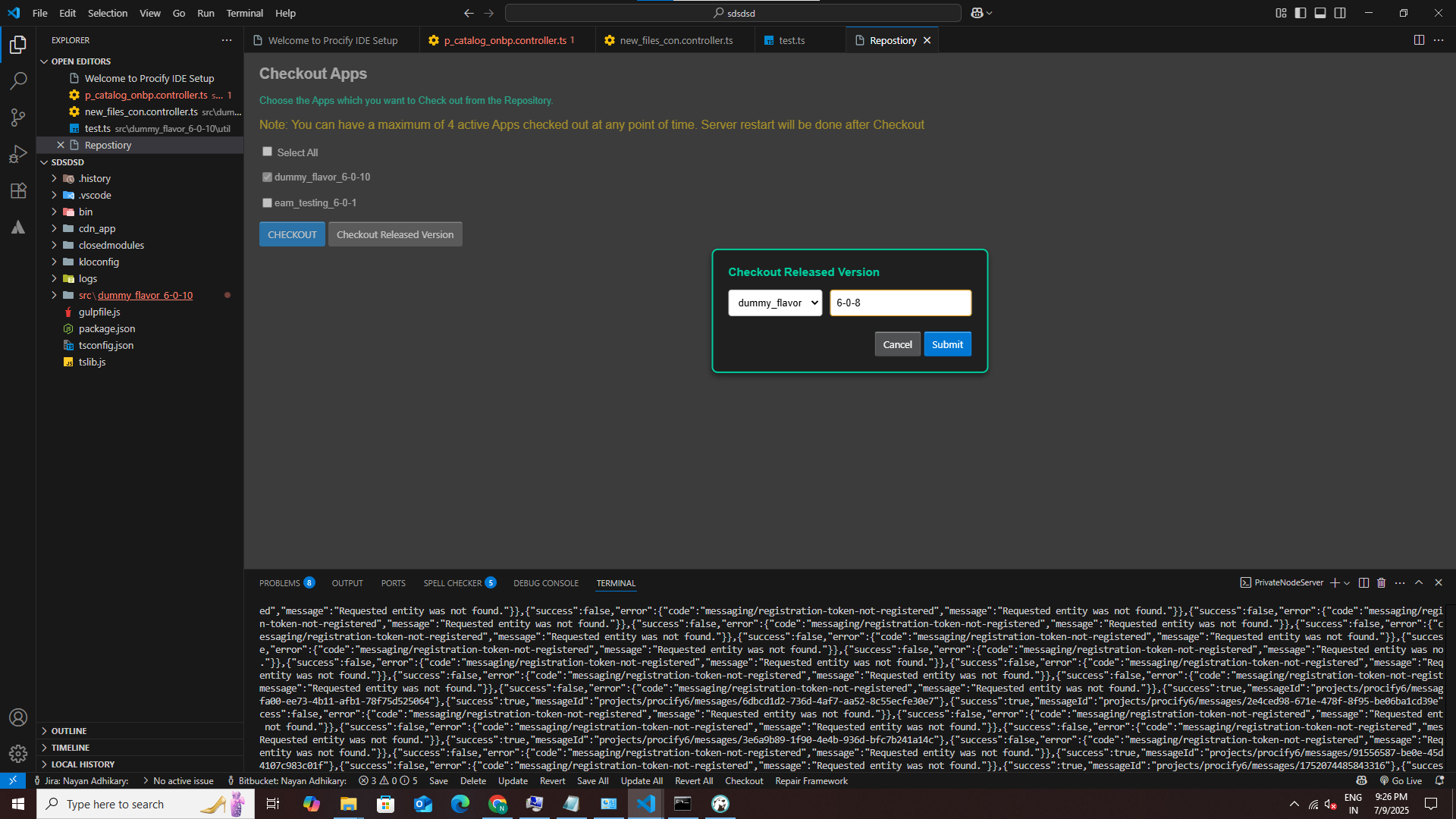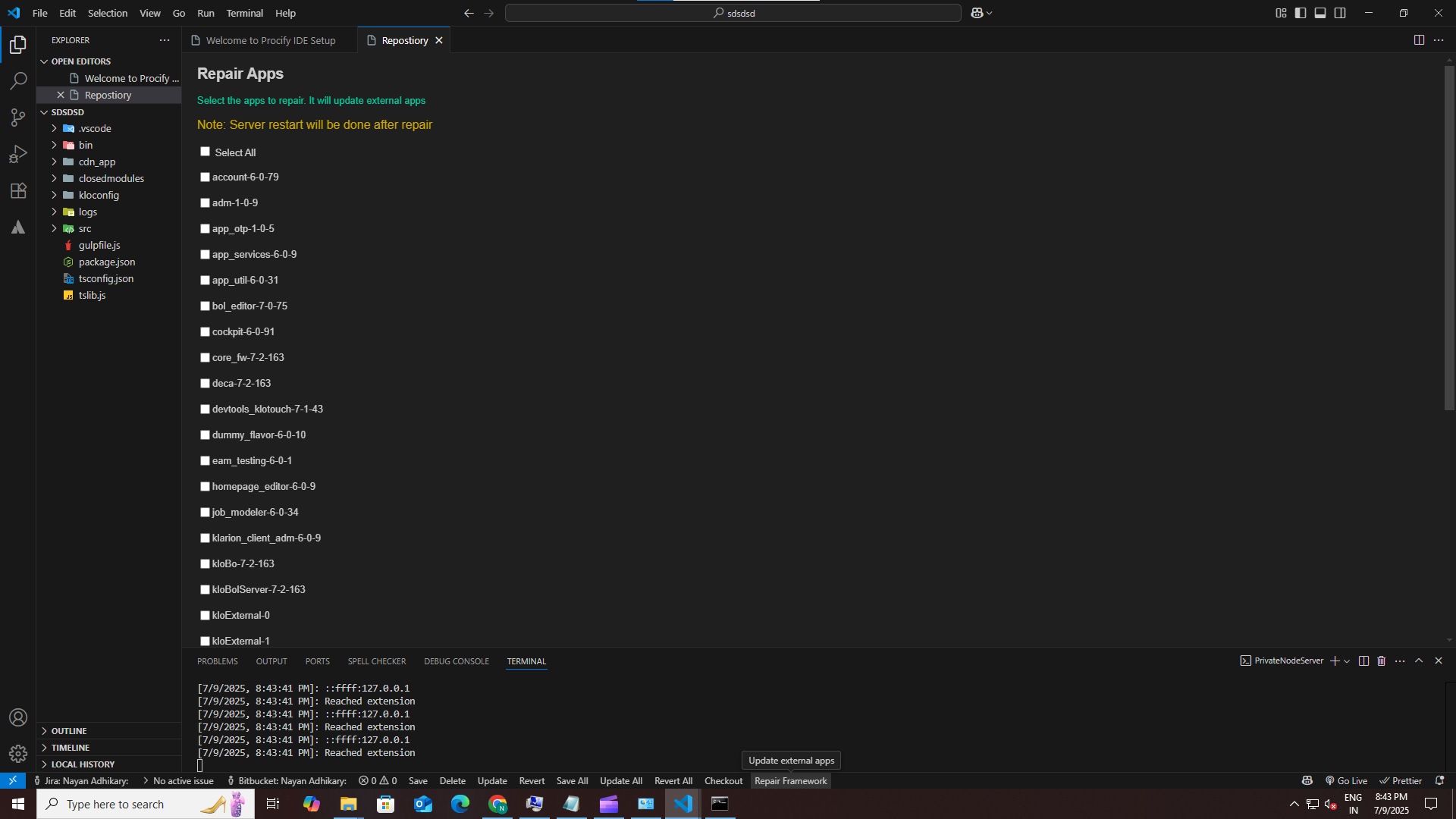Procifynow IDE Private Node Setup
A VS Code extension to run and manage a local/intranet Procify application server with source control integration. This extension is used for the development of applications. It enhances the use of visual studio code for the developers as it has customized the editor itself to make the development process easier.
📋 Pre-Requisites
- VS Code ≥ 1.95
- Node.js v22.13.1(LTS)
- Git (latest)
- TypeScript ≥ 4.9.5 (dev dependency)
📝 Overview
This extension helps developers, consultants, and trainees streamline their workflow by:
- Starting a local Private Node server for Procify applications
- Compiling and watching TypeScript Apps
- Managing source control operations (save, update, revert, delete)
- Checking out up to 5 Apps or released versions
- Repairing framework packages with a few clicks
🚀 Quick Start
Run Environment Setup (Only after installing for the first time)
Note:
- The above needs to be done only after the first installation, Users will be notified if these steps are further required.
- When prompted for the admin password—please request it from the Infra team.
Setup on Mac :
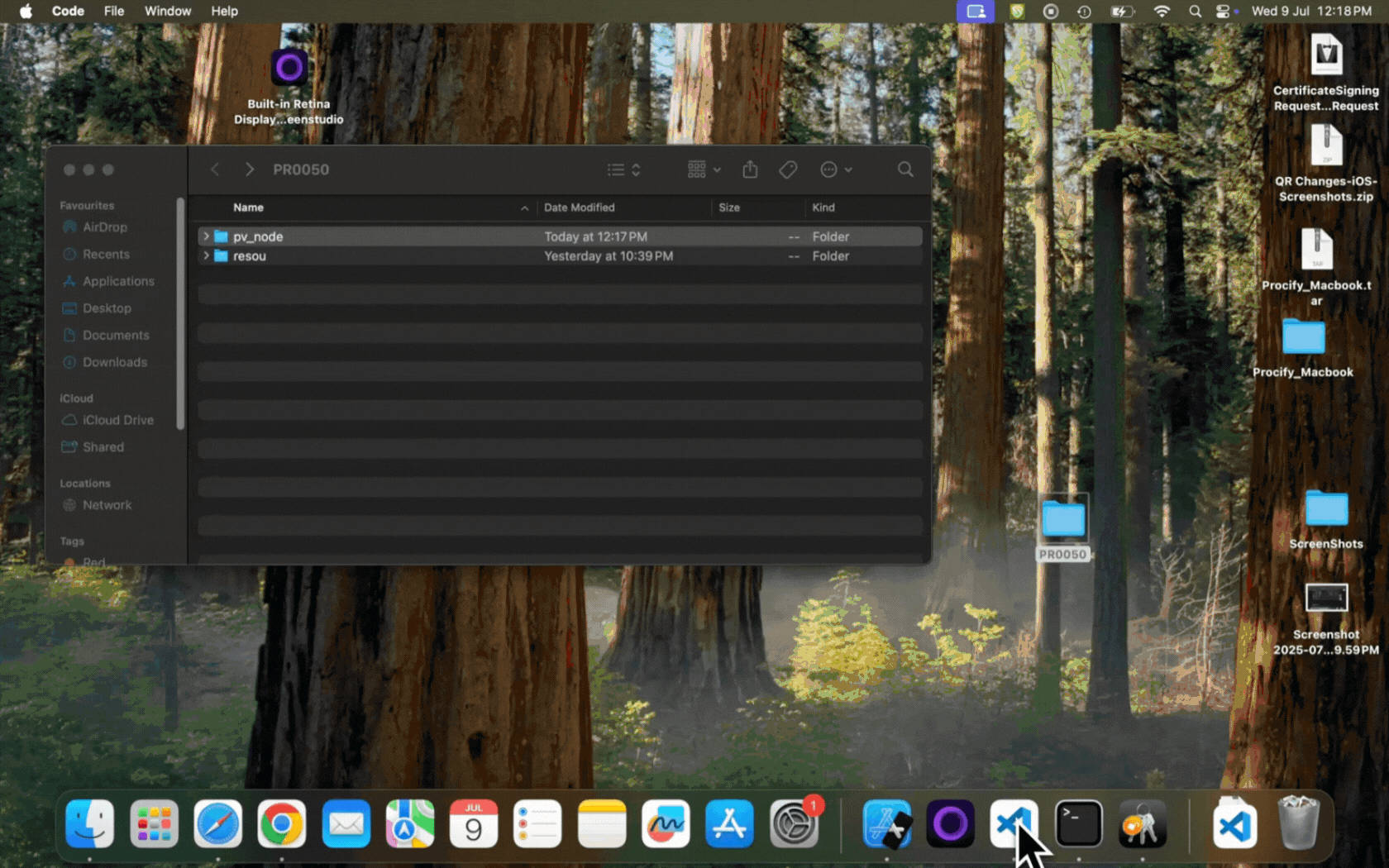
Setup on Windows :
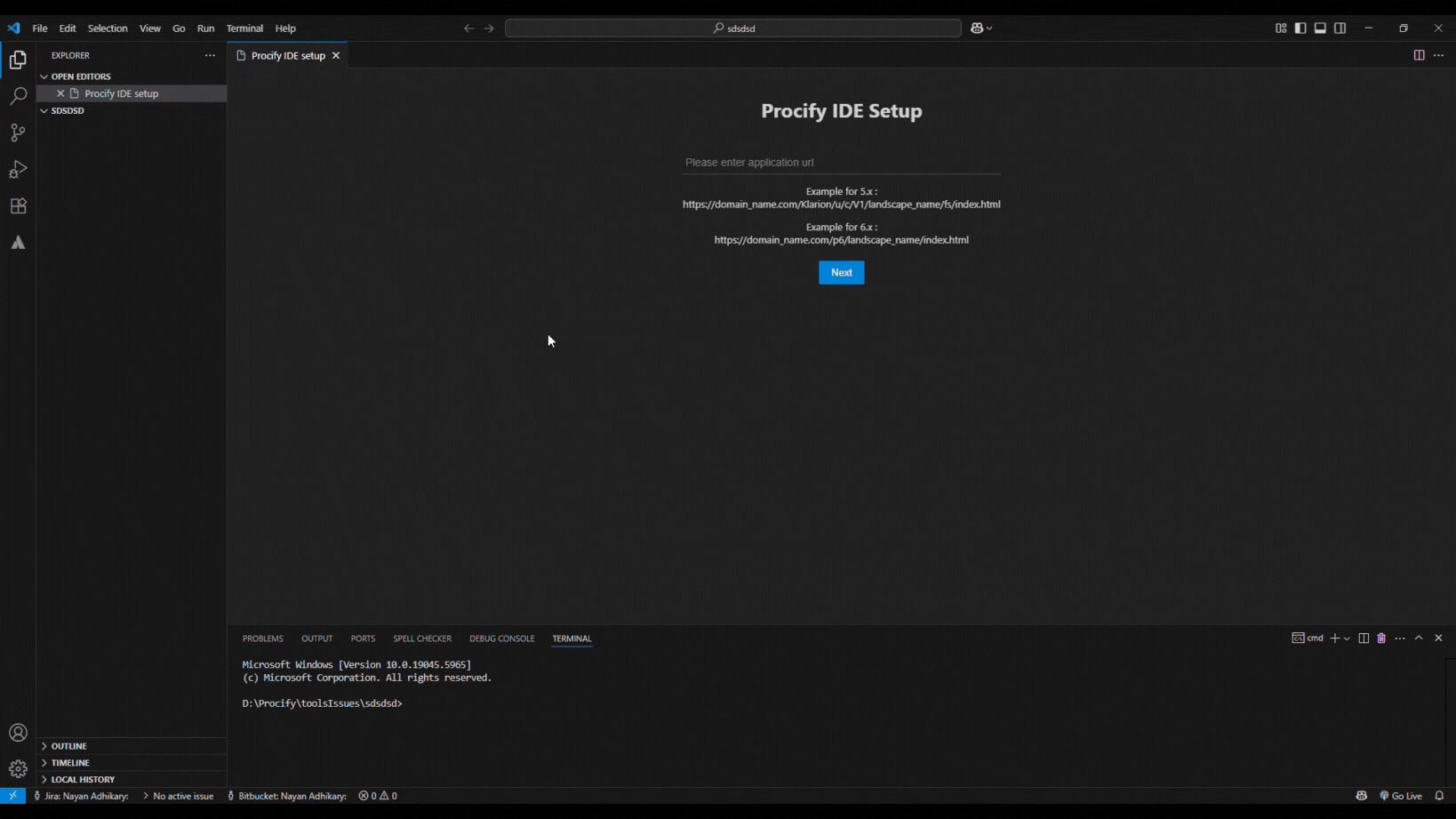
Enabling/Disabling Local Package Installation
- In VS Code, open the Command Palette (
Ctrl+Shift+P/ Cmd+Shift+P)
- Execute: Set local package installation
- Enables/Disables local package installation.
- Needs to be enabled if packages are not installed globally(Mandatory for Mac).
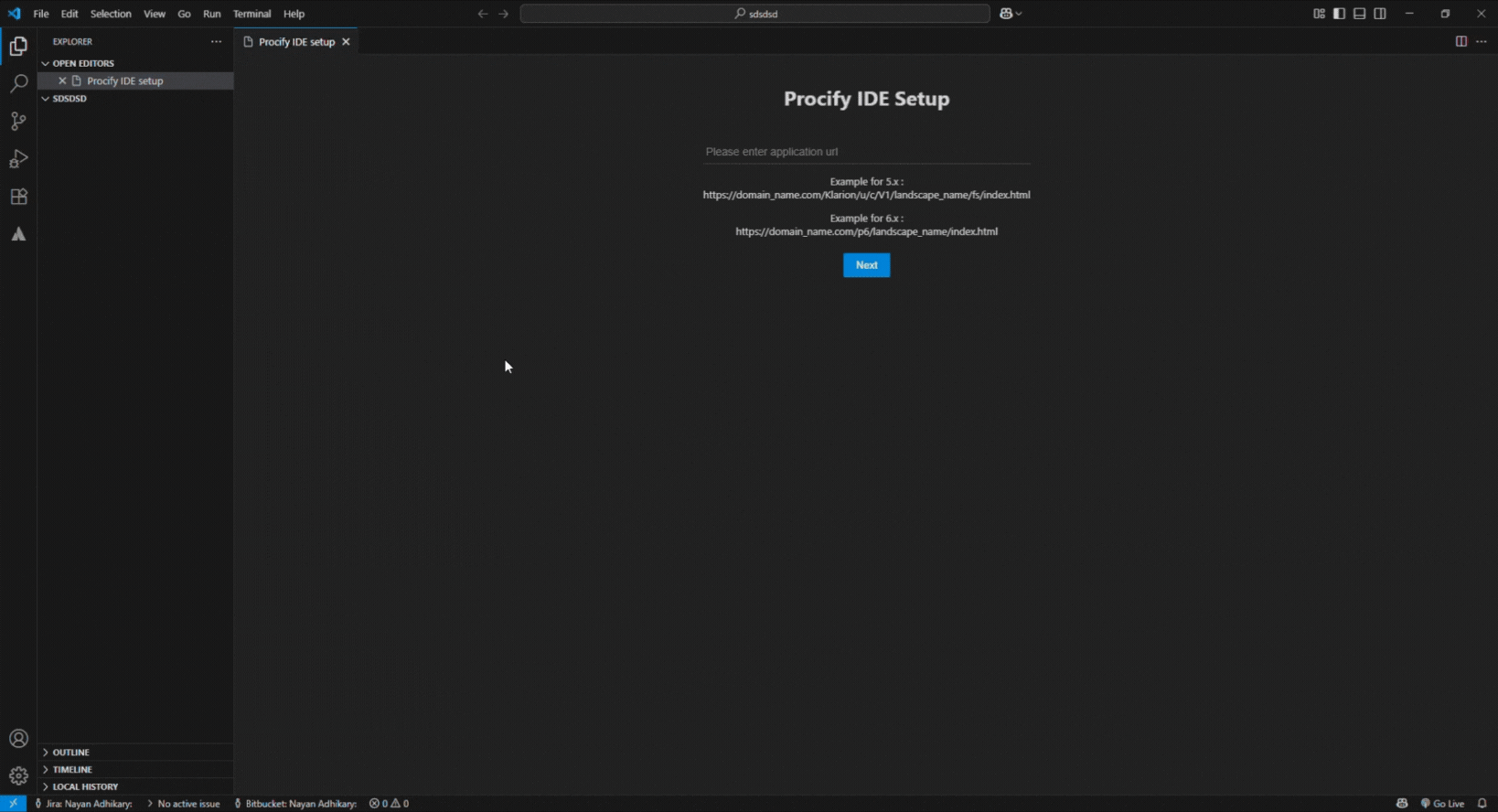
Enter Credentials & URL
- Provide your Procify Application URL, User ID, and Password in the setup dialog.
- Advanced settings allow customizing the Port Range (3001–4000).
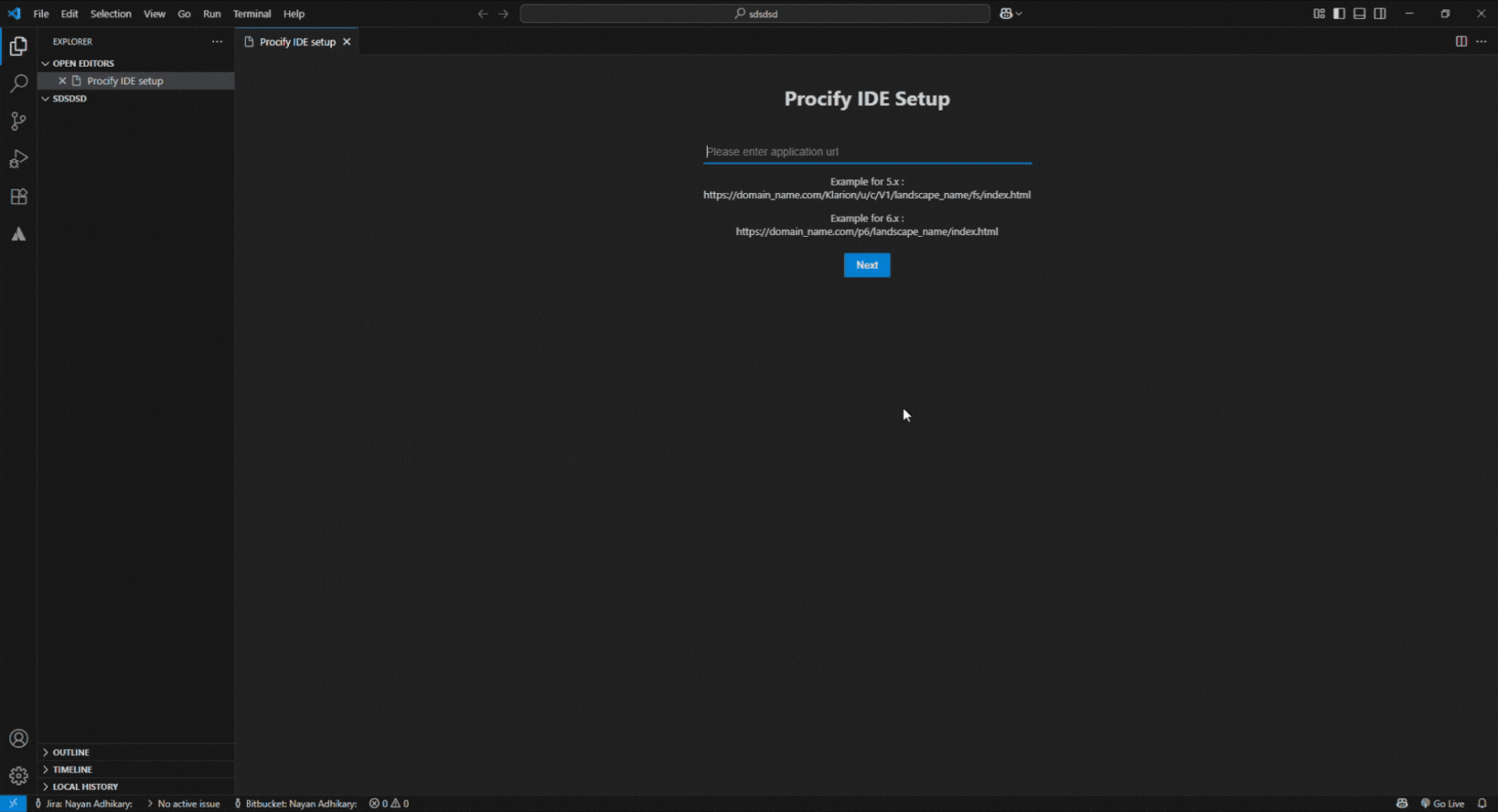
🛠️ Elements of the Procify IDE Panel
Once installed, you’ll see the Procify IDE view in the VS Code sidebar. Key controls:
| Icon / Button |
Description |
| Start Local Server |
Launches the Private Node server on an available port (auto‑increment in 3001–4000). |
| Open in Browser |
Opens or focuses your default browser at http://procifynowide.com:<port>. |
| Save |
Commits the current file to the server repository (single file). |
| Delete |
Removes selected file(s) from the remote repository. |
| Update |
Fetches and overwrites current file with the repository version. |
| Revert |
Discards local changes, restoring the repository state. |
| Save All / Update All |
Batch operations for multiple files—combines Save, Update, or Revert in one dialog. |
| Checkout |
Checkout of up to 5 Writable or Read-Only Apps or specific released-version Apps. |
| Repair Framework |
Refreshes framework ZIPs & packages in both cdn_app/ and closedmodules/ folders. |
📂 Project Structure Details
project-root/
├── cdn_app/ # Compiled JS bundles & Apps ZIP files
├── closedmodules/ # Framework libraries & Apps needed at runtime
├── kloconfig/ # Configuration files
├── logs/ # Output logs from the Private Node server
└── src/ # Writable App source code
├── {AppName_Version}/ # Each assigned App for development
│ ├── controller/ # Page logic: controller files
│ ├── css/ # Style files for that App
│ ├── resources/ # Images or icons used by the app
│ ├── entity/ # Business logic TS files extending generated entities
│ ├── query/ # Query callbacks & rule subscriptions
│ ├── rules/ # Hooks used for handling entity lifecycle and query-related callbacks.
│ └── util/ # Shared helper functions
└── releasedVersion/ # Read-only released Apps (cannot edit)
Note: Only files under src/{AppName} are editable. Always re-compile after updating or reverting.
⚡ Compilation Workflow
tsc -w # Auto‑recompile on each save
Compilation errors will display in the VS Code Terminal or Output panel under Procify IDE.
🔄 Source Control Operations
Save Single File
- Modify
.ts file in src/
- Click Save in the IDE panel.
- Confirm commit message.
Save All
Click Save All
Confirm unsaved changes.
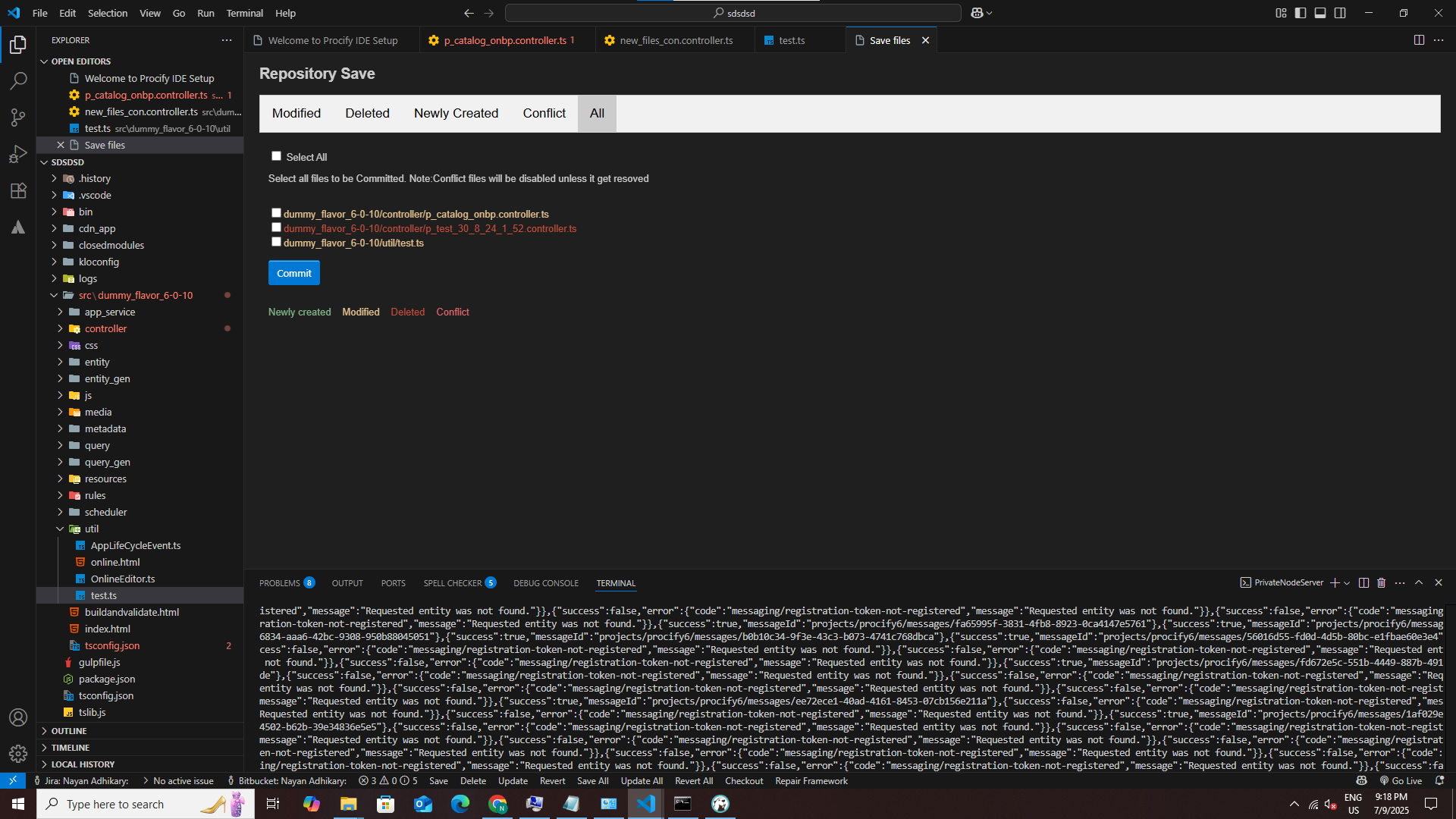
Select files & Commit.
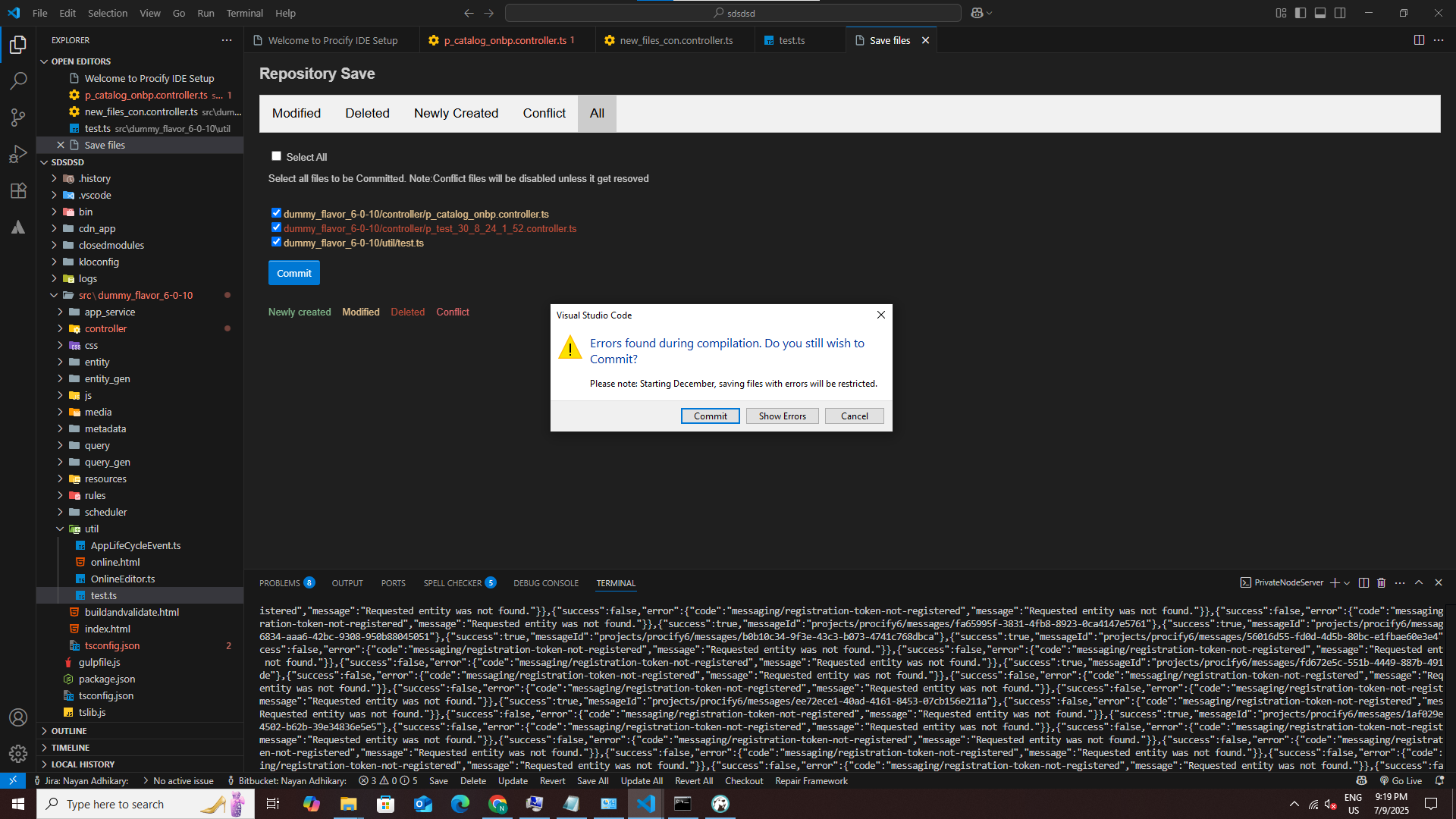
Tip: If compilation errors are detected, you’ll get a warning: "Errors found during compilation. Do you still wish to commit?" with options to Show Errors, Commit, or Cancel.
Update / Update All
Click Update or Update All
Select target files to sync from remote.
Re-compile if needed.
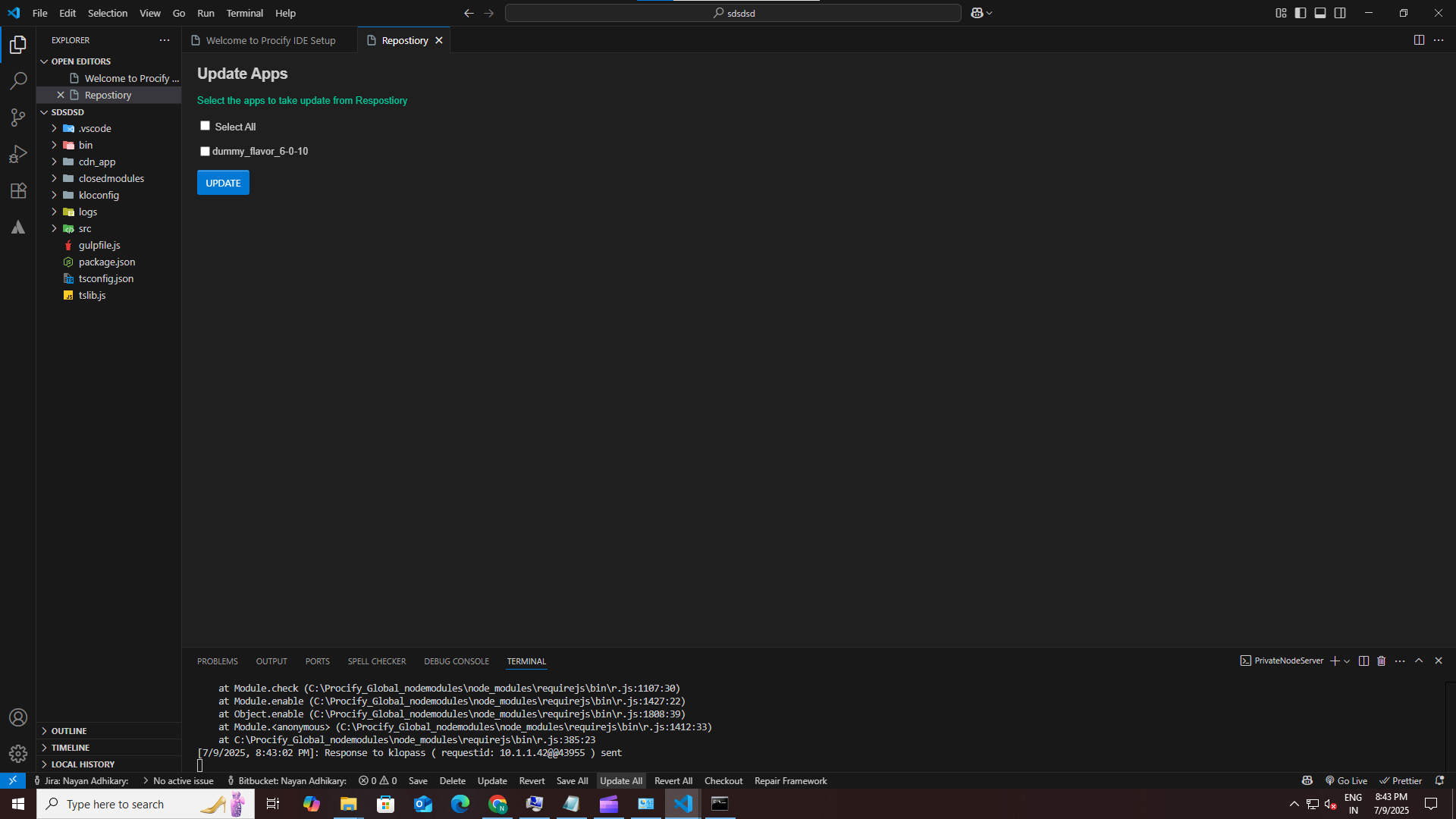
Revert / Revert All
Click Revert or Revert All
Confirm discard of local changes.
Re-compile to see reverted state.
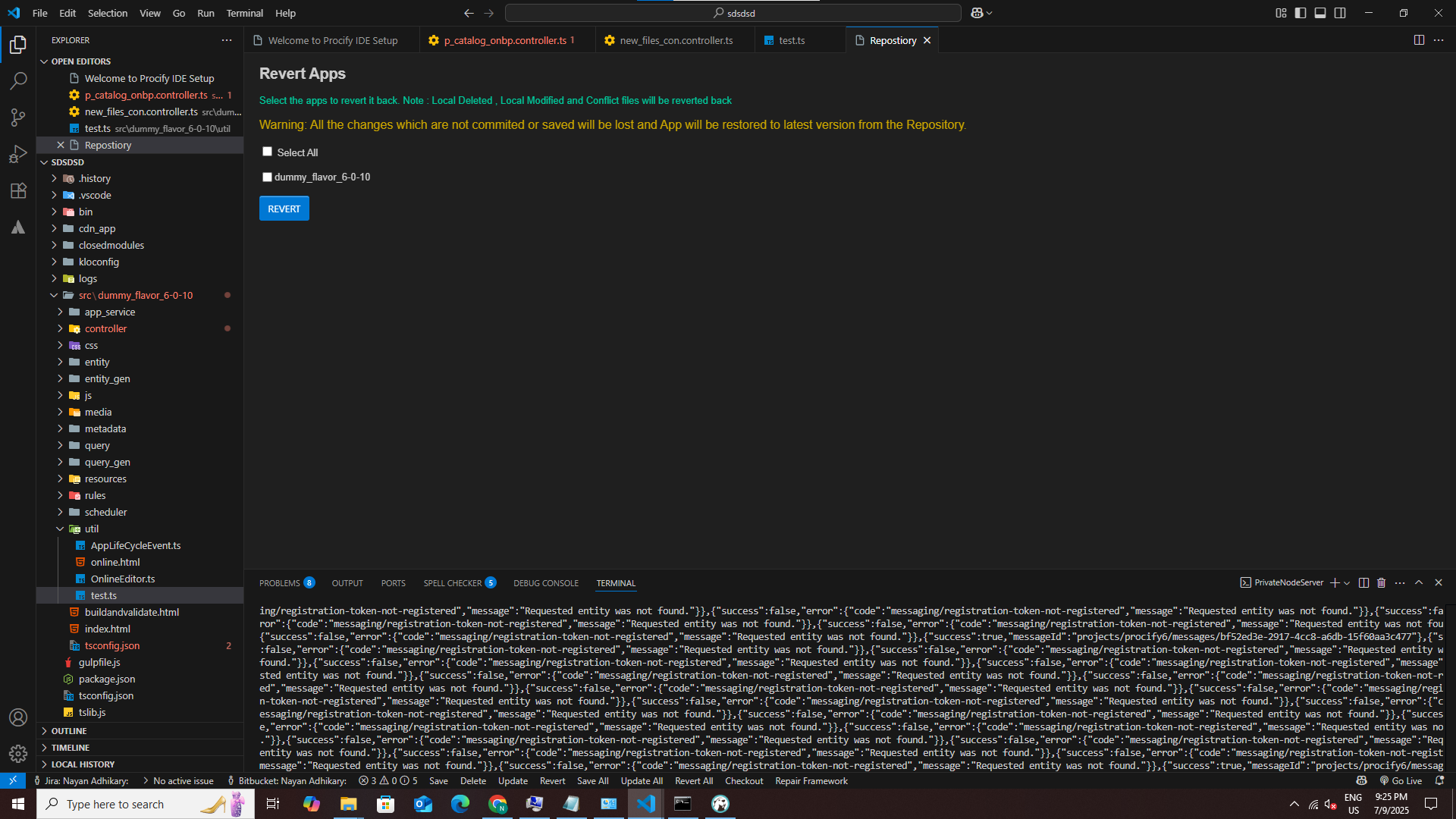
📥 Checkout Writable, Read-Only & Released Versions
Writable Apps: Select up to a total of 5 Apps per session including Read-Only Apps. Exceeding limit prompts a warning.
Read-Only Apps: Apps can be checked out if assigned as a Tester. Helps in debugging. Save isn't allowed for such Apps.
Released Versions: Use Checkout Released Version to pull read-only builds into src/releasedVersion/.
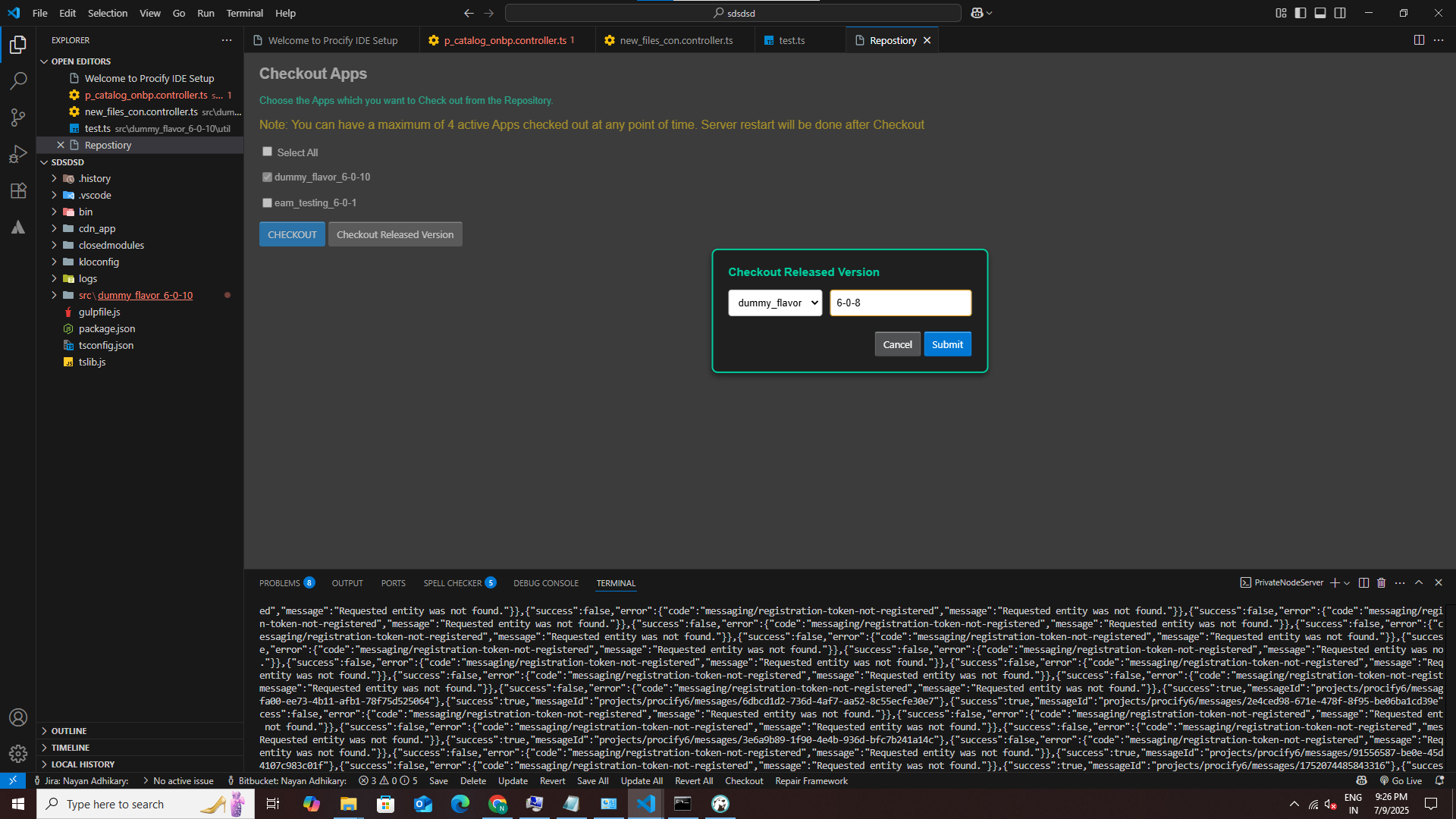
🛠 Repair Framework
Click Repair Framework to refresh all App ZIPs in cdn_app/ and framework packages in closedmodules/ from the server.
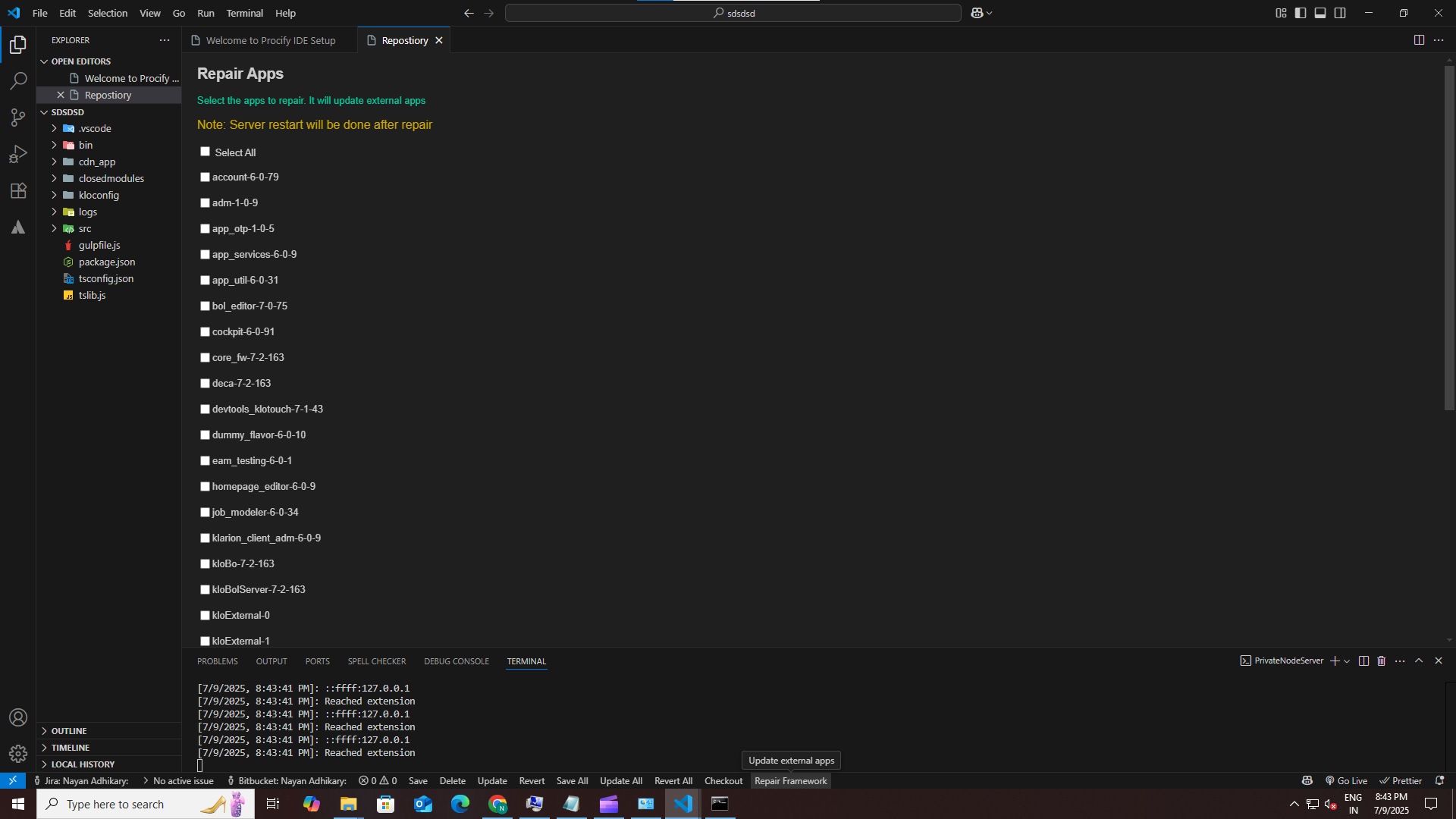
🔍 Notes
- Read-Only Files: Don’t edit files under
releasedVersion/.
- Certificate Issues: Execute: Run Environment Setup and select "Certificate Installation"
📚 Certification & Training
Embark on your learning journey with Procify’s Certification & Training hub. Whether you’re getting started, partnering with us, or expanding your development expertise, our structured courses and certifications will guide you every step of the way. Explore the full catalogue at Certification & Training.