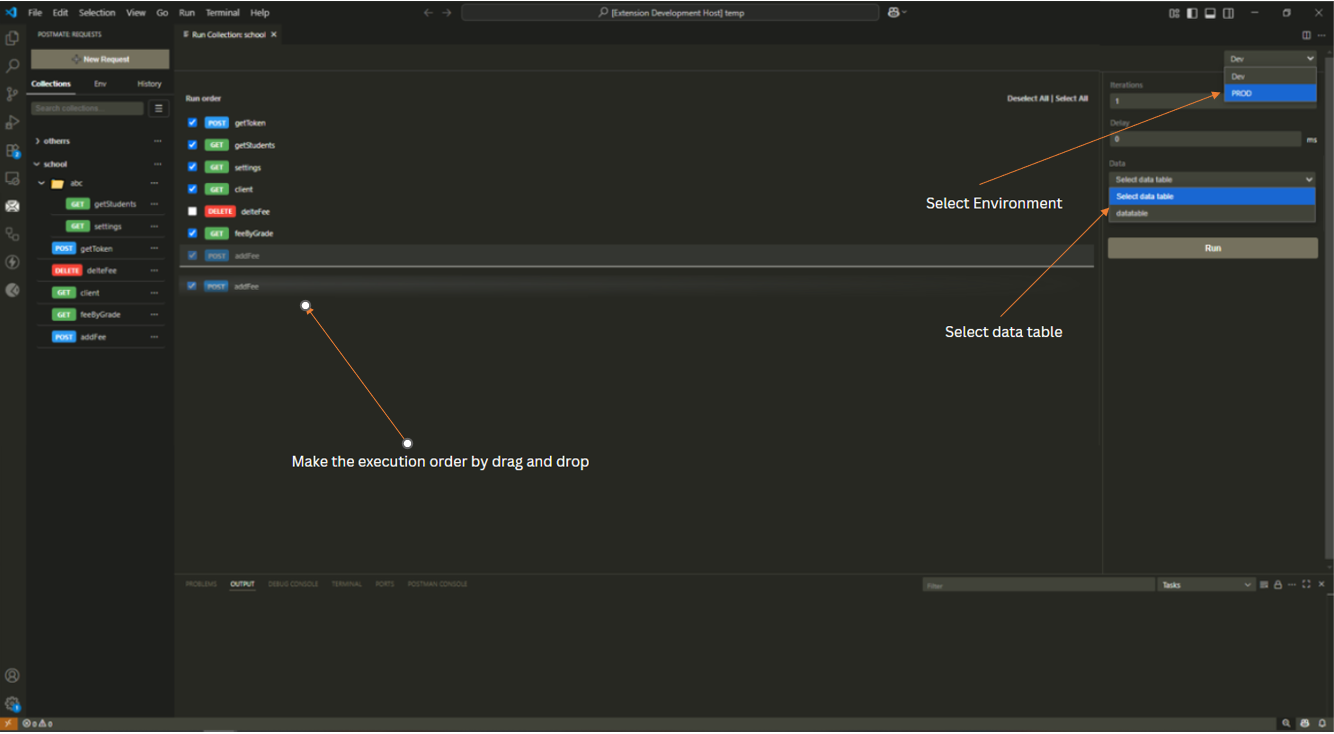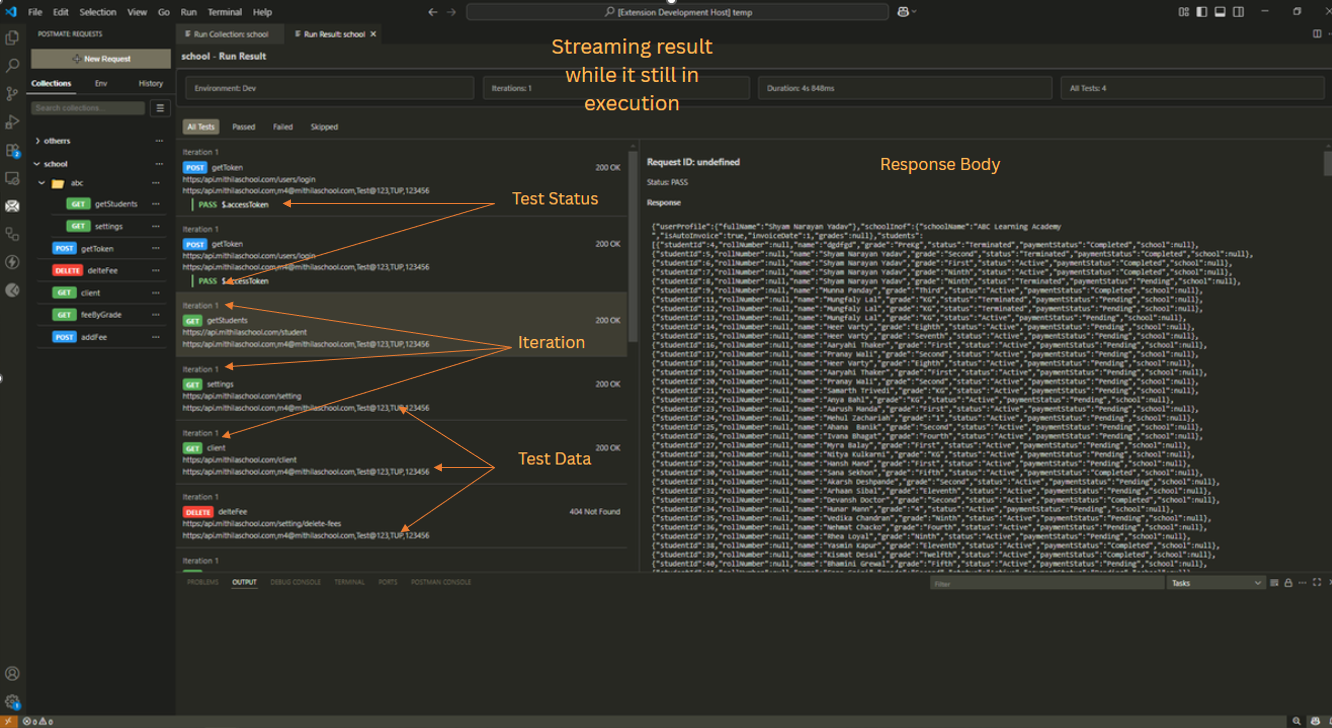Postmate Client
Postmate Client is a lightweight API testing client built right into Visual Studio Code.
Documentaion: https://postmatelab.com/
Features
- Included in postmate library (pm):
pm.assert
pm.clearVariable
pm.expect
pm.getRequest
pm.getVariable
pm.listVariables
pm.log
pm.setVariable
pm.test
pm.schemaTest("Validate response schemaTest", userSchema, sampleData)
Import real-world cURL commands instantly
Import from swagger
Import collection from postman
select data from datatable or inject data on they fly while sending single request.
Manage any number of data table and select data table while collection / folder run
Pre-request and Post-request scripting
Plain english like assertion or scripting.
Save and organize them into collections effortlessly
Manage environments
Use dynamic variables across requests
Extract values from responses and store them as variables
Parameterize test data for flexible testing scenarios
Request history & persistence
Request Chaining
Collection Run
User Settings:
Log As Curl: Log outgoing requests as a cURL command instead of plain text.
- Enjoy the speed, simplicity, and power of a native extension
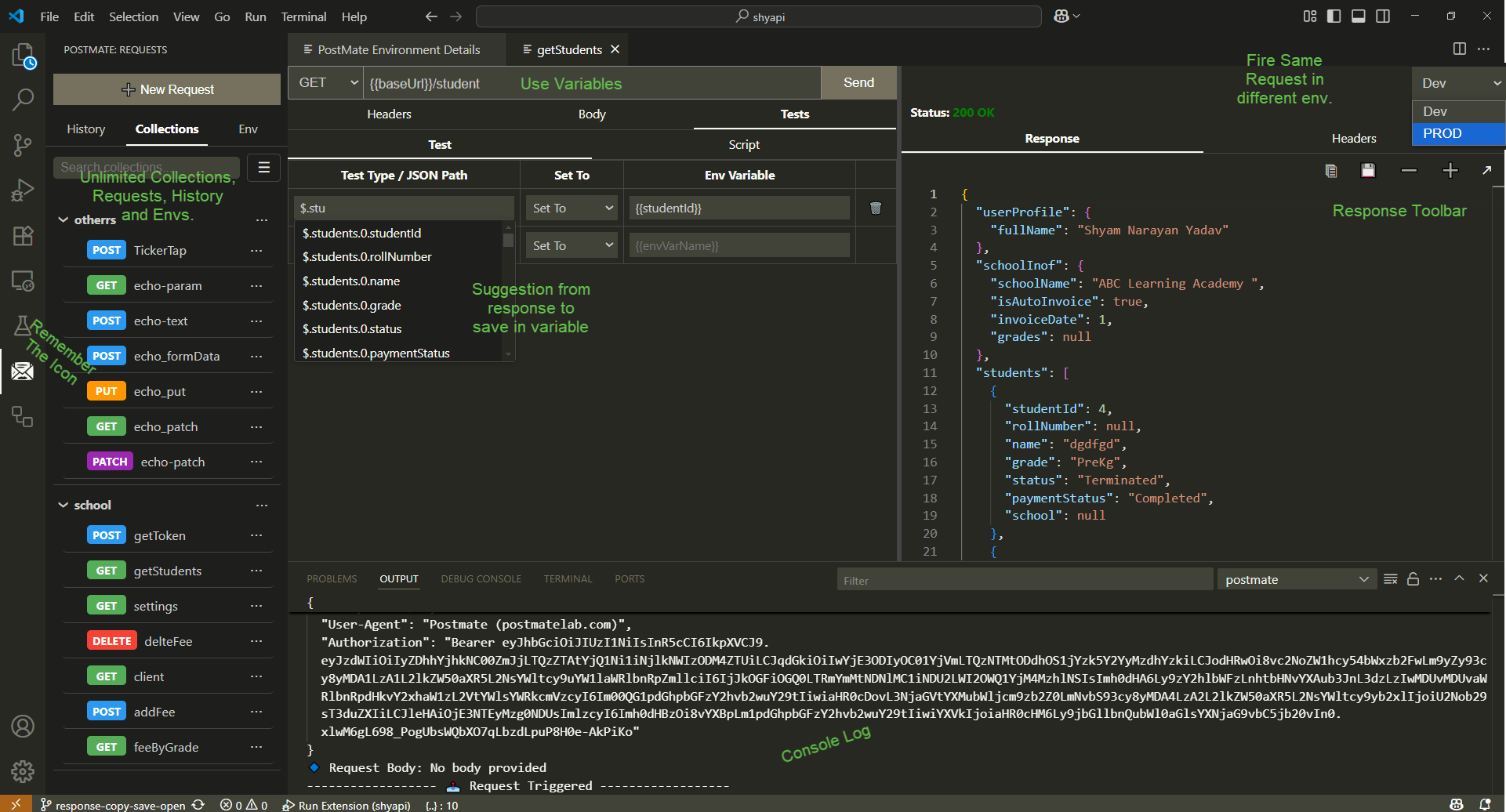
How to
- How to call a request in pre-request?
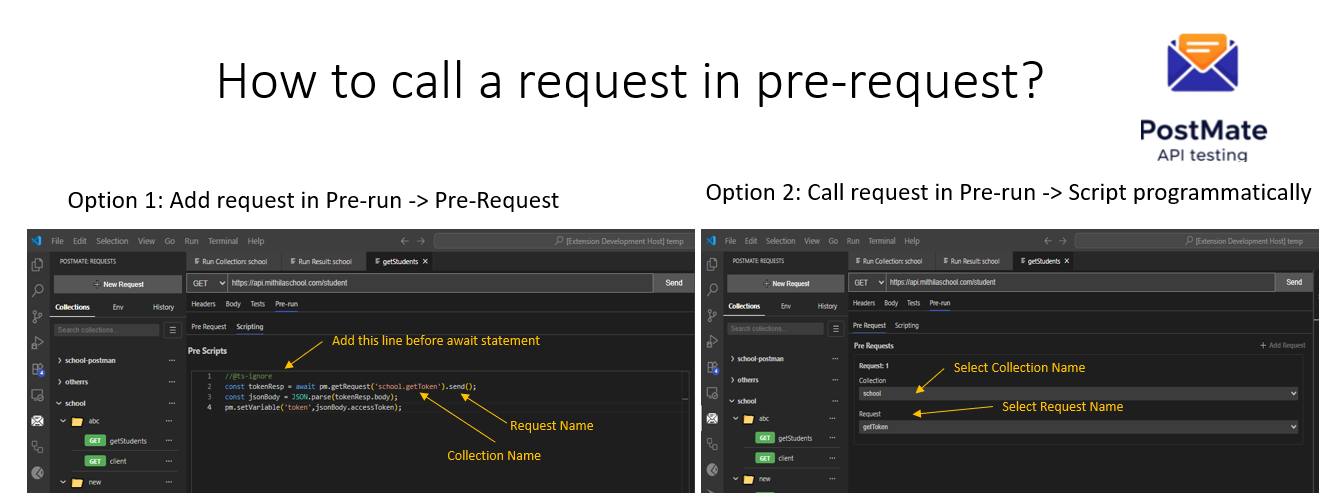
📊 How to Use Data Tables in Postmate Client
Data Tables let you manage test data separately from your API requests. This is useful for sending different inputs in each run without manually editing variables.
- Go to Env tab in the sidebar and click on ham burger menu
- Create Environment
- You can have multiple data table based on your need
- Attach data table with your environment.
- Use data table variable like "{{variable}}” in url, header or body
- You can select the data while sending individual request
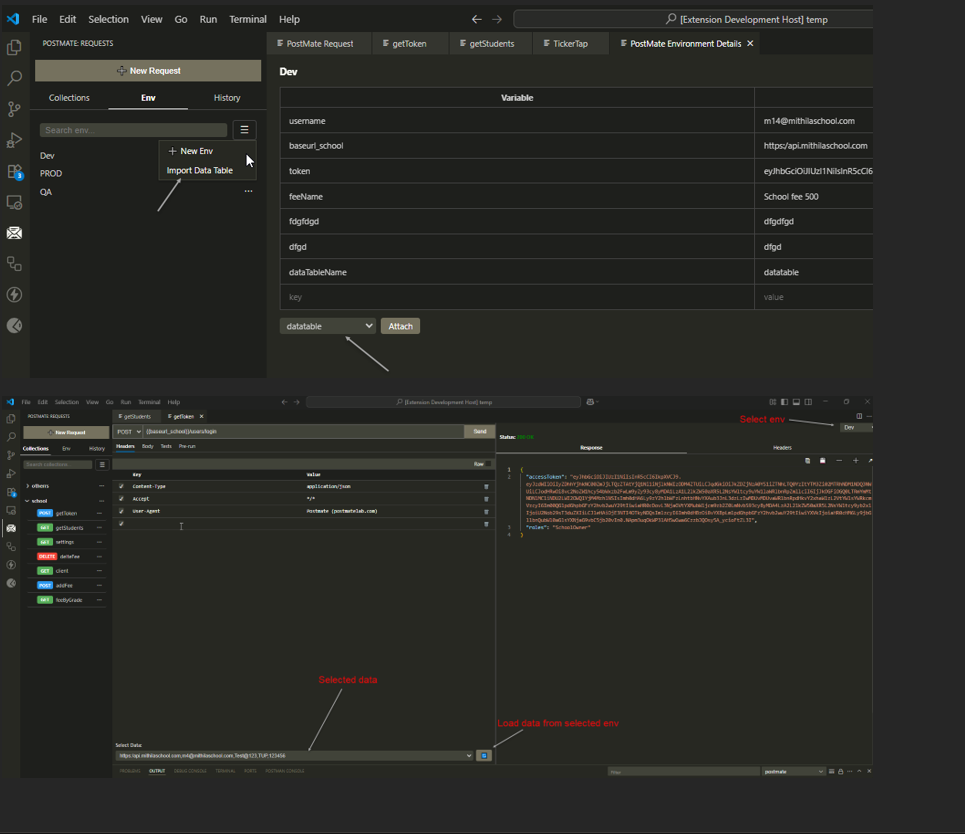
Getting Started
- Click the Postmate Client icon in the Activity Bar.
- Click "New Request" to get started.
- Save your request to a collection or folder for reuse.
- Use
{{yourVariable}} syntax in request fields to reference saved environment or response variables.
📊
Test / Assertion:
Postmate Client provides both scripting as well as writing test just in plain English for most ovious type of assertion.
Writing tests just like plain English: go to Tests tab and click on Test sub tab.
You can have tests in tabular form where every row is a test. Test rows have 5 columns Test Types, Action, Expected, Test Description and a delete icon at last.
Test Type:
- Set Env Variable: in case you want some data from the response to be stored in environment variable to use later or next request
Tip: just run your request once before you start writing test, so that you’ll get json path in suggestion to select.
 Example use case: you want to store authorization-token in variable so that you can use it another request.
Example use case: you want to store authorization-token in variable so that you can use it another request.

📊 Write java script code to manupulate api response.
const students = resp.students;
students.forEach(s =>{
console.log(s.name);
});

📦 Collection Run:
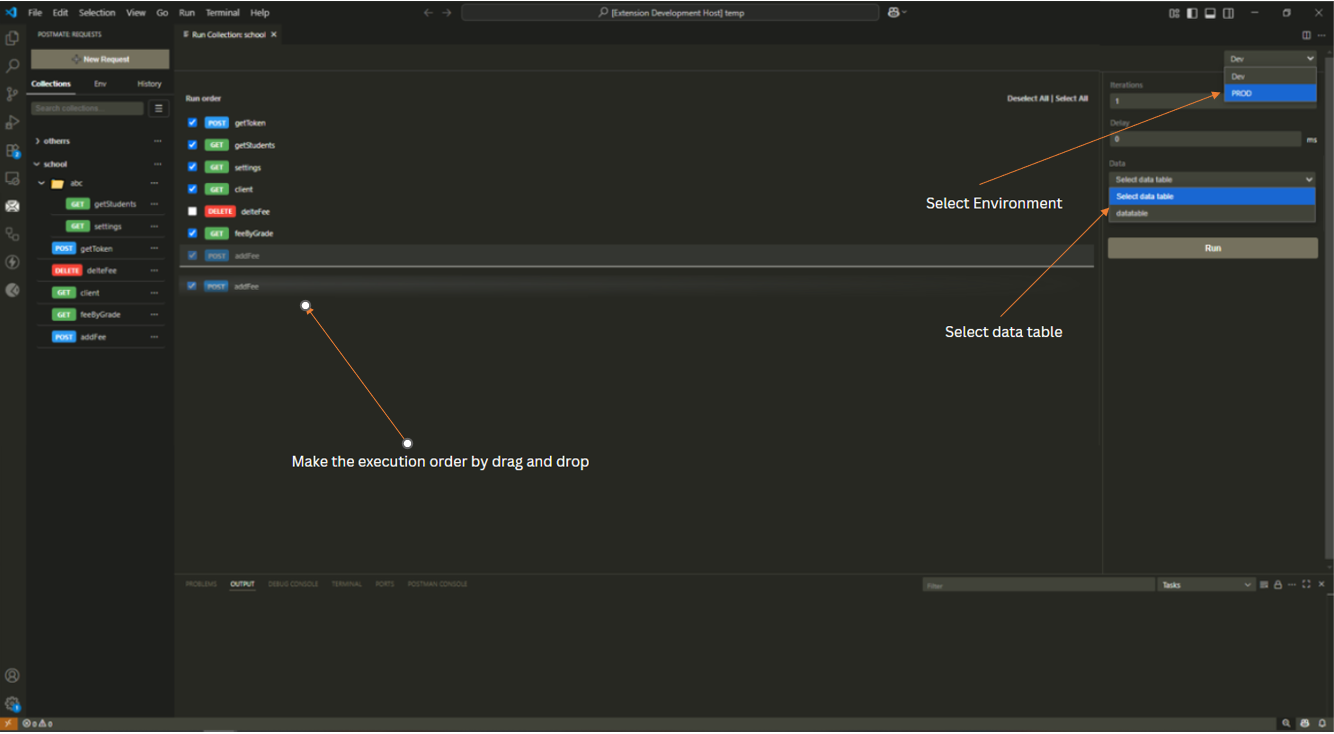
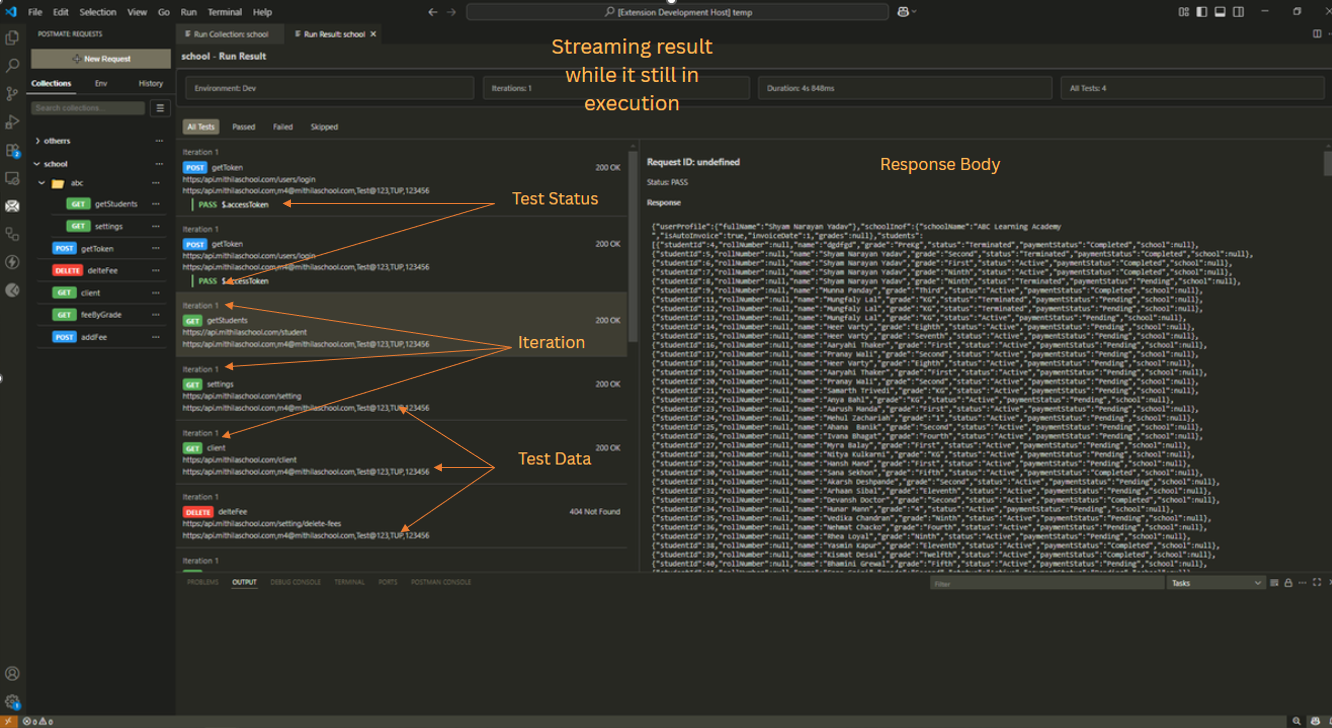
Licensing & Dependencies
Copyright: © 2025 Shyam Narayan Yadav. All rights reserved.
Postmate Client is licensed under a proprietary license. You are free to use it, but you may not redistribute, modify, or sell it without explicit permission.
Third-Party Libraries: Postmate Client uses the following open-source packages:
chai, mocha, node-fetch, jsonpath-plus, monaco-editor, uuid, esbuild, rimraf, typescript, vscode-test, @types/* packages
These libraries are used under their respective licenses (mostly MIT or Apache 2.0). Please refer to each library for full license details.
Feedback
Please share feedback or feature requests via GitHub Issues


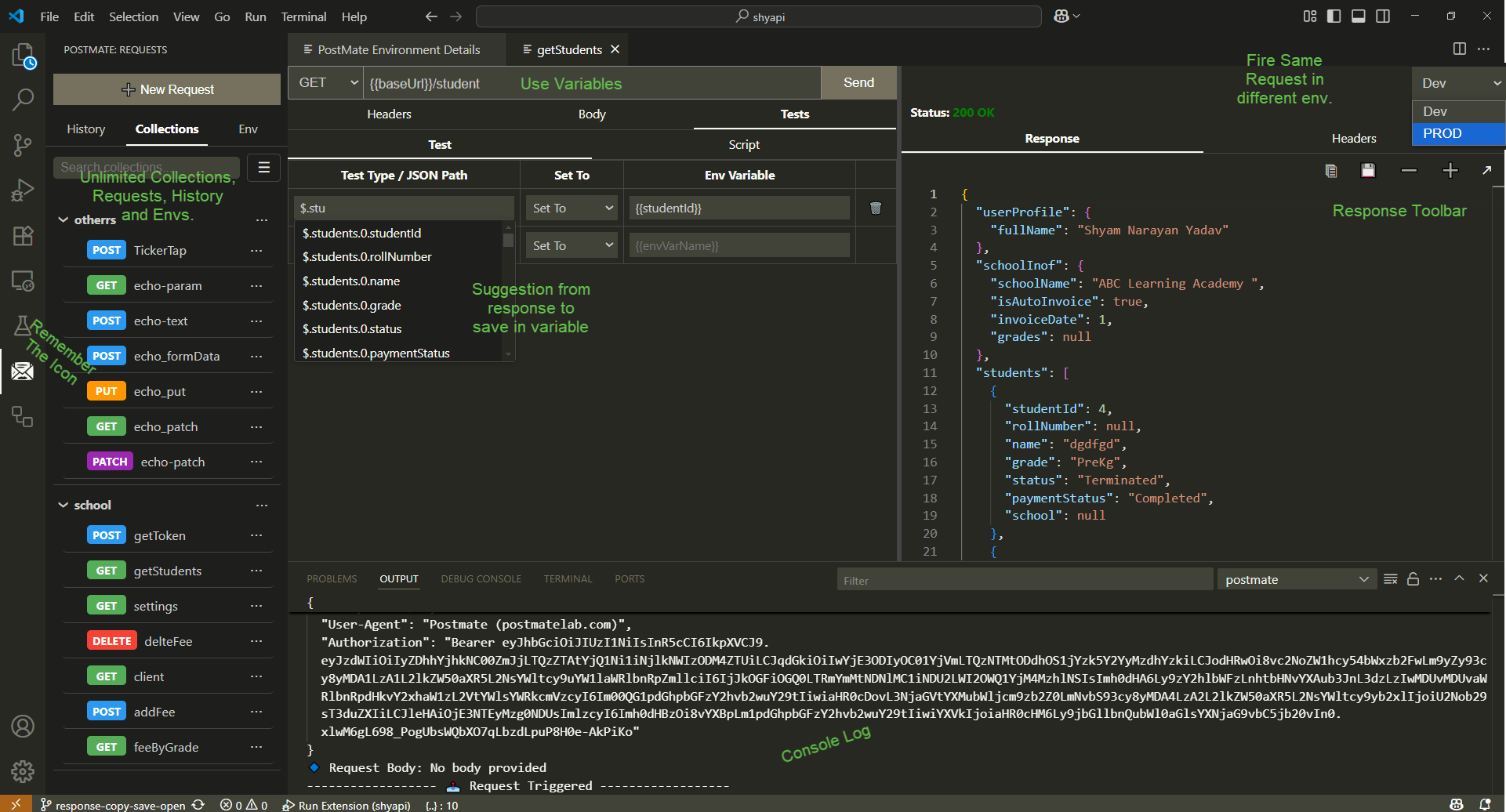
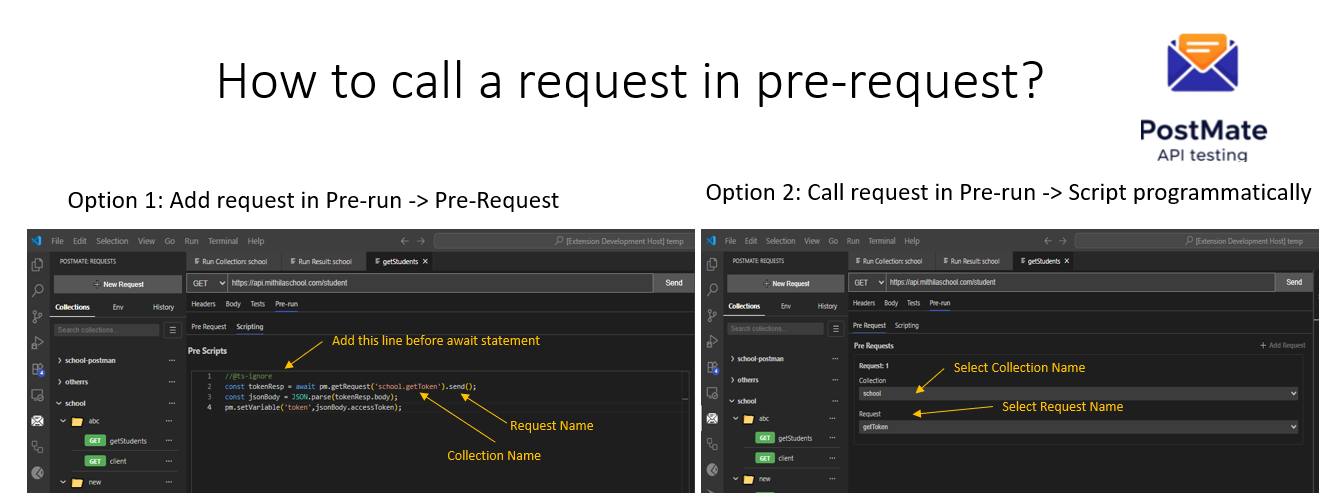
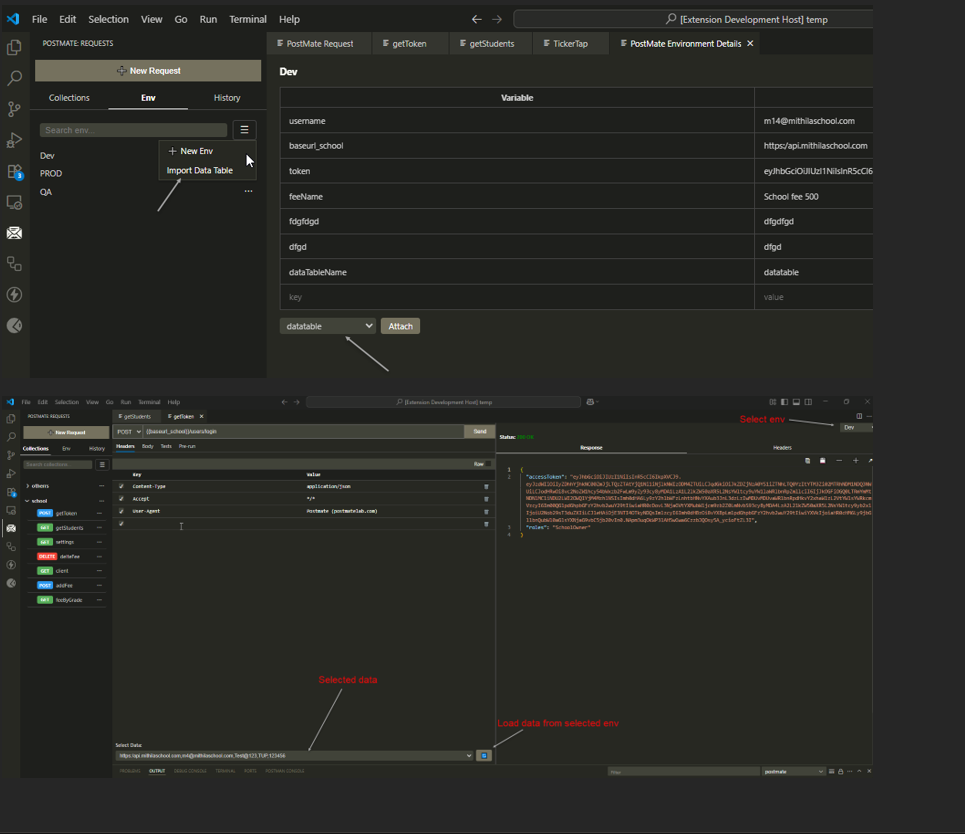
 Example use case: you want to store authorization-token in variable so that you can use it another request.
Example use case: you want to store authorization-token in variable so that you can use it another request.