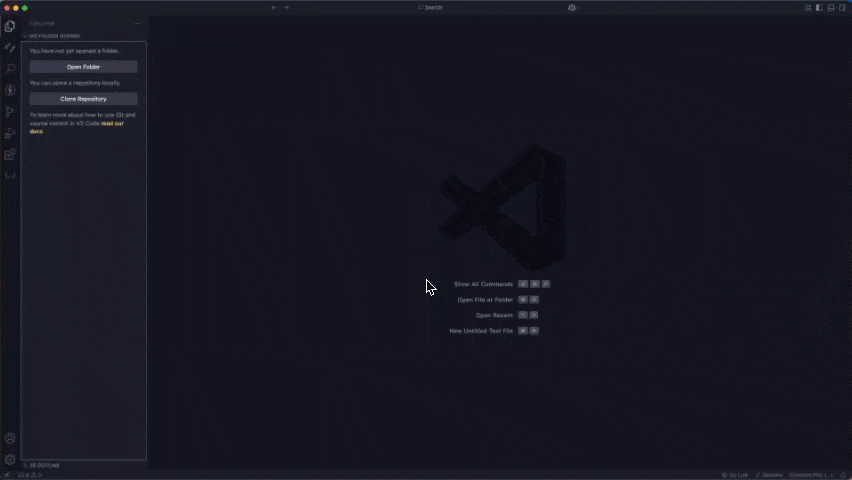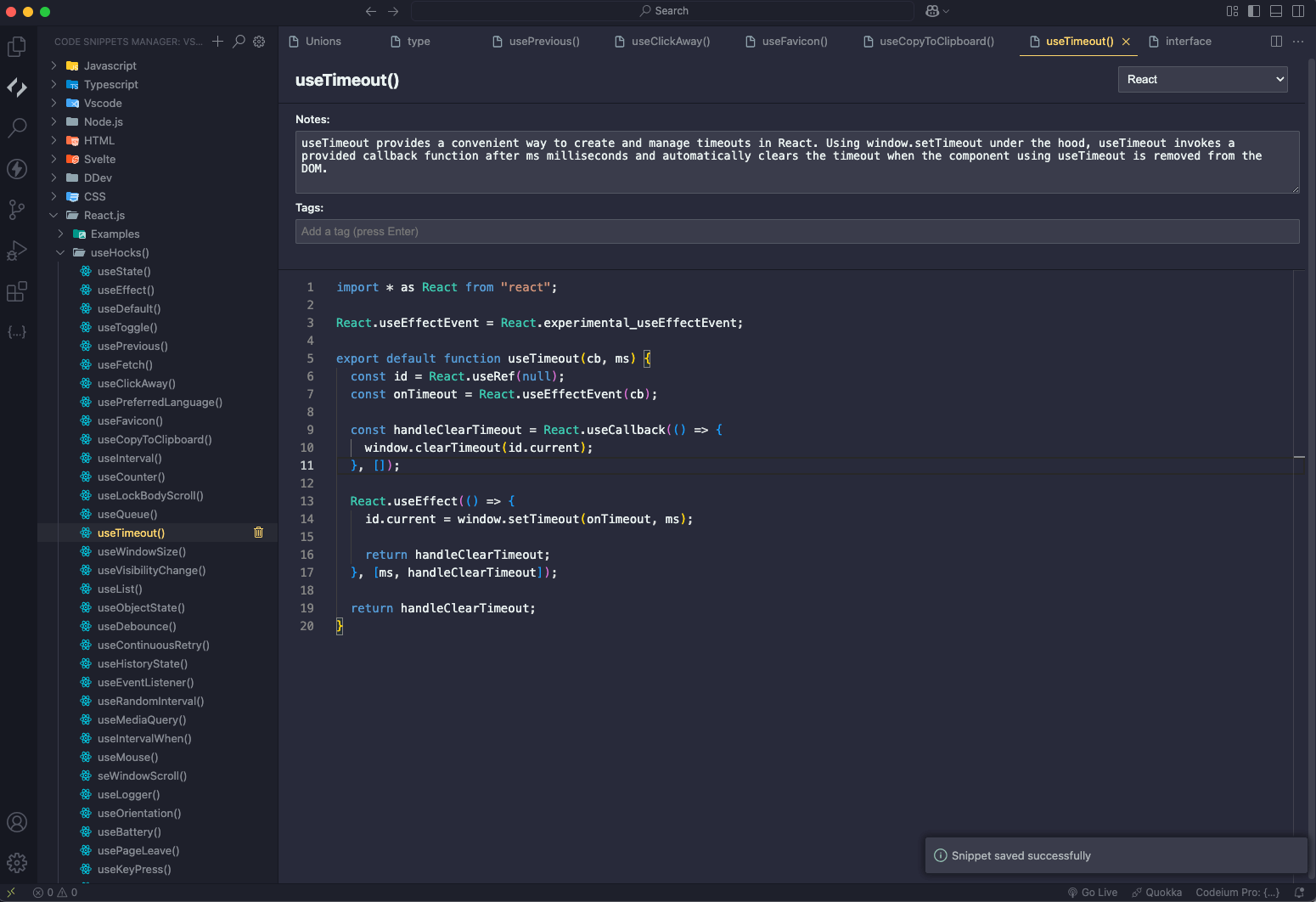VS Code Snippets Manager - VS Snippets
Supercharge your coding workflow with VS Snippets, a powerful and user-friendly code snippet manager for VS Code. Try it free and save and organize your frequently used code snippets with support for 40+ programming languages including JavaScript, Python, Java, C++, Rust, TypeScript, Go, and many more.
Free Trial & Pricing
Start with our free trial to experience all features. When you're ready to unlock the full version:
- 🚀 Developer License: $9.99 - Perfect for individual developers
- 👥 Team License: $49.99 - Ideal for teams and organizations
Get Your License Now
Perfect for developers who want to:
- Save time by reusing common code patterns
- Keep code snippets organized and easily searchable
- Share snippets across multiple projects and devices
- Maintain a personal code library with smart categorization
Works seamlessly with VS Code and all VS Code-based editors including VSCodium, GitPod, and GitHub Codespaces. Features local backup support and cloud sync capabilities to keep your snippets safe and accessible everywhere.
Quick Demo
📺 Watch the full video tutorial on YouTube
See VS Snippets in action:
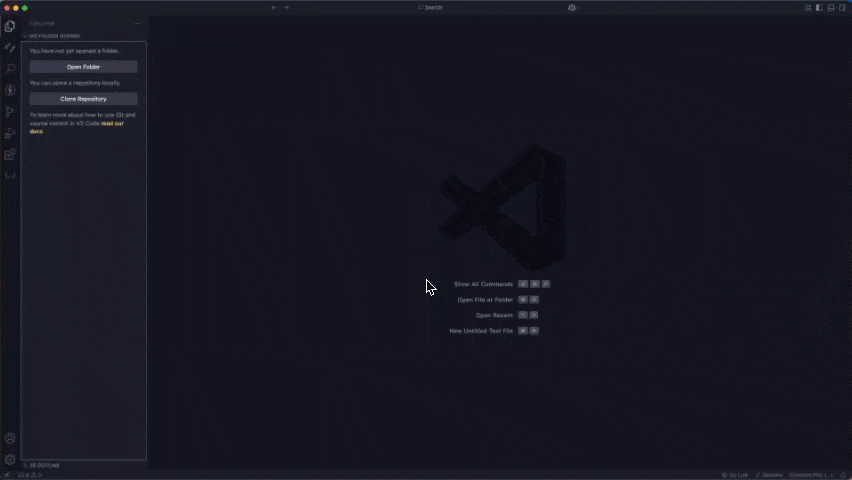
Overview
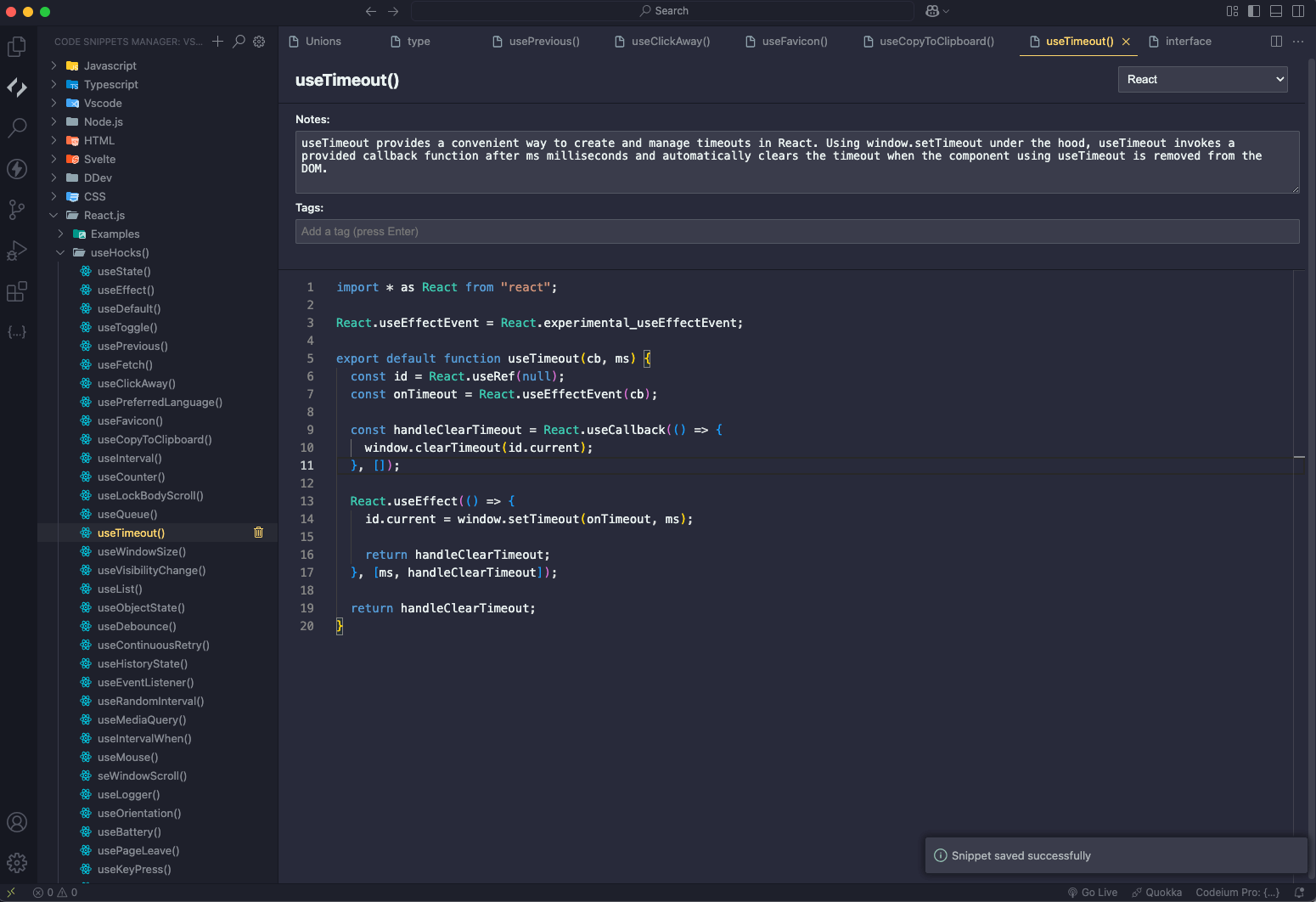
Features
- 📝 Create and organize code snippets with a modern editor
- 📁 Advanced folder organization
- Create folders and subfolders
- Drag and drop snippets and folders
- Rename folders and snippets
- Delete items you no longer need
- Split screen feature for copy snippets to projects
- 🔍 Powerful search functionality
- Search in snippet names, content, notes, and tags
- Real-time search results
- 🎨 Rich code editing
- Syntax highlighting for 40+ programming languages
- Modern Monaco editor integration
- Language specific icons
- 📝 Snippet metadata
- Add notes to snippets
- Language specification
- Tags support
- 💾 Backup and sync
- Local backup support
- Import/Export functionality
- Auto sync on startup option
- Configurable backup location
- Cloud sync support (via Dropbox, Google Drive, etc.)
- 🔄 Cross-platform compatibility
- Works with VS Code based editors
Need help? We're here for you:
Installation
- Open VS Code
- Go to Extensions (Ctrl+Shift+X / Cmd+Shift+X)
- Search for "VS Snippets"
- Click Install
- Reload VS Code when prompted
Getting Started
- Install the extension from:
- VS Code Marketplace for VS Code and GitHub Codespaces
- Start creating folders and snippets
Managing Snippets
- Create folders to organize your snippets
- Click the "+" icon in the title bar to create root folders
- Use the folder context menu to create subfolders
- Add snippets to folders
- Click the "New File" icon on a folder
- Use drag and drop to move snippets between folders
- Edit snippets in the dedicated snippet editor
- Add your code
- Specify the programming language
- Add notes and tags
- Organize your structure
- Drag and drop folders to reorganize
- Rename folders and snippets as needed
- Delete items you no longer need
Backup and Sync
- Open VS Code Settings (
Ctrl/Cmd + ,)
- Search for "Snippets Manager"
- Configure:
- Backup Folder location
- Auto-sync on startup option
Cloud Sync Setup
You can use any cloud storage service to sync your snippets across computers:
Using Dropbox:
- Set your backup folder to a location inside your Dropbox folder
- Enable auto-sync on startup
- Dropbox will automatically sync the backup file across your computers
Using Google Drive:
- Set your backup folder to a location inside your Google Drive folder
- Enable auto-sync on startup
- Google Drive will handle the synchronization automatically
Using OneDrive:
- Set your backup folder to a location inside your OneDrive folder
- Enable auto-sync on startup
- OneDrive will keep your snippets in sync across devices
Using any other cloud service:
- Choose any cloud service that provides a local sync folder
- Set your backup folder to that location
- Enable auto-sync on startup
- Your cloud service will handle the rest
Tips for cloud sync:
- Use the same backup folder path on all your computers
- Let the sync complete before closing VS Code
- If conflicts occur, you can always import the backup file manually