Pervaziv AI Cortex - VS Code ExtensionIntroductionPervaziv AI Cortex is a powerful Visual Studio Code extension that helps developers write more secure and reliable code. You can scan open files for vulnerabilities, review results directly in your editor, and apply AI-generated fixes with ease. Beyond vulnerability detection, Pervaziv AI Cortex integrates an AI assistant to support your coding workflow. It highlights vulnerable code inline, provides a diff view of suggested fixes, and offers seamless options to apply changes. Whether you’re focused on secure development or looking for real-time AI assistance, Pervaziv AI Cortex streamlines your process and connects directly with the Pervaziv AI Dashboard for deeper insights. Product VideosPervaziv AI's Fall 2025 Campaign 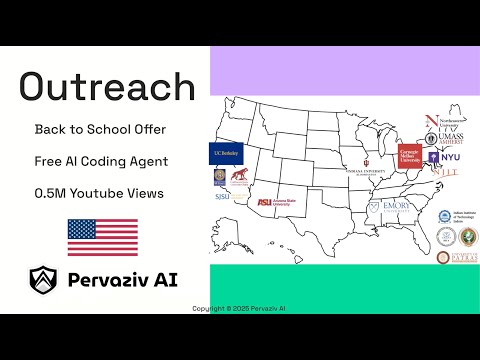
Watch the video to explore Pervaziv AI Cortex's features. 
Product SetupUser Sign In/RegistrationOnce Cortex extension is installed, a popup window appears requesting you to "Allow" sign in through a browser. If not, find Pervaziv AI in the bottom toolbar of VSCode. Click "Open" and continue to your browser. You can choose to "Sign In" or "Register" in the browser.
Registration StepsChoose the country of origin and your preferred authentication provider. We support several providers such as Github, Google and others. Fill in the details for your "Account Information", "General Information" and agree to the "Terms and Conditions". Then click "Register" to complete the registration process. You will receive a confirmation email for registration and a subsequent approval from Pervaziv AI. Once the registration is approved, you can return to the Cortex Sign In process to use the product.
Chat with Pervaziv AI CortexPervaziv AI Cortex provides instant guidance for coding and security-related questions. You can maintain multiple chat sessions to keep conversations organized and ask follow-up questions. It delivers clear explanations, actionable suggestions, and best-practice advice, all tailored to each session to help you understand issues, improve your code, and make informed decisions quickly.
Run a Scan and Apply Suggested FixesInteractive scan resultsView vulnerabilities in the results panel, and click any item to highlight the corresponding line in your code, color-coded by severity. Apply a fixWhen a vulnerability is detected, click Apply Pervaziv AI fix to open a suggested changes window. The window shows a diff highlighting the proposed modifications, along with severity indicators. You can review the changes in context and decide whether to apply the fix.
Pervaziv AI Cortex CommandsPervaziv AI Cortex comes with a set of built-in commands to help you quickly interact with the extension. Commands can be accessed in three ways: From the Chat Input: Type “/” to open a dropdown of available commands. From the Pervaziv AI Cortex Toolbar: Use the dedicated Commands section on the left panel. From the VS Code Command Palette: Search for Pervaziv AI Cortex and view/run list of available commands. List of Commands:Sign In – Authenticate and sign in to your Pervaziv AI account. Run Scan – Select the current file and run a vulnerability scan. Results will appear in the Cortex Toolbar with a scan report. Check Authentication – Verify your authentication status to ensure the extension is ready to use. Sign Out – Safely sign out of the extension. Clear All Chat – Delete all existing chat sessions in one step. Chat Action ButtonsAbove the chat input, you’ll also find three quick-access buttons for common actions: New Chat – Start a new chat session without affecting existing ones. Clear Chat – Delete only the currently active chat session. Run Scan – Trigger a vulnerability scan on the open file in context (same as the Run Scan command). FAQsDo I need an account to use Pervaziv AI Cortex?Yes. You’ll need to register/sign in using one of the supported identity providers. This keeps your scans and chat sessions secure and personalized. What file types are supported for scanning?The extension currently supports files from a variety of popular programming languages like Python, JavaScript, Java, C/C++, etc. Additionally, we are constantly updating and supporting more languages. Keep an eye on our blogs for more updates on Cortex and our other products. Can I use the AI Assistant beyond security checks?Yes. The assistant isn’t limited to vulnerability fixes. You can ask general coding questions, request explanations of code snippets, or seek best practices to improve performance and maintainability. How do I get deeper insights beyond what’s shown in VS Code?You can open the Pervaziv AI Dashboard from the extension, where you’ll find more detailed analytics, historical scan data, and account settings. |





