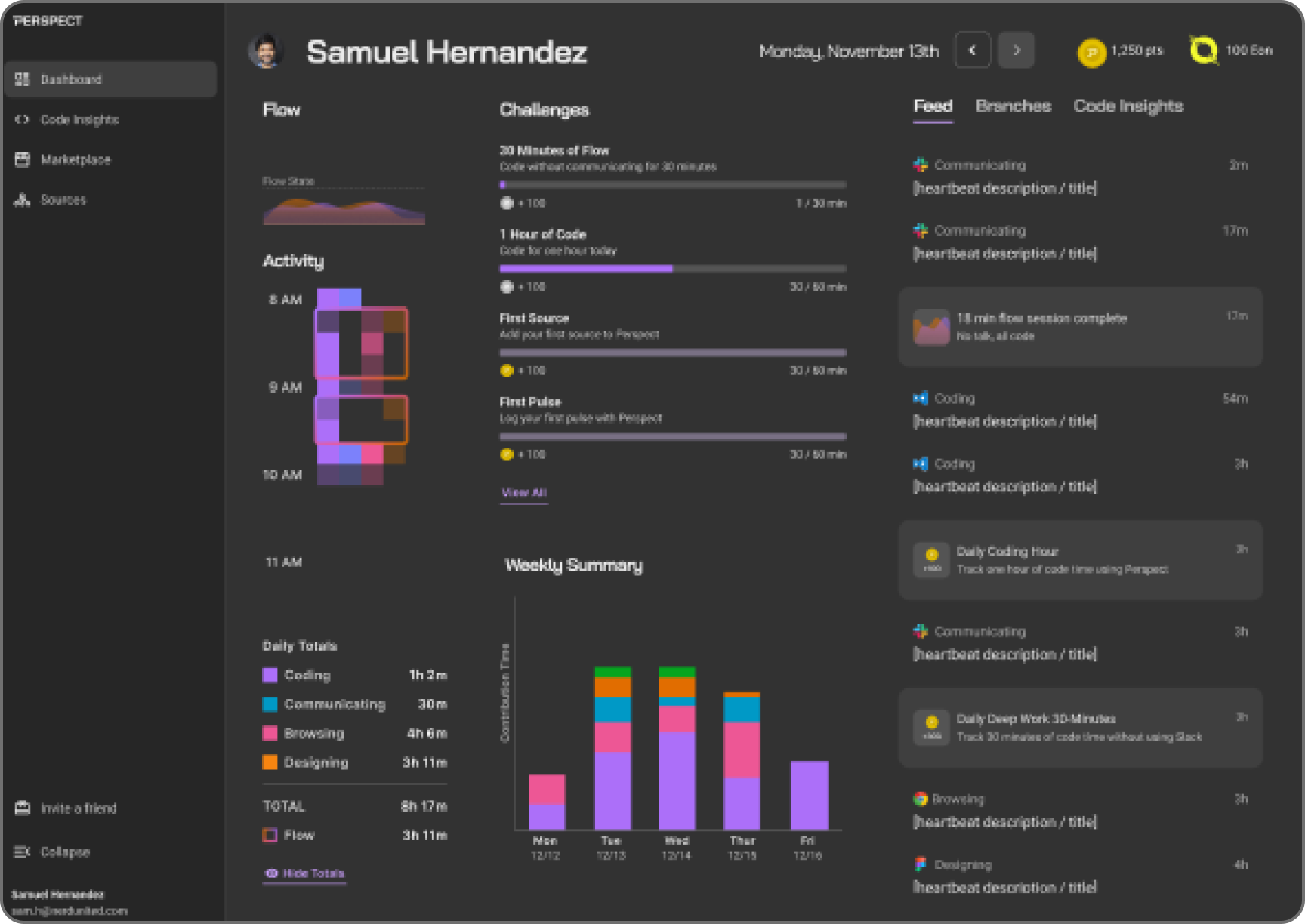Perspect for Visual Studio CodePerspect is an open source VS Code plugin for the Perspect platform. Gain real-time insight into your contributions and impact of your work. Optimize developer experience and reward high-performers. Installation
UsageVisit https://app.perspect.xyz to see your coding activity.
TechPerspect uses the incredible work done by Alan Hamlet the wakatime team! ConfiguringVS Code specific settings are available from For example, to hide today's coding activity in your status bar: Press Extension settings are stored in the INI file at More information can be found from wakatime-cli. If using an online IDE like gitpods, add your api key to global ENV key Notes:
TroubleshootingFirst, turn on debug mode:
Next, open your Developer Console to view logs and errors:
Errors outside the scope of vscode-perspect go to If your error message contains "won't send heartbeat due to backoff" then delete your The How to Debug Plugins guide shows how to check when coding activity was last received from your editor using the Plugins Status Page. Microsoft Windows Only: Using Perspect behind a corporate proxy? Try enabling your Windows Root Certs inside VS Code with the win-ca extension:
Press For more general troubleshooting info, see the wakatime-cli Troubleshooting Section. SSH configurationIf you're connected to a remote host using the ssh extension you might want to force WakaTime to run locally instead on the server. This configuration is needed when the server you connect is shared among other people. Please follow this guide. Uninstalling
ContributingPull requests, bug reports, and feature requests are welcome! Please search existing issues before creating a new one. To run from source:
Or to run the web version from source:
Many thanks to all contributors! Made with :heart: by the Perspect Team. |