JellyFish

Theme your code editor will love
Wanna give a token of Thanks and Support Me?





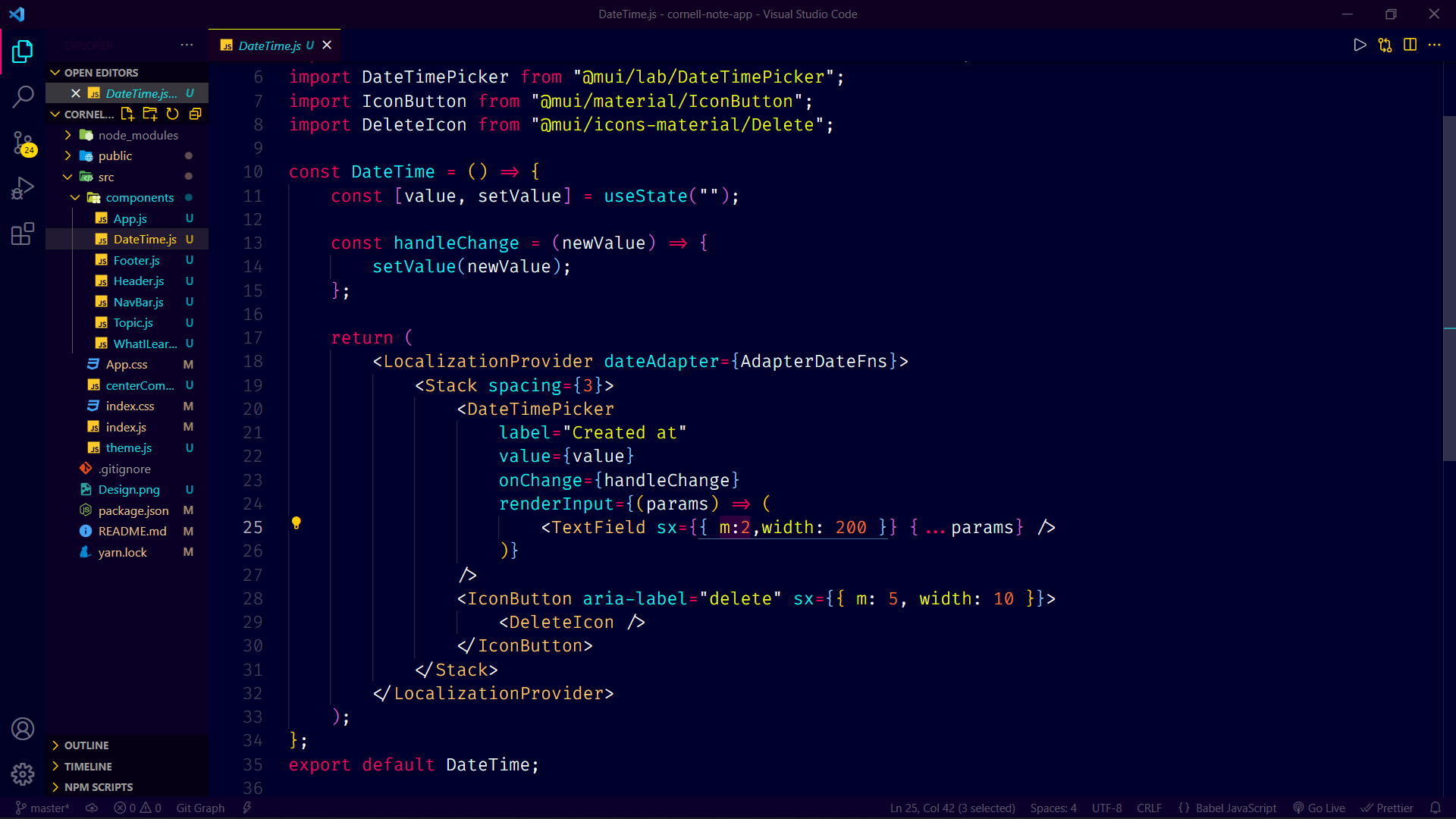
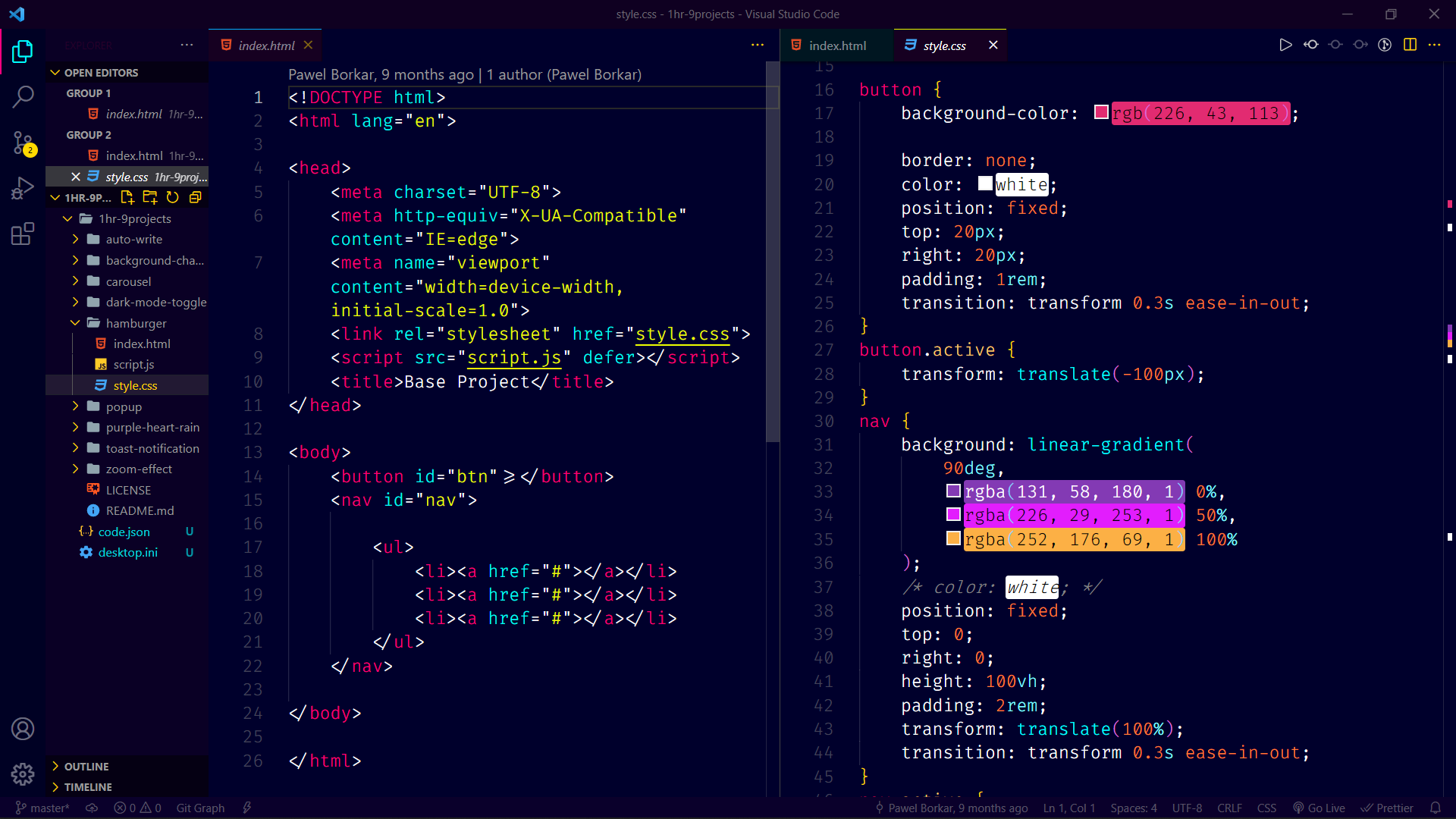
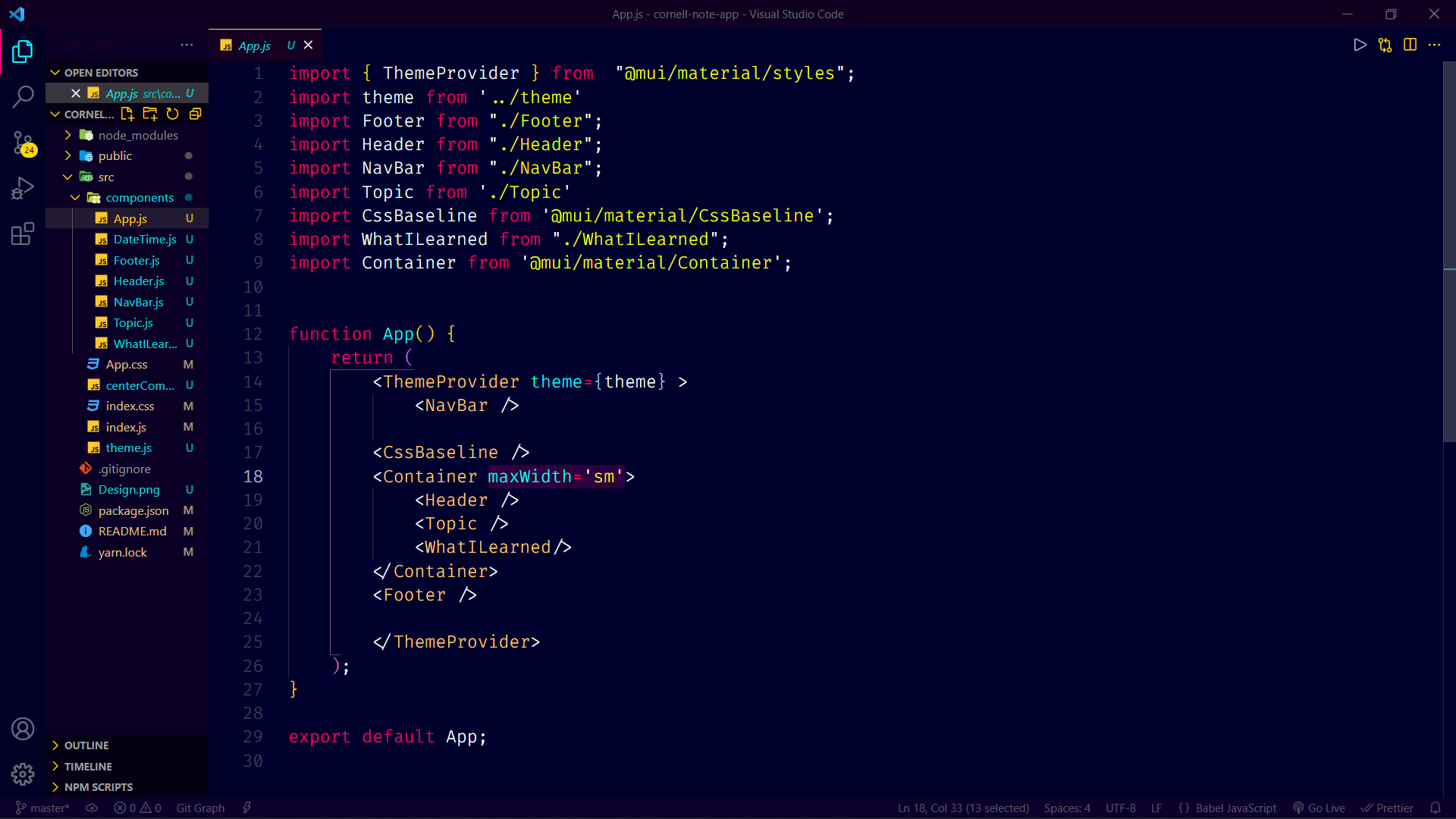
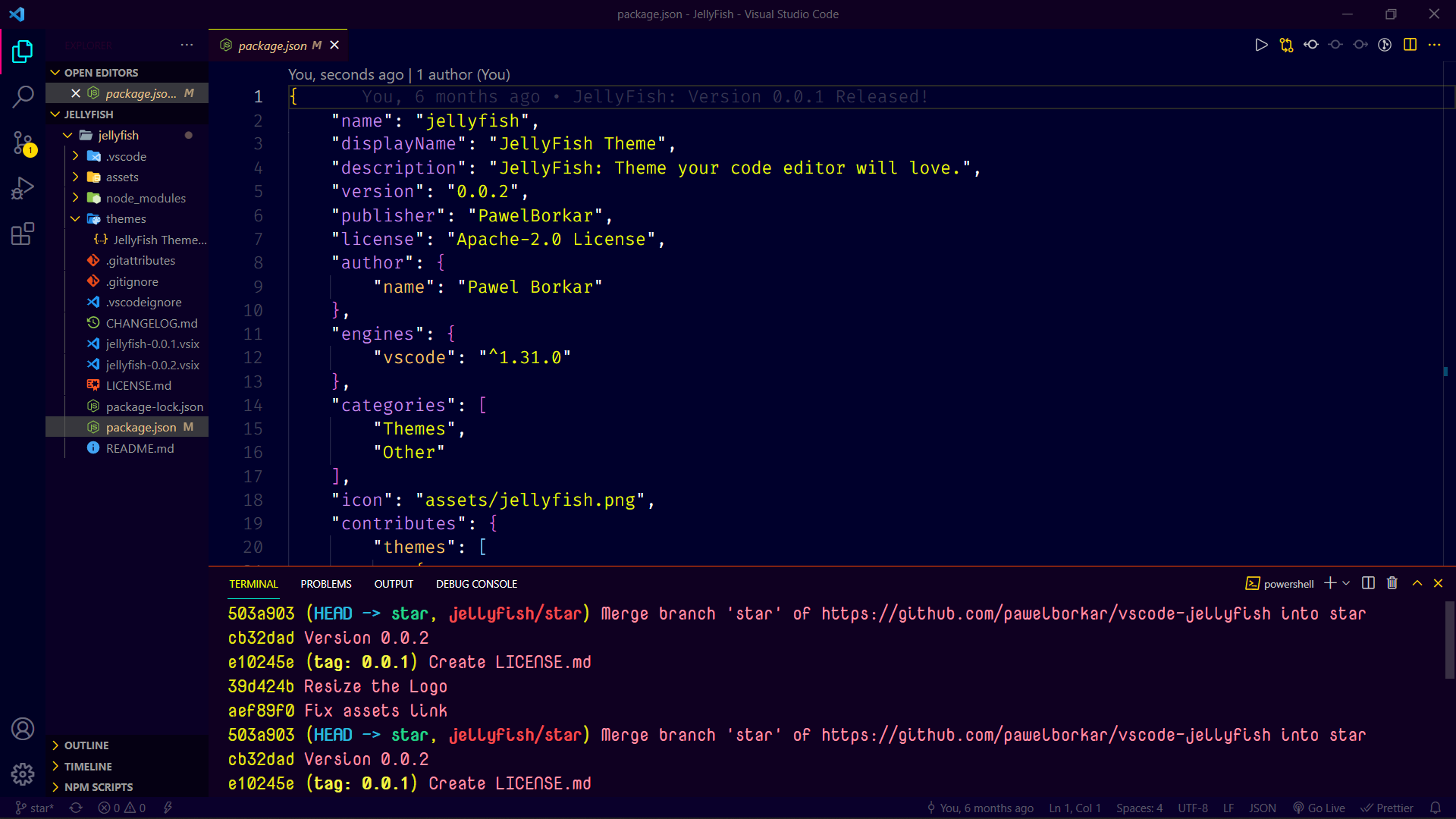
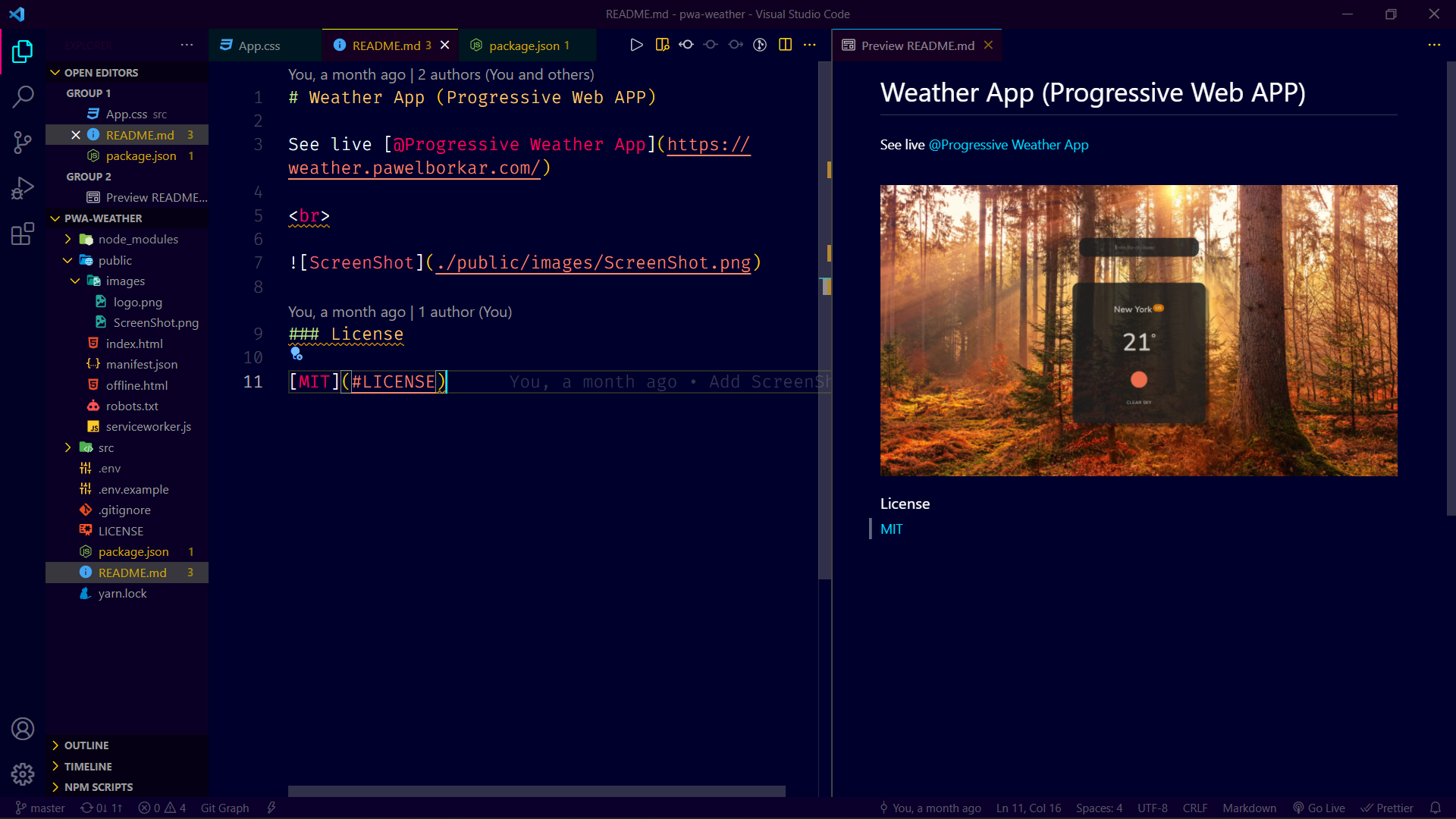
Installation
- Open Extensions from the Activity Bar in VS Code.
View → Extensions
- Search for
JellyFish, choose "JellyFish Theme" by Pawel Borkar
- Click Install
- Navigate to File > Preferences > Color Theme >
JellyFish
Author
Pawel Borkar
License
Apache-2.0 License
Copyright (c) 2022 Pawel Borkar
| |