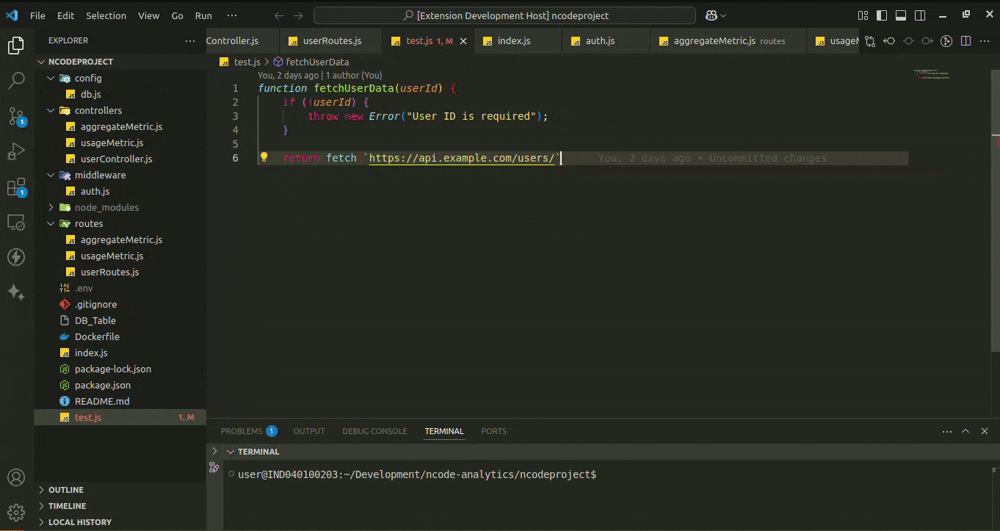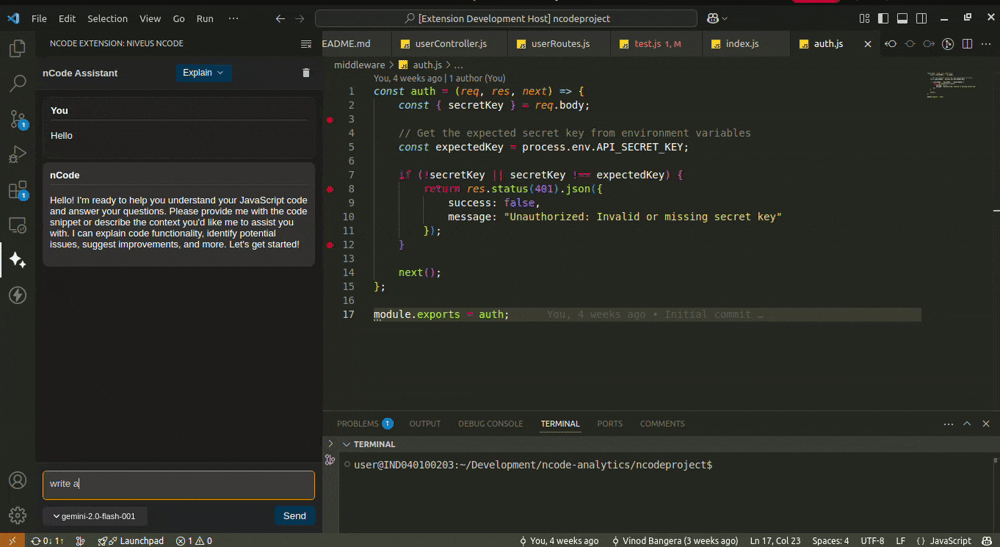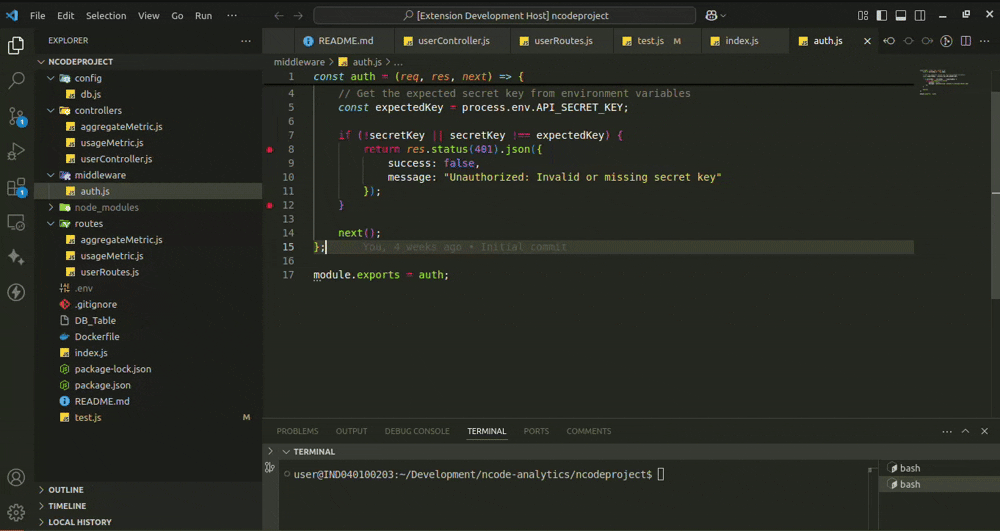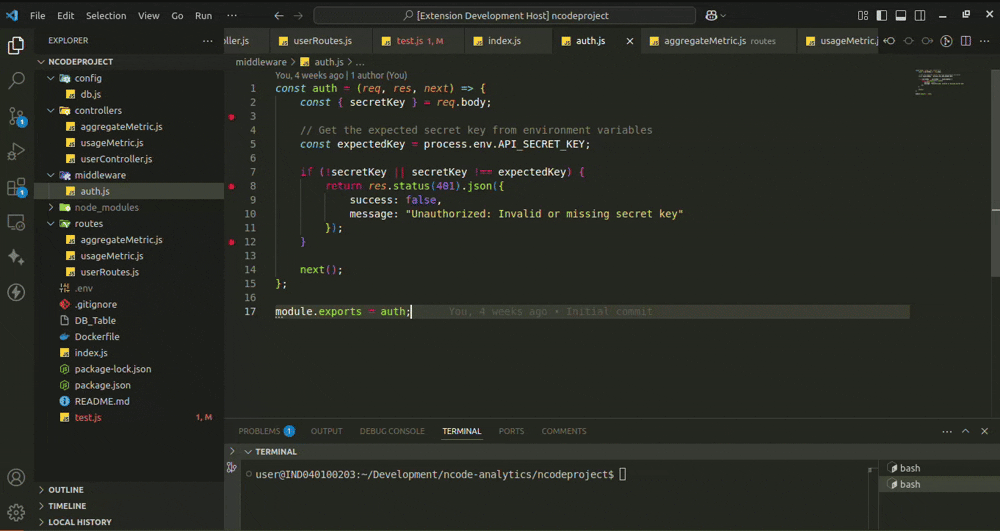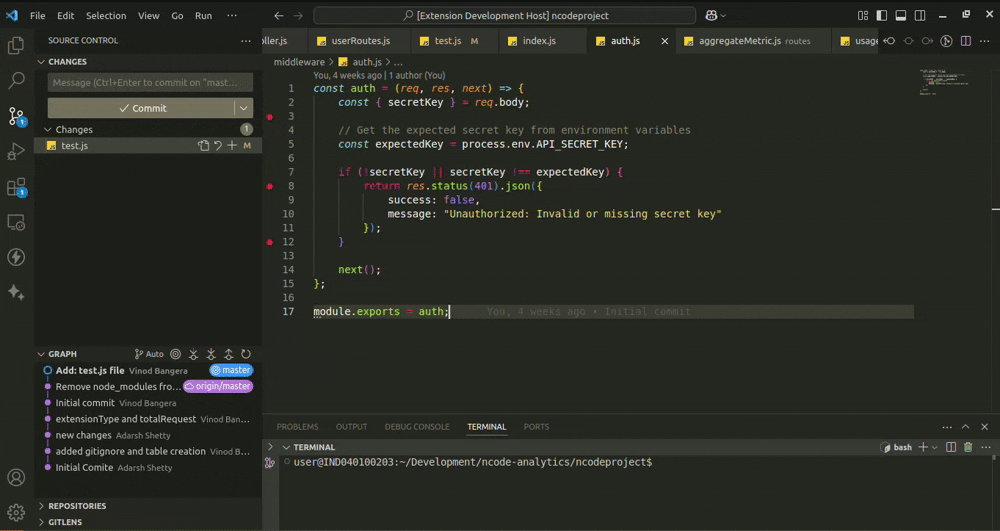nCode: AI-Powered Coding Assistant
nCode is an advanced AI-powered coding assistant designed to enhance developer productivity. It integrates seamlessly into Visual Studio Code, offering features like inline code completions, code explanations, test case generation, documentation generation, commit message suggestions and QA test case generation. With nCode, you can streamline your development workflow and focus on writing high-quality code.
Getting Started
Install gcloud SDK
Skip this step if you already have Google Cloud SDK installed.
Follow the installation guide to set up the Google Cloud SDK.
GCP Setup via CLI
- Initialize SDK: Run
gcloud init to log in and configure your project.
- Authenticate: Run
gcloud auth application-default login.
- Set Default Project: Run
gcloud config set project niveus-ncode.
- Verify Configuration: Check settings with
gcloud config list.
Useful Commands
- List projects:
gcloud projects list
- Switch project:
gcloud config set project ANOTHER_PROJECT_ID
Features
1. Inline Code Completions
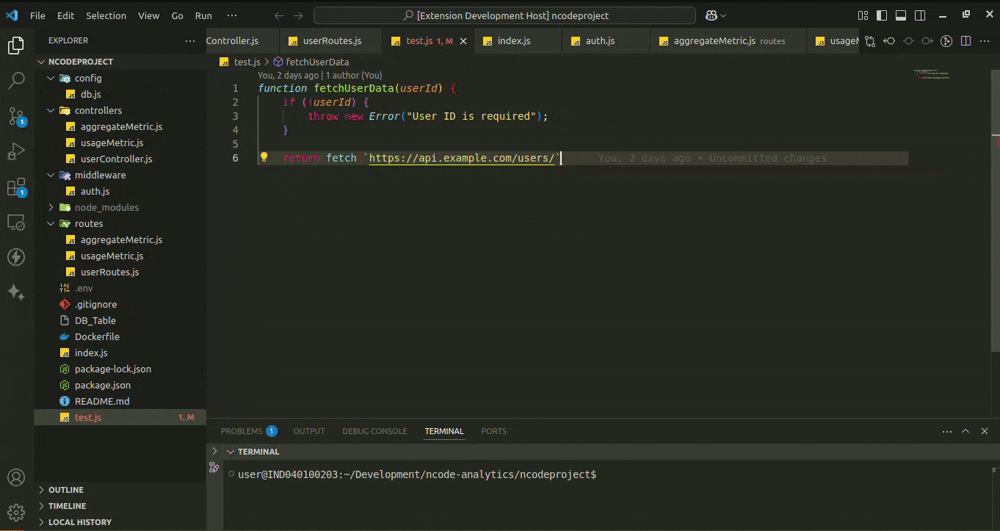
nCode provides intelligent inline code completions as you type, helping you write code faster and with fewer errors. It leverages the power of Vertex AI to generate context-aware suggestions.
Usage:
- Start typing in the editor, and nCode will suggest inline completions.
- Press
Tab to accept the suggestion or Esc to dismiss it.
Keybindings:
Tab: Accept inline suggestion.Ctrl+Shift+E: Open inline completion settings.
2. Code Explanation, Code Analysis and Queries
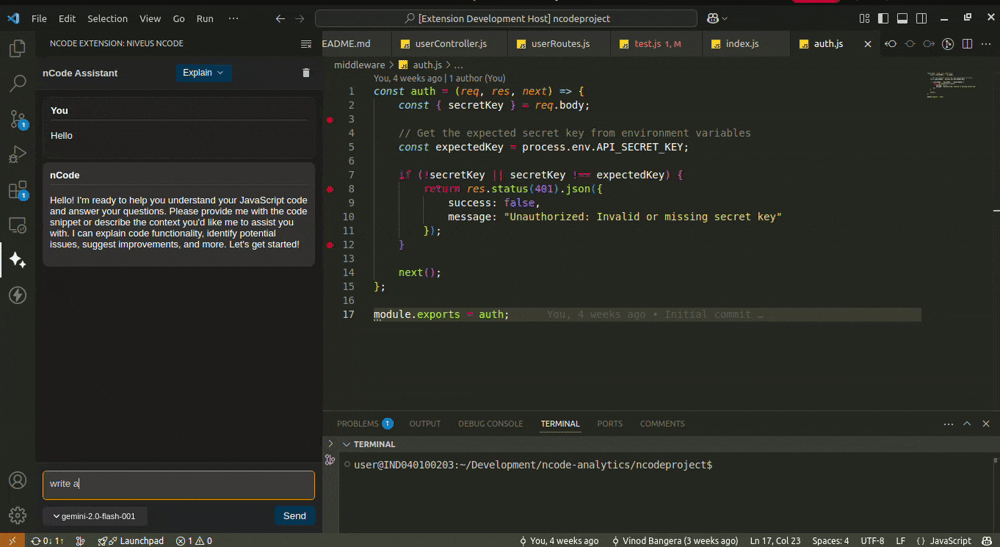
nCode can explain selected code snippets using AI, making it easier to understand complex logic or unfamiliar code.
Usage:
- Select the code you want to explain.
- Right-click and choose Explain in nCode.
- The explanation will appear in the sidebar.
Example:
- Select a function or block of code, and nCode will provide a detailed explanation of its purpose and workflow.
3. Test Case Generation
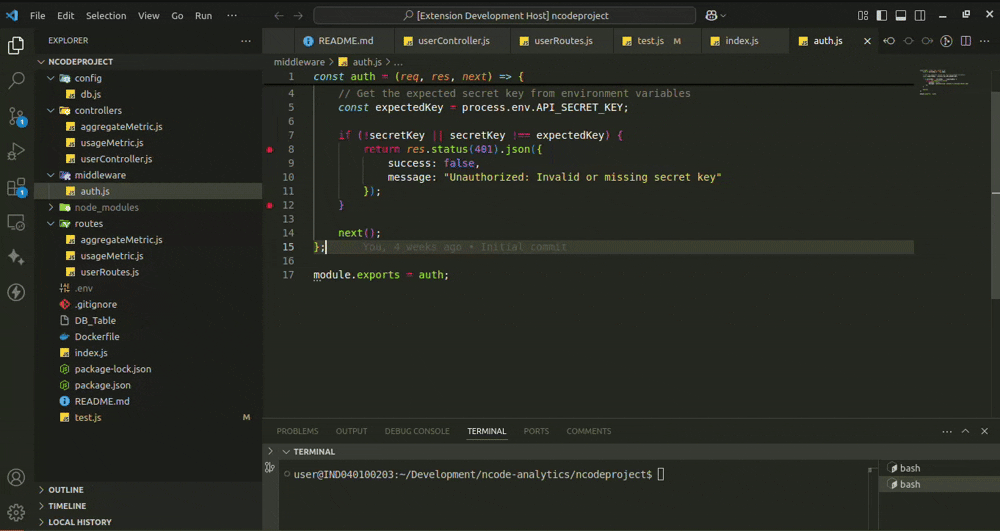
Automatically generate unit test cases for your code with nCode. This feature helps improve code quality by creating comprehensive test cases.
Usage:
- Select the code for which you want to generate test cases.
- Right-click and choose Generate Test Case.
- The generated test cases will appear in the sidebar.
Example:
- Select a function, and nCode will generate unit tests with mocked dependencies.
4. Documentation Generation
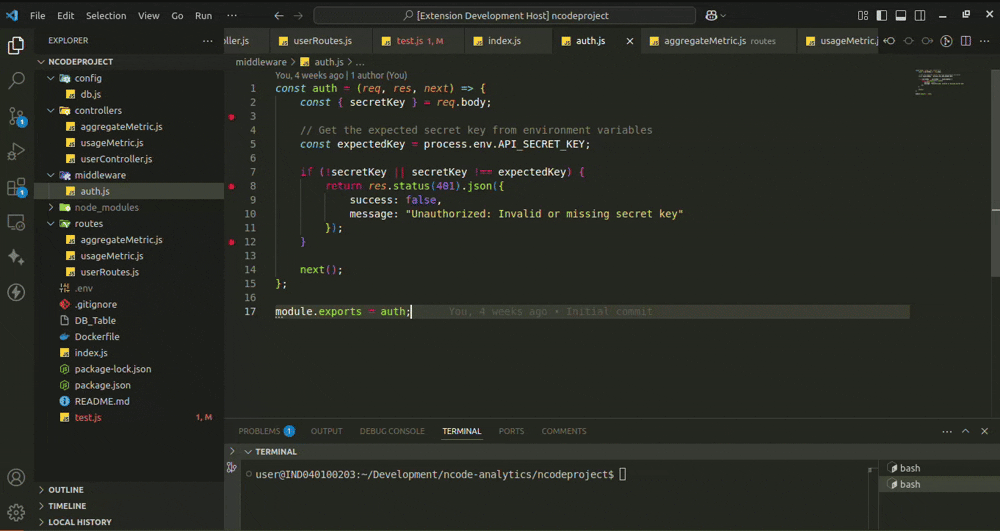
Generate detailed documentation for your code in markdown format. This feature is ideal for maintaining well-documented codebases.
Usage:
- Select the code you want to document.
- Right-click and choose Generate Documentation.
- The generated documentation will appear in the sidebar.
Example:
- Select a class or function, and nCode will generate a markdown-formatted explanation of its workflow and execution process.
5. Commit Message Suggestions
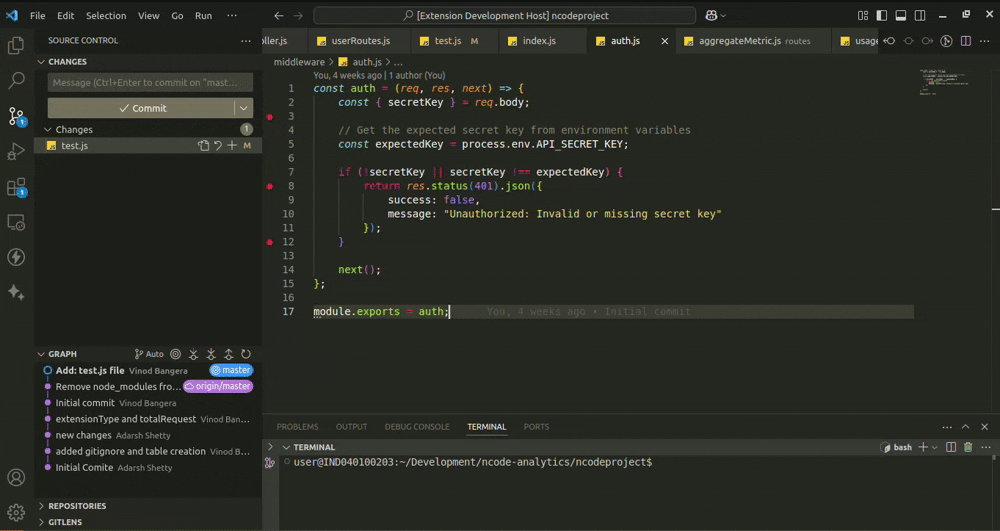
nCode can analyze staged changes in your Git repository and suggest concise, meaningful commit messages.
Usage:
- Stage your changes in Git.
- Press the star icon on top of the Git Commit input box
- The suggested commit message will be prefilled in the Git input box.
Example:
- Stage changes, and nCode will generate a commit message like:
Fix: Resolve null pointer exception in user service.
6. QA Test Case Generation

nCode analyzes requirement documents to generate complete QA test cases and scenarios.
Usage:
- Open the nCode extension to view the sidebar.
- From the feature dropdown at the top of the sidebar, select QA Test.
- Click Upload Document and upload your requirements file.
- Either select a pre-defined prompt from the dropdown menu or write your own custom prompt.
- Select your preferred AI model from the model dropdown.
- Generated test cases will be showcased in the sidebar.
Example:
- Upload a
Login.txt requirements file and use the prompt Generate manual test cases in the csv format. nCode will analyze the document and produce a detailed set of test cases in CSV format, covering all specified scenarios and edge cases.
7. API Test Case Generation

nCode can analyze API specifications to automatically generate comprehensive API test cases, helping ensure your APIs are thoroughly tested.
Usage:
- Open the nCode extension to view the sidebar.
- From the feature dropdown at the top of the sidebar, select API Test.
- Upload your API Spec file or Paste your API specification (OpenAPI/Swagger, API documentation, or endpoint descriptions).
- Click "Send" to analyze the specification.
- nCode will generate detailed test cases covering various scenarios including:
- Valid requests with different data combinations
- Edge cases and boundary conditions
- Invalid input validation
- Authentication and authorization scenarios
- Error handling scenarios
Example:
- Paste an OpenAPI specification for a user management API, and nCode will generate a comprehensive test suite with test cases for each endpoint, including proper authentication tests, validation tests, and edge case scenarios.