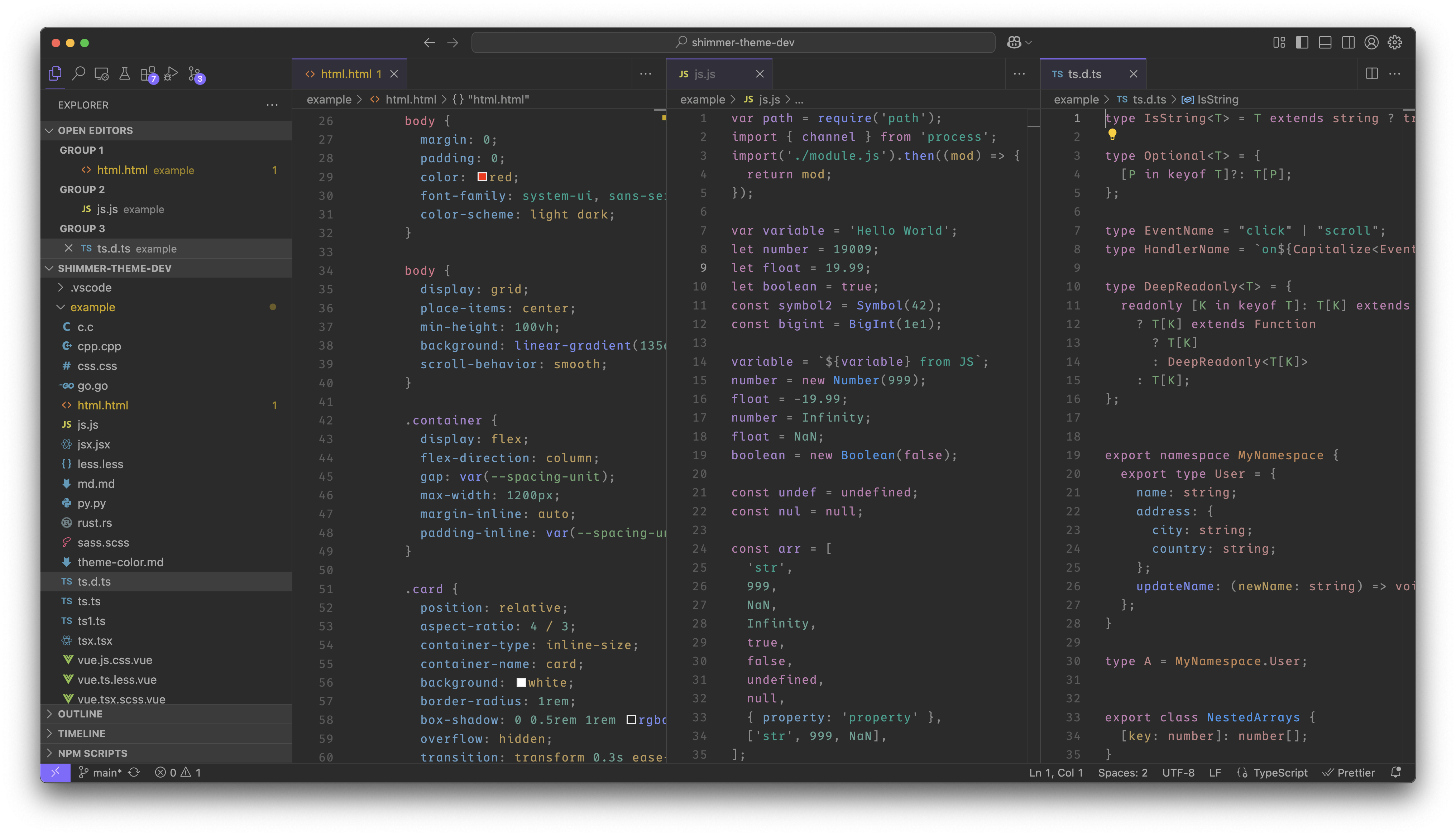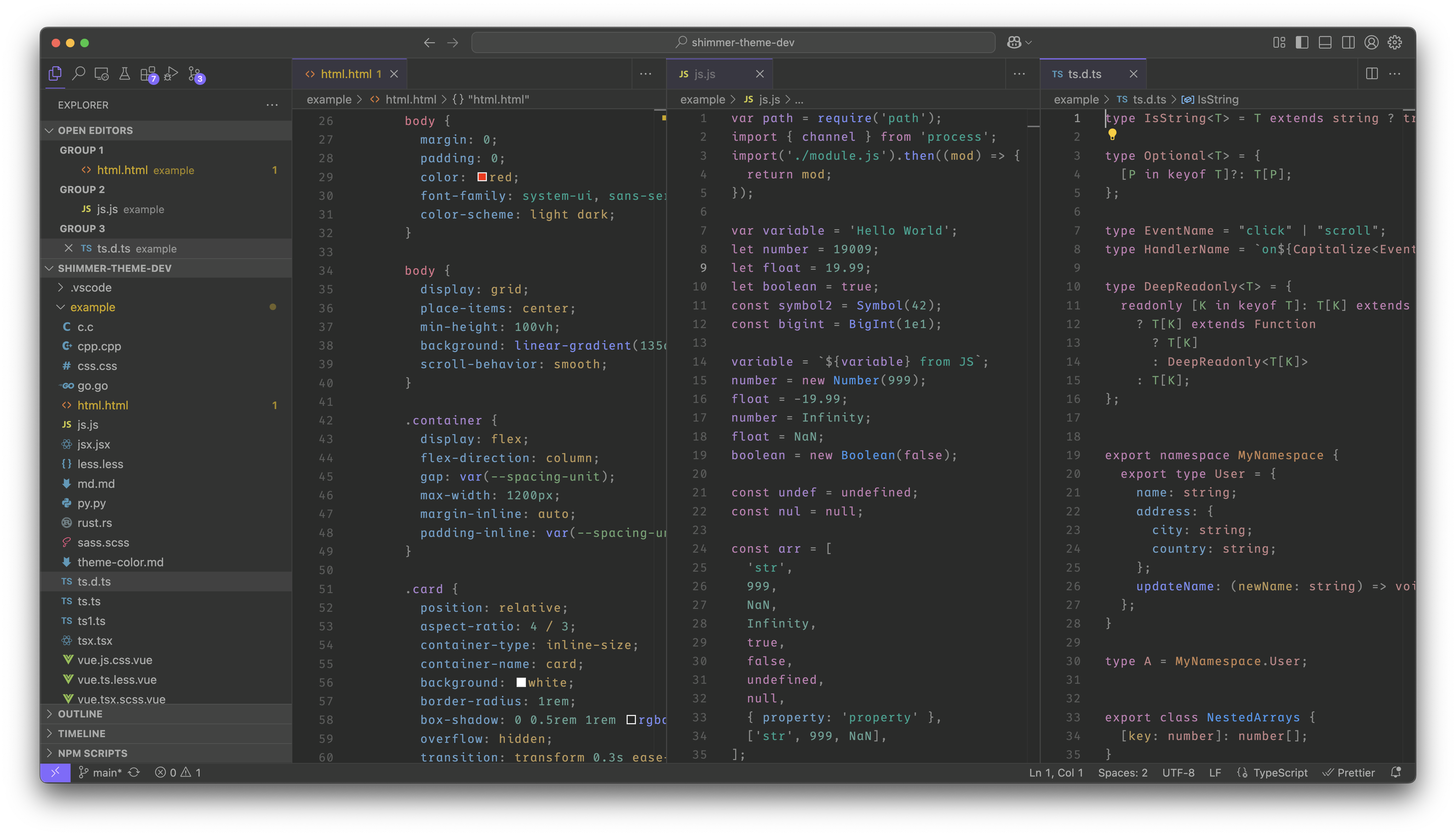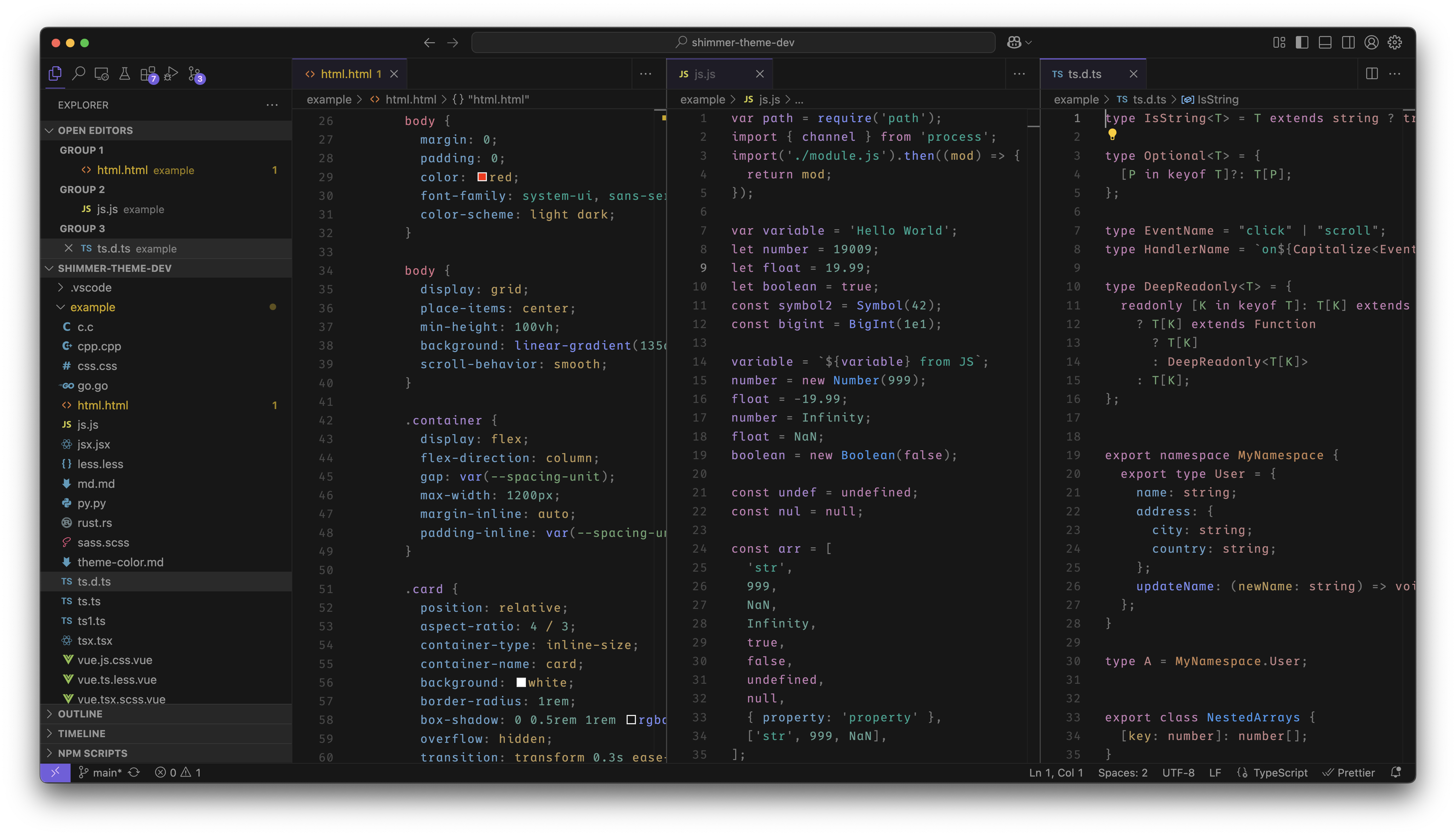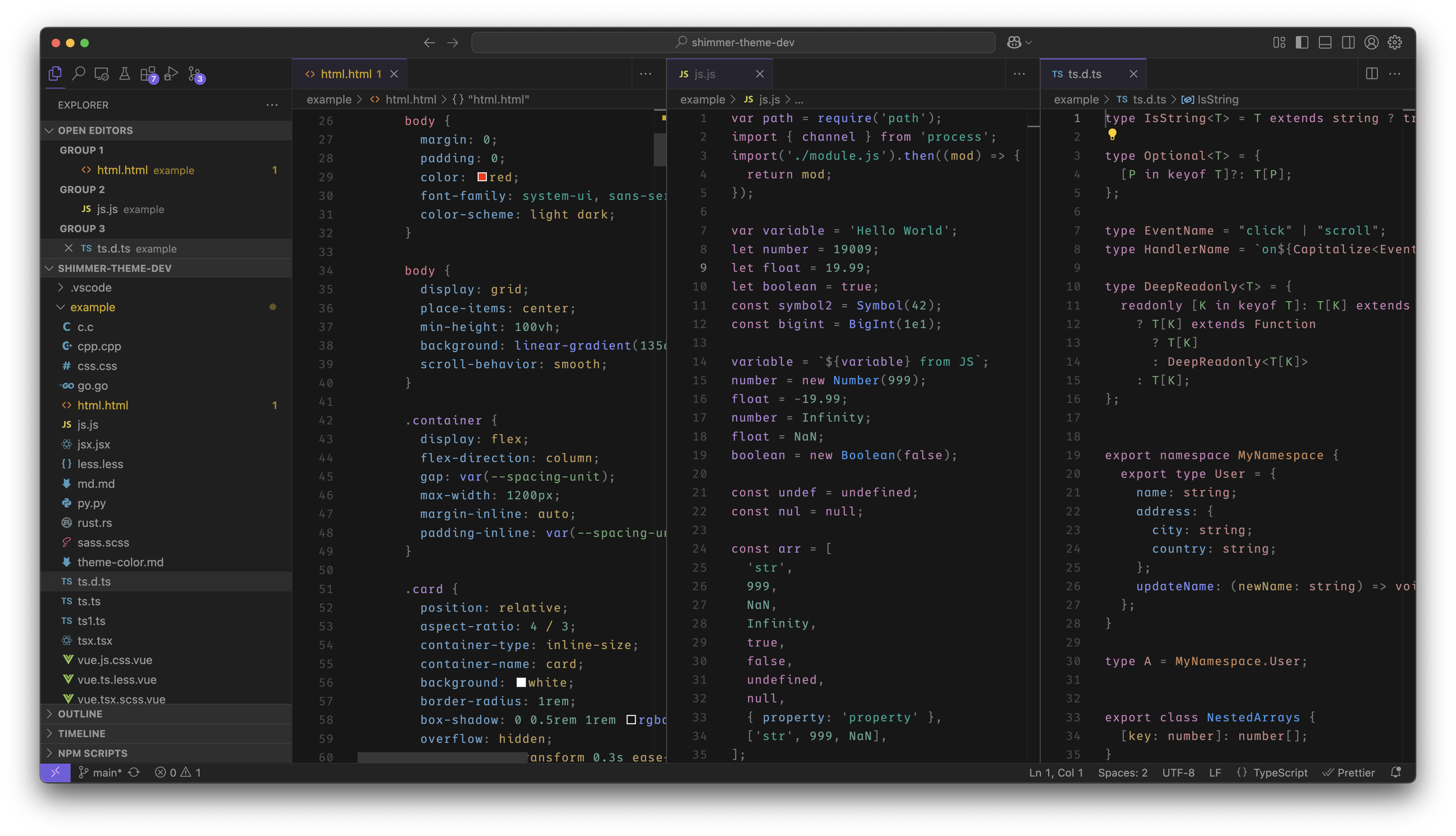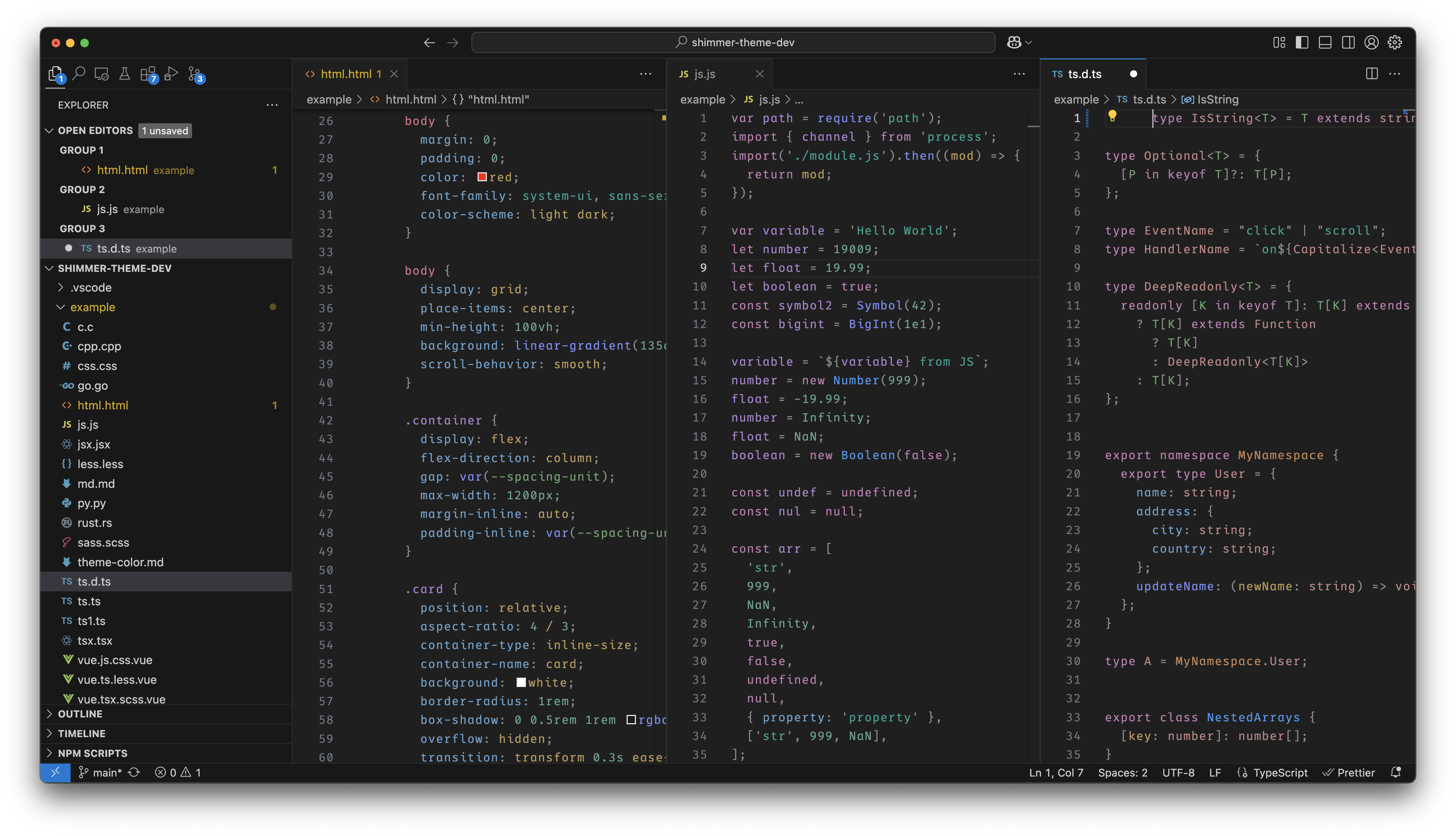Shimmer Theme README
English Docs |
中文文档
Effects
Dark Melancholy
Dark Melancholy Block
Dark Neutral
Dark Neutral Block
Dark Modern
Recommend
It is recommended to turn off Bracket Pair Coloring when using this theme, Open Manage → Settings → Search for bracket pair → Uncheck Controls whether bracket pair colorization is enabled or not.
Using
Method 1
After the installation is complete, press ctrl + shift + p to display all command pop-ups, enter Color Theme in the input box, find the option Preferences: Color Theme in the result bar, press Enter, and select the theme with the name starting with Shimmer Theme in the color theme list.
Method 2
Open Manage -> Themes -> Color Theme, and select the theme that starts with Shimmer Theme in the color theme list pop-up window.
Modify color scheme
Open Manage -> Settings -> Open Settings(Json) -> Open Settings (UI) [icon column on the right side of the tab bar] and add the following content to the setting.json file
Example
// setting.json
{
...
"workbench.colorCustomizations": {
// Current theme name
"[Shimmer Theme Dark Melancholy]": {
// Change primary color
"button.background": "#ff00ff",
"button.foreground": "#ff00ff",
"button.hoverBackground": "#ff00ff",
"inputOption.activeBackground": "#ff00ff",
"inputOption.activeForeground": "#ff00ff",
"badge.foreground": "#ff00ff",
"badge.background": "#ff00ff",
"progressBar.background": "#ff00ff",
"activityBar.foreground": "#ff00ff",
"activityBarBadge.background": "#ff00ff",
"activityBarBadge.foreground": "#ff00ff",
"activityBarTop.foreground": "#ff00ff",
"activityBarTop.activeBorder": "#ff00ff",
"tab.activeBorderTop": "#ff00ff",
"editorSuggestWidget.focusHighlightForeground": "#ff00ff",
"editorSuggestWidget.highlightForeground": "#ff00ff",
"peekViewTitleLabel.foreground": "#ff00ff",
"panel.background": "#ff00ff",
"panel.dropBorder": "#ff00ff",
"panelTitle.activeBorder": "#ff00ff",
"panelTitle.activeForeground": "#ff00ff",
"statusBarItem.remoteHoverForeground": "#ff00ff",
"breadcrumb.focusForeground": "#ff00ff"
// other color scheme
}
}
}
View Theme Color Doc
Color matching rules
This theme is matched using Adobe Color Accessibility Tools WCAG 2.1 level (AA) and meets color matching level requirements