


See the CHANGELOG for the latest changes.
Overview
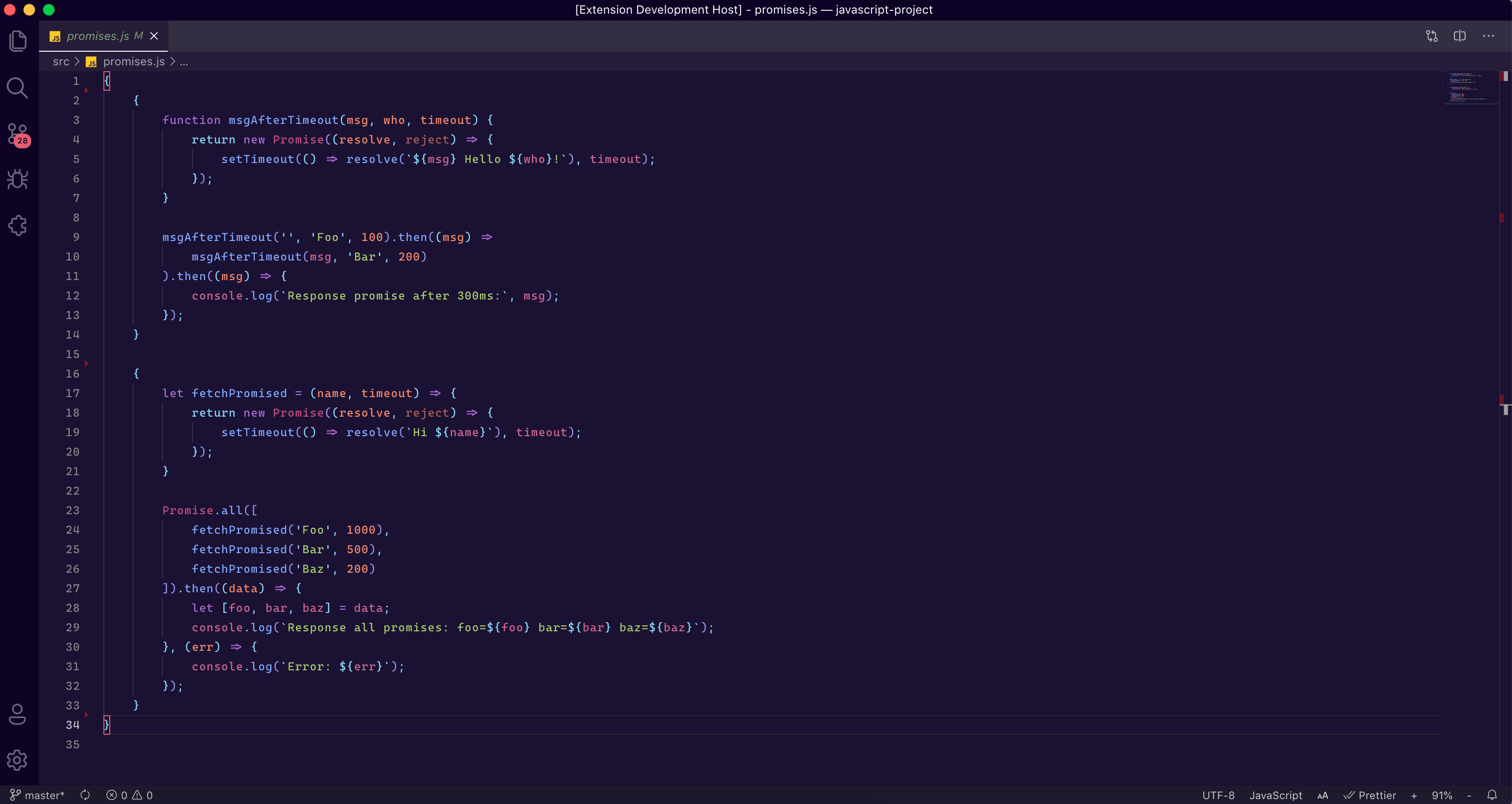 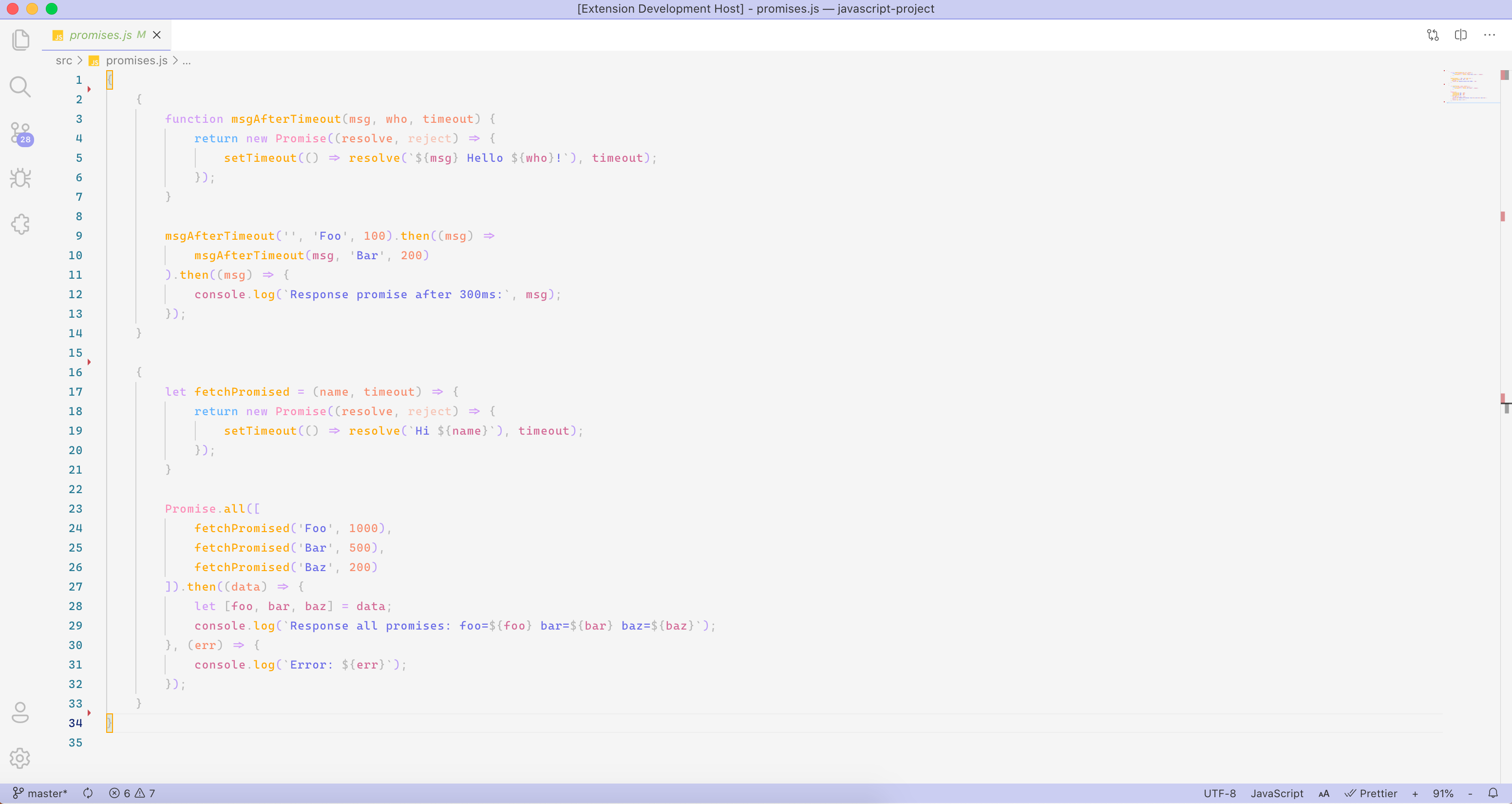
HTML
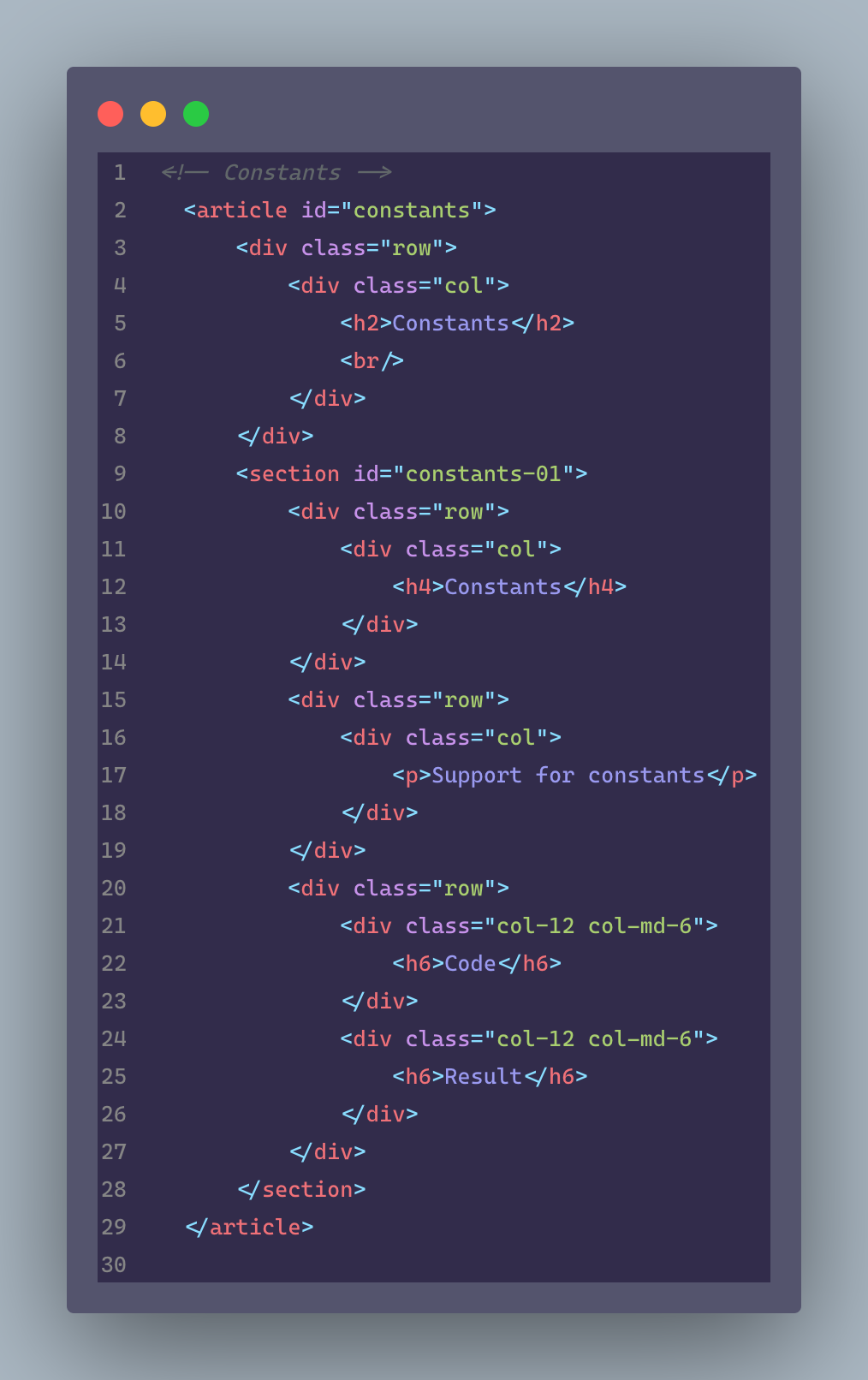 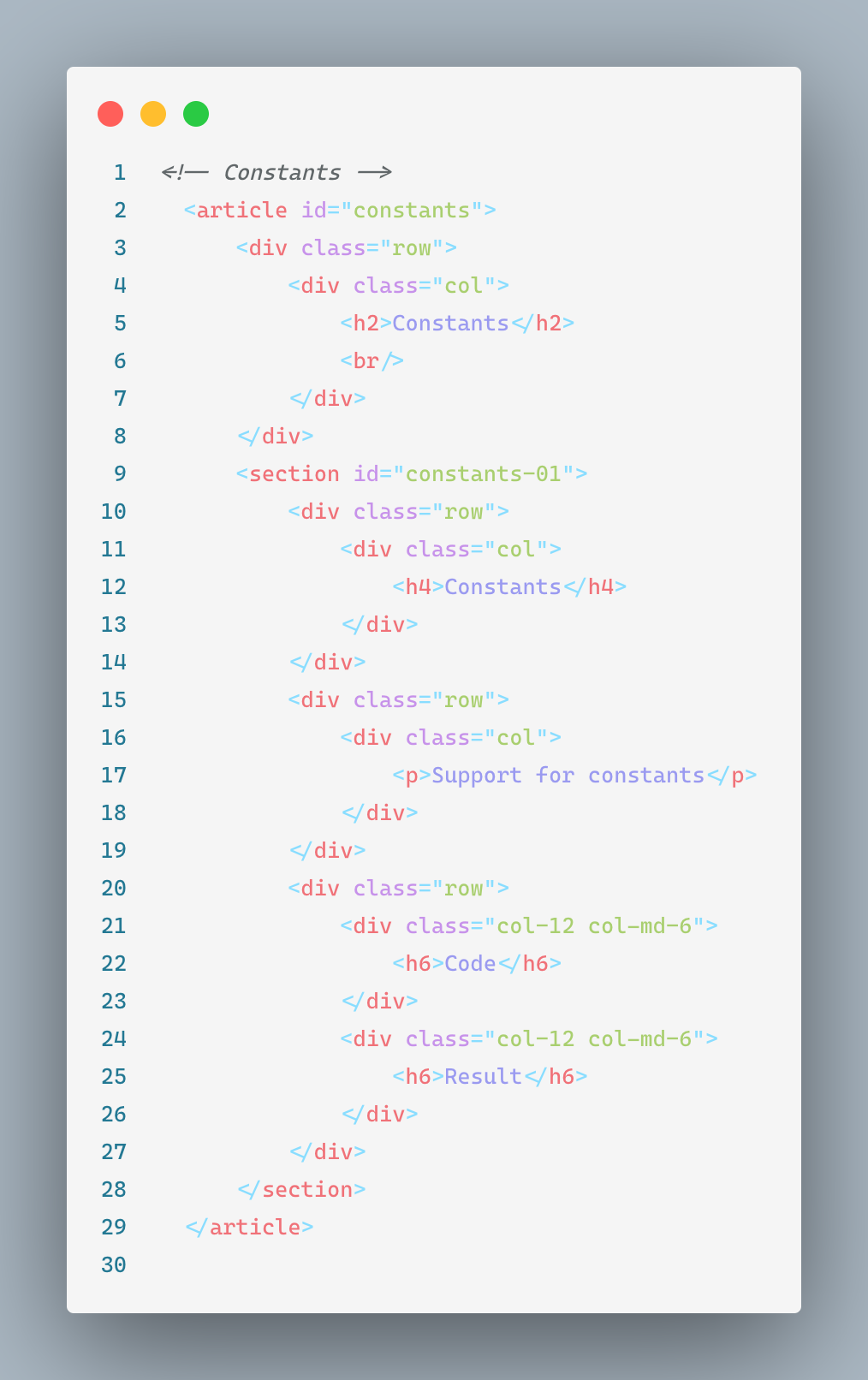
CSS
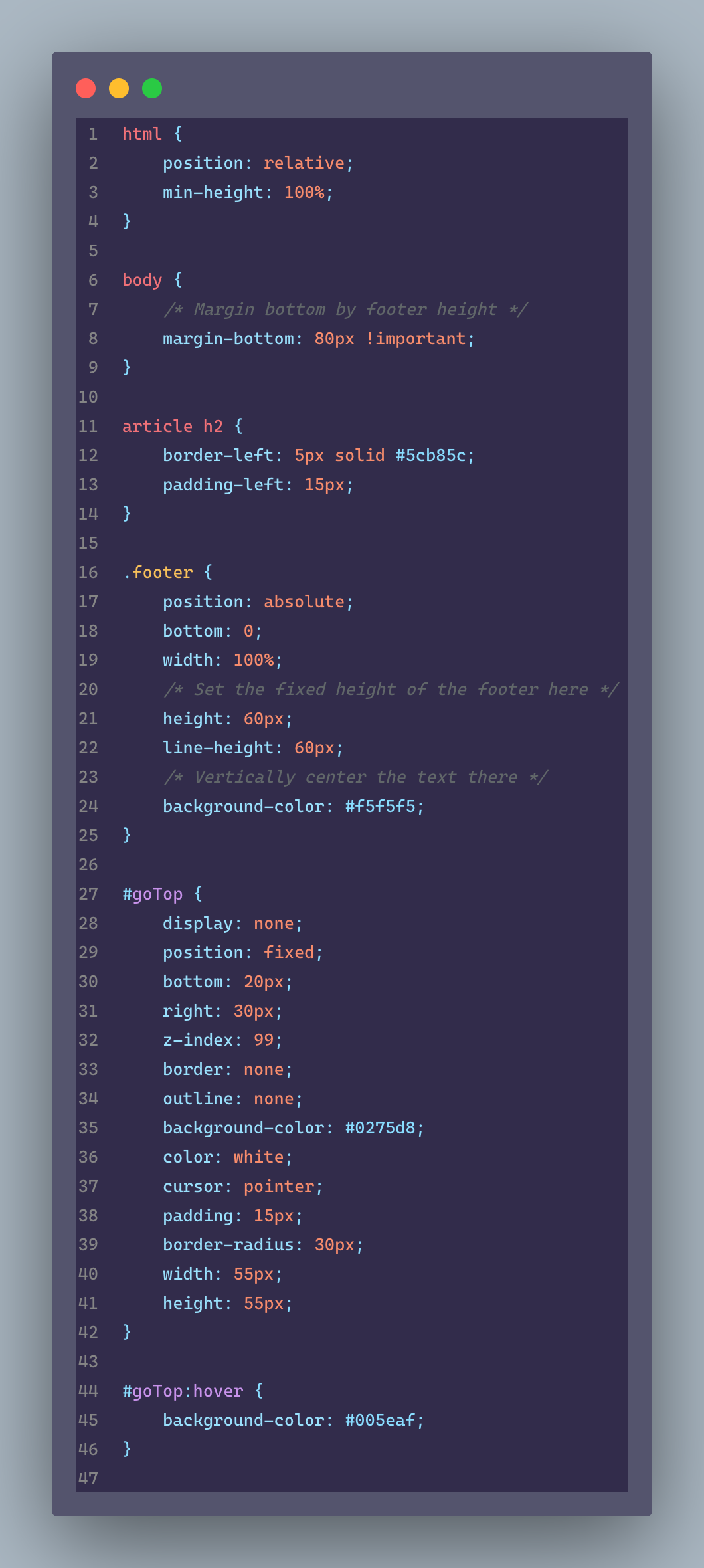 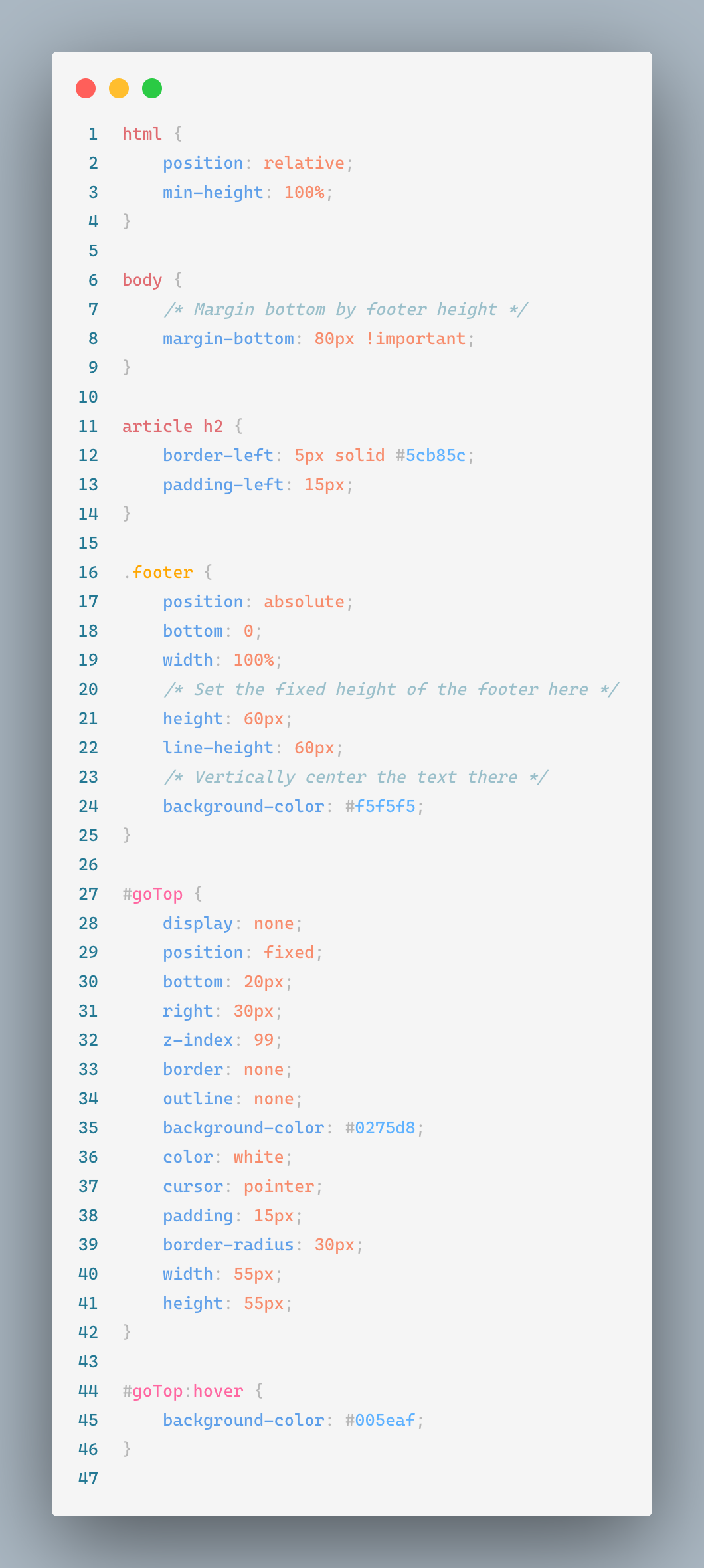
Installation
- Open Extensions sidebar panel in Visual Studio Code.
View → Extensions
- Search for
Modern Purple Theme
- Click Install
- Click Reload
- File > Preferences > Color Theme > Modern Purple Theme Dark or Modern Purple Theme Light
- Optional: Use the recommended settings below for best experience
Recommended Settings
{
"editor.cursorBlinking": "smooth",
"editor.cursorStyle": "line",
"editor.cursorWidth": 2,
"editor.fontFamily": "Cascadia Code",
"editor.fontLigatures": true,
"editor.fontSize": 13,
"editor.fontWeight": "450",
"editor.letterSpacing": 0.7,
"editor.lineHeight": 22,
"editor.renderWhitespace": "trailing",
"explorer.compactFolders": false,
"files.trimTrailingWhitespace": true
}
| |