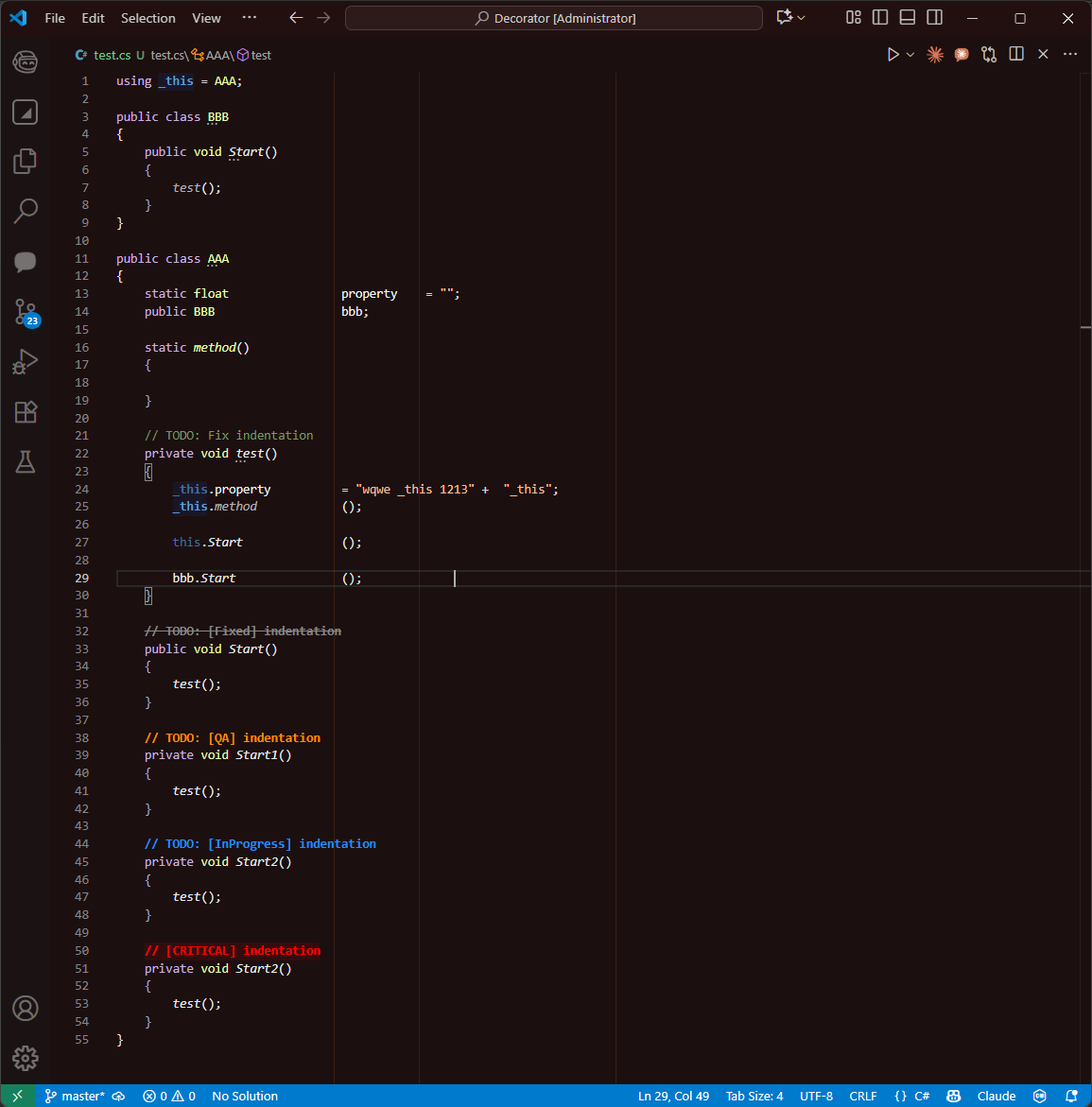Code Decorator
A powerful VS Code extension that supports multiple decoration rules. Each rule consists of a condition (trigger), pattern (what to highlight), and custom styling.
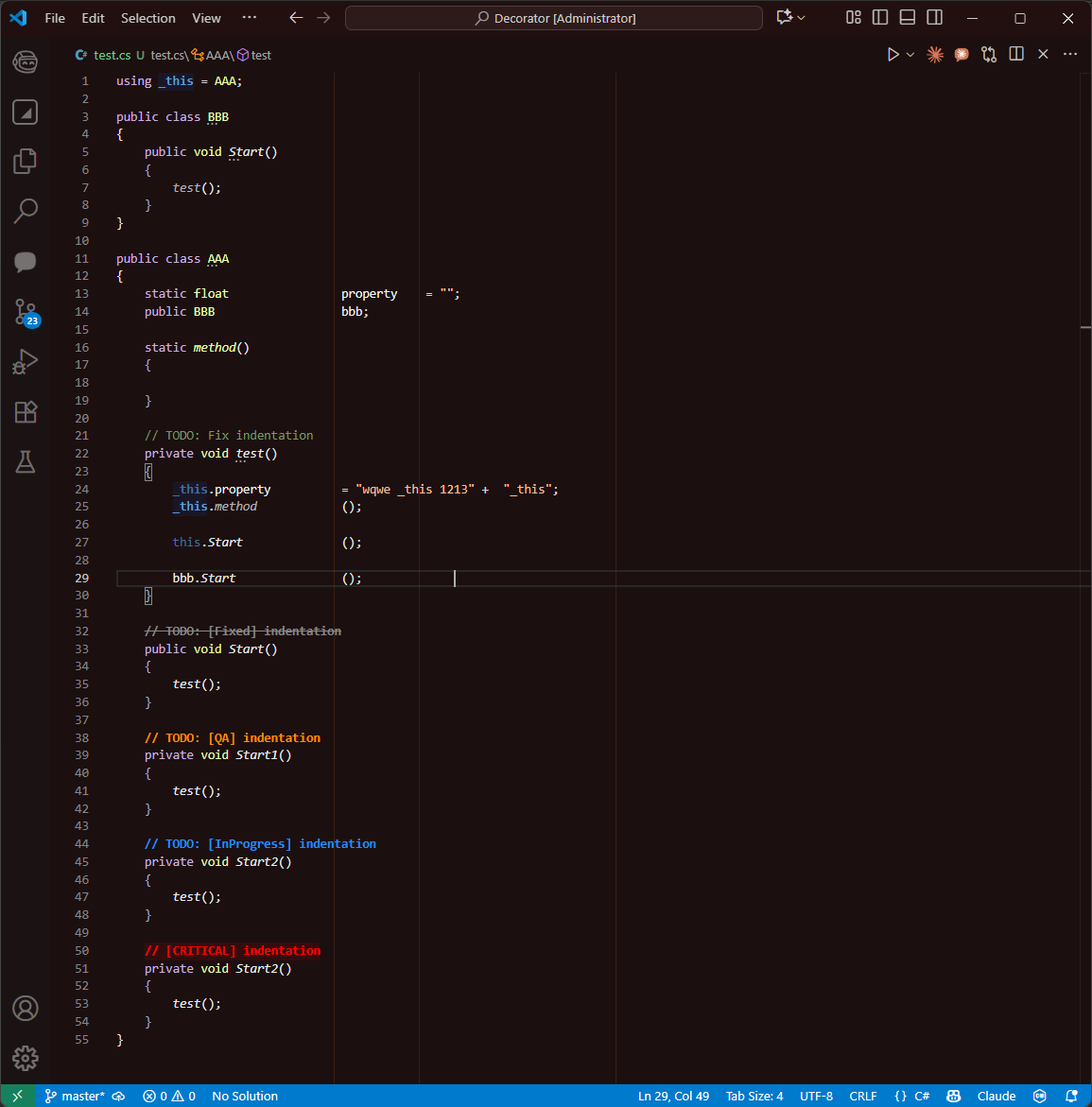
✨ Features
- Multiple Decoration Rules: Define unlimited number of (condition, pattern, color) rules
- Flexible Pattern Matching: Both condition and pattern support regex
- Custom Styling: Individual colors, backgrounds, and borders for each rule
- Real-time Updates: Decorations update instantly when typing or changing settings
- Language Agnostic: Works with any programming language
- Theme Override: Successfully overrides both theme colors and
editor.semanticTokenColorCustomizations
What's new in v1.2.0
- Top-level
codeDecorator object support and global defaults: ignoreInComments and ignoreInString.
- Per-capture-group styling:
groupColors, groupBackgrounds, and groupTextDecorations to target specific regex capture groups.
- Per-rule options:
flags, conditionFlags, ignoreInComments, ignoreInString and textDecoration (strikethrough/underline).
- Settings UI improvements: color pickers enabled via
format: "color-hex" for color fields.
- Runtime toggle command:
codeDecorator.toggle to enable/disable decorations temporarily.
- Improved heuristics to ignore matches inside strings and comments (configurable per-rule).
- Packaged release
code-decorator-1.2.0.vsix available.
🔧 Configuration
Open File → Preferences → Settings and search for "Code Decorator".
Main settings live under the top-level codeDecorator object:
codeDecorator.enabled — global enable/disable togglecodeDecorator.ignoreInComments — global default; if true, rules will skip matches inside commentscodeDecorator.ignoreInString — global default; if true, rules will skip matches inside string literalscodeDecorator.rules — array of decoration rules
Each rule may override the global defaults and supports a number of fields. Color fields use the color-hex format so VS Code shows a color picker when editing settings.
Rule structure (valid JSON example):
{
"condition": "import React",
"conditionFlags": "i",
"pattern": "\\bReact\\b",
"flags": "m",
"ignoreInComments": true,
"ignoreInString": true,
"color": "#61dafb",
"backgroundColor": "#61dafb1a",
"borderColor": "#61dafb",
"textDecoration": "",
"groupColors": ["#ff8800"],
"groupBackgrounds": ["#00000000"],
"groupTextDecorations": ["underline"],
"enabled": true,
"description": "Example rule: highlights React when import exists"
}
Notes:
condition and pattern accept regular expressions. Use condition to make a rule active only when some context exists in the file.flags control the main pattern (e.g., g, m, s, i). The extension ensures the g flag is present for global search when needed.conditionFlags control flags for the condition regex (no g required).- Use
groupColors, groupBackgrounds, and groupTextDecorations to style specific capture groups from your regex; the first array element targets the first capture group, etc.
ignoreInComments / ignoreInString can be set per-rule or inherited from the top-level defaults.
📝 Example Configuration
{
"codeDecorator": {
"enabled": true,
"ignoreInComments": false,
"ignoreInString": false,
"rules": [
{
"enabled": true,
"ignoreInString": false,
"ignoreInComments": true,
"condition": "using _this",
"pattern": "\\b_this\\b",
"color": "#569CD6",
"backgroundColor": "#d0d65600",
"borderColor": "#00000000",
"textDecoration": "none",
"description": "Выделять _this синим"
},
{
"enabled": true,
"ignoreInComments": true,
"ignoreInString": true,
"flags": "gm",
"pattern": "^\\s*(?:\\bDebug.*\\..*)(LogWarning)",
"groupColors": ["#ff8800"],
"groupBackgrounds": [""],
"groupTextDecorations": ["underline"],
"description": "Debug.LogWarning"
},
{
"enabled": true,
"ignoreInComments": true,
"ignoreInString": true,
"flags": "gm",
"pattern": "^\\s*(?:\\bDebug.*\\.)(LogError)",
"groupColors": ["#ff0000"],
"description": "Debug.LogError"
},
{
"enabled": true,
"ignoreInComments": true,
"ignoreInString": true,
"flags": "gm",
"pattern": "^\\s*(?:\\bDebug.*\\.)(Log)\\b",
"groupColors": ["#80b9ff"],
"description": "Debug.Log"
},
{
"enabled": true,
"flags": "i",
"pattern": "//\\s*TODO:.*?\\[Fixed\\].*",
"color": "#888888",
"textDecoration": "line-through",
"description": "Перечёркнутые TODO с [Fixed]"
},
{
"enabled": true,
"flags": "ms",
"pattern": "//\\s*TODO:.*?\\[QA\\].*",
"color": "#ff8c00",
"description": "TODO [QA] - orange text for TODO items under QA review"
},
{
"enabled": true,
"pattern": "//\\s*TODO:.*?\\[InProgress\\].*",
"color": "#1e90ff",
"description": "TODO [InProgress] - blue color for TODO items in progress"
},
{
"enabled": true,
"flags": "ms",
"pattern": "/\\*\\s*TODO[\\s\\S]*?\\*/",
"color": "#ff8c00",
"description": "Multi-line block TODO"
},
{
"enabled": true,
"ignoreInComments": true,
"ignoreInString": true,
"condition": "import React",
"conditionFlags": "i",
"pattern": "\\bReact\\b",
"color": "#61dafb",
"description": "React components"
},
{
"enabled": true,
"ignoreInComments": true,
"ignoreInString": true,
"flags": "m",
"pattern": "^\\s*console\\.(log|error|warn|info)",
"color": "#ff6b35",
"description": "Console calls (multiline aware)"
}
]
}
}
Installation
Method 1: From VSIX
Option A — Manual download and install
- Download the VSIX for the release (example):
https://github.com/narrentum/VS-Code-Decorator/releases/download/v1.2.3/code-decorator-1.2.3.vsix
- In VS Code: open the Command Palette (Ctrl+Shift+P) → "Extensions: Install from VSIX..."
- Select the downloaded
.vsix file and reload the editor.
Option B — Command line (macOS / Linux)
# Download and install
curl -L "https://github.com/narrentum/VS-Code-Decorator/releases/download/v1.2.3/code-decorator-1.2.3.vsix" -o code-decorator.vsix
code --install-extension code-decorator.vsix
Option C — PowerShell (Windows)
# Download and install
Invoke-WebRequest -Uri "https://github.com/narrentum/VS-Code-Decorator/releases/download/v1.2.3/code-decorator-1.2.3.vsix" -OutFile "code-decorator.vsix"
code --install-extension code-decorator.vsix
Method 2: Build from source
- Clone the repository and open it in VS Code:
git clone https://github.com/narrentum/VS-Code-Decorator.git
cd VS-Code-Decorator
code .
- Install dependencies:
npm install
- Build and package (creates a VSIX with the current version):
# install vsce if you don't have it
npm install -g vsce
# package extension (the produced file will include the version from package.json)
vsce package
- Install the generated VSIX the same way as above (Command Palette → "Extensions: Install from VSIX...").
- Test during development: press
F5 to launch the Extension Development Host.
🎯 Advanced Features
- Regex Support: Both condition and pattern support regular expressions
- Rule Priority: Rules are processed in order, each with independent styling
- Individual Control: Enable/disable individual rules without affecting others
- Live Updates: Changes in settings apply immediately without restart
- Settings Override Priority: Extension decorations take precedence over:
- VS Code theme colors
editor.semanticTokenColorCustomizations- Other syntax highlighting extensions
💡 Pro Tip: This extension's decorations will override your theme's token colors and semantic highlighting. Perfect for creating consistent code highlighting across different themes!
🤝 Development & Collaboration
This VS Code extension was developed in collaboration with GitHub Copilot, leveraging AI-assisted development for:
- Code architecture and implementation
- Advanced regex pattern matching
- TypeScript best practices
- VS Code API integration
- Documentation and examples
The combination of human creativity and AI assistance resulted in a robust, feature-rich extension that handles complex decoration scenarios with ease.
License
This project is licensed under the MIT License - see the LICENSE file for details.
💡 Tip: Use the example-settings.json file as a starting point for your configuration!