GitLab Extension for Visual Studio
You can login any of your favorite GitLab servers and start your great job!
The GitLab Extension for Visual Studio provides GitLab integration in Visual Studio 2015/2017/2019.Most of the extension UI lives in the Team Explorer pane, which is available from the View menu.
What's new ?
V1.0.189
- Fix Groups and Subgroups missing in Namespace #53
- Fix Exception on Project Create #52
Thanks Rennerdo30
V1.0.183
- Fix for " cannot connect to custom gitlab server with different port #50
V1.0.182
- Fix Login issue within new visual studio project #43
- Fixed some bugs
V1.0.168
- Fix URL generation for master branch -- by FurkanKambay
- Fix Translation was wrong - by chrgraefe
V1.0.167
- Fix #40 Publish option available while tracking remote repository.
V1.0.165
- Automatically detects the API version of Gitlab
V1.0.156
Visual Studio 2019 support
V1.0.150
- AddOpen URL from clipboard
- Support Gitee.com
- fix #35
V1.0.0.143
Fix Visual Studio MPF 15.0 problem
V1.0.0.142
Fix some bugs
V1.0.0.122
Fix HttpUtility.UrlEncode processing username or email causing problems that cannot be logged in
V1.0.0.119
Now update login mode is OAuth2, which can't be logon before because the new version of GitLab's API session has been discarded.
The two API login methods are supported in the login interface, and the old version of GitLab needs to be selected manually. The default is that the login mode is OAuth2 and V4 !
V1.0.0.115
1.You can select GitLab Api version .
V1.0.0.112 1.modify "Open On GitLab" to "GitLab"
- fix other!
V1.0.0.95
1.French, Japanese, German and other languages have been added, but these are Google's translations, so we need human translation!
2.Open on GitLab move to  submenu! 3.Fixed issue #3,Thanks luky92! 4.The selected code can create code snippets directly 5.When you create a project, you can select namespases. 6.GitLab's Api is updated from V3 to V4
V1.0.0.70
1 GitLab login information associated with the solution, easy to switch GitLab server.
2 Enter the password and press enter to login GitLab server. 3ã€ÂNow, We can login  with two  factor authentication.just enter the personal access token into the password field.
VV1.0.0.58 Support for Visual Studio 2017 Â Fix bus.
2017-03-08 Â 1.0.0.41
fix for vs2017
2017-03-04 Â 1.0.0.40Â
1. Â Right click on editor, if repository is hosted on GitLab Server , you can jump to master/current branch/current revision's blob page and blame/commits page. If selecting line(single, range) in editor, jump with line number fragment.
2. Fix #4 #5 #6
2017-03-04 Â 1.0.0.39
fix some bug!




HomePage
http://visualstudio.gitclub.cn/
BUG And Issues
https://gitlab.com/maikebing/GitLab.VisualStudio/issues https://github.com/maikebing/GitLab.VisualStudio/issues
Visual Studio | Marketplace
https://marketplace.visualstudio.com/items?itemName=MysticBoy.GitLabExtensionforVisualStudio
Thanks
GitHub Extension for Visual Studio
CodeCloud Extension for  Visual Studio
 https://gitee.com/GitGroup/CodeCloud.VisualStudio
Visual Studio Extension for opening files on GitHub.com
https://github.com/neuecc/Open-on-GitHubÂ
NGitLab
https://github.com/Xarlot/NGitLab https://github.com/Franklin89/NGitLab
https://github.com/maikebing/NGitLab
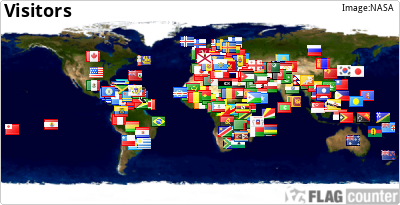
When you login with a user name and password.
For the new version of Gitlab:
- https//gitlab.com or your GitLab server
- input your email address or username
- your password (not the token)
- use "GitLab ApiV4 Oauth2" don't use "API v4" as the instructions direct
- Two-Factor : Off
For older versions of Gitlab
- Your GitLab server
- input your email address or username
- your password (not the token)
1.use "GitLab ApiV3 Oauth2" or "API v3"
by Brett Winters
When you login with 2FA :
- In GitLab, [top right] go to Settings then Access Tokens (left menu)
- Enter a name & expire time (optional).
- Check off "api" as the scope.
- Click "Create Personal Access Token". This will appear in a textbox at the TOP of the page.
- In Visual Studio, click "Connect" beside GitLab.
- Enter your GitLab Username and paste in the Access Token.
- Change it to "API v4" instead of "API v4 OAUTH2".
- Make sure "Two Factor Authentication" is CHECKED.
- Save. You're DONE.
How to Add an existing solution to GitLab?
- Open the solution Visual Studio
- File > Add to Source Control.
- In the "Team Explorer" tab, under Local Git Repositories, click the "..." to navigate to your project folder. Then click Add.
- At the top, click the dropdown and go to "Sync". Under Gitlab, click "Publish". (This creates the repo).
- In the dropdown at the top, chooose "Changes" to create an initial commit. Now Commit & Push.
When you login with LDAP credentials :
If you create a personal access token (https://yourgitlaburl.com/profile/personal_access_tokens) and select 2fa and use your ldap username + your PAT you will be able to login and use the plug-in.
by dominicdejacomo




