JSON Translation ManagerThe fastest and simplest way manage your translation filesWhat is JSON Translation Manager?A visual studio code extension to manage internationalization translation files and keep them in sync. it's allow you to edit multiple languages on the same time. Features
Installation
UsageTo start using JSON Translation Manager you need first to specify the localization (i18n) folder with one language file or more (e.g. en.json, ar.json, etc.). The following commands are available in VS Code's command palette:
ExamplesJTM:Initialize or update JTM configrationThis command will create or update the 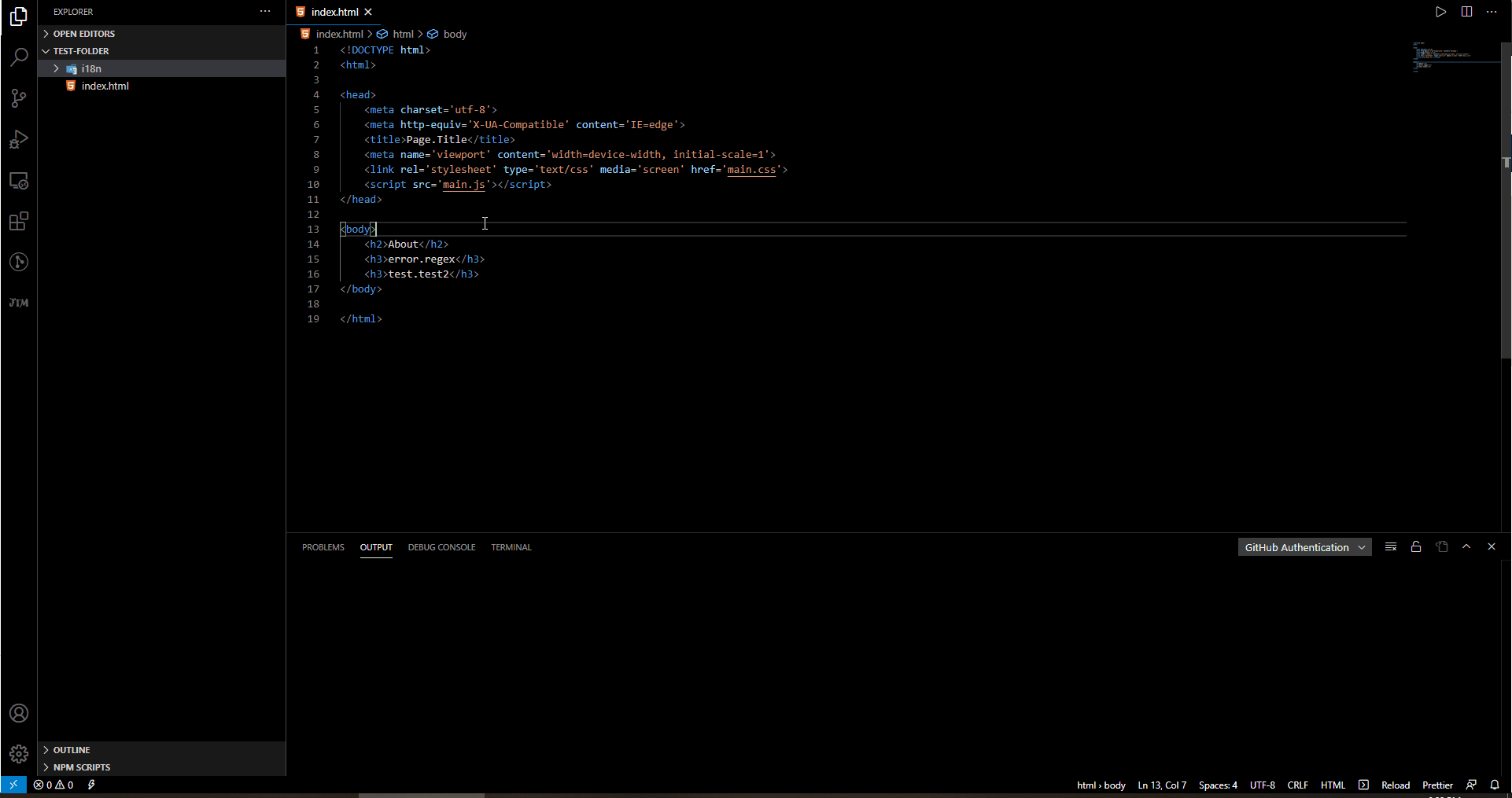
JTM:Add translationThis command will create a translation using the key entered and save it on your translation files on the porject.
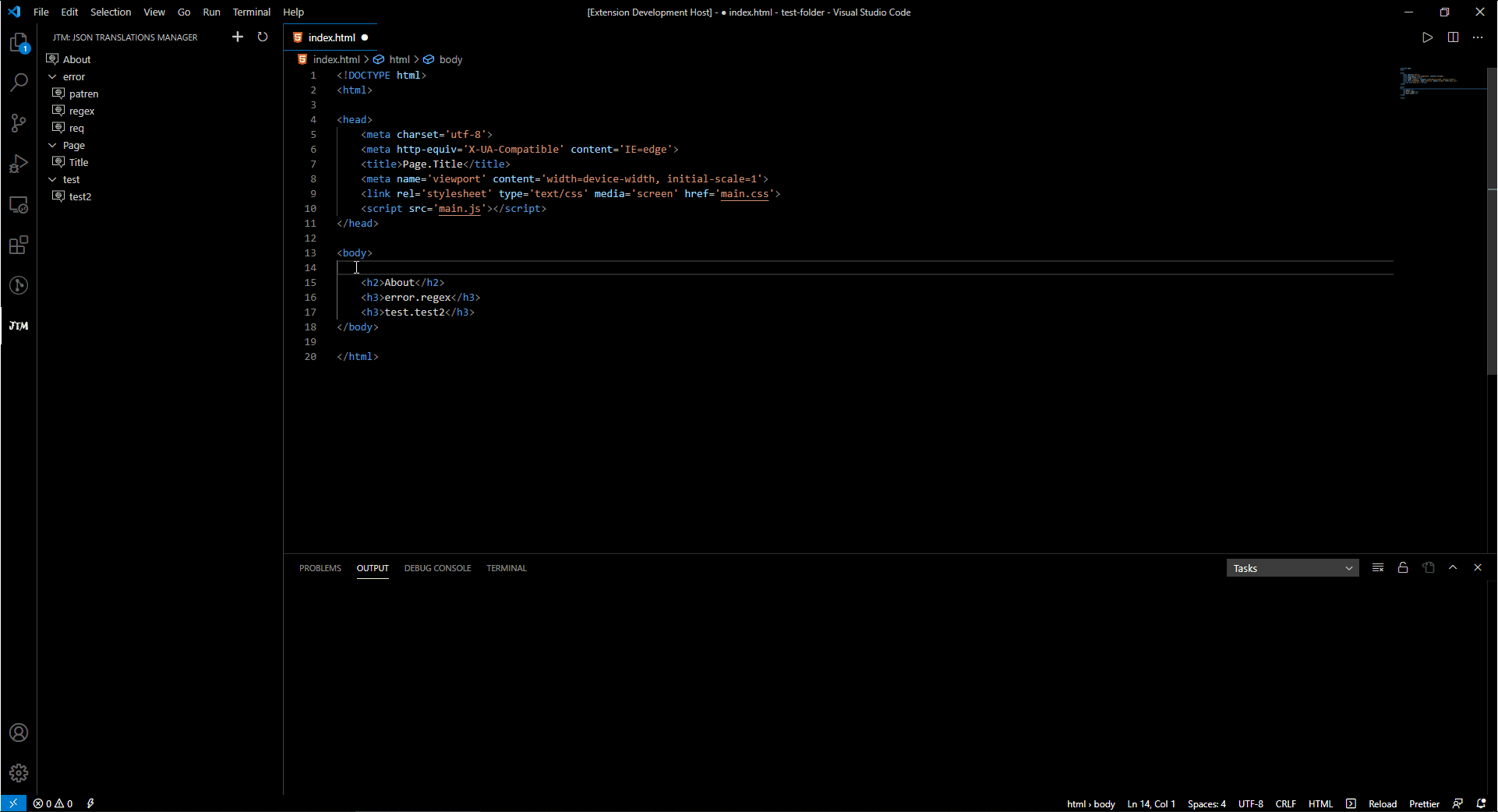
JTM:Add translation from selected textThis command will create a translation from the the selected text and save it on your translation files on the porject.
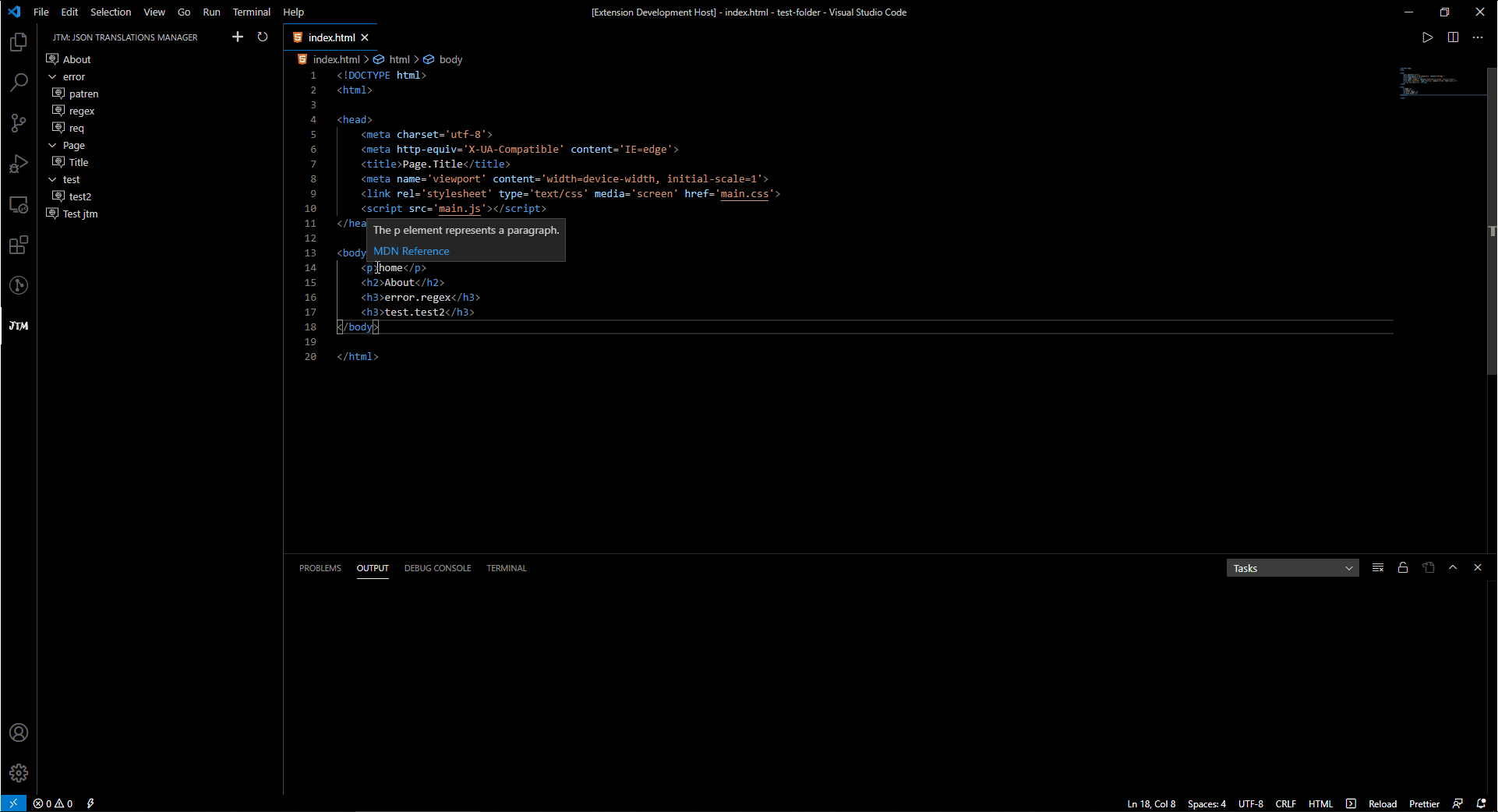
JTM ViewThe JTM view lets you manage your translation by (add, rename, delete, refresh) 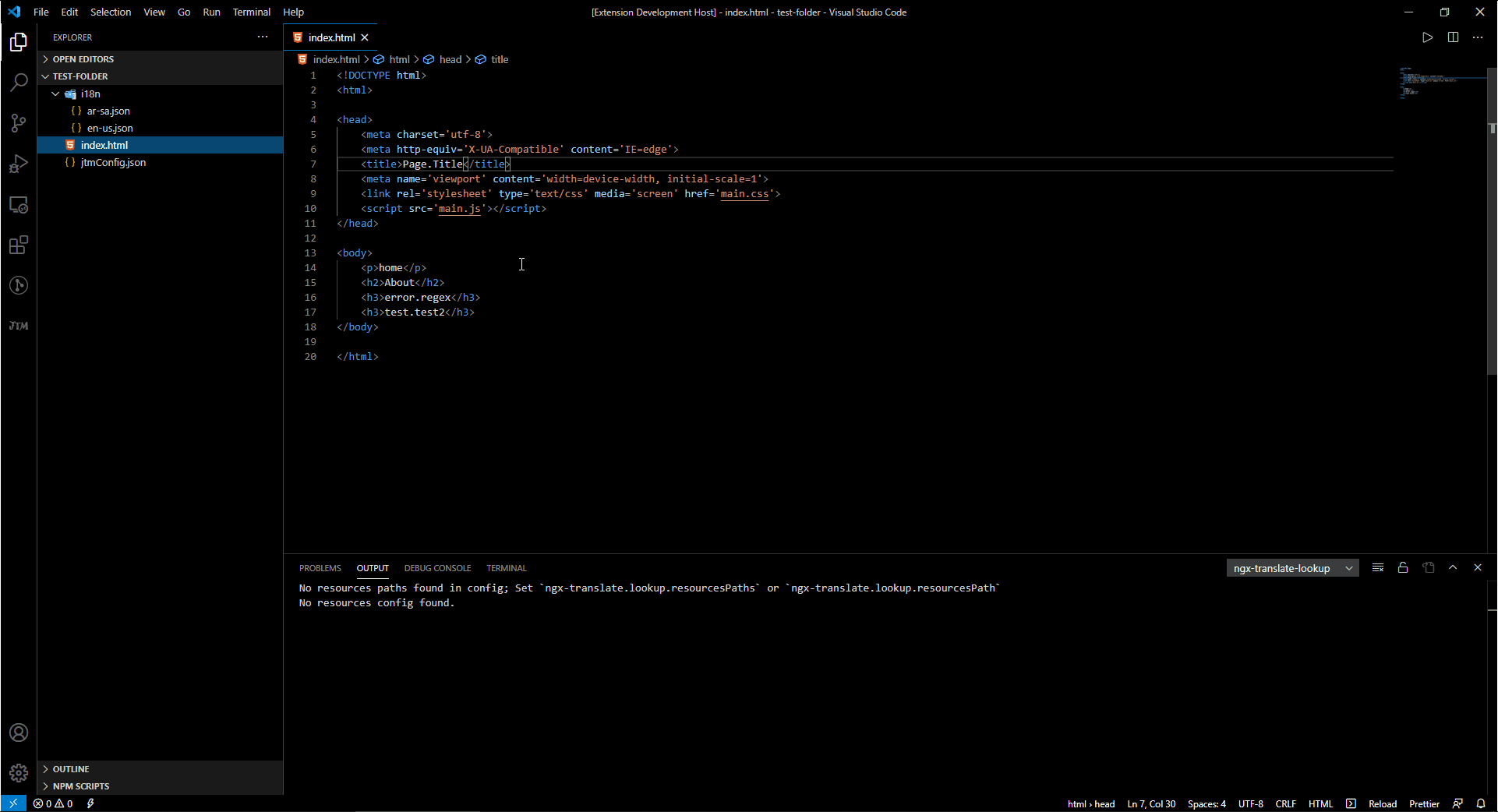
Upcoming Features
Bugs and FeedbackTo report issues with this extension for VS Code, open a bug on GitHub. If you would like to suggest a feature, create a feature request on GitHub. Want to Contribute?Contributions of any kind welcome. Thanks for considering. AuthorsMade by Mohammed Hassan Aldosari follow me in Twitter Enjoy 👍 |

